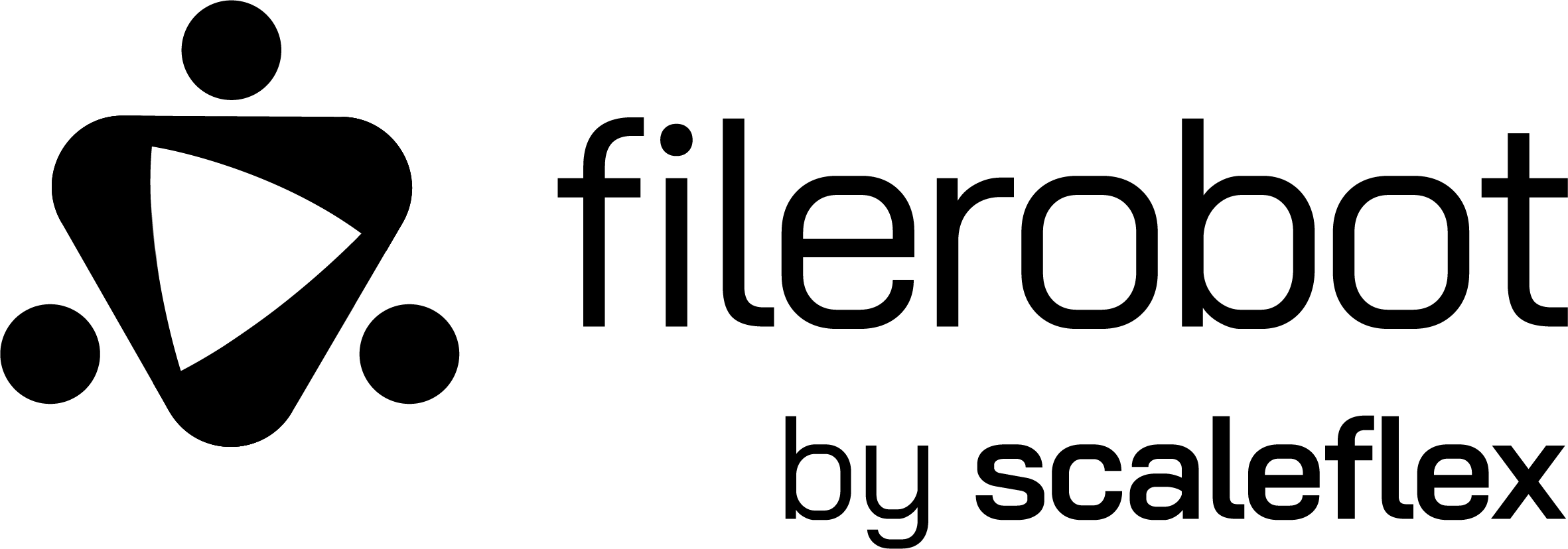
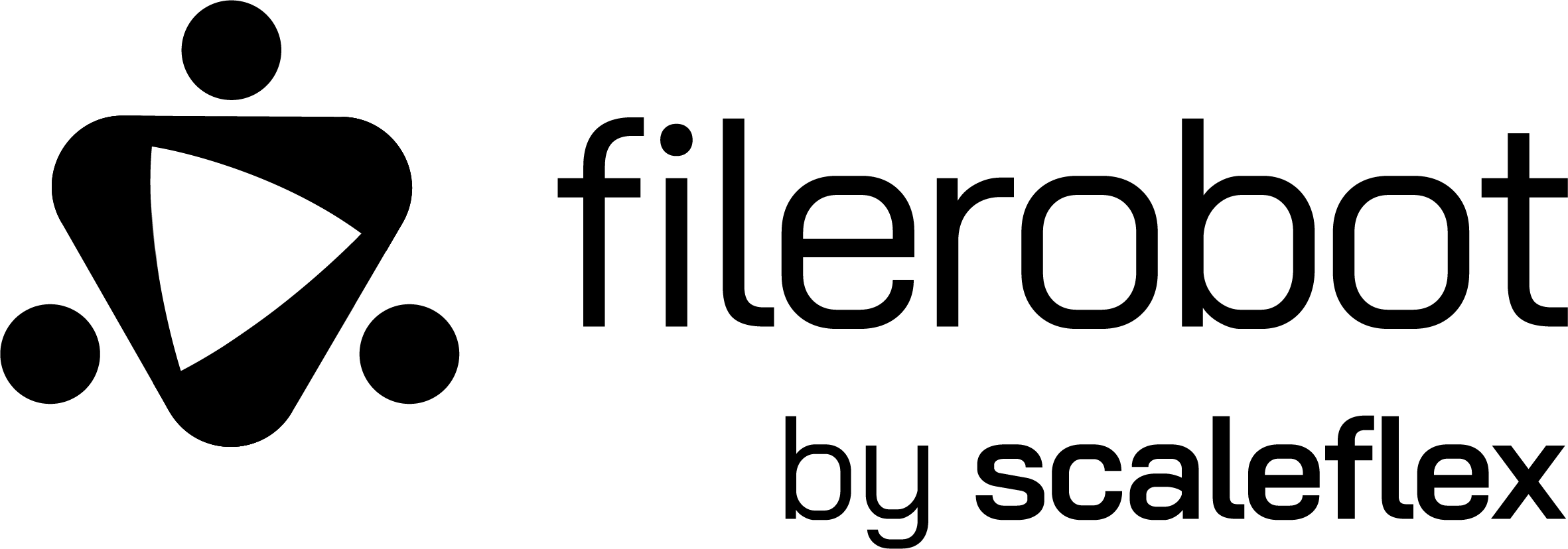



Learn more about Filerobot
Filerobot Image Editor (FIE)
The Filerobot Image Editor is the easiest way to integrate an easy-to-use image editor in your web application. Integrated with few lines of code, your users will be able to apply basic transformations like resize, crop, flip, finetune, annotate, watermark and various filters to any image.


Demo
GIF Link
Features
- 📱 Touch, Mobile & Desktop Friendly.
- ⏭️ Live Comparison (Applied Operations & original).
- ⏳ History management (Undo/Redo/Reset).
- ✂️ Image Adjustment.
- 🔂 Export current design state & load it whenever you want to continue past edits Experimental
- 🎨 Image Annotating & Drawing.
- 🖼️ Watermarking & positioning.
- 🪟 Image Resizing.
- 🧊 A lot of Image Filters.
- 🌉 VanillaJS + Bridged to frameworks (React & More to support...).
- 🏗️ Easy, Focused & Simple UI for better UX.
- ➕ Ability to customize.
- 🚀 Image file on save customization.
- 🤹🏼 And more to discover by yourself...
Contents
Requirements
> Following requirements required only in NPM installation, but they're included in CDN bundle installation.
- react, react-dom: >= v16.8.0
- styled-components: >= v5.0.0
Requirements Installation (Click to show)
- react, react-dom:
npm install --save react react-dom or use their CDN. - styled-components:
npm install --save styled-components or use their CDN.
Installation
NPM
React Component
npm install --save react-filerobot-image-editor
VanillaJS
npm install --save filerobot-image-editor
CDN
VanillaJS only
<script src=""></script>
Usage/Examples
React Example
import React, { useState } from 'react';
import FilerobotImageEditor, { TABS, TOOLS } from 'react-filerobot-image-editor';
function App() {
const [isImgEditorShown, setIsImgEditorShown] = useState(false);
const openImgEditor = () => {
setIsImgEditorShown(true);
};
const closeImgEditor = () => {
setIsImgEditorShown(false);
};
return (
<div>
<button onClick={openImgEditor}>Open Filerobot image editor</button>
{isImgEditorShown && (
<FilerobotImageEditor
image="https://scaleflex.airstore.io/demo/stephen-walker-unsplash.jpg"
onClose={closeImgEditor}
annotationsCommon={{
fill: '#ff0000'
}}
Text={{ text: 'Filerobot...' }}
tabs={[TABS.ADJUST, TABS.ANNOTATE, TABS.WATERMARK]} // or {['Adjust', 'Annotate', 'Watermark']}
defaultTabId={TABS.ANNOTATE} // or 'Annotate'
defaultToolId={TOOLS.TEXT} // or 'Text'
/>
)}
</div>
);
}
VanillaJS Example
import FilerobotImageEditor, { TABS, TOOLS } from 'filerobot-image-editor';
const config = {
image: 'https://scaleflex.airstore.io/demo/stephen-walker-unsplash.jpg',
annotationsCommon: {
fill: '#ff0000'
},
Text: { text: 'Filerobot...' },
tabs: [TABS.ADJUST, TABS.ANNOTATE, TABS.WATERMARK],
defaultTabId: TABS.ANNOTATE,
defaultToolId: TOOLS.TEXT,
};
const filerobotImageEditor = new FilerobotImageEditor(
document.querySelector('#editor_container'),
config
);
filerobotImageEditor.render({
onClose: (closingReason) => {
console.log('Closing reason', closingReason);
filerobotImageEdtior.terminate();
}
});
Important Note: if you are importing the library from CDN then you could access it using window.FilerobotImageEditor and access both TABS & TOOLS from window.FilerobotImageEditor.TABS & window.FilerobotImageEditor.TOOLS.
Config
Properties
image
Type: string | HTMLImageElement Required.
Default: undefined.
The image url or an HTMLImageElement which the operations will be applied on.
tabsIds
Type: string[]
Default: []
the tabs will be shown to the user, if empty array provided or left by default all tabs will be used otherwise the provided tabs ids would be shown.
defaultTabId
Type: string
Default: Adjust
The default opened tab once the user opens the plugin.
defaultToolId
Type: string
Default: first tool of the default opened tab.
The default opened tool once the user opens the plugin, and must be one of the tools related to the opened tab.
useBackendTranslations
Type: boolean
Default: true
A backend service that hosts the translations of the plugin to be able to change the translations without making a new build once the translations changed, and gives the change to support more languages too, if true the service would be used and the next language property used in determining which language to show, false means avoid using this service in that case default translations and provided translations property will be used.
language
Type: string
Default: en
The 2 letters shorthand used for the language/translations, would be used in case useBackendTranslations is true.
translations
Type: object
Default: null
If provided will be used in overriding the default translations arrived locally with the plugin but it will NOT override the backend's translations if useBackendTranslations.
avoidChangesNotSavedAlertOnLeave
Type: boolean
Default: false
By default once the user makes any change/edit on the image and hasn't saved the image yet and tried to leave the page before saving then a browser's confirmation would be shown asking him if he really wants to leave before saving, true means it won't be shown.
showBackButton
Type: boolean
Default: false
If true Close button on the top right will be hidden and back button will be shown on the top left (with replacing positions of save & history buttons).
defaultSavedImageType
Type: string
Default: png
The default type used and selected in saving the image (the user has the possibility to change it from the saving modal).
forceToPngInEllipticalCrop
Type: boolean
Default: false
If true then the saved image's type will always be png type if the user made an elliptical crop for preserving the transparency even if the user chose another extension in the saving modal, otherwise the familiar behavior (defaultSavedImageType or user's selected types) wins.
loadableDesignState Experimental
Type: object
Default: null
If provided the plugin will load this design state at the initial load to give the possibility to get back to that design in another time and continue editing it.
annotationsCommon
Type: object
Default:
{
fill: '#000000',
stroke: '#000000',
strokeWidth: 0,
shadowOffsetX: 0,
shadowOffsetY: 0,
shadowBlur: 0,
shadowColor: '#000000',
shadowOpacity: 1,
opacity: 1,
}
The common options existed in all the annotations tools and used as default values.
| Property | Type | Default | Description |
|---|
| fill | string | '#000000' | The filled color for any added annotation |
| stroke | string | '#000000' | The stroke color for any added annotation |
| strokeWidth | number | 0 | The stroke width for any added annotation |
| shadowOffsetX | number | 0 | The horizontal/X shadow offset from its base annotation |
| shadowOffsetY | number | 0 | The vertical/Y shadow offset from its base annotation |
| shadowBlur | number | 0 | Blur value of the shadow added to the annotation |
| shadowColor | string | '#000000' | The color of the shadow added to the annotation |
| shadowOpacity | number | 1 | Transparency/Opacity value for the shadow of annotation |
| opacity | number (0 - 1) | 1 | Transparency/Opacity value for the whole annotation |
Text
Type: object
Default:
{
...annotationsCommon,
text: 'Lorem ipsum dolor sit amet, consectetur adipiscing elit.',
fontFamily: 'Arial',
fonts: [
{ label: 'Arial', value: 'Arial' },
'Tahoma',
'Sans-serif',
{ label: 'Comic Sans', value: 'Comic-sans' },
],
fontSize: 14,
letterSpacing: 0,
lineHeight: 1,
align: 'left',
fontStyle: 'normal',
}
The options available for the text annotation tool in additon to the annotationsCommon property,
| Property | Type | Default (possible values) | Description |
|---|
| text | string | 'Lorem ipsum dolor sit amet, consectetur adipiscing elit.' | The placeholder text added on adding a new text annotation |
| fontFamily | string | 'Arial' | The font family used for the text |
| fonts | (strings | objects)[] | mentioned above | The fonts available to the user to choose from while adding text |
| fontSize | number | 14 | The default size of the text added |
| letterSpacing | number | 0 | The spaces/paddings between letters of the text |
| lineHeight | number | 1 | Height of each line of the added text |
| align | string | 'left' ('left' | 'center' | 'right') | The horizontal alignment of the added text |
| fontStyle | string | 'normal' ('normal' | 'bold' | 'italic' | 'bold italic') | The font style & weight of text added |
Fonts must be loaded from your side in implementation to take effect as it is not guaranteed that the user has the font on his system.
Image
Type: object
Default:
{
...annotationsCommon,
fill: undefined,
}
The options available for image annotation tool in additon to the annotationsCommon property,
| Property | Type | Default (possible values) | Description |
|---|
| fill | string | undefined | The color fills the image's transparent parts |
Rect
Type: object
Default:
{
...annotationsCommon,
cornerRadius: 0,
}
The options available for Rect annotation tool in additon to the annotationsCommon property,
| Property | Type | Default (possible values) | Description |
|---|
| cornerRadius | number | 0 | The radius of the rectangle's corners |
Ellipse
Type: object
Default: annotationsCommon
No specific options available for ellipse only the annotationsCommon are used for ellipse and you could override any of them for ellipse only by passing them here.
Polygon
Type: object
Default:
{
...annotationsCommon,
sides: 3,
}
The available options for polygon annotation tool in additon to the annotationsCommon property,
| Property | Type | Default (possible values) | Description |
|---|
| sides | number | 3 | Number of sides considered by default for the added polygon |
Pen
Type: object
Default:
{
...annotationsCommon,
strokeWidth: 1,
}
No specific options available for pen tool only the annotationsCommon are used and you could override any of them for pen only by passing them here.
Line
Type: object
Default:
{
...annotationsCommon,
lineCap: 'butt',
strokeWidth: 1,
}
The available options for line annotation tool in additon to the annotationsCommon property,
| Property | Type | Default (possible values) | Description |
|---|
| lineCap | string | 'butt' ('butt' | 'round' | 'square') | The start & end borders line cap |
Arrow
Type: object
Default:
{
...annotationsCommon,
strokeWidth: 6,
lineCap: 'butt',
pointerLength: undefined,
pointerWidth: undefined,
}
The available options for arrow annotation tool in additon to the annotationsCommon property,
| Property | Type | Default (possible values) | Description |
|---|
| lineCap | string | 'butt' ('butt' | 'round' | 'square') | The border line cap |
| pointerLength | number | undefined | Length of the arrow's pointer in px |
| pointerWidth | number | undefined | Width of the arrow's pointer in px |
Watermark
Type: object
Default:
{
...(config[TOOLS.TEXT || TOOLS.IMAGE]),
gallery: [],
}
The available options for watermark tool, the watermark is using the options of text and image annotation tools mentioned above depending on the watermark chosen,
| Property | Type | Default (possible values) | Description |
|---|
| gallery | string[] | [] | Watermark images urls which are considered to show a list of available watermarks to be used by the user directly from watermark tab |
Crop
Type: object
Default:
{
minWidth: 14,
minHeight: 14,
maxWidth: null,
maxHeight: null,
ratio: 'original',
noPresets: false,
}
The available options for crop tool,
| Property | Type | Default (possible values) | Description |
|---|
| minWidth | number | 14 | Minimum width (in px) of the possible crop area |
| minHeight | number | 14 | Minimum height (in px) of the possible crop area |
| maxWidth | number | null | Maximum width (in px) of the possible crop area |
| maxHeight | number | null | Maximum height (in px) of the possible crop area |
| ratio | string | number | 'original' ('original' | 'ellipse' | 'custom' | number) | Default ratio of the crop area |
| noPresets | boolean | false | hides the crop presets if true |
Please note the letters-case of the above properties.
Callbacks
onBeforeSave
Type: function(imageFileInfo) {}
Default: undefined
This function will be fired once the user clicks save button and before triggering the default saving behavior...
If the function returned false then the default saving behavior implemented in the plugin won't be triggered.
onSave
Type: function(imageObject, imageDesignState) {} Required
Default: undefined
Must be provided for avoiding plugin's error, it's used for handling the save functionality which is triggered once the user clicks on save button of the saving modal or once clicking the save button if the default behavior is prevented from onBeforeSave function.
onClose
Type: function(closingReasons) {}
Default: undefined
Triggered once the user clicks either close/cancel button or back button, if not provided then the closing button won't shown at all.
Bridges appendix
Vanilla Javascript
render(additionalConfig)
Initializes/rerenders the plugin with the possibility to provide an additional config properties to the previously provided properties to the same plugin's instance.
terminate()
Unmounts the plugin's container from the page to be removed.
Used By
This project is used by the following companies:
Fork the repoistory, Append your company's name with the url in above format inside the README.md file and make a PR.
Feedback
Create an issue on github repo. and mention the details there.
License
Filerobot Image Editor is provided under MIT License