
Product
Socket Now Supports uv.lock Files
Socket now supports uv.lock files to ensure consistent, secure dependency resolution for Python projects and enhance supply chain security.
react-image-marker
Advanced tools

react-image-marker makes it easy to add markers and tags to any image.
Adding markers to images seems something really simple, isn't it? You just need to do some hacks with CSS to position your marker where it was clicked and it is done, right? NO!
There is a bunch of edge cases that need to be addressed:
# via npm
npm install react-image-marker --save
# or Yarn (note that it will automatically save the package to your `dependencies` in `package.json`)
yarn add react-image-marker
| Prop | Value | Required |
|---|---|---|
| src | image path | Yes |
| markers | Array | Yes |
| onAddMarker | Function (Marker) => void | No |
| markerComponent | Component | No |
| bufferLeft | Number | No |
| bufferTop | Number | No |
| alt | String | No |
| extraClass | String | No |
First, you will need to import the ImageMarker. If you are using typescript on your project you can also import the type Marker.
// import the dependencies
import ImageMarker, { Marker } from 'react-image-marker';
Now you will need to provide an array of Markers. In this example, we are storing them with useState. top and left are numbers that represent the PERCENTAGE the marker is positioned in relation to the image size.
//Define the markers
const [markers, setMarkers] =
useState <
Array <
Marker >>
[
{
top: 10, //10% of the image relative size from top
left: 50, //50% of the image relative size from left
},
];
Now you just need to use the ImageMarker to render your markers
<ImageMarker
src="my-image-path"
markers={markers}
onAddMarker={(marker: Marker) => setMarkers([...markers, marker])}
/>
It is going to render something like this
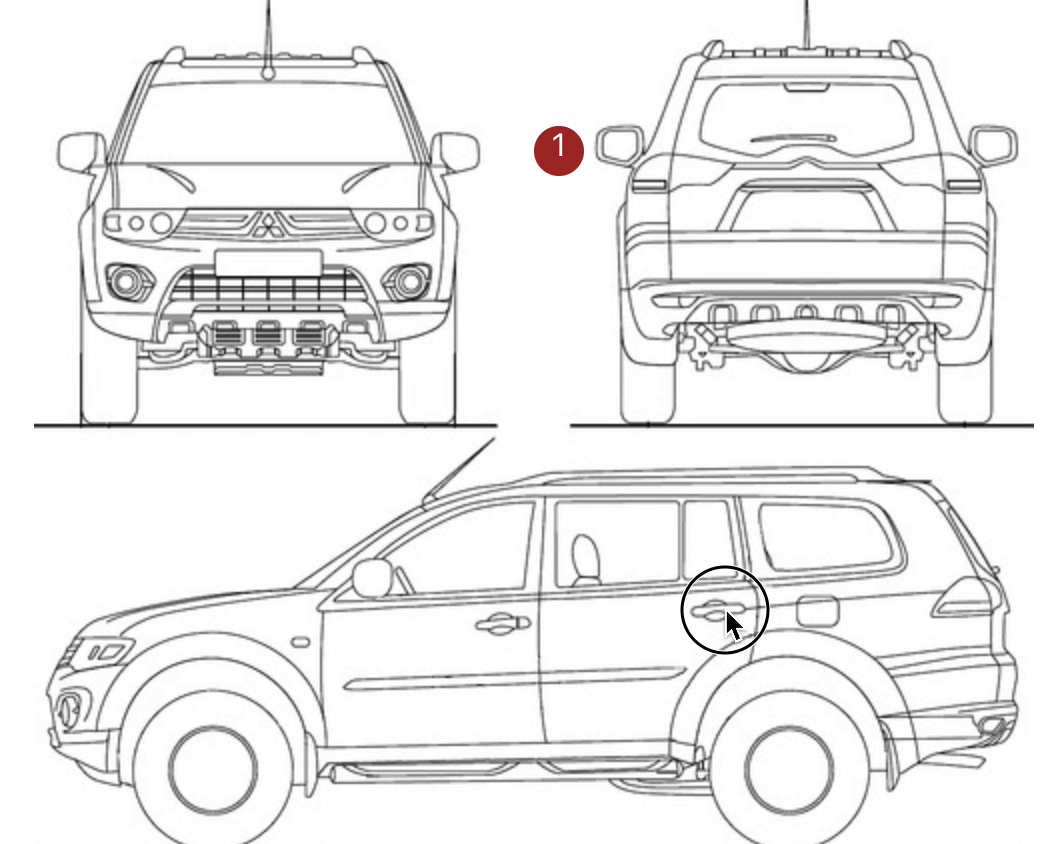
You can also use a custom marker if you want. First, you will need to create a custom marker component.
// import the dependencies
import ImageMarker, { Marker, MarkerComponentProps } from 'react-image-marker';
const CustomMarker = (props: MarkerComponentProps) => {
return (
<p className="custom-marker">My custom marker - {props.itemNumber}</p>
);
};
Now you just need to pass it through the prop markerComponent
<ImageMarker
src="my-image-path"
markers={markers}
onAddMarker={(marker: Marker) => setMarkers([...markers, marker])}
markerComponent={CustomMarker}
/>
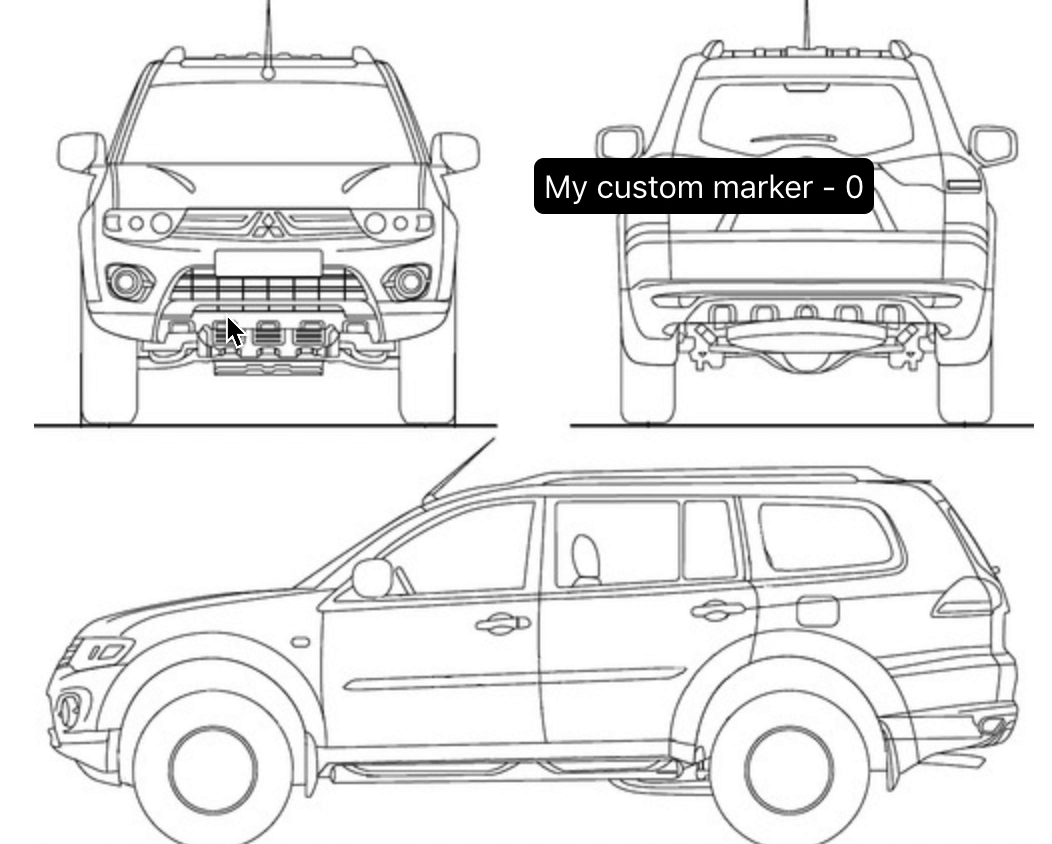
FAQs
Allows to add markers to an image
The npm package react-image-marker receives a total of 1,572 weekly downloads. As such, react-image-marker popularity was classified as popular.
We found that react-image-marker demonstrated a not healthy version release cadence and project activity because the last version was released a year ago. It has 1 open source maintainer collaborating on the project.
Did you know?

Socket for GitHub automatically highlights issues in each pull request and monitors the health of all your open source dependencies. Discover the contents of your packages and block harmful activity before you install or update your dependencies.

Product
Socket now supports uv.lock files to ensure consistent, secure dependency resolution for Python projects and enhance supply chain security.

Research
Security News
Socket researchers have discovered multiple malicious npm packages targeting Solana private keys, abusing Gmail to exfiltrate the data and drain Solana wallets.

Security News
PEP 770 proposes adding SBOM support to Python packages to improve transparency and catch hidden non-Python dependencies that security tools often miss.