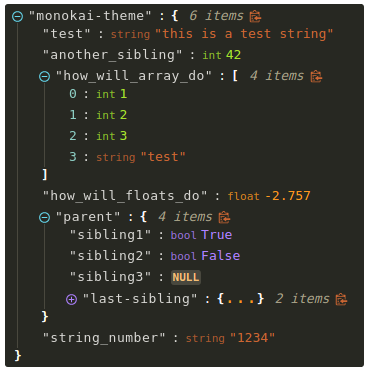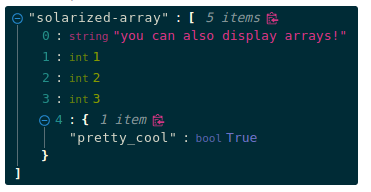What is react-json-view?
The react-json-view package is a React component for displaying and editing JSON data in a user-friendly way. It provides a variety of features to manipulate JSON data, including expanding/collapsing nodes, editing values, adding/removing nodes, and more.
What are react-json-view's main functionalities?
Display JSON Data
This feature allows you to display JSON data in a structured and readable format. The JSON data is passed to the `src` prop of the `ReactJson` component.
import React from 'react';
import ReactJson from 'react-json-view';
const App = () => {
const jsonData = {
name: "John Doe",
age: 30,
address: {
street: "123 Main St",
city: "Anytown"
}
};
return <ReactJson src={jsonData} />;
};
export default App;
Edit JSON Data
This feature allows users to edit JSON data directly in the view. The `onEdit` prop is used to handle the edit events, providing the edited data as a parameter.
import React from 'react';
import ReactJson from 'react-json-view';
const App = () => {
const jsonData = {
name: "John Doe",
age: 30,
address: {
street: "123 Main St",
city: "Anytown"
}
};
const handleEdit = (edit) => {
console.log('Edited:', edit);
};
return <ReactJson src={jsonData} onEdit={handleEdit} />;
};
export default App;
Add/Remove JSON Nodes
This feature allows users to add or remove nodes in the JSON data. The `onAdd` and `onDelete` props are used to handle the add and delete events, respectively.
import React from 'react';
import ReactJson from 'react-json-view';
const App = () => {
const jsonData = {
name: "John Doe",
age: 30,
address: {
street: "123 Main St",
city: "Anytown"
}
};
const handleAdd = (add) => {
console.log('Added:', add);
};
const handleDelete = (del) => {
console.log('Deleted:', del);
};
return <ReactJson src={jsonData} onAdd={handleAdd} onDelete={handleDelete} />;
};
export default App;
Expand/Collapse Nodes
This feature allows users to expand or collapse nodes in the JSON data. The `collapsed` prop can be set to `true` to collapse all nodes by default.
import React from 'react';
import ReactJson from 'react-json-view';
const App = () => {
const jsonData = {
name: "John Doe",
age: 30,
address: {
street: "123 Main St",
city: "Anytown"
}
};
return <ReactJson src={jsonData} collapsed={true} />;
};
export default App;
Other packages similar to react-json-view
jsoneditor
The jsoneditor package is a web-based tool to view, edit, format, and validate JSON data. It provides a rich set of features for manipulating JSON data, including a tree view, code view, and text view. Compared to react-json-view, jsoneditor offers more advanced editing capabilities and multiple views for JSON data.
react-json-tree
The react-json-tree package is a React component for rendering JSON data as a tree structure. It focuses on providing a simple and lightweight way to display JSON data. While it does not offer editing capabilities like react-json-view, it is a good choice for read-only JSON data visualization.
react-json-pretty
The react-json-pretty package is a React component for pretty-printing JSON data. It provides a clean and readable format for displaying JSON data. Unlike react-json-view, it does not support editing or interactive features, making it suitable for static JSON data display.





react-json-view
RJV is a react component for displaying and editing javascript arrays and JSON objects.
This component provides a responsive interface for displaying arrays or JSON in a web browser. NPM offers a distribution of the source that's transpiled to ES5; so you can include this component with any web-based javascript application.
Check out the Interactive Demo
Implementation Example:
// import the react-json-view component
import ReactJson from 'react-json-view'
// use the component in your app!
<ReactJson src={my_json_object} />
Example Component Display:

Installation Instructions
Install this component with NPM.
npm install --save react-json-view
Or add to your package.json config file:
"dependencies": {
"react-json-view": "latest"
}
Props
| Name | Type | Default | Description |
|---|
src | JSON Object | None | This property contains your input JSON |
name | string or false | "root" | Contains the name of your root node. Use null or false for no name. |
theme | string | "rjv-default" | RJV supports base-16 themes. Check out the list of supported themes in the demo. A custom "rjv-default" theme applies by default. |
style | object | {} | Style attributes for react-json-view container. Explicit style attributes will override attributes provided by a theme. |
iconStyle | string | "circle" | Style of expand/collapse icons. Accepted values are "circle", triangle" or "square". |
indentWidth | integer | 4 | Set the indent-width for nested objects |
collapsed | boolean or integer | false | When set to true, all nodes will be collapsed by default. Use an integer value to collapse at a particular depth. |
collapseStringsAfterLength | integer | false | When an integer value is assigned, strings will be cut off at that length. Collapsed strings are followed by an ellipsis. String content can be expanded and collapsed by clicking on the string value. |
enableClipboard | boolean | true | When set to true, the user can copy objects and arrays to clipboard |
displayObjectSize | boolean | true | When set to true, objects and arrays are labeled with size |
displayDataTypes | boolean | true | When set to true, data type labels prefix values |
onEdit | (edit) => {} | false | When a callback function is passed in, edit functionality is enabled. The callback is invoked before edits are completed. Returning false from onEdit will prevent the change from being made. see: onEdit docs |
onAdd | (add) => {} | false | When a callback function is passed in, add functionality is enabled. The callback is invoked before additions are completed. Returning false from onAdd will prevent the change from being made. see: onAdd docs |
onDelete | (delete) => {} | false | When a callback function is passed in, delete functionality is enabled. The callback is invoked before deletions are completed. Returning false from onDelete will prevent the change from being made. see: onDelete docs |
Features
onEdit, onAdd and onDelete props allow users to edit the src variable- Object, array, string and function values can be collapsed and expanded
- Object and array nodes display length
- Object and array nodes support a "Copy to Clipboard" feature
- String values can be truncated after a specified length
- Base-16 Theme Support
Customizing Style
Stock Themes
RJV now supports base-16 themes!
You can specify a theme name or object when you instantiate your rjv component.
<ReactJson src={my_important_json} theme="monokai" />
Check out the list of supported themes in the component demo.
Monokai theme example
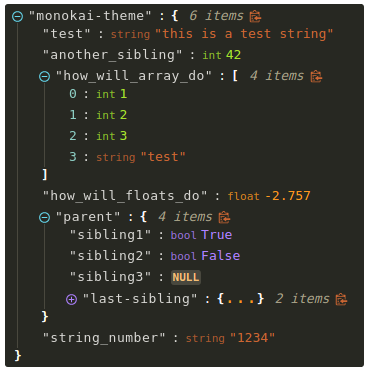
Solarized theme example
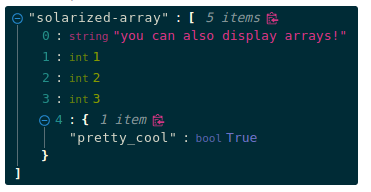
Use Your Own Theme
You can supply your own base-16 theme object.
To better understand custom themes, take a look at my example implementation and the base-16 theme styling guidelines.
onEdit, onAdd and onDelete Interaction
Pass callback methods to onEdit, onAdd and onDelete props. Your method will be invoked when a user attempts to update your src object.
The following object will be passed to your method:
{
updated_src: src, //new src value
name: name, //new var name
namespace: namespace, //list, namespace indicating var location
new_value: new_value, //new variable value
existing_value: existing_value, //existing variable value
}
Returning false from a callback method will prevent the src from being affected.
Contributing to the source code:
Linux and Docker (Recommended)
Use Docker to run the source code in a local development environment:
- Clone this repo
- Build the docker image
docker build -t react-json-view .- note: you may need to use
sudo to run docker commands
- Run the docker container on port 2000. This will run the webpack-dev-server with hot-reloading enabled.
cd react-json-view./docker/dev-server.sh- note: you may need to use
sudo to run the server file
- Open port 2000 in your browser
- navigate to localhost:2000
Your source code will be mounted inside the docker container. The container is built on the latest Node:slim image.
Webpack-dev-server is running in the container and hot-reloading when changes are made locally.
All node modules are installed within the container, so make sure to rebuild your container if you make changes to package.json (see step 2, above).
Standard Workflow
Development workflow is setup for linux users with Docker installed. You can contribute with other configurations but I have not tested them.
- Clone this repo
- Install npm dependencies
cd react-json-view
npm install
- Run webpack to start webpack-dev-server with hot-reloading enabled
- Open port 2000 in your browser
- navigate to localhost:2000
Inspiration
I drew a ton of design ideas from react-json-tree. Thanks to the RJT contributors for putting together an awesome component!
I'm also inspired by users who come up with interesting feature requests. Reach out to me with ideas for this project or other projects you want to collaborate on. My email address is listed on my github user page.
To-Do's
- Improve documentation for
onEdit, onAdd and onDelete props - Improve style organization
- Continue size analysis and remove larger dependencies from build where possible
- As always, improve test quality and coverage
- update screenshots and docs in README