
Research
Security News
Kill Switch Hidden in npm Packages Typosquatting Chalk and Chokidar
Socket researchers found several malicious npm packages typosquatting Chalk and Chokidar, targeting Node.js developers with kill switches and data theft.
react-json-view
Advanced tools
Interactive react component for displaying javascript arrays and JSON objects.
The react-json-view package is a React component for displaying and editing JSON data in a user-friendly way. It provides a variety of features to manipulate JSON data, including expanding/collapsing nodes, editing values, adding/removing nodes, and more.
Display JSON Data
This feature allows you to display JSON data in a structured and readable format. The JSON data is passed to the `src` prop of the `ReactJson` component.
import React from 'react';
import ReactJson from 'react-json-view';
const App = () => {
const jsonData = {
name: "John Doe",
age: 30,
address: {
street: "123 Main St",
city: "Anytown"
}
};
return <ReactJson src={jsonData} />;
};
export default App;Edit JSON Data
This feature allows users to edit JSON data directly in the view. The `onEdit` prop is used to handle the edit events, providing the edited data as a parameter.
import React from 'react';
import ReactJson from 'react-json-view';
const App = () => {
const jsonData = {
name: "John Doe",
age: 30,
address: {
street: "123 Main St",
city: "Anytown"
}
};
const handleEdit = (edit) => {
console.log('Edited:', edit);
};
return <ReactJson src={jsonData} onEdit={handleEdit} />;
};
export default App;Add/Remove JSON Nodes
This feature allows users to add or remove nodes in the JSON data. The `onAdd` and `onDelete` props are used to handle the add and delete events, respectively.
import React from 'react';
import ReactJson from 'react-json-view';
const App = () => {
const jsonData = {
name: "John Doe",
age: 30,
address: {
street: "123 Main St",
city: "Anytown"
}
};
const handleAdd = (add) => {
console.log('Added:', add);
};
const handleDelete = (del) => {
console.log('Deleted:', del);
};
return <ReactJson src={jsonData} onAdd={handleAdd} onDelete={handleDelete} />;
};
export default App;Expand/Collapse Nodes
This feature allows users to expand or collapse nodes in the JSON data. The `collapsed` prop can be set to `true` to collapse all nodes by default.
import React from 'react';
import ReactJson from 'react-json-view';
const App = () => {
const jsonData = {
name: "John Doe",
age: 30,
address: {
street: "123 Main St",
city: "Anytown"
}
};
return <ReactJson src={jsonData} collapsed={true} />;
};
export default App;The jsoneditor package is a web-based tool to view, edit, format, and validate JSON data. It provides a rich set of features for manipulating JSON data, including a tree view, code view, and text view. Compared to react-json-view, jsoneditor offers more advanced editing capabilities and multiple views for JSON data.
The react-json-tree package is a React component for rendering JSON data as a tree structure. It focuses on providing a simple and lightweight way to display JSON data. While it does not offer editing capabilities like react-json-view, it is a good choice for read-only JSON data visualization.
The react-json-pretty package is a React component for pretty-printing JSON data. It provides a clean and readable format for displaying JSON data. Unlike react-json-view, it does not support editing or interactive features, making it suitable for static JSON data display.
![]()
RJV is a react component for displaying and editing javascript arrays and JSON objects.
This component provides a responsive interface for displaying arrays or JSON in a web browser. NPM offers a distribution of the source that's transpiled to ES5; so you can include this component with any web-based javascript application.
Check out the Interactive Demo
// import the react-json-view component
import ReactJson from 'react-json-view'
// use the component in your app!
<ReactJson src={my_json_object} />
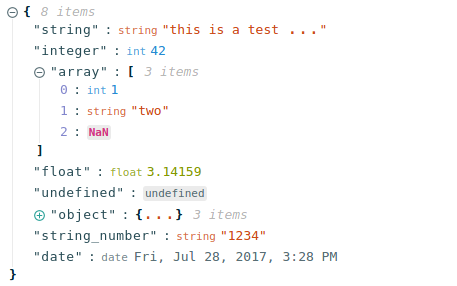
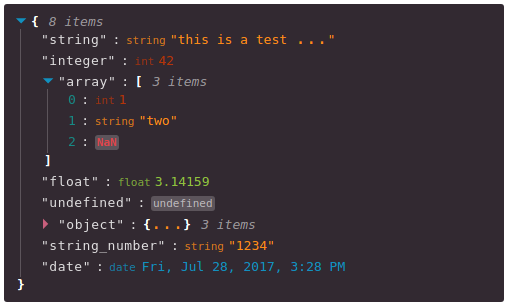
Install this component with NPM.
npm install --save react-json-view
Or add to your package.json config file:
"dependencies": {
"react-json-view": "latest"
}
| Name | Type | Default | Description |
|---|---|---|---|
src | JSON Object | None | This property contains your input JSON |
name | string or false | "root" | Contains the name of your root node. Use null or false for no name. |
theme | string | "rjv-default" | RJV supports base-16 themes. Check out the list of supported themes in the demo. A custom "rjv-default" theme applies by default. |
style | object | {} | Style attributes for react-json-view container. Explicit style attributes will override attributes provided by a theme. |
iconStyle | string | "circle" | Style of expand/collapse icons. Accepted values are "circle", triangle" or "square". |
indentWidth | integer | 4 | Set the indent-width for nested objects |
collapsed | boolean or integer | false | When set to true, all nodes will be collapsed by default. Use an integer value to collapse at a particular depth. |
collapseStringsAfterLength | integer | false | When an integer value is assigned, strings will be cut off at that length. Collapsed strings are followed by an ellipsis. String content can be expanded and collapsed by clicking on the string value. |
groupArraysAfterLength | integer | 100 | When an integer value is assigned, arrays will be displayed in groups by count of the value. Groups are displayed with brakcet notation and can be expanded and collapsed by clickong on the brackets. |
enableClipboard | boolean or (copy)=>{} | true | When prop is not false, the user can copy objects and arrays to clipboard by clicking on the clipboard icon. Copy callbacks are supported. |
displayObjectSize | boolean | true | When set to true, objects and arrays are labeled with size |
displayDataTypes | boolean | true | When set to true, data type labels prefix values |
onEdit | (edit)=>{} | false | When a callback function is passed in, edit functionality is enabled. The callback is invoked before edits are completed. Returning false from onEdit will prevent the change from being made. see: onEdit docs |
onAdd | (add)=>{} | false | When a callback function is passed in, add functionality is enabled. The callback is invoked before additions are completed. Returning false from onAdd will prevent the change from being made. see: onAdd docs |
onDelete | (delete)=>{} | false | When a callback function is passed in, delete functionality is enabled. The callback is invoked before deletions are completed. Returning false from onDelete will prevent the change from being made. see: onDelete docs |
onSelect | (select)=>{} | false | When a function is passed in, clicking a value triggers the onSelect method to be called. |
validationMessage | string | "Validation Error" | Custom message for validation failures to onEdit, onAdd, or onDelete callbacks |
onEdit, onAdd and onDelete props allow users to edit the src variableonEdit is enabled:
Ctrl+Click Edit ModeCtrl+Enter SubmitRJV now supports base-16 themes!
You can specify a theme name or object when you instantiate your rjv component.
<ReactJson src={my_important_json} theme="monokai" />
Check out the list of supported themes in the component demo.
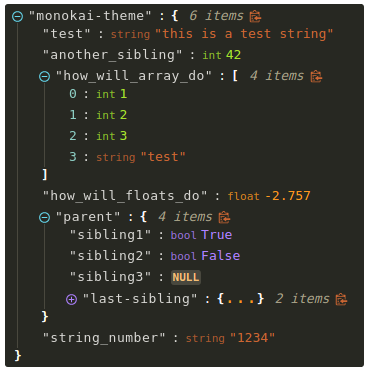
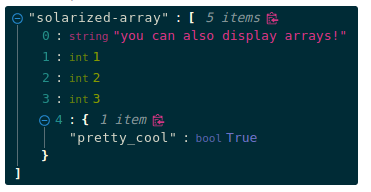
You can supply your own base-16 theme object.
To better understand custom themes, take a look at my example implementation and the base-16 theme styling guidelines.
Pass callback methods to onEdit, onAdd and onDelete props. Your method will be invoked when a user attempts to update your src object.
The following object will be passed to your method:
{
updated_src: src, //new src value
name: name, //new var name
namespace: namespace, //list, namespace indicating var location
new_value: new_value, //new variable value
existing_value: existing_value, //existing variable value
}
Returning false from a callback method will prevent the src from being affected.
# clone this repository
git clone git@github.com:mac-s-g/react-json-view.git && cd react-json-view
# install dependencies
npm install --save-dev
# run the dev server with hot reloading
npm run dev
Webpack Dev Server should automatically open up http://localhost:2000 in your web browser. If it does not, open a browser and navigate to port 2000. The hot reloader will automatically reload when files are modified in the /src/ directory.
# run the build
npm run build
Please add tests for your code before posting a pull request. You can run the test suite in with hot-reloading with npm run test:watch.
I recommend using docker for development because it enforces environmental consistency.
For information about contributing with Docker, see the README in ./docker.
I drew a ton of design ideas from react-json-tree. Thanks to the RJT contributors for putting together an awesome component!
I'm also inspired by users who come up with interesting feature requests. Reach out to me with ideas for this project or other projects you want to collaborate on. My email address is listed on my github user page.
FAQs
Interactive react component for displaying javascript arrays and JSON objects.
The npm package react-json-view receives a total of 459,169 weekly downloads. As such, react-json-view popularity was classified as popular.
We found that react-json-view demonstrated a not healthy version release cadence and project activity because the last version was released a year ago. It has 1 open source maintainer collaborating on the project.
Did you know?

Socket for GitHub automatically highlights issues in each pull request and monitors the health of all your open source dependencies. Discover the contents of your packages and block harmful activity before you install or update your dependencies.

Research
Security News
Socket researchers found several malicious npm packages typosquatting Chalk and Chokidar, targeting Node.js developers with kill switches and data theft.

Security News
pnpm 10 blocks lifecycle scripts by default to improve security, addressing supply chain attack risks but sparking debate over compatibility and workflow changes.

Product
Socket now supports uv.lock files to ensure consistent, secure dependency resolution for Python projects and enhance supply chain security.