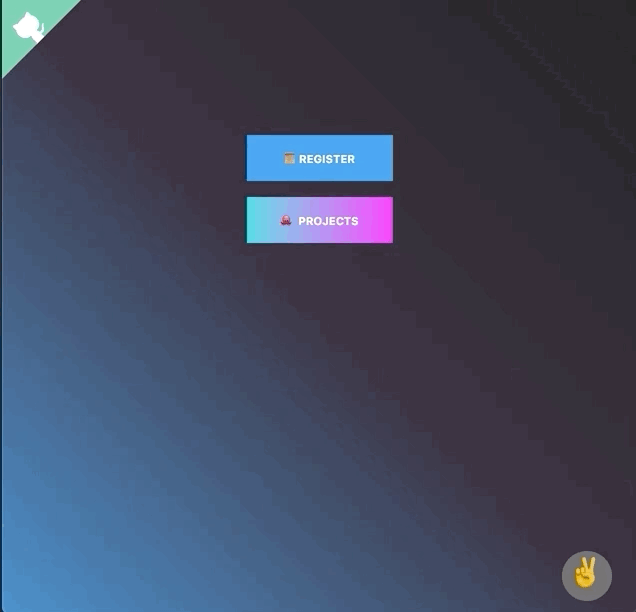React-Morphing-Modal





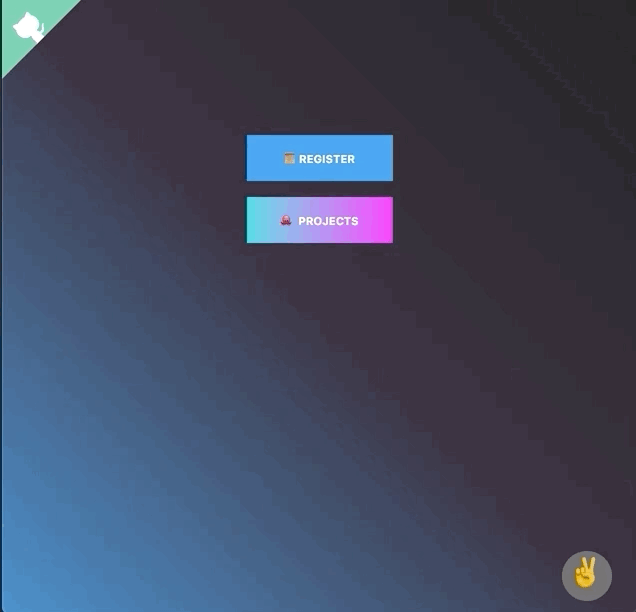
Demo
Demo time
Installation
$ npm install --save react-morphing-modal
//or
$ yarn add react-morphing-modal
Features
- Easy to setup for real, you can make it work in less than 10sec! 🚀
- Super easy to customize 👌
- Fancy 😎
Usage
The library expose 2 ways to display the modal: getTriggerProps and open. For the basic use case getTriggerProps is fine. But for most of the cases
using open is the way to go. Please look at the api for more details.
Basic example
import React from 'react';
import { useModal, Modal } from 'react-morphing-modal';
import 'react-morphing-modal/dist/ReactMorphingModal.css';
function App() {
const { modalProps, getTriggerProps } = useModal();
return (
<div>
<button {...getTriggerProps()}>Show modal</button>
<Modal {...modalProps}>Hello World</Modal>
</div>
);
}
With a component
Simple case
If you just want to open the modal you can stick with getTriggerProps.
import React from 'react';
import { useModal, Modal } from 'react-morphing-modal';
import 'react-morphing-modal/dist/ReactMorphingModal.css';
const Button = props => (
<button {...props.getTriggerProps()}>Show modal</button>
);
function App() {
const { modalProps, getTriggerProps } = useModal();
return (
<div>
<Button getTriggerProps={getTriggerProps} />
<Modal {...modalProps}>Hello World</Modal>
</div>
);
}
Real app use case
Most of the time you need to perform different task when a user click a button like calling an api. In that case
use the open method as follow.
import React from 'react';
import { useModal, Modal } from 'react-morphing-modal';
import 'react-morphing-modal/dist/ReactMorphingModal.css';
const Button = ({ openModal }) => {
const btnRef = useRef(null);
function handleClick() {
openModal(btnRef);
}
return (
<button ref={btnRef} onClick={handleClick}>
Show modal
</button>
);
};
function App() {
const { modalProps, open } = useModal();
return (
<div>
<Button openModal={open} />
<Modal {...modalProps}>Hello World</Modal>
</div>
);
}
Use different trigger for the same modal
import React from 'react';
import { useModal, Modal } from 'react-morphing-modal';
import 'react-morphing-modal/dist/ReactMorphingModal.css';
function App() {
const { modalProps, getTriggerProps, activeModal, open } = useModal();
const triggerRef = useRef(null);
const handleTrigger3 = () => open(triggerRef);
return (
<div>
<button {...getTriggerProps()}>Trigger 1</button>
<button {...getTriggerProps()}>Trigger 2</button>
<button ref={triggerRef} onClick={handleTrigger3}>
Trigger 3
</button>
<Modal {...modalProps}>Hello World</Modal>
</div>
);
}
Attribute an id to the trigger
import React from 'react';
import { useModal, Modal } from 'react-morphing-modal';
import 'react-morphing-modal/dist/ReactMorphingModal.css';
function App() {
const { modalProps, getTriggerProps, activeModal } = useModal();
return (
<div>
<button {...getTriggerProps('trigger1')}>Trigger 1</button>
<button {...getTriggerProps('trigger2')}>Trigger 2</button>
{/* You can also pass an object */}
<button {...getTriggerProps({ id: 'trigger3' })}>Trigger 3</button>
<span>{activeModal}</span>
<Modal {...modalProps}>Hello World</Modal>
</div>
);
}
Define onOpen and onClose callback
Gloabaly
import React from 'react';
import { useModal, Modal } from 'react-morphing-modal';
import 'react-morphing-modal/dist/ReactMorphingModal.css';
function App() {
const { modalProps, getTriggerProps, activeModal } = useModal({
onOpen() {
console.log('onOpen');
},
onClose() {
console.log('onClose');
},
});
return (
<div>
<button {...getTriggerProps()}>Trigger</button>
<Modal {...modalProps}>Hello World</Modal>
</div>
);
}
Per trigger
import React from 'react';
import { useModal, Modal } from 'react-morphing-modal';
import 'react-morphing-modal/dist/ReactMorphingModal.css';
function App() {
const { modalProps, getTriggerProps, activeModal } = useModal();
return (
<div>
<button
{...getTriggerProps({
onOpen: () => console.log('open'),
onClose: () => console.log('close'),
})}
>
Trigger
</button>
<Modal {...modalProps}>Hello World</Modal>
</div>
);
}
Define background
By default, the modal background is the same as the trigger one. However, you are free to define yours.
Gloabaly
import React from 'react';
import { useModal, Modal } from 'react-morphing-modal';
import 'react-morphing-modal/dist/ReactMorphingModal.css';
function App() {
const { modalProps, getTriggerProps, activeModal } = useModal({
background: '#666',
});
return (
<div>
<button {...getTriggerProps()}>Trigger</button>
<Modal {...modalProps}>Hello World</Modal>
</div>
);
}
Per trigger
import React from 'react';
import { useModal, Modal } from 'react-morphing-modal';
import 'react-morphing-modal/dist/ReactMorphingModal.css';
function App() {
const { modalProps, getTriggerProps, activeModal } = useModal();
return (
<div>
<button
{...getTriggerProps({
background: '#666',
})}
>
Trigger
</button>
<Modal {...modalProps}>Hello World</Modal>
</div>
);
}
Use another event to trigger the modal
By default, the onClick event is used on the trigger.
Gloabaly
import React from 'react';
import { useModal, Modal } from 'react-morphing-modal';
import 'react-morphing-modal/dist/ReactMorphingModal.css';
function App() {
const { modalProps, getTriggerProps, activeModal } = useModal({
event: 'onDoubleClick',
});
return (
<div>
<button {...getTriggerProps()}>Trigger</button>
<Modal {...modalProps}>Hello World</Modal>
</div>
);
}
Per trigger
import React from 'react';
import { useModal, Modal } from 'react-morphing-modal';
import 'react-morphing-modal/dist/ReactMorphingModal.css';
function App() {
const { modalProps, getTriggerProps, activeModal } = useModal();
return (
<div>
<button
{...getTriggerProps({
event: 'onDoubleClick',
})}
>
Trigger
</button>
<Modal {...modalProps}>Hello World</Modal>
</div>
);
}
Hide the close button
import React from 'react';
import { useModal, Modal } from 'react-morphing-modal';
import 'react-morphing-modal/dist/ReactMorphingModal.css';
function App() {
const { modalProps, getTriggerProps, activeModal } = useModal();
return (
<div>
<button {...getTriggerProps()}>Trigger</button>
<Modal {...modalProps} closeButton={false}>
Hello World
</Modal>
</div>
);
}
Remove body padding
import React from 'react';
import { useModal, Modal } from 'react-morphing-modal';
import 'react-morphing-modal/dist/ReactMorphingModal.css';
function App() {
const { modalProps, getTriggerProps, activeModal } = useModal();
return (
<div>
<button {...getTriggerProps()}>Trigger</button>
<Modal {...modalProps} padding={false}>
Hello World
</Modal>
</div>
);
}
Api
useModal
HookOptions
import { useModal } from 'react-morphing-modal';
const { open, close, activeModal, modalProps, getTriggerProps } = useModal({
event: 'onClick',
onOpen: () => console.log('will open'),
onClose: () => console.log('will close'),
background: 'purple',
});
| Props | Type | Default | Description |
|---|
| event | string | onClick | Any valid react dom event: onClick, onDoubleClick, etc... |
| onOpen | function | - | A function to call when the modal will open |
| onClose | function | - | A function to call when the modal will close |
| background | string | - | Any valid css background: #fffff, rgb(1,1,1), etc |
open
open have 2 signatures
import { useModal } from 'react-morphing-modal';
const { open } = useModal();
const myRef = React.useRef(null);
<MyComponent ref={myRef} />;
open(myRef, 'modalId');
open(myRef, {
id: 'modalId',
onOpen: () => console.log('will open'),
onClose: () => console.log('will close'),
background: 'purple',
});
| Props | Type | Default | Description |
|---|
| id | string | number | symbol | null | - | Specify a modal id. It will be assigned to activeModal |
| onOpen | function | - | A function to call when the modal will open |
| onClose | function | - | A function to call when the modal will close |
| background | string | - | Any valid css background: #fffff, rgb(1,1,1), etc |
close
close does not require any options.
import { useModal } from 'react-morphing-modal';
const { close } = useModal();
close();
activeModal
activeModal hold the displayed modalId. activeModal is set to null if not id has been used.
import { useModal } from 'react-morphing-modal';
const { open, activeModal } = useModal();
open(triggerRef, 'modalId');
console, log(activeModal);
modalProps
modalProps hold the props that must be passed to the Modal component.
import { useModal, Modal } from 'react-morphing-modal';
const { modalProps } = useModal();
<Modal {...modalProps} />;
getTriggerProps
getTriggerProps is a convenient method for the simple use case. Under the hood a ref is created and bound to open.
getTriggerProps has also 2 signatures.
import { useModal } from 'react-morphing-modal';
const { getTriggerProps } = useModal();
<button {...trigger('modalId')}>trigger</button>;
<button {...trigger({
id: 'modalId',
event: 'onDoubleClcik'
onOpen: () => console.log('will open'),
onClose: () => console.log('will close'),
background: 'purple'
})}>trigger</button>
| Props | Type | Default | Description |
|---|
| id | string | number | symbol | null | - | Specify a modal id. It will be assigned to activeModal |
| event | string | onClick | Any valid react dom event: onClick, onDoubleClick, etc... |
| onOpen | function | - | A function to call when the modal will open |
| onClose | function | - | A function to call when the modal will close |
| background | string | - | Any valid css background: #fffff, rgb(1,1,1), etc |
Modal Component
import { Modal } from 'react-morphing-modal';
<Modal closeButton={true} padding={true}>
hello
</Modal>;
| Props | Type | Default | Description |
|---|
| closeButton | boolean | true | Display a close button |
| padding | boolean | true | Remove the default padding. Useful when doing some customisation |
Browser Support
Release Notes
You can find the release note for the latest release here
You can browse them all here
Contribute
Show your ❤️ and support by giving a ⭐. Any suggestions are welcome ! Take a look at the contributing guide.
You can also find me on reactiflux. My pseudo is Fadi.
License
Licensed under MIT