
Security News
Fluent Assertions Faces Backlash After Abandoning Open Source Licensing
Fluent Assertions is facing backlash after dropping the Apache license for a commercial model, leaving users blindsided and questioning contributor rights.
react-multi-carousel
Advanced tools
Production-ready, lightweight fully customizable React carousel component that rocks supports multiple items and SSR(Server-side rendering) with typescript.
react-multi-carousel is a flexible and responsive carousel component for React applications. It allows developers to create carousels with multiple items, custom breakpoints, and various navigation options.
Basic Carousel
This code demonstrates a basic carousel setup with different breakpoints for various screen sizes. The carousel will display a different number of items based on the screen width.
import React from 'react';
import Carousel from 'react-multi-carousel';
import 'react-multi-carousel/lib/styles.css';
const responsive = {
superLargeDesktop: {
breakpoint: { max: 4000, min: 3000 },
items: 5
},
desktop: {
breakpoint: { max: 3000, min: 1024 },
items: 3
},
tablet: {
breakpoint: { max: 1024, min: 464 },
items: 2
},
mobile: {
breakpoint: { max: 464, min: 0 },
items: 1
}
};
const BasicCarousel = () => (
<Carousel responsive={responsive}>
<div>Item 1</div>
<div>Item 2</div>
<div>Item 3</div>
<div>Item 4</div>
<div>Item 5</div>
</Carousel>
);
export default BasicCarousel;Custom Navigation Buttons
This code demonstrates how to use custom navigation buttons in the carousel. The `customLeftArrow` and `customRightArrow` props allow you to pass custom components for the navigation buttons.
import React from 'react';
import Carousel from 'react-multi-carousel';
import 'react-multi-carousel/lib/styles.css';
const CustomLeftArrow = ({ onClick }) => (
<button onClick={onClick} className="custom-left-arrow">Left</button>
);
const CustomRightArrow = ({ onClick }) => (
<button onClick={onClick} className="custom-right-arrow">Right</button>
);
const CustomNavigationCarousel = () => (
<Carousel
customLeftArrow={<CustomLeftArrow />}
customRightArrow={<CustomRightArrow />}
>
<div>Item 1</div>
<div>Item 2</div>
<div>Item 3</div>
<div>Item 4</div>
<div>Item 5</div>
</Carousel>
);
export default CustomNavigationCarousel;Auto Play
This code demonstrates how to enable auto play in the carousel. The `autoPlay` prop is set to true, and the `autoPlaySpeed` prop is set to 3000 milliseconds (3 seconds).
import React from 'react';
import Carousel from 'react-multi-carousel';
import 'react-multi-carousel/lib/styles.css';
const AutoPlayCarousel = () => (
<Carousel
autoPlay={true}
autoPlaySpeed={3000}
>
<div>Item 1</div>
<div>Item 2</div>
<div>Item 3</div>
<div>Item 4</div>
<div>Item 5</div>
</Carousel>
);
export default AutoPlayCarousel;react-slick is a popular carousel component for React that is based on the slick-carousel library. It offers a wide range of features including lazy loading, custom navigation, and responsive design. Compared to react-multi-carousel, react-slick has a larger community and more extensive documentation.
swiper is a modern and highly customizable slider component for React. It supports a wide range of features such as virtual slides, parallax effects, and touch interactions. Swiper is known for its performance and flexibility, making it a strong alternative to react-multi-carousel.
react-responsive-carousel is a lightweight and responsive carousel component for React. It offers basic carousel functionalities with a focus on simplicity and ease of use. While it may not have as many features as react-multi-carousel, it is a good choice for simple carousel needs.
Production-ready, lightweight fully customizable React carousel component that rocks supports multiple items and SSR(Server-side rendering).
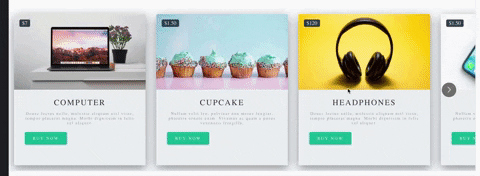
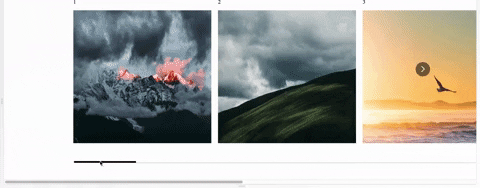
We are on a very excited journey towards version 3.0 of this component which will be rewritten in hooks/context completely. It means smaller bundle size, performance improvement and easier customization of the component and so many more benefits.
It would mean so much if you could provide help towards the further development of this project as we do this open source work in our own free time especially during this covid-19 crisis.
If you are using this component seriously, please donate or talk to your manager as this project increases your income too. It will help us make releases, fix bugs, fulfill new feature requests faster and better.
Become a backer/sponsor to get your logo/image on our README on Github with a link to your site.

Big thanks to BrowserStack for letting the maintainers use their service to debug browser issues.
Bundle-size. 2.5kB
Documentation is here.
Demo for the SSR https://react-multi-carousel.now.sh/
Try to disable JavaScript to test if it renders on the server-side.
Codes for SSR at github.
Codes for the documentation at github.
$ npm install react-multi-carousel --save
import Carousel from 'react-multi-carousel';
import 'react-multi-carousel/lib/styles.css';
Codes for SSR at github.
Here is a lighter version of the library for detecting the user's device type alternative
You can choose to only bundle it on the server-side.
import Carousel from "react-multi-carousel";
import "react-multi-carousel/lib/styles.css";
const responsive = {
superLargeDesktop: {
// the naming can be any, depends on you.
breakpoint: { max: 4000, min: 3000 },
items: 5
},
desktop: {
breakpoint: { max: 3000, min: 1024 },
items: 3
},
tablet: {
breakpoint: { max: 1024, min: 464 },
items: 2
},
mobile: {
breakpoint: { max: 464, min: 0 },
items: 1
}
};
<Carousel responsive={responsive}>
<div>Item 1</div>
<div>Item 2</div>
<div>Item 3</div>
<div>Item 4</div>
</Carousel>;
import Carousel from "react-multi-carousel";
import "react-multi-carousel/lib/styles.css";
const responsive = {
desktop: {
breakpoint: { max: 3000, min: 1024 },
items: 3,
slidesToSlide: 3 // optional, default to 1.
},
tablet: {
breakpoint: { max: 1024, min: 464 },
items: 2,
slidesToSlide: 2 // optional, default to 1.
},
mobile: {
breakpoint: { max: 464, min: 0 },
items: 1,
slidesToSlide: 1 // optional, default to 1.
}
};
<Carousel
swipeable={false}
draggable={false}
showDots={true}
responsive={responsive}
ssr={true} // means to render carousel on server-side.
infinite={true}
autoPlay={this.props.deviceType !== "mobile" ? true : false}
autoPlaySpeed={1000}
keyBoardControl={true}
customTransition="all .5"
transitionDuration={500}
containerClass="carousel-container"
removeArrowOnDeviceType={["tablet", "mobile"]}
deviceType={this.props.deviceType}
dotListClass="custom-dot-list-style"
itemClass="carousel-item-padding-40-px"
>
<div>Item 1</div>
<div>Item 2</div>
<div>Item 3</div>
<div>Item 4</div>
</Carousel>;
You can pass your own custom arrows to make it the way you want, the same for the position. For example, add media query for the arrows to go under when on smaller screens.
Your custom arrows will receive a list of props/state that's passed back by the carousel such as the currentSide, is dragging or swiping in progress.
const CustomRightArrow = ({ onClick, ...rest }) => {
const {
onMove,
carouselState: { currentSlide, deviceType }
} = rest;
// onMove means if dragging or swiping in progress.
return <button onClick={() => onClick()} />;
};
<Carousel customRightArrow={<CustomRightArrow />} />;
This is very useful if you don't want the dots, or arrows and you want to fully customize the control functionality and styling yourself.
const ButtonGroup = ({ next, previous, goToSlide, ...rest }) => {
const { carouselState: { currentSlide } } = rest;
return (
<div className="carousel-button-group"> // remember to give it position:absolute
<ButtonOne className={currentSlide === 0 ? 'disable' : ''} onClick={() => previous()} />
<ButtonTwo onClick={() => next()} />
<ButtonThree onClick={() => goToSlide(currentSlide + 1)}> Go to any slide </ButtonThree>
</div>
);
};
<Carousel arrows={false} customButtonGroup={<ButtonGroup />}>
<ItemOne>
<ItemTwo>
</Carousel>
Passing this props would render the button group outside of the Carousel container. This is done using React.fragment
<div className='my-own-custom-container'>
<Carousel arrows={false} renderButtonGroupOutside={true} customButtonGroup={<ButtonGroup />}>
<ItemOne>
<ItemTwo>
</Carousel>
</div>
You can pass your own custom dots to replace the default one.
Custom dots can also be a copy or an image of your carousel item. See example in this one
The codes for this example
You custom dots will receive a list of props/state that's passed back by the carousel such as the currentSide, is dragging or swiping in progress.
const CustomDot = ({ onClick, ...rest }) => {
const {
onMove,
index,
active,
carouselState: { currentSlide, deviceType }
} = rest;
const carouselItems = [CarouselItem1, CaourselItem2, CarouselItem3];
// onMove means if dragging or swiping in progress.
// active is provided by this lib for checking if the item is active or not.
return (
<button
className={active ? "active" : "inactive"}
onClick={() => onClick()}
>
{React.Children.toArray(carouselItems)[index]}
</button>
);
};
<Carousel showDots customDot={<CustomDot />}>
{carouselItems}
</Carousel>;
Passing this props would render the dots outside of the Carousel container. This is done using React.fragment
<div className='my-own-custom-container'>
<Carousel arrows={false} showDots={true} renderDotsOutside={renderButtonGroupOutside}>
<ItemOne>
<ItemTwo>
</Carousel>
</div>
Shows the next items partially, this is very useful if you want to indicate to the users that this carousel component is swipable, has more items behind it.
This is different from the "centerMode" prop, as it only shows the next items. For the centerMode, it shows both.
const responsive = {
desktop: {
breakpoint: { max: 3000, min: 1024 },
items: 3,
partialVisibilityGutter: 40 // this is needed to tell the amount of px that should be visible.
},
tablet: {
breakpoint: { max: 1024, min: 464 },
items: 2,
partialVisibilityGutter: 30 // this is needed to tell the amount of px that should be visible.
},
mobile: {
breakpoint: { max: 464, min: 0 },
items: 1,
partialVisibilityGutter: 30 // this is needed to tell the amount of px that should be visible.
}
}
<Carousel partialVisible={true} responsive={responsive}>
<ItemOne />
<ItemTwo />
</Carousel>
Shows the next items and previous items partially.
<Carousel centerMode={true} />
This is a callback function that is invoked each time when there has been a sliding.
<Carousel
afterChange={(previousSlide, { currentSlide, onMove }) => {
doSpeicalThing();
}}
/>
This is a callback function that is invoked each time before a sliding.
<Carousel
beforeChange={(nextSlide, { currentSlide, onMove }) => {
doSpeicalThing();
}}
/>
They are very useful in the following cases:
<Carousel
beforeChange={() => this.setState({ isMoving: true })}
afterChange={() => this.setState({ isMoving: false })}
>
<a
onClick={e => {
if (this.state.isMoving) {
e.preventDefault();
}
}}
href="https://w3js.com"
>
Click me
</a>
</Carousel>
<Carousel beforeChange={nextSlide => this.setState({ nextSlide: nextSlide })}>
<div>Initial slide</div>
<div
onClick={() => {
if (this.state.nextSlide === 1) {
doVerySpecialThing();
}
}}
>
Second slide
</div>
</Carousel>
When calling the goToSlide function on a Carousel the callbacks will be run by default. You can skip all or individul callbacks by passing a second parameter to goToSlide.
this.Carousel.goToSlide(1, true); // Skips both beforeChange and afterChange
this.Carousel.goToSlide(1, { skipBeforeChange: true }); // Skips only beforeChange
this.Carousel.goToSlide(1, { skipAfterChange: true }); // Skips only afterChange
Go to slide on click and make the slide a current slide.
<Carousel focusOnSelect={true} />
<Carousel ref={(el) => (this.Carousel = el)} arrows={false} responsive={responsive}>
<ItemOne />
<ItemTwo />
</Carousel>
<button onClick={() => {
const nextSlide = this.Carousel.state.currentSlide + 1;
// this.Carousel.next()
// this.Carousel.goToSlide(nextSlide)
}}>Click me</button>
This is very useful when you are fully customizing the control functionality by yourself like this one
For example if you give to your carousel item padding left and padding right 20px. And you have 5 items in total, you might want to do the following:
<Carousel ref={el => (this.Carousel = el)} additionalTransfrom={-20 * 5} /> // it needs to be a negative number
| Name | Type | Default | Description |
|---|---|---|---|
| responsive | object | {} | Numbers of slides to show at each breakpoint |
| deviceType | string | '' | Only pass this when use for server-side rendering, what to pass can be found in the example folder |
| ssr | boolean | false | Use in conjunction with responsive and deviceType prop |
| slidesToSlide | Number | 1 | How many slides to slide. |
| draggable | boolean | true | Optionally disable/enable dragging on desktop |
| swipeable | boolean | true | Optionally disable/enable swiping on mobile |
| arrows | boolean | true | Hide/Show the default arrows |
| renderArrowsWhenDisabled | boolean | false | Allow for the arrows to have a disabled attribute instead of not showing them |
| removeArrowOnDeviceType | string or array | '' | Hide the default arrows at different break point, should be used with responsive props. Value could be mobile or ['mobile', 'tablet'], can be a string or array |
| customLeftArrow | jsx | null | Replace the default arrow with your own |
| customRightArrow | jsx | null | Replace the default arrow with your own |
| customDot | jsx | null | Replace the default dots with your own |
| customButtonGroup | jsx | null | Fully customize your own control functionality if you don't want arrows or dots |
| infinite | boolean | false | Infinite loop |
| minimumTouchDrag | number | 50 | The amount of distance to drag / swipe in order to move to the next slide. |
| afterChange | function | null | A callback after sliding everytime. |
| beforeChange | function | null | A callback before sliding everytime. |
| sliderClass | string | 'react-multi-carousel-track' | CSS class for inner slider div, use this to style your own track list. |
| itemClass | string | '' | CSS class for carousel item, use this to style your own Carousel item. For example add padding-left and padding-right |
| containerClass | string | 'react-multi-carousel-list' | Use this to style the whole container. For example add padding to allow the "dots" or "arrows" to go to other places without being overflown. |
| dotListClass | string | 'react-multi-carousel-dot-list' | Use this to style the dot list. |
| keyBoardControl | boolean | true | Use keyboard to navigate to next/previous slide |
| autoPlay | boolean | false | Auto play |
| autoPlaySpeed | number | 3000 | The unit is ms |
| showDots | boolean | false | Hide the default dot list |
| renderDotsOutside | boolean | false | Show dots outside of the container |
| partialVisible | boolean | string | false |
| customTransition | string | transform 300ms ease-in-out | Configure your own anaimation when sliding |
| transitionDuration | `number | 300 | The unit is ms, if you are using customTransition, make sure to put the duration here as this is needed for the resizing to work. |
| focusOnSelect | `boolean | false | Go to slide on click and make the slide a current slide. |
| centerMode | `boolean | false | Shows the next items and previous items partially. |
| additionalTransfrom | `number | 0 | additional transfrom to the current one. |
👤 Yi Zhuang
Please read https://github.com/YIZHUANG/react-multi-carousel/blob/master/contributing.md
Submit an issue for feature request or submit a pr.
If this project help you reduce time to develop, you can give me a cup of coffee :)
This project exists thanks to all the people who contribute. [Contribute].
Become a financial contributor and help us sustain our community. [Contribute]
Support this project with your organization. Your logo will show up here with a link to your website. [Contribute]
Thanks goes to these wonderful people (emoji key):
Truong Hoang Dung 💻 | Tobias Pinnekamp 💻 | Rajendran Nadar 💻 | Abhinav Dalal 💻 | Oscar Barrett 💻 | Neamat Mim 💻 | Martin Retrou 💻 |
Ben Hodgson 💻 | Faizan ul haq 💻 | Adrian3PG 💻 | kuznetsovgm 💻 | Vadim Filimonov 📖 | Romain 💻 | Riley Lundquist 💻 |
This project follows the all-contributors specification. Contributions of any kind welcome!
FAQs
Production-ready, lightweight fully customizable React carousel component that rocks supports multiple items and SSR(Server-side rendering) with typescript.
The npm package react-multi-carousel receives a total of 106,221 weekly downloads. As such, react-multi-carousel popularity was classified as popular.
We found that react-multi-carousel demonstrated a healthy version release cadence and project activity because the last version was released less than a year ago. It has 1 open source maintainer collaborating on the project.
Did you know?

Socket for GitHub automatically highlights issues in each pull request and monitors the health of all your open source dependencies. Discover the contents of your packages and block harmful activity before you install or update your dependencies.

Security News
Fluent Assertions is facing backlash after dropping the Apache license for a commercial model, leaving users blindsided and questioning contributor rights.

Research
Security News
Socket researchers uncover the risks of a malicious Python package targeting Discord developers.

Security News
The UK is proposing a bold ban on ransomware payments by public entities to disrupt cybercrime, protect critical services, and lead global cybersecurity efforts.