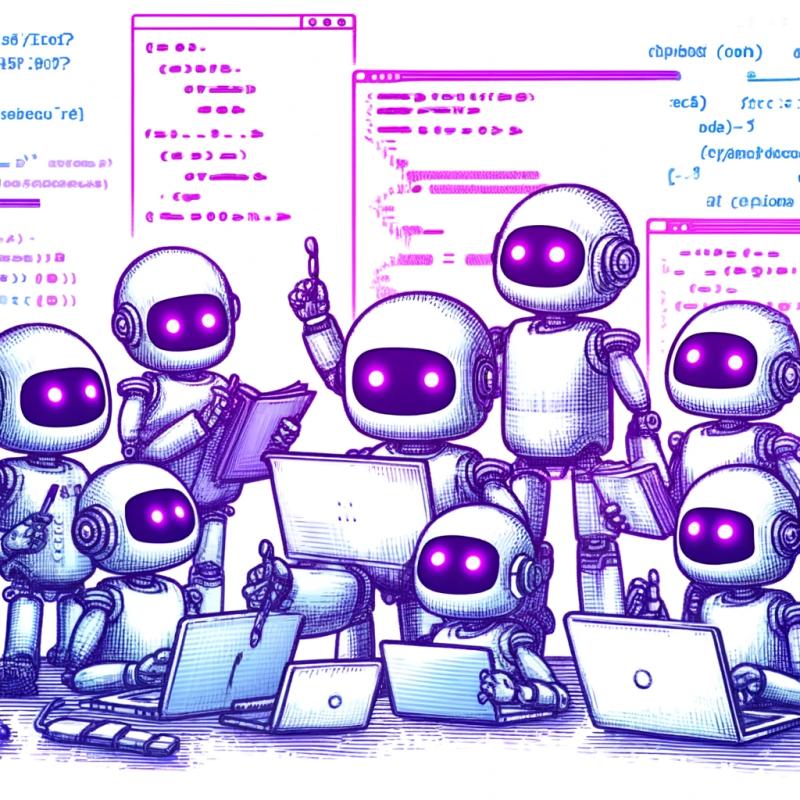React Native Navigation
App-wide support for 100% native navigation with potential isolation support. For iOS, this package is a wrapper around react-native-controllers which provides a simplified more abstract API. This abstract API will be unified with the Android solution which is still work in progress.
Installation - iOS
-
In your project folder run npm install react-native-navigation --save
-
Add the native files of the dependency react-native-controllers to your Xcode project:
-
In Xcode, in Project Navigator (left pane), right-click on the Libraries > Add files to [project name]. Add ./node_modules/react-native-controllers/ios/ReactNativeControllers.xcodeproj (screenshots)
-
In Xcode, in Project Navigator (left pane), click on your project (top) and select the Build Phases tab (right pane). In the Link Binary With Libraries section add libReactNativeControllers.a (screenshots)
-
In Xcode, in Project Navigator (left pane), click on your project (top) and select the Build Settings tab (right pane). In the Header Search Paths section add $(SRCROOT)/../node_modules/react-native-controllers/ios. Make sure on the right to mark this new path recursive (screenshots)
-
In Xcode, under your project files, modify AppDelegate.m according to this example
-
Make sure you are using react-native version >= 0.19.0
Installation - Android
Coming soon, not yet supported
Usage
If you don't like reading, just jump into the fully working example project.
Step 1 - Change the way your app starts
This would normally go in your index.ios.js
import { Navigation } from 'react-native-navigation';
import './FirstTabScreen';
import './SecondTabScreen';
Navigation.startTabBasedApp({
tabs: [
{
label: 'One',
screen: 'example.FirstTabScreen',
icon: require('../img/one.png'),
selectedIcon: require('../img/one_selected.png'),
title: 'Screen One'
},
{
label: 'Two',
screen: 'example.SecondTabScreen',
icon: require('../img/two.png'),
selectedIcon: require('../img/two_selected.png'),
title: 'Screen Two'
}
]
});
Step 2 - Slightly modify your screen components
Every screen that you want to be able to place in a tab, push to the navigation stack or present modally needs to follow two basic conventions:
-
Normally your React components extend React.Component, in order to get access to the navigator instance you need to extend Screen instead.
-
You need to register your component since it's displayed as a separate React root. Register a unique ID with Navigation.registerScreen.
Note: Since your screens will potentially be bundled with other packages, your registered name must be unique! Follow a namespacing convention like packageName.ScreenName.
import { Navigation, Screen } from 'react-native-navigation';
class ExampleScreen extends Screen {
static navigatorStyle = {};
constructor(props) {
super(props);
}
render() {
return (
<View style={styles.container}>...</View>
);
}
}
Navigation.registerScreen('example.ScreenOne', () => ExampleScreen);
Top Level API
Navigation
import { Navigation } from 'react-native-navigation';
- registerScreen(screenID, generator)
Every screen used must be registered with a unique name.
Navigation.registerScreen('example.FirstTabScreen', () => FirstTabScreen);
Change your app root into an app based on several tabs (usually 2-5), a very common pattern in iOS (like Facebook app or the iOS Contacts app). Every tab has its own navigation stack with a native nav bar.
Navigation.startTabBasedApp({
tabs: [
{
label: 'One',
screen: 'example.FirstTabScreen',
icon: require('../img/one.png'),
selectedIcon: require('../img/one_selected.png'),
title: 'Screen One'
},
{
label: 'Two',
screen: 'example.SecondTabScreen',
icon: require('../img/two.png'),
selectedIcon: require('../img/two_selected.png'),
title: 'Screen Two'
}
]
});
- startSingleScreenApp(params)
Change your app root into an app based on a single screen (like the iOS Calendar or Settings app). The screen will receive its own navigation stack with a native nav bar
Navigation.startSingleScreenApp({
screen: {
screen: 'example.WelcomeScreen',
title: 'Welcome'
}
});
Show a screen as a modal.
Navigation.showModal({
title: "Modal",
screen: "example.ModalScreen"
});
- dismissModal(params = {})
Dismiss the current modal.
Navigation.dismissModal();
Screen API
This API is relevant when in a screen context - it allows a screen to push other screens, pop screens, change its navigator style, etc. Access to this API is available through the navigator object. When your screen components extend Screen, they have this.navigator available and initialized.
Push a new screen into this screen's navigation stack.
this.navigator.push({
screen: 'example.ScreenThree',
title: undefined,
passProps: {},
animated: true,
backButtonTitle: undefined,
navigatorStyle: {}
});
Pop the top screen from this screen's navigation stack.
this.navigator.pop({
animated: true
});
Show a screen as a modal.
this.navigator.showModal({
title: "Modal",
screen: "example.ModalScreen"
});
- dismissModal(params = {})
Dismiss the current modal.
this.navigator.dismissModal();
Styling the navigator
You can style the navigator appearance and behavior by passing a navigatorStyle object. This object can be passed when the screen is originally created; can be defined per-screen in the static navigatorStyle = {}; on Screen; and can be overridden when a screen is pushed.
All supported styles are defined here.