
Security News
Deno 2.2 Improves Dependency Management and Expands Node.js Compatibility
Deno 2.2 enhances Node.js compatibility, improves dependency management, adds OpenTelemetry support, and expands linting and task automation for developers.
react-native-onesignal
Advanced tools
React Native Push Notifications support with OneSignal integration.
Make sure you read this documentation carefully, as the usage instructions had been changed since react-native-onesignal v3.0.2.
TL;DR - Install the latest version, doesn't matter on what RN version you are.
Since version 3.0.2, this module supports backwards compatibiltiy with React Native 0.39 and below, without installing a custom version. Everyone should now update to the latest version available for this module.
For your convenience, we created an example project, based on React Native 0.41.2. You can run this project to test configurations, debug, and build upon it.
git clone https://github.com/geektimecoil/react-native-onesignalcd react-native-onesignal && cd examples && cd RNOneSignalyarn && cd ios && pod update && cd ..react-native run-iosreact-native run-androidyarn add react-native-onesignalnpm install --save react-native-onesignalreact-native link react-native-onesignalIn your AndroidManifest.xml
.....
<!-- Optional - Add the necessary permissions (Choose one of those) -->
<uses-permission android:name="android.permission.ACCESS_COARSE_LOCATION"/> <!-- Approximate location - If you want to use promptLocation for letting OneSignal know the user location. -->
<uses-permission android:name="android.permission.ACCESS_FINE_LOCATION"/> <!-- Precise location If you want to use promptLocation for letting OneSignal know the user location. -->
<!-- End optional permissions -->
<application ....>
<activity
android:launchMode="singleTop"> <!-- Add this parameter -->
.....
In android/gradle/wrapper/gradle-wrapper.properties
...
distributionBase=GRADLE_USER_HOME
distributionPath=wrapper/dists
zipStoreBase=GRADLE_USER_HOME
zipStorePath=wrapper/dists
distributionUrl=https://services.gradle.org/distributions/gradle-2.14.1-all.zip
In android/build.gradle
...
dependencies {
classpath 'com.android.tools.build:gradle:2.2.2' // Upgrade gradle
// NOTE: Do not place your application dependencies here; they belong
// in the individual module build.gradle files
}
In android/app/build.gradle
...
android {
...
buildToolsVersion "23.0.2" // NOT REQUIRED BUT RECOMMENDED - This is good for in-process dex (faster)
...
defaultConfig {
...
manifestPlaceholders = [onesignal_app_id: "YOUR_ONESIGNAL_ID",
onesignal_google_project_number: "REMOTE"]
}
}
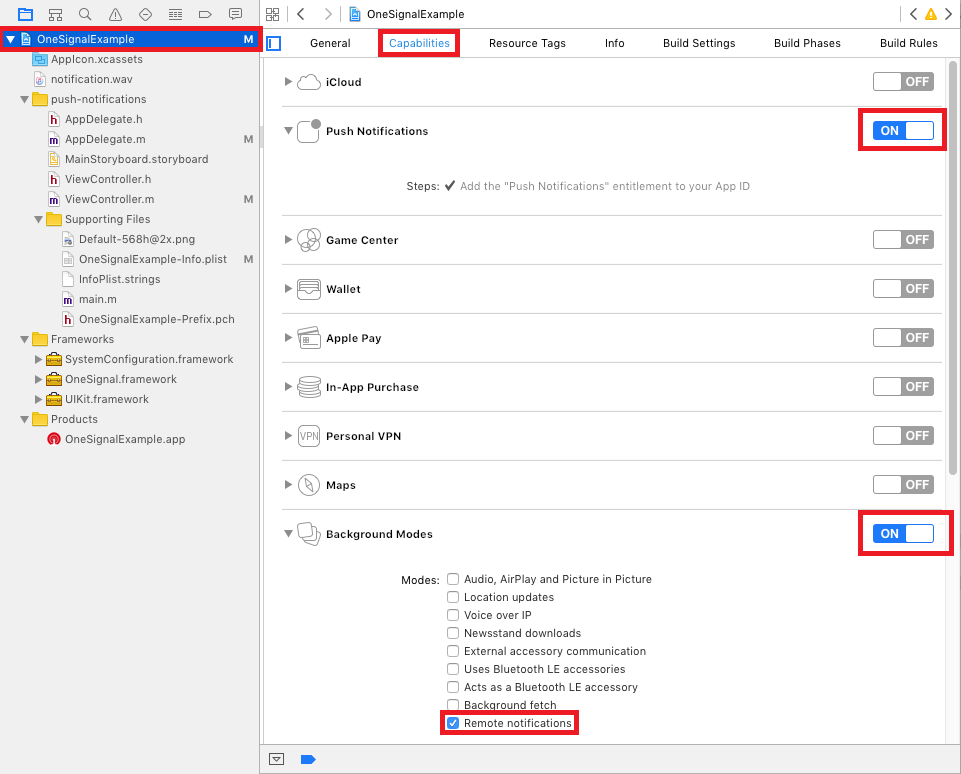
Build Settings.Header Search Paths.$(SRCROOT)/../node_modules/react-native-onesignal/ios and set it as recursive.

in AppDelegate.h:
Import RCTOneSignal.h:
#import <RCTOneSignal.h>
Declare the RCTOneSignal property:
@property (strong, nonatomic) RCTOneSignal* oneSignal;
in AppDelegate.m:
Synthesize oneSignal after @implementation AppDelegate
@synthesize oneSignal = _oneSignal;
On the application didFinishLaunchingWithOptions method, insert the following code (replace YOUR_ONESIGNAL_APP_ID with your OneSignal app ID):
self.oneSignal = [[RCTOneSignal alloc] initWithLaunchOptions:launchOptions
appId:@"YOUR_ONESIGNAL_APP_ID"];
// For requiring push notification permissions manually.
self.oneSignal = [[RCTOneSignal alloc] initWithLaunchOptions:launchOptions
appId:@"YOUR_ONESIGNAL_APP_ID"
settings:@{kOSSettingsKeyAutoPrompt: @false}];
This step is optional but highly recommended. The OneSignalNotificationServiceExtension allows your application (in iOS) to receive rich notifications with images and/or buttons. If you do not follow this step, your application will not be able to show images in push notifications, and won't be able to add action buttons to notifications either.
Even if you do not have immediate plans to send push notifications containing images/action buttons, it is still recommended to follow these steps in case you ever decide to change your mind in the future.
File > New > TargetNotification Service Extension and press Next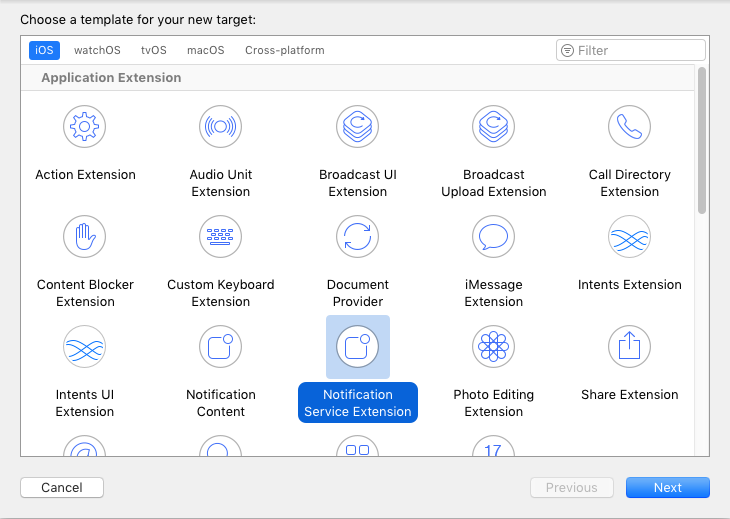
OneSignalNotificationServiceExtension and press Finish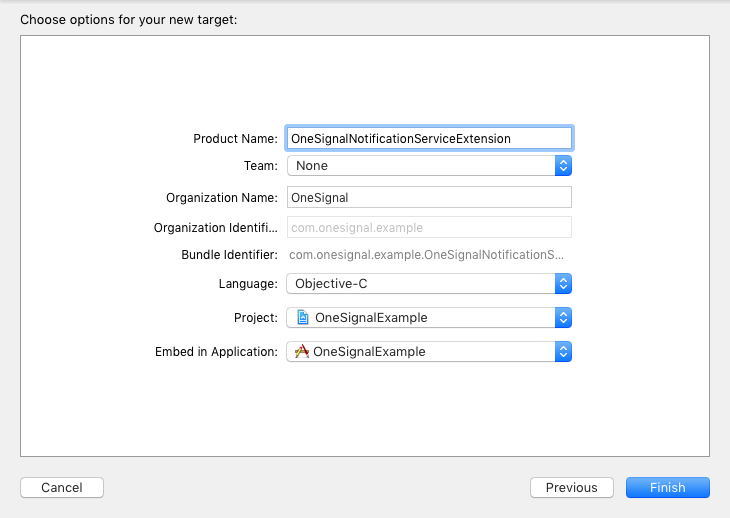
Cancel on the Activate Scheme prompt
By cancelling, you are telling Xcode to continue debugging your application, instead of debugging just the extension. If you activate by accident, you can always switch back to debug your app in Xcode by selecting your application's target (next to the Play button)
OneSignalNotificationServiceExtension target.Build Settings and search for Header Search Paths$(SRCROOT)/../node_modules/react-native-onesignal/ios and set it as recursive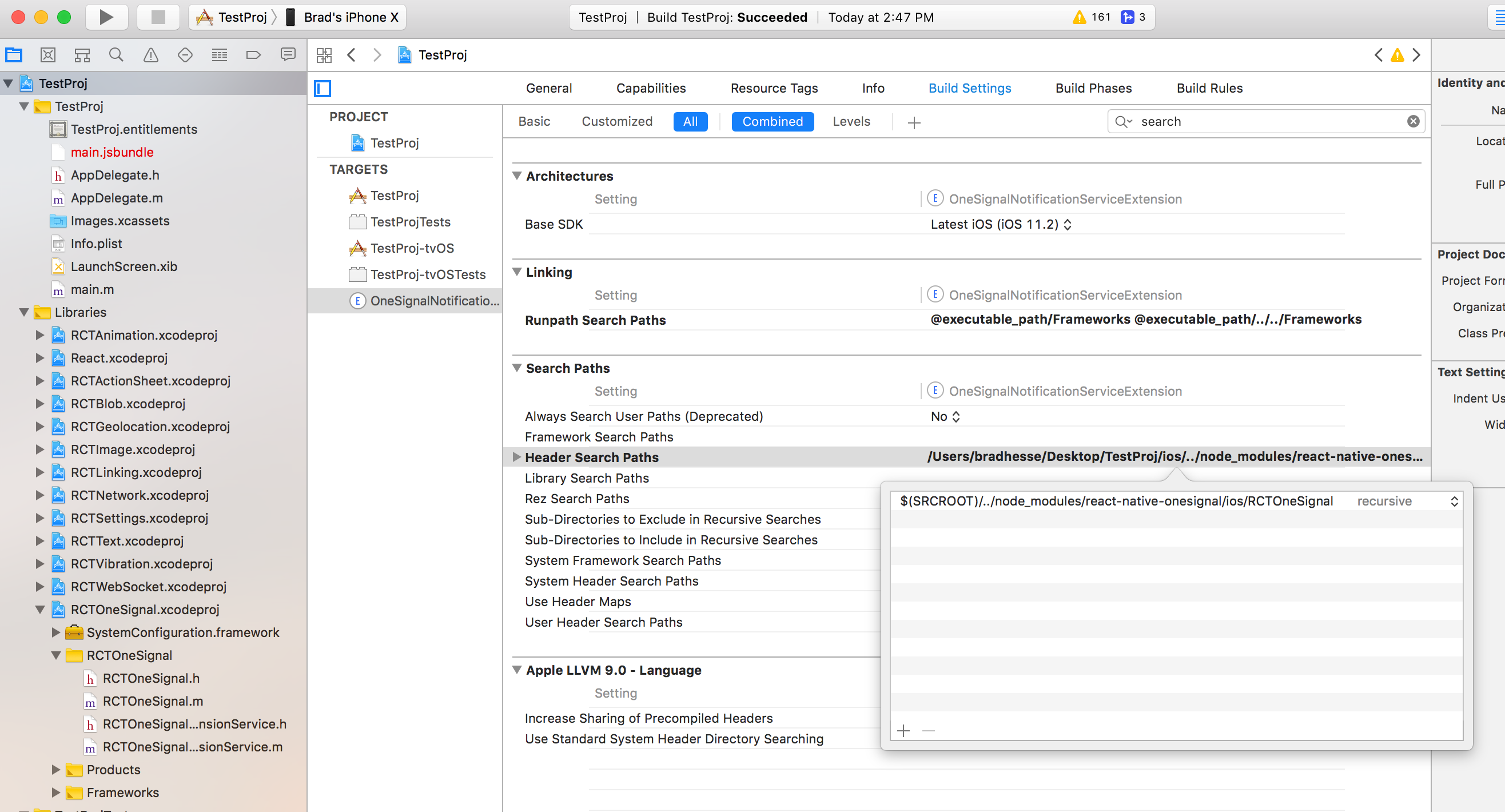
OneSignalNotificationServiceExtension target still selected, select the Build Phases tab in Project SettingsLink Binary with Libraries, add the following frameworks:
UIKit.frameworkSystemConfiguration.frameworklibRCTOneSignal.a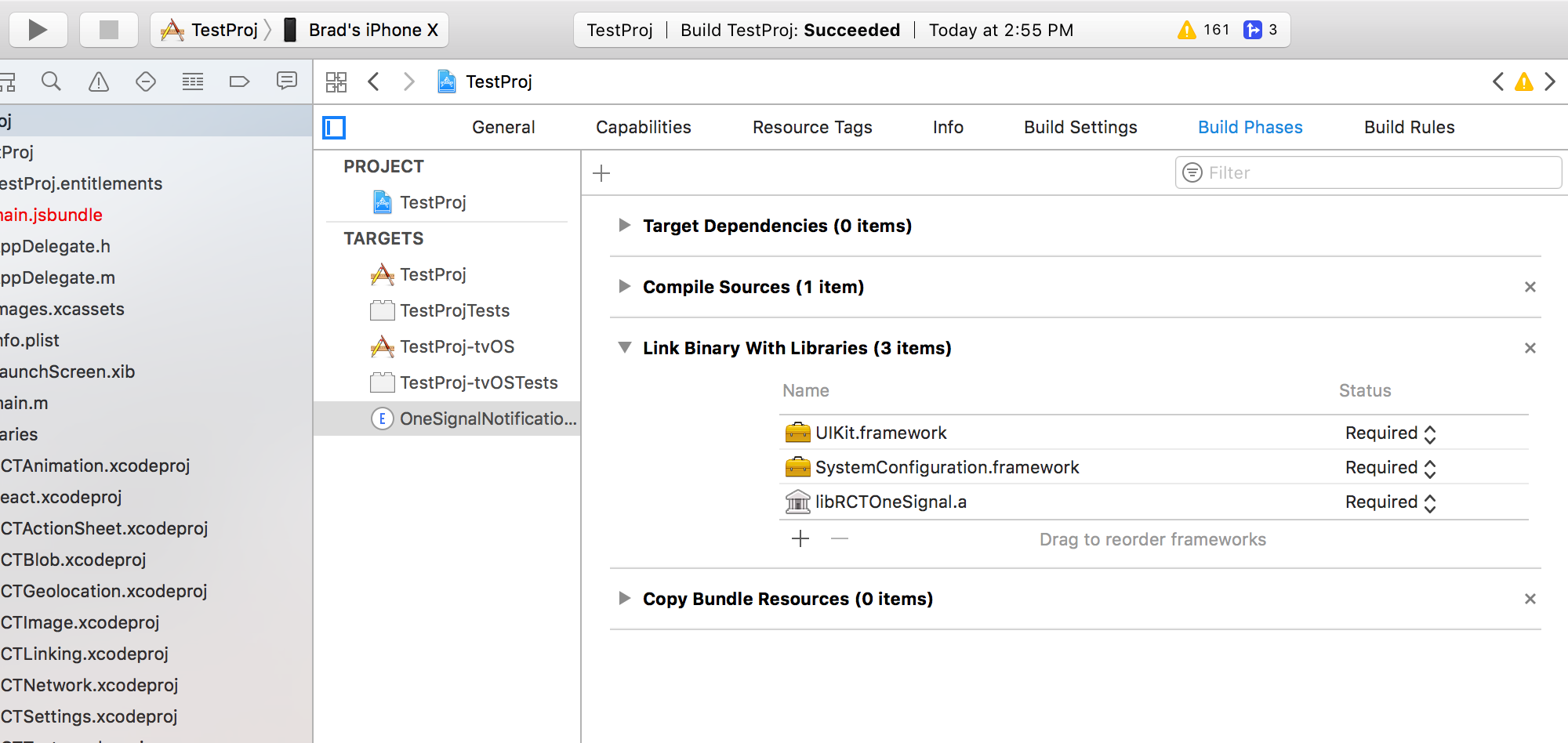
NotificationServiceExtension.m or NotificationService.swift and replace the whole file contents with the code below:
#import <RCTOneSignalExtensionService.h>
#import "NotificationService.h"
@interface NotificationService ()
@property (nonatomic, strong) void (^contentHandler)(UNNotificationContent *contentToDeliver);
@property (nonatomic, strong) UNNotificationRequest *receivedRequest;
@property (nonatomic, strong) UNMutableNotificationContent *bestAttemptContent;
@end
@implementation NotificationService
- (void)didReceiveNotificationRequest:(UNNotificationRequest *)request withContentHandler:(void (^)(UNNotificationContent * _Nonnull))contentHandler {
self.receivedRequest = request;
self.contentHandler = contentHandler;
self.bestAttemptContent = [request.content mutableCopy];
[RCTOneSignalExtensionService didReceiveNotificationRequest:self.receivedRequest withContent:self.bestAttemptContent];
// DEBUGGING: Uncomment the 2 lines below and comment out the one above to ensure this extension is excuting
// Note, this extension only runs when mutable-content is set
// Setting an attachment or action buttons automatically adds this
// NSLog(@"Running NotificationServiceExtension");
// self.bestAttemptContent.body = [@"[Modified] " stringByAppendingString:self.bestAttemptContent.body];
self.contentHandler(self.bestAttemptContent);
}
- (void)serviceExtensionTimeWillExpire {
// Called just before the extension will be terminated by the system.
// Use this as an opportunity to deliver your "best attempt" at modified content, otherwise the original push payload will be used.
[RCTOneSignalExtensionService serviceExtensionTimeWillExpireRequest:self.receivedRequest withMutableNotificationContent:self.bestAttemptContent];
self.contentHandler(self.bestAttemptContent);
}
@end
OneSignalNotificationExtensionService and add the following import:#import "RCTOneSignalExtensionService.h"
NotificationService.swift with the following code:import UserNotifications
class NotificationService: UNNotificationServiceExtension {
var contentHandler: ((UNNotificationContent) -> Void)?
var bestAttemptContent: UNMutableNotificationContent?
var receivedRequest : UNNotificationRequest!;
override func didReceive(_ request: UNNotificationRequest, withContentHandler contentHandler: @escaping (UNNotificationContent) -> Void) {
self.contentHandler = contentHandler
bestAttemptContent = (request.content.mutableCopy() as? UNMutableNotificationContent)
self.receivedRequest = request;
RCTOneSignalExtensionService.didReceive(self.receivedRequest, with: self.bestAttemptContent);
if let bestAttemptContent = bestAttemptContent {
contentHandler(bestAttemptContent)
}
}
override func serviceExtensionTimeWillExpire() {
// Called just before the extension will be terminated by the system.
// Use this as an opportunity to deliver your "best attempt" at modified content, otherwise the original push payload will be used.
RCTOneSignalExtensionService.serviceExtensionTimeWillExpireRequest(self.receivedRequest, with: self.bestAttemptContent);
if let contentHandler = contentHandler, let bestAttemptContent = bestAttemptContent {
contentHandler(bestAttemptContent)
}
}
}
Ignore any build errors at this point, the next step will import OneSignal which will resolve any errors.
In your index.android.js or index.ios.js:
import React, { Component } from 'react';
import OneSignal from 'react-native-onesignal'; // Import package from node modules
...
export default class App extends Component {
componentWillMount() {
OneSignal.addEventListener('received', this.onReceived);
OneSignal.addEventListener('opened', this.onOpened);
OneSignal.addEventListener('ids', this.onIds);
}
componentWillUnmount() {
OneSignal.removeEventListener('received', this.onReceived);
OneSignal.removeEventListener('opened', this.onOpened);
OneSignal.removeEventListener('ids', this.onIds);
}
onReceived(notification) {
console.log("Notification received: ", notification);
}
onOpened(openResult) {
console.log('Message: ', openResult.notification.payload.body);
console.log('Data: ', openResult.notification.payload.additionalData);
console.log('isActive: ', openResult.notification.isAppInFocus);
console.log('openResult: ', openResult);
}
onIds(device) {
console.log('Device info: ', device);
}
...
}
When any notification is opened or received the opened and received are activated and calling their callback functions defined in the listeners, passing an OSNotificationOpenResult or an OSNotification object encapsulating the event data.
componentWillMount() {
OneSignal.addEventListener('received', this.onReceived);
OneSignal.addEventListener('opened', this.onOpened);
}
componentWillUnmount() {
OneSignal.removeEventListener('received', this.onReceived);
OneSignal.removeEventListener('opened', this.onOpened);
}
onReceived(notification) {
console.log("Notification received: ", notification);
}
onOpened(openResult) {
console.log('Message: ', openResult.notification.payload.body);
console.log('Data: ', openResult.notification.payload.additionalData);
console.log('isActive: ', openResult.notification.isAppInFocus);
console.log('openResult: ', openResult);
}
Notification object received example:
{
shown: true, // BOOLEAN: If the notification was displayed to the user or not
payload: {notificationID : "", contentAvailable : false, badge : 1, sound : "default", title : "Hello!", body : "World", launchURL : "", }, // OBJECT; the push data
displayType: 1, //The display method of a received notification
silentNotification: false // BOOLEAN : Wether the received notification was a silent one
}
We exposed the tags API of OneSignal to allow you to target users with notification later.
// Sending single tag
OneSignal.sendTag("key", "value");
// Sending multiple tags
OneSignal.sendTags({key: "value", key2: "value2"});
// Getting the tags from the server and use the received object
OneSignal.getTags((receivedTags) => {
console.log(receivedTags);
});
// Delete a tag
OneSignal.deleteTag("key");
Sync hashed email if you have a login system or collect it. Will be used to reach the user at the most optimal time of day.
OneSignal.syncHashedEmail("test@domain.com");
OneSignal now allows you to send emails to your userbase. This email can be set using the OneSignal react-native SDK.
To set the email:
let emailAuthCode = ""; //Your email auth code should be securely generated by your backend server
OneSignal.setEmail("test@test.com", emailAuthCode, {(error) => {
//handle error if it occurred
}});
If you don't want to implement email auth hashing on your backend (which is heavily recommended), you can still use the OneSignal email feature in an unauthenticated state like this:
OneSignal.setEmail("test@test.com", {(error) => {
//handle error if it occurred
}});
If your application implements logout functionality, you can logout of the OneSignal email for this user using the logout function:
OneSignal.logoutEmail({(error) => {
//handle error if it occurred
}});
We exposed the idsAvailable API of OneSignal (both Android & iOS) as an event.
Listen for ids event and define a callback to handle the returned object.
componentWillMount() {
OneSignal.addEventListener('ids', this.onIds);
}
componentWillUnmount() {
OneSignal.removeEventListener('ids', this.onIds);
}
onIds(device) {
console.log('Device info: ', device);
}
We exposed the enableVibrate API of OneSignal (Android only).
You can call this from your UI from a button press for example to give your user's options for your notifications. By default OneSignal always vibrates the device when a notification is displayed unless the device is in a total silent mode. Passing false means that the device will only vibrate lightly when the device is in it's vibrate only mode.
// Setting enableVibrate
OneSignal.enableVibrate(true);
We exposed the enableSound API of OneSignal (Android only).
You can call this from your UI from a button press for example to give your user's options for your notifications. By default OneSignal plays the system's default notification sound when the device's notification system volume is turned on. Passing false means that the device will only vibrate unless the device is set to a total silent mode.
// Setting enableSound
OneSignal.enableSound(true);
We exposed the inFocusDisplaying API of OneSignal.
0 = None - Will not display a notification, instead only onNotificationReceived will fire where you can display your own in app messages.1 = InAppAlert - (Default) Will display an Android AlertDialog with the message contains.2 = Notification - Notification will display in the Notification Shade. Same as when the app is not in focus.// Example, always display notification in shade.
OneSignal.inFocusDisplaying(2);
We exposed the setSubscription API of OneSignal (both Android & iOS).
You can call this method with false to opt users out of receiving all notifications through OneSignal. You can pass true later to opt users back into notifications
// Setting setSubscription
OneSignal.setSubscription(true);
We exposed the getPermissionSubscriptionState API of OneSignal (both Android & iOS).
Allows you to check whether notifications are enabled for the app, whether user is subscribed to notifications through OneSignal, and what the user's in-app subscription preference is. It also provides access to pushToken and userId
// Check push notification and OneSignal subscription statuses
OneSignal.getPermissionSubscriptionState((status) => {
console.log(status);
});
We exposed the postNotification API of OneSignal, currently supports one Player ID to send a notification to. We call it internally P2P Notification, and therefore there is a special attribute to listen to while receiving the notification.
Allows you to send notifications from user to user or schedule ones in the future to be delivered to the current device.
The OneSignal documentation shows how to pass the parameters as here:
// Calling postNotification
let otherParameters = {"ios_attachments" : {"image1" : "{image_url}"}};
let data = arr // some array as payload
let contents = {
'en': 'You got notification from user'
}
OneSignal.postNotification(contents, data, playerId, otherParameters);
// Listening to postNotification using OneSignal.Configure:
onNotificationOpened: function(message, data, isActive) {
if (data.p2p_notification) {
for (var num in data.p2p_notification) {
// console.log(data.p2p_notification[num]);
}
}
}
We exposed the promptLocation API of OneSignal.
Prompts the user for location permissions. This allows for geotagging so you can send notifications to users based on location. Note: Make sure you also have the required location permission in your AndroidManifest.xml. For iOS, make sure you set the NSLocationWhenInUseUsageDescription or the NSLocationAlwaysUsageDescription in your info.plist. (Location Always also requires the location background mode capability)
// Calling promptLocation
OneSignal.promptLocation();
We exposed the clearOneSignalNotifications API of OneSignal (currently supported only on Android).
Removes all OneSignal notifications from the Notification Shade.
// Calling clearOneSignalNotifications
OneSignal.clearOneSignalNotifications();
We exposed the cancelNotification API of OneSignal (currently supported only on Android).
Cancels a single OneSignal notification based on its Android notification integer id. You can get the notification Id when invoking OneSignal.onNotificationOpened while receiving a notification.
// Calling cancelNotification
OneSignal.cancelNotification(id);
See what push permissions are currently enabled. callback will be invoked with a permissions object (currently supported only on iOS).
// Requesting permissions
OneSignal.checkPermissions((permissions) => {
console.log(permissions);
});
We exposed the requestPermissions method (currently supported only on iOS).
// Setting requestPermissions
permissions = {
alert: true,
badge: true,
sound: true
};
OneSignal.requestPermissions(permissions);
We exposed the registerForPushNotifications API of OneSignal (currently supported only on iOS).
*Call when you want to prompt the user to accept push notifications. Only call once and only if you passed @NO to kOSSettingsKeyAutoPrompt on init.
// Calling registerForPushNotifications
OneSignal.registerForPushNotifications();
The following example is from our own App and needs to be customized in order to work.
Example:
_syncOneSignal = () => {
var allTags = {};
var missingTags = {};
OneSignal.getTags((receivedTags) => {
// Find missing tags
for (var i = this.categories.length * 1; i >= 0; i--) {
var category = this.categories[i];
if (!(category.slug in receivedTags)) {
missingTags[category.slug] = category.is_push_default;
}
// Hash all tags for performance later on deletion
allTags[category.slug] = category.is_push_default;
};
// Send missing tags if there are any
if (Object.keys(missingTags).length > 0) {
OneSignal.sendTags(missingTags);
}
// Delete tags that doesn't show up in the categories
Object.keys(receivedTags).forEach(function(key,index) {
if (!(key in allTags)) {
OneSignal.deleteTag(key);
}
});
});
};
The following issues has been marked as repeating, therefore we decided to devote them a separate section.
> com.android.build.api.transform.TransformException: com.android.ide.common.process.ProcessException: java.util.concurrent.ExecutionException: com.android.dex.DexException: Multiple dex files define Lcom/google/android/gms/internal/zzr;
Solution: Update all your Google Play Services dependencies to the latest version rather than to a specific version.
From the Google Play Services documentation: Be sure you update this version number each time Google Play services is updated https://developers.google.com/android/guides/setup#add_google_play_services_to_your_project
In android/app/build.gradle
...
dependencies {
...
compile "com.google.android.gms:play-services-base:+"
compile "com.google.android.gms:play-services-location:+"
compile "com.google.android.gms:play-services-ads:+"
}
:app:dexRelease
Unknown source file : UNEXPECTED TOP-LEVEL EXCEPTION:
Unknown source file : com.android.dex.DexException: Multiple dex files define Landroid/support/v7/appcompat/R$anim;
Solution: Upgrade your gradle to properly handle the dex tasks:
In android/build.gradle
...
dependencies {
classpath 'com.android.tools.build:gradle:2.2.3'
// NOTE: Do not place your application dependencies here; they belong
// in the individual module build.gradle files
}
In android/gradle/wrapper/gradle-wrapper.properties
distributionBase=GRADLE_USER_HOME
distributionPath=wrapper/dists
zipStoreBase=GRADLE_USER_HOME
zipStorePath=wrapper/dists
distributionUrl=https://services.gradle.org/distributions/gradle-2.14.1-all.zip
Please double check the iOS Installation section as missing a step or entering an incorrect path will create these errors.
react-native-onesignal work with react-native-mapsIf you have both react native maps and react-native-onesignal make sure you compile react-native-maps in the following way (android/app/build.gradle).
compile(project(':react-native-maps')){
exclude group: 'com.google.android.gms', module: 'play-services-base'
exclude group: 'com.google.android.gms', module: 'play-services-maps'
}
compile 'com.google.android.gms:play-services-base:+'
compile 'com.google.android.gms:play-services-maps:+'
react-native-onesignal work with ExpoKit after ejecting from Expo/CRNAIf you have detached from Expo or CRNA, you might need to change the versions of Google Play Services that this library is using to make it work nicely with ExpoKit (as of SDK23). See this issue.
When you install react-native-onesignal it will automaticly include a specific version of the OneSignal iOS native SDK that is known to work with it. Only follow the instructions below if there is a native OneSignal SDK fix you need that isn't included already in the latest react-native-onesignal update.
OneSignalNativeSDK under Libraries/RCTOneSignal.xcodeprojOneSignalNativeSDK folder under node_modules/react-native-onesignal/ios/.iOS_SDK folder and put them in to OneSignalNativeSDK.OneSignalNativeSDK folder under the RCTOneSignal.xcodeproj in Xccode.react-native-onesignal work with ReduxPlease see the examples/RNOneSignal/redux-index.js file for example code and comments. Note that it will not compile, but instead serves as a template for how to handle Redux integration in general, and specifically including the edge case for intercepting the onOpened event when a User taps a push notification and prompts the app to open from a previously unopened state.
Thanks for all the awesome fellows that contributed to this repository! @danpe, @lunchieapp, @gaykov, @williamrijksen, @adrienbrault, @kennym, @dunghuynh, @holmesal, @joshuapinter, @jkasten2, @JKalash
FAQs
React Native OneSignal SDK
The npm package react-native-onesignal receives a total of 42,110 weekly downloads. As such, react-native-onesignal popularity was classified as popular.
We found that react-native-onesignal demonstrated a healthy version release cadence and project activity because the last version was released less than a year ago. It has 9 open source maintainers collaborating on the project.
Did you know?

Socket for GitHub automatically highlights issues in each pull request and monitors the health of all your open source dependencies. Discover the contents of your packages and block harmful activity before you install or update your dependencies.

Security News
Deno 2.2 enhances Node.js compatibility, improves dependency management, adds OpenTelemetry support, and expands linting and task automation for developers.

Security News
React's CRA deprecation announcement sparked community criticism over framework recommendations, leading to quick updates acknowledging build tools like Vite as valid alternatives.

Security News
Ransomware payment rates hit an all-time low in 2024 as law enforcement crackdowns, stronger defenses, and shifting policies make attacks riskier and less profitable.