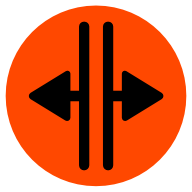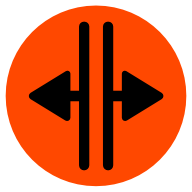
react-split-it
Yet another react splitter component.
Demos
How
npm install react-split-it
import Split from 'react-split-it';
function SomeComponent(props) {
return (
<div className="classThatSpecifiesTheSizeToWorkWith">
<Split>
<ThingInPane1 />
<ThingInPane2 />
<ThingInPane3 />
<ThingInPane4 /> ... etc ...
</Split>
</div>
);
}
Example
import Split from 'react-split-it';
function SomeComponent(props) {
return (
<div className="outer">
<Split>
<div>pane one</div>
<div>pane two</div>
<div>pane three</div>
</Split>
</div>
);
}
See here
There is also a UMD version. See Example
Important!!!
You need to make sure that .outer specifies some size
large enough make space for the things inside <Split>.
And it's up to you to make sure the contents of each
pane expand to fill their container.
Further, you must supply the your own CSS. The goal of
react-split-it is to do as little as possible and pass
on the rest to you. That way it's more flexible since
almost nothing is hard coded.
Here is the minimal css you need to provide.
(assuming you don't change the class names, see below)
.split-horizontal {
display: flex;
width: 100%;
height: 100%;
}
.split-vertical {
display: flex;
flex-direction: column;
height: 100%;
}
.gutter {
flex-shrink: 0;
flex-grow: 0;
background: gray;
}
.gutter-horizontal {
cursor: col-resize;
}
.gutter-vertical {
cursor: row-resize;
}
.gutter:hover {
background: #8cF;
}
.gutter-dragging:hover {
background: cyan;
}
.pane {
flex-shrink: 1;
flex-grow: 1;
overflow: hidden;
position: relative;
}
How it works
Given the example above this is what your actual HTML elements will look like
<div class="outer">
<div class="split split-horizontal">
<div style="flex-basis: 33.33333333%">
<div>pane one</div>
</div>
<div class="gutter gutter-horizontal" style="flex-basis: 10px"></div>
<div style="flex-basis: 33.33333333%">
<div>pane two</div>
</div>
<div class="gutter gutter-horizontal" style="flex-basis: 10px"></div>
<div style="flex-basis: 33.33333333%">
<div>pane three</div>
</div>
</div>
</div>
If you click and drag on the first gutter it will adjust
the percentages in the wrappers to either side. The reason to use percentages is because if the window is resized the elements will do the correct thing. No need to run any code.
The reason for the wrappers (vs split.js) is react can't
set the style of children without their cooperation so
react-split-it makes its own children, the wrappers,
that it can manipulate.
Props
-
direction (default: 'horizontal')
Can be 'horizontal' or 'vertical'
-
sizes (default: 1 / number-of-panes)
Sizes are in normalized values. In other words they should add up to 1.0.
By default they are copied to local state and only used at creation time.
If you want to be able to change them after creation see onSetSizes
-
minSize (default: 10)
The minimum size of each pane in CSS pixels
-
gutterSize (default: 10)
The size of gutters. Currently all gutters must be the same size
and they must be specified as a number of CSS pixels.
-
className (default: 'split')
The base class name to use for the outer most div. By default it will be
<div class="split split-<direction>">....
-
gutterClassName (default: 'gutter')
The base class name to use for the gutters. By default the gutter will
have gutter, gutter-<direction>, and gutter-dragging if being dragged.
-
paneClassName (default: 'pane')
The class name to use for each pane
-
onSetSizes (default: undefined)
This is a function you supply if you want to be responsible for storing
the state of the sizes. Anytime react-split-it needs to store new sizes
it will call onSetSize with an array of normalized size numbers.
If you supply this function then whatever values are sent to onSetSize
should in general be passed back via props as sizes.
See this example
and this section.
-
computeNewSizesFn (default: undefined)
This is a function called while dragging a gutter to compute new sizes.
react-split-it provides 2 functions, the default is Split.stableGuttersComputeNewSizes
which only lets a gutter move in the space of the 2 panes to either side.
An alternative is Split.moveGuttersComputeNewSizes. You can see an example of its
usage here.
Otherwise if you want more complex behavior you can provide your own function.
See this section
Handling adding and removing panes and/or recording sizes
By default react-split-it manages the sizes of the panes for you.
You can pass in initial sizes but after that it's on its own.
But let's say you have dynamic panes as in
<Split>
{panes.map(p => <SomePane {...p}/>)}
</Split>
Let's say it starts as 3 panes
+---------+---------+---------+
| 33% | 33% | 33% |
+---------+---------+---------+
The user drags them to this
+---+---------------------+---+
|10%| 80% |10%|
+---+---------------------+---+
Now you delete a pane so panes in the code above is 2 elements?
Which element was deleted? The react-split-it <Split> component
has no idea. Was the first element deleted and so it should now be
+------------------------+----+
| 85% | 15%|
+------------------------+----+
Or the second element so it should now be
+--------------+--------------+
| 50% | 50% |
+--------------+--------------+
Or the 3rd element?
+----+------------------------+
|15% | 85% |
+----+------------------------+
So, if you want to be able to tell react-split-it what happened you're required
to store the state of the sizes by providing an onSetSize function as a prop.
See this example.
Now since you are in charge of the sizes you know if you delete pane[2]
then you should also delete sizes[2].
If you don't provide a onSetSize function then if you remove a pane
the space will be evenly distributed as if the last pane was deleted.
If you add a pane all the sizes will be reset to 1 / numPanes
Changing behavior
As it is if you have a split like this
+-----+-----+-----+
| | | |
| A B |
| | | |
+-----+-----+-----+
If you drag A to the right it will stop at B.
You can change this by providing a function computeNewSizesFn as a prop. The function you pass in will be called to compute the sizes off all the panes
when a spitter is dragged. It is passed an object
with the following properties.
-
startSizes: [number]
An array of numbers of the size of each pane before dragging started.
These are in normalized values. In other words each value is a number between 0 and 1 and they should all add up to 1. In a 3 pane split by default this
would be an array of [0.333, 0.333, 0.333]
-
prevPaneNdx: integer
The index of the pane before the spitter being dragged.
In other words if you were dragging B in the diagram
above this would be 1.
-
minSize: number
The minimum size specified for panes in normalized values
-
minSizePX: number
The minimum size specified for panes in CSS pixels
-
delta: number
The amount the gutter has been dragged in normalized values
since the start of dragging
-
deltaPX: number
The amount the gutter has been dragged in CSS pixels
since the start of dragging
-
innerSizePX: number
The size of the space to work in. In other words
the size of outer in the example above minus
gutterSize * numPanes - 1. In other words if there are 3
pane then there are 2 gutters. If the space of outer
is 100px then subtracting the space for the 2 gutters
means innerSizePX will be 80.
Given this your function should return the new sizes
of all the panes. As the simplest example
function badComputeNewSizes({
startSizes,
prevPaneNdx,
delta,
}) {
return [
...startSizes.slice(0, prevPaneNdx),
startSizes[prevPaneNdx ] + delta,
startSizes[prevPaneNdx + 1] - delta,
...startSizes.slice(prevPaneNdx + 2, startSizes.length),
];
}
You can see the code above, all it does is add delta to
the pane before the spitter and subtracts it from the pane after
the splitter. If you try it
you'll see it kind of works!
Why it's bad is because it doesn't check that we don't make any size less then 0
and it also doesn't check we don't make it less than minSize but it's
the simplest example.
You can supply your own function if you want to do something fancy like
different minimum sizes per pane or some gutters able to push other gutters
and some not. To see how to write one take a look at the source for
the default function and the provided alternative
Why react-split-it?
Because all the others were broken for me.
react-split fails if you add or remove children because it's not actually a react aware solution. It's just a wrapper around split.js which inserts its own elements which
are not part of the react virtual DOM. When react re-creates the elements it's managing the 2 get out of sync.
react-split-pane didn't do what I want. I want that
when you drag a splitter only the thing to the left
and right of that splitter get affected. react-split-pane though doesn't do that.
react-reflex would probably have been my solution but it failed to work with React 16. It's out of date.
Disclaimer
I make no promises this works for you. If it doesn't do something you need then fork it and adapt it for your needs.
License
MIT