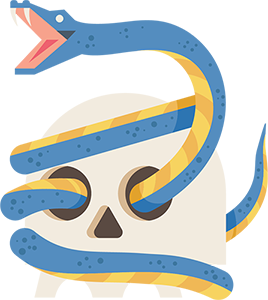Slither Slider
Simple Vue JS slider for Vue JS that pretty much takes what you throw at it. Features 'fullscreen', lazy loading, and easy customization
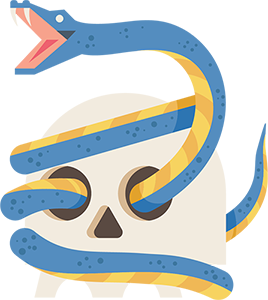
Demo
Super ugly demo but just want to give you an idea of what you can do
Demo
Usage
Register the plugin
import SlitherSlider from 'slither-slider';
Vue.use(SlitherSlider)
In your component
<slither-slider :options="{fullscreen:true, lazy:true}">
<div :style="{backgroundColor: 'red', height:'10000px'}">Oh</div>
<div>
Mah
<img data-src="https://picsum.photos/id/237/200/300" class="slither-lazy" />
</div>
<div>Gawd</div>
</slither-slider>
Options
{
transition: 'fade',
dots: true,
fullscreen: false,
fullscreenOffset: null,
lazy: false,
controls: true,
numberOfSlides:1,
sliderClass:null,
slideClass:null,
autoplay:false,
secondsOnSlide:4,
peeking: true
}
| Option | Default | Effect |
|---|
| transition | 'slide' | Transition can be set to 'fade' or 'slide' (currently only slide working) |
| dots | true | Show dots at the bottom |
| animatedDots | false | Makes the dots scale up as they approach the slide it represents |
| dotLimit | false | Limits the number of dots and scrolls in new ones as needed. |
| fullscreen | false | Makes the slideshow fill the height of the screen |
| fullscreenOffset | null | When fullscreen is true it adds this number -200 would subtract 200 pixels this works well for heros with consideration for the nav |
| lazy | false | Attempts to lazy load images. * You must add .slither-lazy to all images * Set the url of the image to 'data-src' attribute for images _ For background images (like on a div) set the url to 'data-bg-src' _ It is highly advisable to add the height of the image to the image tag. |
| controls | true | Show the previous and next buttons |
| numberOfSlides | 1 | Creates pages and shows n number of slides at a time. Optionally, you can add an object with "number" and "min" properties to define the number of slides and minimum width respectively. See examples. |
| sliderClass | null (String) | Adds these classes to the parent of the slides |
| slideClass | null (String) | Adds these classes to each slide |
| controlsWrapperClass | null (String) | Adds these classes to the wrapper around the controls |
| animationDuration | 300 | How long the animation takes |
| autoplay | false | You know what this does. |
| secondsOnSlide | 4 | This is the number of seconds slither will pause on a slide before moving foward (autoplay must be set to true) |
| endless | false | Display all the slides next to each other regardless of their width |
| gap | 10 | ("endless" parameter must be true) The gap between each of the slides in an endless presentation |
| loop | true | ("endless" parameter must be true) This gives the illusion that an endless slider appears as if it goes forever. If set to false the slider will appear to "rewind" to the beginning. |
| extras | 3 | ("endless" and "loop" parameters must be true) This adjusts the number of slides slither appends to the end to give the illusion of infinite |
Styles
Styles are fairly minimal out of the box so here are some that you may want to use to get started that represent what you're probably used to seeing and then you can modify from there.
@import "./node_modules/slither-slider/plugin-dist/slither-slider.css";
.slider-slide {
margin: 0 200px;
}
.slider-slides {
padding-bottom: 100px;
}
.slider-dot {
width: 20px;
height: 20px;
&.active-slide {
background-color: #8fc7e8;
color: #8fc7e8;
}
}
Lazy Loading
Ensure that you have lazy set to true in the configuration options and then use the following syntax on any images you want to lazy load. You must have the class and data-src set for lazy loading to work.
<img data-src="https://picsum.photos/id/237/200/300" class="slither-lazy" />
Custom Controls
In your component you can add a couple of slots that will override the control button contents like-a-so:
<slither-slider>
<div>Slide 1</div>
<div>Slide 2</div>
<div>Slide 3</div>
<template slot="previous">
Before
</template>
<template slot="next">
After
</template>
</slither-slider>
Responsive Slide Numbers
You can control how many slides show per page at different responsive sizes like so:
<slither-slider
:options="{
dots: true,
numberOfSlides: [
{ number: 1, min: 0 },
{ number: 2, min: 780 }
]}"
>
<div>Slide 1</div>
<div>Slide 2</div>
<div>Slide 4</div>
<div>Slide 5</div>
<div>Slide 6</div>
<div>Slide 7</div>
<div>Slide 8</div>
</slither-slider>
Development
yarn install
Compiles and hot-reloads for development
yarn run serve
Compiles and minifies for library and plugin
build-lib
Compiles and minifies for library
build-lib:library
Compiles and minifies for plugin
build-lib:plugin
Compiles and minifies for production
yarn run build
Run your tests
yarn run test
Lints and fixes files
yarn run lint
Customize configuration
See Configuration Reference.
Snake Illustration: www.vecteezy.com