
Security News
Fluent Assertions Faces Backlash After Abandoning Open Source Licensing
Fluent Assertions is facing backlash after dropping the Apache license for a commercial model, leaving users blindsided and questioning contributor rights.
svelte-jsoneditor
Advanced tools
A web-based tool to view, edit, format, transform, and validate JSON
A web-based tool to view, edit, format, transform, and validate JSON.
Try it out: https://jsoneditoronline.org
The library is written with Svelte, but can be used in plain JavaScript too and in any framework (SolidJS, React, Vue, Angular, etc).
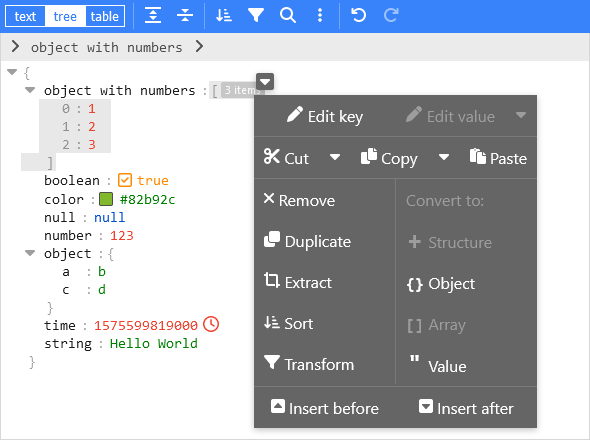
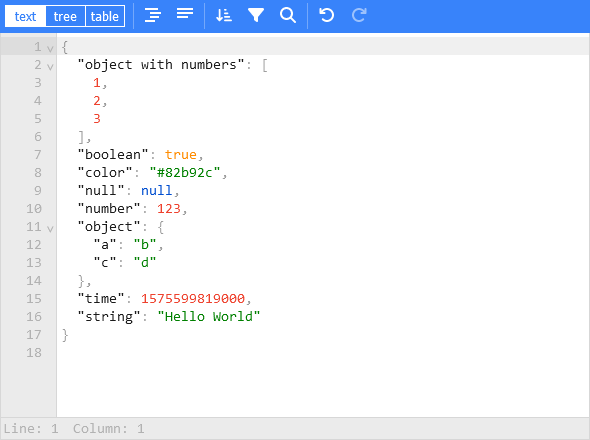
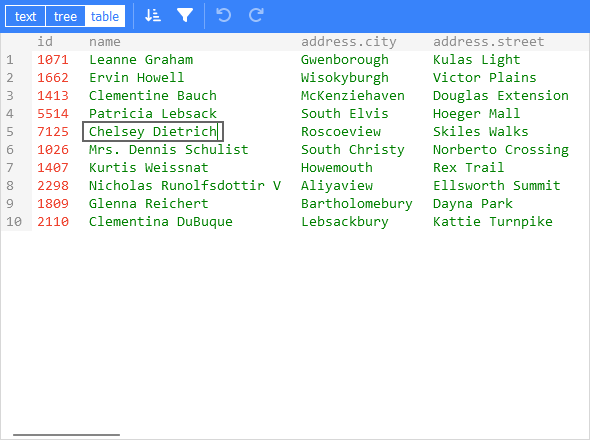
For usage in a Svelte project:
npm install svelte-jsoneditor
For usage in vanilla JavaScript or frameworks like SolidJS, React, Vue, Angular, etc:
npm install vanilla-jsoneditor
Create a JSONEditor with two-way binding bind:json:
<script>
import { JSONEditor } from 'svelte-jsoneditor'
let content = {
text: undefined, // can be used to pass a stringified JSON document instead
json: {
array: [1, 2, 3],
boolean: true,
color: '#82b92c',
null: null,
number: 123,
object: { a: 'b', c: 'd' },
string: 'Hello World'
}
}
</script>
<div>
<JSONEditor bind:content />
</div>
Or one-way binding:
<script>
import { JSONEditor } from 'svelte-jsoneditor'
let content = {
text: undefined, // can be used to pass a stringified JSON document instead
json: {
greeting: 'Hello World'
}
}
function handleChange(updatedContent, previousContent, { contentErrors, patchResult }) {
// content is an object { json: JSONValue } | { text: string }
console.log('onChange: ', { updatedContent, previousContent, contentErrors, patchResult })
content = updatedContent
}
</script>
<div>
<JSONEditor {content} onChange="{handleChange}" />
</div>
The library provides a standalone bundle of the editor via the npm library vanilla-jsoneditor (instead of svelte-jsoneditor) which can be used in any browser environment and framework. In a framework like React, Vue, or Angular, you'll need to write some wrapper code around the class interface.
Browser example loading the ES module:
<!DOCTYPE html>
<html lang="en">
<head>
<title>JSONEditor</title>
</head>
<body>
<div id="jsoneditor"></div>
<script type="module">
import { JSONEditor } from 'vanilla-jsoneditor'
let content = {
text: undefined,
json: {
greeting: 'Hello World'
}
}
const editor = new JSONEditor({
target: document.getElementById('jsoneditor'),
props: {
content,
onChange: (updatedContent, previousContent, { contentErrors, patchResult }) => {
// content is an object { json: JSONValue } | { text: string }
console.log('onChange', { updatedContent, previousContent, contentErrors, patchResult })
content = updatedContent
}
}
})
// use methods get, set, update, and onChange to get data in or out of the editor.
// Use updateProps to update properties.
</script>
</body>
</html>
To make it easier to use the library in your framework of choice, you can use a wrapper library:
Svelte component:
<script>
import { JSONEditor } from 'svelte-jsoneditor'
let content = { text: '[1,2,3]' }
</script>
<div>
<JSONEditor {content} />
</div>
JavasScript class:
import { JSONEditor } from 'vanilla-jsoneditor'
const content = { text: '[1,2,3]' }
const editor = new JSONEditor({
target: document.getElementById('jsoneditor'),
props: {
content,
onChange: (updatedContent, previousContent, { contentErrors, patchResult }) => {
// content is an object { json: JSONValue } | { text: string }
console.log('onChange', { updatedContent, previousContent, contentErrors, patchResult })
}
}
})
content: Content Pass the JSON contents to be rendered in the JSONEditor. Content is an object containing a property json (a parsed JSON document) or text (a stringified JSON document). Only one of the two properties must be defined. You can pass both content types to the editor independent of in what mode it is.
mode: 'tree' | 'text' | 'table'. Open the editor in 'tree' mode (default), 'table' mode, or 'text' mode (formerly: code mode).
mainMenuBar: boolean Show the main menu bar. Default value is true.
navigationBar: boolean Show the navigation bar with, where you can see the selected path and navigate through your document from there. Default value is true.
statusBar: boolean Show a status bar at the bottom of the 'text' editor, showing information about the cursor location and selected contents. Default value is true.
readOnly: boolean Open the editor in read-only mode: no changes can be made, non-relevant buttons are hidden from the menu, and the context menu is not enabled. Default value is false.
indentation: number | string Number of spaces use for indentation when stringifying JSON, or a string to be used as indentation like '\t' to use a tab as indentation, or ' ' to use 4 spaces (which is equivalent to configuring indentation: 4). See also property tabSize.
tabSize: number When indentation is configured as a tab character (indentation: '\t'), tabSize configures how large a tab character is rendered. Default value is 4. Only applicable to text mode.
escapeControlCharacters: boolean. False by default. When true, control characters like newline and tab are rendered as escaped characters \n and \t. Only applicable for 'tree' mode, in 'text' mode control characters are always escaped.
escapeUnicodeCharacters: boolean. False by default. When true, unicode characters like ☎ and 😀 are rendered escaped like \u260e and \ud83d\ude00.
flattenColumns: boolean. True by default. Only applicable to 'table' mode. When true, nested object properties will be displayed each in their own column, with the nested path as column name. When false, nested objects will be rendered inline, and double-clicking them will open them in a popup.
validator: function (json: JSONValue): ValidationError[]. Validate the JSON document.
For example use the built-in JSON Schema validator powered by Ajv:
import { createAjvValidator } from 'svelte-jsoneditor'
const validator = createAjvValidator({ schema, schemaDefinitions })
parser: JSON = JSON. Configure a custom JSON parser, like lossless-json. By default, the native JSON parser of JavaScript is used. The JSON interface is an object with a parse and stringify function. For example:
<script>
import { JSONEditor } from 'svelte-jsoneditor'
import { parse, stringify } from 'lossless-json'
const LosslessJSONParser = { parse, stringify }
let content = { text: '[1,2,3]' }
</script>
<div>
<JSONEditor {content} parser="{LosslessJSONParser}" />
</div>
validationParser: JSONParser = JSON. Only applicable when a validator is provided. This is the same as parser, except that this parser is used to parse the data before sending it to the validator. Configure a custom JSON parser that is used to parse JSON before passing it to the validator. By default, the built-in JSON parser is used. When passing a custom validationParser, make sure the output of the parser is supported by the configured validator. So, when the validationParser can output bigint numbers or other numeric types, the validator must also support that. In tree mode, when parser is not equal to validationParser, the JSON document will be converted before it is passed to the validator via validationParser.parse(parser.stringify(json)).
pathParser: JSONPathParser. An optional object with a parse and stringify method to parse and stringify a JSONPath, which is an array with property names. The pathParser is used in the path editor in the navigation bar, which is opened by clicking the edit button on the right side of the navigation bar. The pathParser.parse function is allowed to throw an Error when the input is invalid. By default, a JSON Path notation is used, which looks like $.data[2].nested.property. Alternatively, it is possible to use for example a JSON Pointer notation like /data/2/nested/property or something custom-made. Related helper functions: parseJSONPath and stringifyJSONPath, parseJSONPointer and compileJSONPointer.
onError(err: Error).
Callback fired when an error occurs. Default implementation is to log an error in the console and show a simple alert message to the user.
onChange(content: Content, previousContent: Content, changeStatus: { contentErrors: ContentErrors | null, patchResult: JSONPatchResult | null }). The callback which is invoked on every change of the contents, both changes made by a user and programmatic changes made via methods like .set(), .update(), or .patch().
The returned content is sometimes of type { json }, and sometimes of type { text }. Which of the two is returned depends on the mode of the editor, the change that is applied, and the state of the document (valid, invalid, empty). Please be aware that { text } can contain invalid JSON: whilst typing in text mode, a JSON document will be temporarily invalid, like when the user is typing a new string. The parameter patchResult is only returned on changes that can be represented as a JSON Patch document, and for example not when freely typing in text mode.
onChangeMode(mode: 'tree' | 'text' | 'table'). Invoked when the mode is changed.
onClassName(path: Path, value: any): string | undefined.
Add a custom class name to specific nodes, based on their path and/or value. Note that in the custom class, you can override CSS variables like --jse-contents-background-color to change the styling of a node, like the background color. Relevant variables are:
--jse-contents-background-color
--jse-selection-background-color
--jse-selection-background-inactive-color
--jse-hover-background-color
--jse-context-menu-pointer-hover-background
--jse-context-menu-pointer-background
--jse-context-menu-pointer-background-highlight
--jse-collapsed-items-background-color
--jse-collapsed-items-selected-background-color
To adjust the text color of keys or values, the color of the classes .jse-key and .jse-value can be overwritten.
onRenderValue(props: RenderValueProps) : RenderValueComponentDescription[]
EXPERIMENTAL! This API will most likely change in future versions.
Customize rendering of the values. By default, renderValue is used, which renders a value as an editable div and depending on the value can also render a boolean toggle, a color picker, and a timestamp tag. Multiple components can be rendered alongside each other, like the boolean toggle and color picker being rendered left from the editable div. Built in value renderer components: EditableValue, ReadonlyValue, BooleanToggle, ColorPicker, TimestampTag, EnumValue.
For JSON Schema enums, there is a value renderer renderJSONSchemaEnum which renders enums using the EnumValue component. This can be used like:
import { renderJSONSchemaEnum, renderValue } from 'svelte-jsoneditor'
function onRenderValue(props) {
// use the enum renderer, and fallback on the default renderer
return renderJSONSchemaEnum(props, schema, schemaDefinitions) || renderValue(props)
}
onRenderMenu(items: MenuItem[], context: { mode: 'tree' | 'text' | 'table', modal: boolean }) : MenuItem[] | undefined.
Callback which can be used to make changes to the menu items. New items can
be added, or existing items can be removed or reorganized. When the function
returns undefined, the original items will be applied. Using the context values mode and modal, different actions can be taken depending on the mode of the editor and whether the editor is rendered inside a modal or not.
A menu item MenuItem can be one of the following types:
Button:
interface MenuButtonItem {
onClick: () => void
icon?: IconDefinition
text?: string
title?: string
className?: string
disabled?: boolean
}
Separator (gray vertical line between a group of items):
interface MenuSeparatorItem {
separator: true
}
Space (fills up empty space):
interface MenuSpaceItem {
space: true
}
queryLanguages: QueryLanguage[].
Configure one or multiple query language that can be used in the Transform modal. The library comes with three languages:
import {
jmespathQueryLanguage,
lodashQueryLanguage,
javascriptQueryLanguage
} from 'svelte-jsoneditor'
const allQueryLanguages = [jmespathQueryLanguage, lodashQueryLanguage, javascriptQueryLanguage]
By default, only javascriptQueryLanguage is loaded.
queryLanguageId.
The id of the currently selected query language.
onChangeQueryLanguage: (queryLanguageId: string) => void.
Callback function invoked when the user changes the selected query language in the TransformModal via the configuration button top right.
onFocus() callback fired when the editor got focus.
onBlur() callback fired when the editor lost focus.
Note that most methods are asynchronous and will resolve after the editor is re-rendered (on the next tick).
get(): Content Get the current JSON document.
set(content: Content): Promise<void> Replace the current content. Will reset the state of the editor. See also method update(content).
update(content: Content): Promise<void> Update the loaded content, keeping the state of the editor (like expanded objects). You can also call editor.updateProps({ content }). See also method set(content).
patch(operations: JSONPatchDocument) : Promise<JSONPatchResult> Apply a JSON patch document to update the contents of the JSON document. A JSON patch document is a list with JSON Patch operations.
updateProps(props: Object): Promise<void> update some or all of the properties. Updated content can be passed too; this is equivalent to calling update(content). Example:
editor.updateProps({
readOnly: true
})
expand([callback: (path: Path) => boolean]): Promise<void> Expand or collapse paths in the editor. The callback determines which paths will be expanded. If no callback is provided, all paths will be expanded. It is only possible to expand a path when all of its parent paths are expanded too. Examples:
editor.expand(path => true) expand alleditor.expand(path => false) collapse alleditor.expand(path => path.length < 2) expand all paths up to 2 levels deeptransform({ id?: string, rootPath?: [], onTransform: ({ operations: JSONPatchDocument, json: JSONValue, transformedJson: JSONValue }) => void, onClose: () => void }) programmatically trigger clicking of the transform button in the main menu, opening the transform model. If a callback onTransform is provided, it will replace the build-in logic to apply a transform, allowing you to process the transform operations in an alternative way. If provided, onClose callback will trigger when the transform modal closes, both after the user clicked apply or cancel. If an id is provided, the transform modal will load the previous status of this id instead of the status of the editors transform modal.
scrollTo(path: Path): Promise<void> Scroll the editor vertically such that the specified path comes into view. Only applicable to modes tree and table. The path will be expanded when needed. The returned Promise is resolved after scrolling is finished.
findElement(path: Path) Find the DOM element of a given path. Returns null when not found.
acceptAutoRepair(): Promise<Content> In tree mode, invalid JSON is automatically repaired when loaded. When the repair was successful, the repaired contents are rendered but not yet applied to the document itself until the user clicks "Ok" or starts editing the data. Instead of accepting the repair, the user can also click "Repair manually instead". Invoking .acceptAutoRepair() will programmatically accept the repair. This will trigger an update, and the method itself also returns the updated contents. In case of text mode or when the editor is not in an "accept auto repair" status, nothing will happen, and the contents will be returned as is.
refresh(): Promise<void>. Refresh rendering of the contents, for example after changing the font size. This is only available in text mode.
validate() : ContentErrors | null. Get all current parse errors and validation errors.
focus(): Promise<void>. Give the editor focus.
destroy(): Promise<void>. Destroy the editor, remove it from the DOM.
renderValuerenderJSONSchemaEnumBooleanToggleColorPickerEditableValueEnumValueReadonlyValueTimestampTagcreateAjvValidatorlodashQueryLanguagejavascriptQueryLanguagejmespathQueryLanguageisContentisTextContentisJSONContentisLargeContenttoTextContenttoJSONContentestimateSerializedSizeisValueSelectionisKeySelectionisInsideSelectionisAfterSelectionisMultiSelection,isEditingSelectioncreateValueSelectioncreateKeySelectioncreateInsideSelection,createAfterSelectioncreateMultiSelectionisEqualParserparseJSONPathstringifyJSONPathresizeObserveronEscapeisContentParseErrorisContentValidationErrorsimmutable-json-patch:
immutableJSONPatchrevertJSONPatchparseJSONPointerparsePathparseFromcompileJSONPointercompileJSONPointerPropgetInsetInupdateIninsertAtexistsIndeleteIntype JSONValue = { [key: string]: JSONValue } | JSONValue[] | string | number | boolean | null
type TextContent = { text: string }
type JSONContent = { json: JSONValue }
type Content = JSONContent | TextContent
type JSONParser = JSON
interface JSONPathParser {
parse: (pathStr) => JSONPath
stringify: (path: JSONPath) => string
}
type JSONPatchDocument = JSONPatchOperation[]
type JSONPatchOperation = {
op: 'add' | 'remove' | 'replace' | 'copy' | 'move' | 'test'
path: string
from?: string
value?: JSONValue
}
type JSONPatchResult = {
json: JSONValue
previousJson: JSONValue
undo: JSONPatchDocument
redo: JSONPatchDocument
}
interface ParseError {
position: number | null
line: number | null
column: number | null
message: string
}
interface ValidationError {
path: JSONPath
message: string
severity: ValidationSeverity
}
interface ContentParseError {
parseError: ParseError
isRepairable: boolean
}
interface ContentValidationErrors {
validationErrors: ValidationError[]
}
type ContentErrors = ContentParseError | ContentValidationErrors
interface QueryLanguage {
id: string
name: string
description: string
createQuery: (json: JSONValue, queryOptions: QueryLanguageOptions) => string
executeQuery: (json: JSONValue, query: string, parser: JSONParser) => JSONValue
}
interface QueryLanguageOptions {
filter?: {
path?: string[]
relation?: '==' | '!=' | '<' | '<=' | '>' | '>='
value?: string
}
sort?: {
path?: string[]
direction?: 'asc' | 'desc'
}
projection?: {
paths?: string[][]
}
}
interface RenderValuePropsOptional {
path?: Path
value?: JSONValue
readOnly?: boolean
enforceString?: boolean
selection?: Selection
searchResultItems?: SearchResultItem[]
isSelected?: boolean
isEditing?: boolean
normalization?: ValueNormalization
onPatch?: TreeModeContext['onPatch']
onPasteJson?: (pastedJson: { path: Path; contents: JSONValue }) => void
onSelect?: (selection: Selection) => void
onFind?: (findAndReplace: boolean) => void
focus?: () => void
}
interface RenderValueProps extends RenderValuePropsOptional {
path: Path
value: JSONValue
readOnly: boolean
enforceString: boolean | undefined
selection: Selection | undefined
searchResultItems: SearchResultItem[] | undefined
isSelected: boolean
isEditing: boolean
normalization: ValueNormalization
onPatch: (patch: JSONPatchDocument, afterPatch?: AfterPatchCallback) => JSONPatchResult
onPasteJson: (pastedJson: { path: Path; contents: JSONValue }) => void
onSelect: (selection: Selection) => void
onFind: (findAndReplace: boolean) => void
focus: () => void
}
type ValueNormalization = {
escapeValue: (any) => string
unescapeValue: (string) => string
}
type SearchResultItem = {
path: Path
field: Symbol
fieldIndex: number
start: number
end: number
}
interface RenderValueComponentDescription {
component: SvelteComponent
props: RenderValuePropsOptional
}
The editor can be styled using the available CSS variables. A full list with all variables can be found here:
https://github.com/josdejong/svelte-jsoneditor/blob/main/src/lib/themes/jse-theme-default.css
For example, to change the default blue theme color to anthracite:
<script>
import { JSONEditor } from 'svelte-jsoneditor'
let content = {
text: undefined, // can be used to pass a stringified JSON document instead
json: {
string: 'Hello custom theme color :)'
}
}
</script>
<div class="my-json-editor">
<JSONEditor bind:content />
</div>
<style>
.my-json-editor {
/* define a custom theme color */
--jse-theme-color: #383e42;
--jse-theme-color-highlight: #687177;
}
</style>
The editor comes with a built-in dark theme. To use this theme:
themes/jse-theme-dark.cssjse-theme-dark of the dark theme to the HTML container element where the editor is loaded.It is possible to load styling of multiple themes, and toggle them by changing the class name (like jse-theme-dark) attached to the HTML container element.
Full Svelte example:
<script>
import { JSONEditor } from 'svelte-jsoneditor'
let content = {
text: undefined, // can be used to pass a stringified JSON document instead
json: {
string: 'Hello dark theme :)'
}
}
</script>
<!-- use a theme by adding its name to the container class -->
<div class="my-json-editor jse-theme-dark">
<JSONEditor bind:content />
</div>
<style>
/* load one or multiple themes */
@import 'svelte-jsoneditor/themes/jse-theme-dark.css';
</style>
When updating CSS variables dynamically, it is necessary to refresh the via editorRef.refresh() to update the font-size of the line numbers in the gutter and update the colors of the indentation markers in text mode:
<script>
let editorRef
function refresh() {
editorRef?.refresh()
}
</script>
<JSONEditor bind:this="{editorRef}" ... />
josdejong/svelte-jsoneditor and josdejong/jsoneditorThis library josdejong/svelte-jsoneditor is the successor of josdejong/jsoneditor. The main differences are:
josdejong/jsoneditor | josdejong/svelte-jsoneditor | |
|---|---|---|
| Creation | Original (first published in 2011) | Successor (first published in 2021) |
| Framework | Implemented in plain JavaScript, using low level DOM operations | Uses Svelte |
| Tree mode | A tree view having context menu buttons on the left of every line. The keys and values are always in editable state. | A tree view utilizing right-click to open the context menu, and double-click to start editing a key or value (more similar to a Spreadsheet or text editor). It supports copy/paste from and to the system clipboard. |
| Text mode | Powered by Ace editor | Powered by Code Mirror |
| Preview mode | Used to preview large documents | Not needed, both tree and text mode can handle large documents |
The main reasons to create a new library instead of extending the existing one are:
josdejong/jsoneditor is simple and straightforward, but also limited. The new tree mode of josdejong/svelte-jsoneditor allows for much more streamlined editing and interaction. It works quite similar to a Spreadsheet or text editor. Navigate and select using the Arrow and Shift+Arrow keys or by dragging with the mouse. Double-click (or press Enter) to start editing a key or value. Open the context menu by right-clicking on the item or selection you want to operate on. Use cut/copy/paste to move parts of the JSON around and interoperate with other applications.When the library gives compile errors in your Svelte setup, it could be related to Vite having trouble importing ESM/CommonJS libraries the right way. The error could look like:
SyntaxError: The requested module '/node_modules/json-source-map/index.js?v=fda884be' does not provide an export named 'default' (at jsonUtils.js?v=fda884be:2:8)
A workaround is to add the following to your vite.config.js file (read more):
// ...
/** @type {import('vite').UserConfig} */
const config = {
// ...
optimizeDeps: {
include: [
'ajv-dist',
'immutable-json-patch',
'lodash-es',
'@fortawesome/free-regular-svg-icons',
'jmespath'
]
}
}
// ...
Clone the git repository
Install dependencies (once):
npm install
Start the demo project (at http://localhost:5173):
npm run dev
Build the library:
npm run build
Run unit tests (in watch mode):
npm test
Run unit tests and exit:
npm run test-ci
Run linter:
npm run lint
Run coverage (coverage results will be generated in the folder ./coverage):
npm run coverage
Automatically fix linting issues:
npm run format
Publish to npm (will increase version number and publish to npm):
npm run release
Note that it will publish two npm packages: svelte-jsoneditor and vanilla-jsoneditor. You'll need to enter an npm one-time password twice.
To try a build and see the change list, run:
npm run release-dry-run
svelte-jsoneditor is released as open source under the permissive the ISC license.
If you are using svelte-jsoneditor commercially, there is a social (but no legal) expectation that you help fund its maintenance. Start here.
FAQs
A web-based tool to view, edit, format, transform, and validate JSON
The npm package svelte-jsoneditor receives a total of 5,325 weekly downloads. As such, svelte-jsoneditor popularity was classified as popular.
We found that svelte-jsoneditor demonstrated a healthy version release cadence and project activity because the last version was released less than a year ago. It has 0 open source maintainers collaborating on the project.
Did you know?

Socket for GitHub automatically highlights issues in each pull request and monitors the health of all your open source dependencies. Discover the contents of your packages and block harmful activity before you install or update your dependencies.

Security News
Fluent Assertions is facing backlash after dropping the Apache license for a commercial model, leaving users blindsided and questioning contributor rights.

Research
Security News
Socket researchers uncover the risks of a malicious Python package targeting Discord developers.

Security News
The UK is proposing a bold ban on ransomware payments by public entities to disrupt cybercrime, protect critical services, and lead global cybersecurity efforts.