
Security News
pnpm 10.0.0 Blocks Lifecycle Scripts by Default
pnpm 10 blocks lifecycle scripts by default to improve security, addressing supply chain attack risks but sparking debate over compatibility and workflow changes.
tui-calendar
Advanced tools

A JavaScript schedule calendar that is full featured. Now your service just got the customizable calendar.
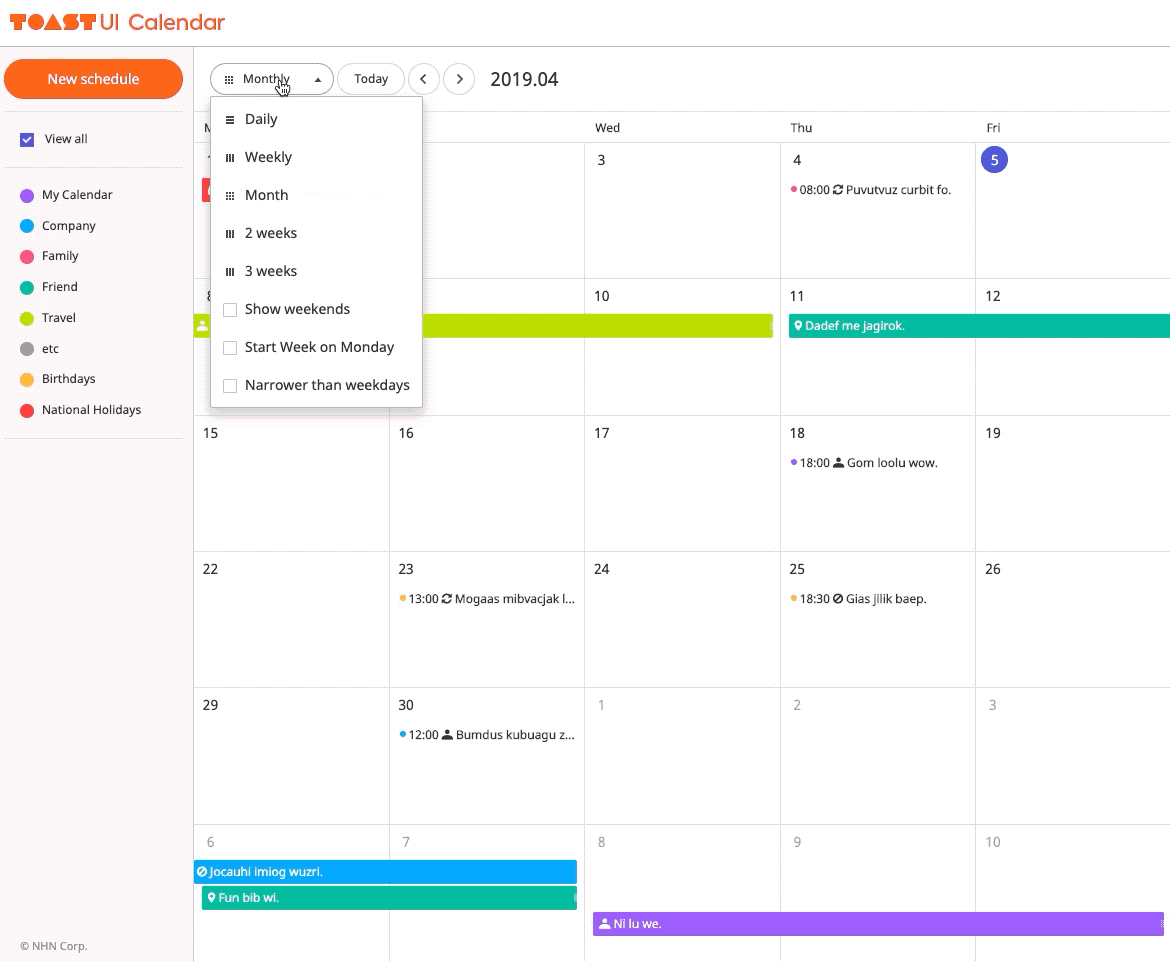
TOAST UI Calendar applies Google Analytics (GA) to collect statistics on the use of open source, in order to identify how widely TOAST UI Calendar is used throughout the world. It also serves as important index to determine the future course of projects. location.hostname (e.g. > “ui.toast.com") is to be collected and the sole purpose is nothing but to measure statistics on the usage.
To disable GA use the options:
var calendar = new Calendar('#calendar', {
usageStatistics: false
});
You can also see the older versions of API page on the releases page.
| Monthly | Weekly |
|---|---|
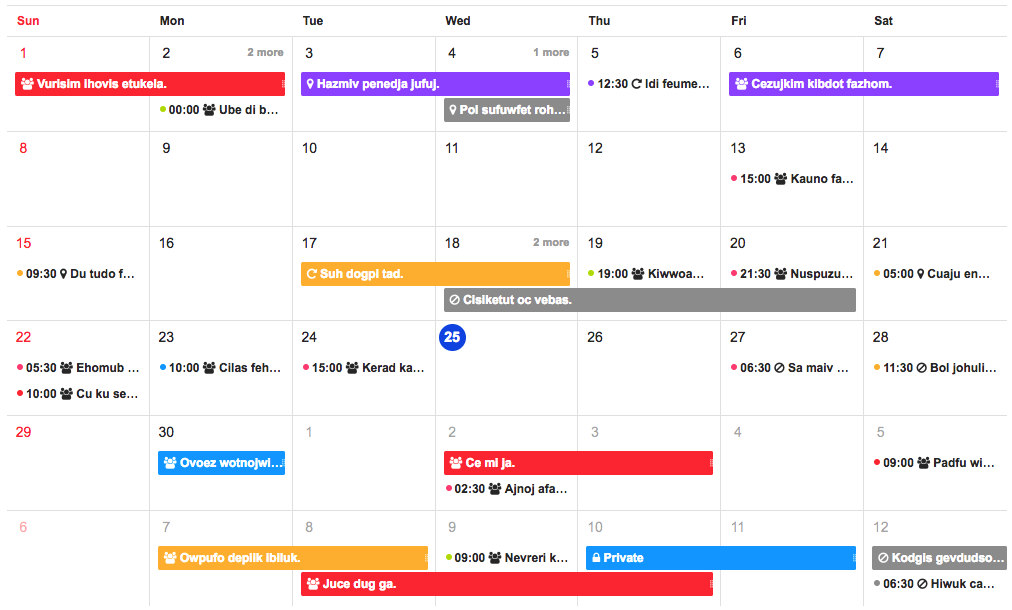 | 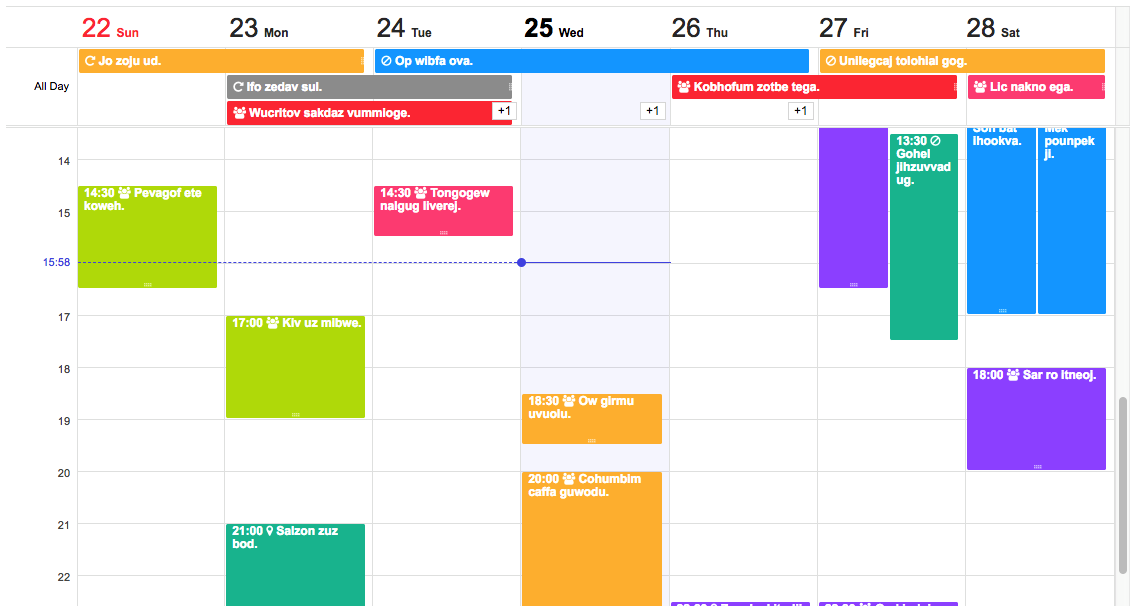 |
| Daily | 2 Weeks |
|---|---|
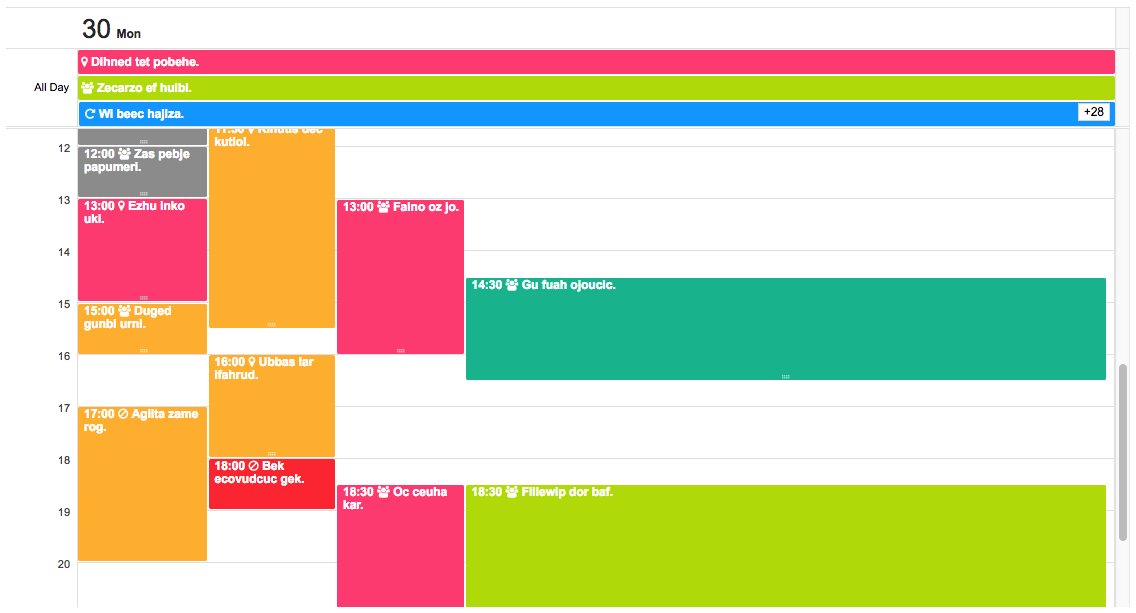 | 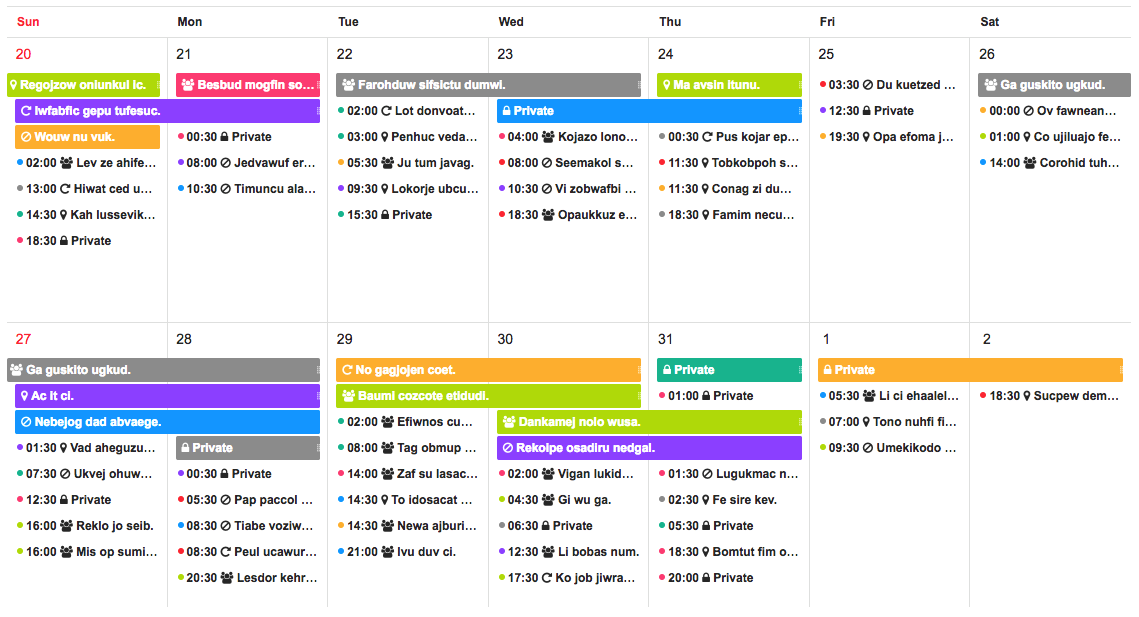 |
| Dragging | Resizing |
|---|---|
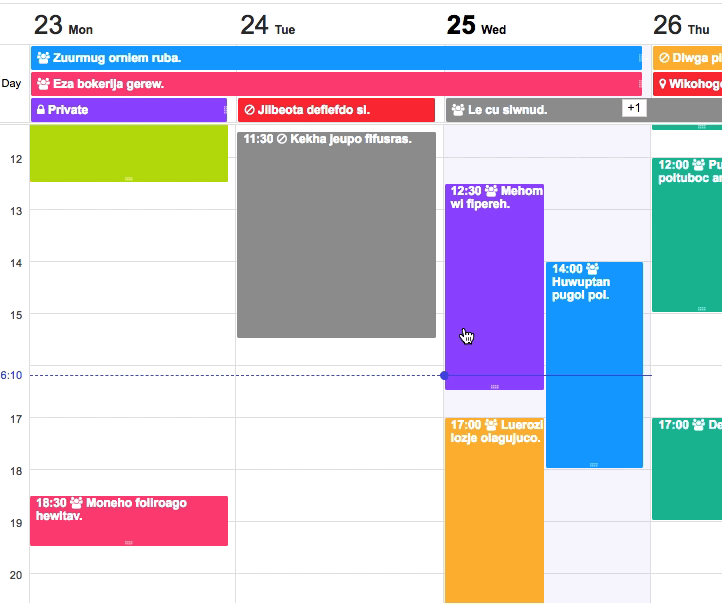 | 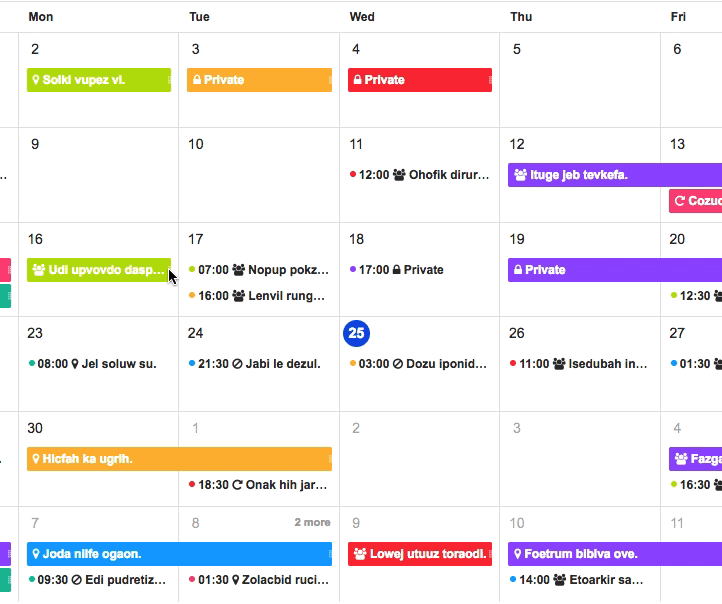 |
| Creation Popup | Detail Popup |
|---|---|
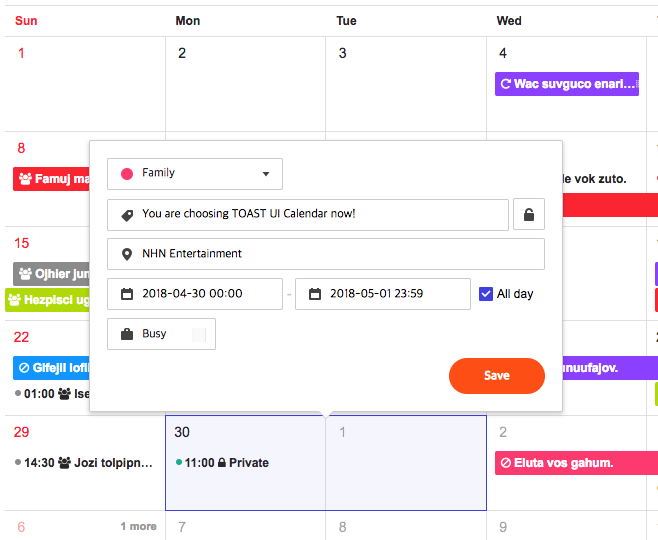 | 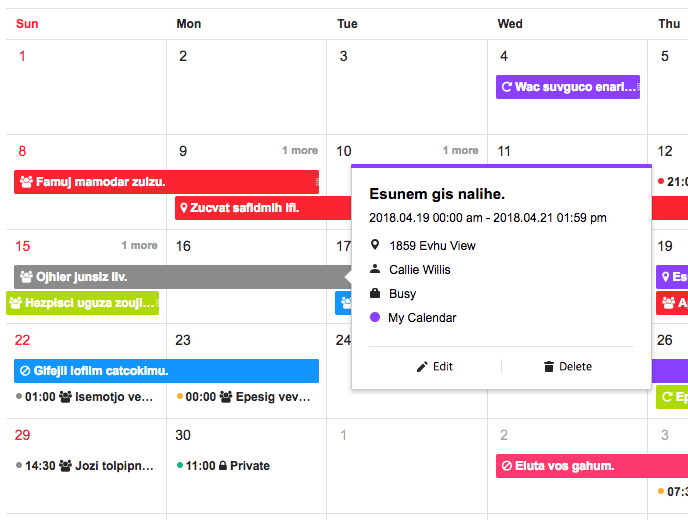 |
TOAST UI products can be used by using the package manager or downloading the source directly. However, we highly recommend using the package manager.
TOAST UI products are registered in two package managers, npm and bower. You can conveniently install it using the commands provided by each package manager. When using npm, be sure to use it in the environment Node.js is installed.
$ npm install --save tui-calendar # Latest version
$ npm install --save tui-calendar@<version> # Specific version
$ bower install tui-calendar # Latest version
$ bower install tui-calendar#<tag> # Specific version
TOAST UI products are available over the CDN powered by NHN Cloud.
You can use the CDN as below.
Insert style sheet files
<link rel="stylesheet" type="text/css" href="https://uicdn.toast.com/tui-calendar/latest/tui-calendar.css" />
<!-- If you use the default popups, use this. -->
<link rel="stylesheet" type="text/css" href="https://uicdn.toast.com/tui.date-picker/latest/tui-date-picker.css" />
<link rel="stylesheet" type="text/css" href="https://uicdn.toast.com/tui.time-picker/latest/tui-time-picker.css" />
Insert JavaScript file
<script src="https://uicdn.toast.com/tui.code-snippet/v1.5.2/tui-code-snippet.min.js"></script>
<script src="https://uicdn.toast.com/tui.time-picker/latest/tui-time-picker.min.js"></script>
<script src="https://uicdn.toast.com/tui.date-picker/latest/tui-date-picker.min.js"></script>
<script src="https://uicdn.toast.com/tui-calendar/latest/tui-calendar.js"></script>
If you want to use a specific version, use the tag name instead of latest in the url's path.
The CDN directory has the following structure.
tui-calendar/
├─ latest/
│ ├─ tui-calendar.js
│ └─ tui-calendar.min.js
│ └─ tui-calendar.css
│ └─ tui-calendar.min.css
├─ v1.0.0/
│ ├─ ...
Place a <div></div> where you want TOAST UI Calendar rendered.
<body>
...
<div id="calendar" style="height: 800px;"></div>
...
</body>
var Calendar = tui.Calendar;
var Calendar = require('tui-calendar'); /* CommonJS */
require("tui-calendar/dist/tui-calendar.css");
// If you use the default popups, use this.
require("tui-date-picker/dist/tui-date-picker.css");
require("tui-time-picker/dist/tui-time-picker.css");
import Calendar from 'tui-calendar'; /* ES6 */
import "tui-calendar/dist/tui-calendar.css";
// If you use the default popups, use this.
import 'tui-date-picker/dist/tui-date-picker.css';
import 'tui-time-picker/dist/tui-time-picker.css';
Then you can create a calendar instance with options to set configuration.
var calendar = new Calendar('#calendar', {
defaultView: 'month',
taskView: true,
template: {
monthDayname: function(dayname) {
return '<span class="calendar-week-dayname-name">' + dayname.label + '</span>';
}
...
}
});
Or you can use jquery plugin. You must include jquery before using this jquery plugin.
// jquery wrapper
var $calEl = $('#calendar').tuiCalendar({
defaultView: 'month',
taskView: true,
template: {
monthDayname: function(dayname) {
return '<span class="calendar-week-dayname-name">' + dayname.label + '</span>';
}
...
}
});
// You can get calendar instance
var calendarInstance = $calEl.data('tuiCalendar');
calendarInstance.createSchedules([...]);
 Chrome Chrome |  Internet Explorer Internet Explorer |  Edge Edge |  Safari Safari |  Firefox Firefox |
|---|---|---|---|---|
| Latest | +9 | Latest | Latest | Latest |
TOAST UI products are open source, so you can create a pull request(PR) after you fix issues. Run npm scripts and develop yourself with the following process.
Fork develop branch into your personal repository.
Clone it to local computer. Install node modules.
Before starting development, you should check if there are any errors.
$ git clone https://github.com/{owner}/tui.calendar.git
$ cd tui.calendar
$ npm install
$ npm run test
Let's start development! You can see your code reflected as soon as you save the code by running a server. Don't miss adding test cases and then make green rights.
$ npm run serve
$ npm run test
Before uploading your PR, run test one last time to check if there are any errors. If it has no errors, commit and then push it!
For more information on PR's steps, please see links in the Contributing section.
FAQs
TOAST UI Calendar
The npm package tui-calendar receives a total of 6,514 weekly downloads. As such, tui-calendar popularity was classified as popular.
We found that tui-calendar demonstrated a not healthy version release cadence and project activity because the last version was released a year ago. It has 1 open source maintainer collaborating on the project.
Did you know?

Socket for GitHub automatically highlights issues in each pull request and monitors the health of all your open source dependencies. Discover the contents of your packages and block harmful activity before you install or update your dependencies.

Security News
pnpm 10 blocks lifecycle scripts by default to improve security, addressing supply chain attack risks but sparking debate over compatibility and workflow changes.

Product
Socket now supports uv.lock files to ensure consistent, secure dependency resolution for Python projects and enhance supply chain security.

Research
Security News
Socket researchers have discovered multiple malicious npm packages targeting Solana private keys, abusing Gmail to exfiltrate the data and drain Solana wallets.