
Security News
PyPI’s New Archival Feature Closes a Major Security Gap
PyPI now allows maintainers to archive projects, improving security and helping users make informed decisions about their dependencies.
.. http://rst.ninjs.org/ Online reStructuredText editor
.. image:: https://img.shields.io/pypi/pyversions/asyncpushbullet.svg :target: https://pypi.python.org/pypi/asyncpushbulletF :alt: Python versions supported
.. image:: https://img.shields.io/pypi/v/asyncpushbullet.svg :target: https://pypi.python.org/pypi/asyncpushbullet :alt: current version on PyPI
.. image:: https://img.shields.io/travis/rharder/asyncpushbullet.svg?style=flat-square :target: https://travis-ci.org/rharder/asyncpushbullet :alt: build status
This is a python library for synchronous and asyncio-based
communication with the wonderful
Pushbullet <https://www.pushbullet.com>__ service. It allows you to
send push notifications to your computer,
Android <https://play.google.com/store/apps/details?id=com.pushbullet.android>,
and iOS <https://itunes.apple.com/us/app/pushbullet/id810352052>
devices.
In order to use the API you need an API key that can be obtained
here <https://www.pushbullet.com/account>__. This is user specific and
is used instead of passwords.
This is a fork of the synchronous-only
pushbullet.py <https://github.com/randomchars/pushbullet.py>__
project from randomchars, which uses the pushbullet namespace.
This project uses asyncpushbullet. I have made some changes to the
pushbullet package, and you ought to be able to use the regular
synchronous functions alongside the asyncio-enabled versions.
Over time these have drifter further apart, so if you drop in the
asyncpushbullet package in place of an older pushbullet package,
you will probably need to make some changes to your code in terms of
function names and error handling.
The easiest way is to just open your favorite terminal and type ::
pip install asyncpushbullet
Alternatively you can clone this repo and install it with ::
python setup.py install
requests: Used in synchronous Pushbullet superclasspython-magic: Guesses at filetypes for uploading, optionalaiohttp: Foundational to the asyncio-enabled AsyncPushbullet classestqdm: For some command line scriptspillow: Used in some example GUI codeCommand Line (optional)
The ``asyncpushbullet`` package has some scripts that can be run from the
command line. One is for sending pushes. Two are for listening for and
responding to pushes.
There are several ways to authenticate your Pushbullet.com API key when using
the command line:
1. Set the ``PUSHBULLET_API_KEY`` environment variable.
2. Use the ``--key`` command line option and include the key as an argument.
3. Use the ``--key-file`` command line option and point to a text file
containing the API key.
4. Use the ``--oauth2`` flag once to authenticate your command line tools using OAuth2.
Pushing a Note from the Command Line
^^^^^^^^^^^^^^^^^^^^^^^^^^^^^^^^^^^^
You can push a note from the command line and specify a title and body. ::
$ pbpush --title "Hello World" --body "nothing to see"
Uploading and Pushing a File from the Command Line
^^^^^^^^^^^^^^^^^^^^^^^^^^^^^^^^^^^^^^^^^^^^^^^^^^
You can upload and push a file as well. ::
$ pbpush --file homework.txt --title "Homework" --body "Avoid the dog."
The flags available for the ``pbpush`` command line script: ::
usage: pbpush [-h] [-k KEY] [--key-file KEY_FILE] [--proxy PROXY] [-t TITLE]
[-b BODY] [-d DEVICE] [--list-devices] [-u URL] [-f FILE]
[--transfer.sh] [-q] [--oauth2] [--debug] [-v] [--version]
optional arguments:
-h, --help show this help message and exit
-k KEY, --key KEY Your Pushbullet.com API key
--key-file KEY_FILE Text file containing your Pushbullet.com API key
--proxy PROXY Optional web proxy
-t TITLE, --title TITLE
Title of your push
-b BODY, --body BODY Body of your push (- means read from stdin)
-d DEVICE, --device DEVICE
Destination device nickname
--list-devices List registered device names
-u URL, --url URL URL of link being pushed
-f FILE, --file FILE Pathname to file to push
--transfer.sh Use www.transfer.sh website for uploading files (use
with --file)
-q, --quiet Suppress all output
--oauth2 Register your command line tool using OAuth2
--debug Turn on debug logging
-v, --verbose Turn on verbose logging (INFO messages)
--version show program's version number and exit
There is also a variant of ``pbpush`` called ``pbtransfer`` that makes it even
faster and easier to send off files using the http://transfer.sh service. ::
$ pbtransfer somefile.jpg someotherfile.mp4
The flags available for the ``pbtransfer`` command line script: ::
usage: pbtransfer [-h] [-k KEY] [--key-file KEY_FILE] [--proxy PROXY]
[-d DEVICE] [--list-devices] [-f FILE] [-q] [--oauth2]
[--debug] [-v] [--version]
[files [files ...]]
positional arguments:
files Remaining arguments will be files to push
optional arguments:
-h, --help show this help message and exit
-k KEY, --key KEY Your Pushbullet.com API key
--key-file KEY_FILE Text file containing your Pushbullet.com API key
--proxy PROXY Optional web proxy
-d DEVICE, --device DEVICE
Destination device nickname
--list-devices List registered device names
-f FILE, --file FILE Pathname to file to push
-q, --quiet Suppress all output
--oauth2 Register your command line tool using OAuth2
--debug Turn on debug logging
-v, --verbose Turn on verbose logging (INFO messages)
--version show program's version number and exit
Listening for and Responding to Pushes
^^^^^^^^^^^^^^^^^^^^^^^^^^^^^^^^^^^^^^
You can listen for pushes and respond. To simply echo pushes to the console: ::
$ pblisten --echo
You can have a script called whenever a push arrives. The ``--exec`` flag takes its following
arguments as a script to call and any parameters to pass that script. The script will be
called with those parameters and with the push (json encoded) sent via ``stdin``. ::
$ pblisten --exec handle_new_push.sh
You can even have multiple actions listed at one time: ::
$ pblisten --exec handle_new_push.sh --exec record_in_log.sh
Your script can respond via its ``stdout`` in order to send push(es) back. An example response:
.. code-block:: json
[
{
"title" : "Fish Food Served",
"body" : "Your automated fish feeding gadget has fed your fish. "
},
{ "title" : "Second push", "body" : "Second body" }
]
Or if you only want to send one push, there is a simpler form for your response:
.. code-block:: json
{ "title" : "title here", "body" : "body here"}
Finally instead of ``--exec``, you can use ``--exec-simple`` to skip json altogether.
Your script will receive the push via ``stdin`` except that the first line will be the
title of the push, and the subsequent lines will be the body. ::
$ pblisten --exec-simple handle_new_push.sh
You can throttle how many pushes are received in a period of time using
the ``--throttle-count`` and ``--throttle-seconds`` flags.
If a device nickname is specified, and there is no device with that nickname,
a new device will be created with that nickname.
The flags available for the ``pblisten`` command line script: ::
usage: pblisten [-h] [-k KEY] [--key-file KEY_FILE] [-e] [-x EXEC [EXEC ...]]
[-s EXEC_SIMPLE [EXEC_SIMPLE ...]]
[-p EXEC_PYTHON [EXEC_PYTHON ...]] [-t TIMEOUT]
[--throttle-count THROTTLE_COUNT]
[--throttle-seconds THROTTLE_SECONDS] [-d DEVICE]
[--list-devices] [--proxy PROXY] [--debug] [-v] [-q]
[--oauth2] [--clear-oauth2] [--version]
optional arguments:
-h, --help show this help message and exit
-k KEY, --key KEY Your Pushbullet.com API key
--key-file KEY_FILE Text file containing your Pushbullet.com API key
-e, --echo ACTION: Echo push as json to stdout
-x EXEC [EXEC ...], --exec EXEC [EXEC ...]
ACTION: Execute a script to receive push as json via
stdin. Your script can write json to stdout to send
pushes back. [ { "title" : "Fish Food Served", "body"
: "Your automated fish feeding gadget has fed your
fish. " }, { "title" : "Second push", "body" : "Second
body" } ] Or simpler form for a single push: { "title"
: "title here", "body" : "body here"}
-s EXEC_SIMPLE [EXEC_SIMPLE ...], --exec-simple EXEC_SIMPLE [EXEC_SIMPLE ...]
ACTION: Execute a script to receive push in simplified
form via stdin. The first line of stdin will be the
title, and subsequent lines will be the body. Your
script can write lines back to stdout to send a single
push back. The first line of stdout will be the title,
and subsequent lines will be the body.
-p EXEC_PYTHON [EXEC_PYTHON ...], --exec-python EXEC_PYTHON [EXEC_PYTHON ...]
ACTION: Load the given python file and execute it by
calling its on_push(p, pb) function with 2 arguments:
the push that was received and a live/connected
AsyncPushbullet object with which responses may be
sent.
-t TIMEOUT, --timeout TIMEOUT
Timeout in seconds to use for actions being called
(default 30).
--throttle-count THROTTLE_COUNT
Pushes will be throttled to this many pushes (default
10) in a certain number of seconds (default 10)
--throttle-seconds THROTTLE_SECONDS
Pushes will be throttled to a certain number of pushes
(default 10) in this many seconds (default 10)
-d DEVICE, --device DEVICE
Only listen for pushes targeted at given device name
--list-devices List registered device names
--proxy PROXY Optional web proxy
--debug Turn on debug logging
-v, --verbose Turn on verbose logging (INFO messages)
-q, --quiet Suppress all output
--oauth2 Register your command line tool using OAuth2
--clear-oauth2 Clears/unregisters the oauth2 token
--version show program's version number and exit
Developer Docs
~~~~~~~~~~~~~~
The following instructions relate to using ``asyncpushbullet`` within
your own Python code.
Quick Start
^^^^^^^^^^^
Here is a well-behaved example right off the bat to take a look at:
.. code-block:: python
# !/usr/bin/env python3
# -*- coding: utf-8 -*-
"""
A basic, complete example of using AsyncPushbullet to interact with the Pushbullet.com service.
"""
import asyncio
import os
import sys
import traceback
sys.path.append("..") # Since examples are buried one level into source tree
from asyncpushbullet import AsyncPushbullet, InvalidKeyError, PushbulletError, LiveStreamListener
API_KEY = "" # YOUR API KEY
PROXY = os.environ.get("https_proxy") or os.environ.get("http_proxy")
EXIT_INVALID_KEY = 1
EXIT_PUSHBULLET_ERROR = 2
EXIT_OTHER = 3
def main():
async def _run():
try:
async with AsyncPushbullet(API_KEY, proxy=PROXY) as pb:
# List devices
devices = await pb.async_get_devices()
print("Devices:")
for dev in devices:
print("\t", dev)
# Send a push
push = await pb.async_push_note(title="Success", body="I did it!")
print("Push sent:", push)
# Ways to listen for pushes
async with LiveStreamListener(pb) as lsl:
# This will retrieve the previous push because it occurred
# after the enclosing AsyncPushbullet connection was made
push = await lsl.next_push()
print("Previous push, now received:", push)
# Alternately get pushes with a 3 second inter-push timeout
print("Awaiting pushes with 3 second inter-push timeout...")
async for push in lsl.timeout(3):
print("Push received:", push)
# Alternately get pushes forever
print("Awaiting pushes forever...")
async for push in lsl:
print("Push received:", push)
except InvalidKeyError as ke:
print(ke, file=sys.stderr)
return EXIT_INVALID_KEY
except PushbulletError as pe:
print(pe, file=sys.stderr)
return EXIT_PUSHBULLET_ERROR
except Exception as ex:
print(ex, file=sys.stderr)
traceback.print_tb(sys.exc_info()[2])
return EXIT_OTHER
loop = asyncio.get_event_loop()
return loop.run_until_complete(_run())
if __name__ == "__main__":
if API_KEY == "":
with open("../api_key.txt") as f:
API_KEY = f.read().strip()
sys.exit(main())
Authentication
^^^^^^^^^^^^^^
To create an ``AsyncPushbullet`` object:
.. code-block:: python
from asyncpushbullet import AsyncPushbullet
pb = AsyncPushbullet(api_key)
If your key is invalid (that is, the Pushbullet API returns a ``401``),
an ``InvalidKeyError`` is raised the first time communication is made.
To check right away for the validity of your key, you can use the
``verify_key()`` or ``async_verify_key()`` functions,
in synchronous or asynchronous mode as appropriate.
.. code-block:: python
from asyncpushbullet import AsyncPushbullet
...
pb = AsyncPushbullet(api_key)
await pb.async_verify_key()
...
await pb.async_close()
or even better -- **this is preferred** because it neatly closes sessions using
the ``async with`` context manager.
.. code-block:: python
from asyncpushbullet import AsyncPushbullet
...
async def _run():
async with AsyncPushbullet(api_key) as pb:
# Do stuff
loop.create_task(_run())
Event Loops
^^^^^^^^^^^
``AsyncPushbullet`` expects its async functions to operate on only one event loop.
Create a new ``AsyncPushbullet`` object if you need to operate on multiple
event loops. If you need to close an ``AsyncPushbullet`` from another loop
or thread, use the ``close_all_threadsafe()``.
Using a proxy
^^^^^^^^^^^^^
When specified, all requests to the API will be made through the proxy.
.. code-block:: python
from asyncpushbullet import AsyncPushbullet
pb = AsyncPushbullet(api_key, proxy="https://user:pass@10.10.1.10:3128/")
Pushing a text note
^^^^^^^^^^^^^^^^^^^
.. code-block:: python
push = await pb.async_push_note("This is the title", "This is the body")
``push`` is a dictionary containing the data returned by the Pushbullet API.
Pushing an address
^^^^^^^^^^^^^^^^^^
Pushing addresses is no longer supported by pushbullet.com and has been dropped in ``asyncpushbullet``.
Pushing a list
^^^^^^^^^^^^^^
Pushing lists is no longer supported by pushbullet.com and has been dropped in ``asyncpushbullet``.
Pushing a link
^^^^^^^^^^^^^^
.. code-block:: python
push = await pb.async_push_link("Cool site", "https://github.com")
Pushing a file
^^^^^^^^^^^^^^
Pushing files is a two part process. First you need to upload the file, and after that
you can push it like you would anything else.
.. code-block:: python
async def upload_my_file(pb: AsyncPushbullet, filename: str):
# The actual upload
info = await pb.async_upload_file(filename)
# Push as a file:
await pb.async_push_file(info["file_name"], info["file_url"], info["file_type"],
title="File Arrived!", body="Please enjoy your file")
# or Push as a link:
await pb.async_push_link("Link to File Arrived!", info["file_url"], body="Please enjoy your file")
``async_upload_file()`` returns a dictionary containing ``file_type``, ``file_url`` and ``file_name`` keys,
which are the same parameters that ``async_push_file()`` requires.
You can also upload a file to the https://transfer.sh service using ``async_upload_file_to_transfer_sh``.
The https://transfer.sh service allows file uploads up to 10GB in size, and links last only two weeks.
.. code-block:: python
...
info = await pb.async_upload_file_to_transfer_sh(filename)
...
Working with pushes
^^^^^^^^^^^^^^^^^^^
You can also view all previous pushes:
.. code-block:: python
pushes = await pb.async_get_pushes()
Pushes is a list containing dictionaries that have push data.
You can use this data to dismiss notifications or delete pushes.
.. code-block:: python
latest = pushes[0]
# We already read it, so let's dismiss it
await pb.async_dismiss_push(latest.get("iden"))
# And you can delete it
await pb.async_delete_push(latest.get("iden"))
Both of these raise a ``PushbulletError`` if there's an error.
You can also delete all of your pushes (**be careful**):
.. code-block:: python
await pb.async_delete_pushes()
Pushing to specific devices
^^^^^^^^^^^^^^^^^^^^^^^^^^^
So far all our pushes went to all connected devices, but there's a way to limit that.
First we need to get hold of some devices.
.. code-block:: python
# Get all devices that the current user has access to.
devices = await pb.async_get_devices()
print(devices)
# [Device('Motorola Moto G'), Device('N7'), Device('Chrome')]
# Or retrieve a device by its name. Returns None if not found.
motog = await pb.async_get_device(nickname='Motorola Moto G')
We can pass the device to push methods:
.. code-block:: python
push = await pb.async_push_note("Hello world!", "We're using the api.", device=motog)
Creating new devices
^^^^^^^^^^^^^^^^^^^^
Creating a new device is easy too, you only need to specify a name for it.
Though you can also specify manufacturer, model and icon too.
.. code-block:: python
coffee = await pb.async_new_device("MyCoffeePotGadget")
# or
motog = await pb.async_new_device("MotoG", manufacturer="Motorola", model="G", icon="android")
Now you can use it like any other device.
Editing devices
^^^^^^^^^^^^^^^
You can change the nickname, the manufacturer, model and icon of the device. The new ``Device``
object is returned.
.. code-block:: python
coffee = await pb.async_new_device("MyCoffeePotGadget")
coffee2 = await pb.async_edit_device(coffee, manufacturer="Me!")
Deleting devices
^^^^^^^^^^^^^^^^
Of course, you can also delete devices, even those not added by your code.
.. code-block:: python
await pb.async_remove_device(coffee)
Channels
^^^^^^^^
You can also send pushes to channels. First, create a channel on the Pushbullet
website (also make sure to subscribe to that channel). All channels which
belong to the current user can be retrieved as follows:
.. code-block:: python
# Get all channels created by the current user
channels = await pb.async_get_channels()
print(channels)
# [Channel('My Channel' 'channel_identifier')]
# Or retrieve a channel by its name. Returns None if not found.
mychannel = await pb.async_get_channel('My Channel')
Then you can send a push to all subscribers of this channel like so:
.. code-block:: python
push = await pb.async_push_note("Hello Channel!", channel=mychannel)
Contacts
^^^^^^^^
Contacts, which are known as "Chats" in Pushbullet's terminilogy, work just like devices:
.. code-block:: python
# Get all chats that the current user has access to.
chats = await pb.async_get_chats()
print(chats)
# [Chat('Pushbullet Team' < pushbullet - team @ pushbullet.com >:
# {'active': True,
# 'created': 1484549777.2763588,
# 'modified': 1484549777.276366,
# 'muted': None,
# 'with': {'email': 'pushbullet-team@pushbullet.com',
# 'email_normalized': 'pushbullet-team@pushbullet.com',
# 'iden': 'ujzob6qgcYm',
# 'image_url': 'https://static.pushbullet.com/google-user/4308fcd45302c1dde28c5d86d7654da31bd32e70e9c28cac4a29d7f35c193e51',
# 'name': 'Pushbullet Team',
# 'type': 'user'}})]
# How to access properties
print("Active:", chats[0].active)
print("Email:", chats[0].with_email)
# Or retrieve a chat by its email. Returns None if not found.
peter = await pb.async_get_chat('peter@gmail.com')
Now we can use the chat objects like we did with `pb` or with the devices.:
.. code-block:: python
push = await pb.async_push_note("Hello world!", "We're using the api.", chat=peter)
Adding new chats
^^^^^^^^^^^^^^^^
.. code-block:: python
bob = await pb.async_new_chat("Bob", "bob@gmail.com")
Sending SMS messages
^^^^^^^^^^^^^^^^^^^^
The author (Robert Harder) does not have any Android devices, so he has not
been able to test the ``asyncio`` versions of the sms functions. In theory
they should work. :-/
.. code-block:: python
motog = await pb.async_get_device(nickname='Motorola Moto G')
push = await pb.async_push_sms(motog, "+3615555678", "Wowza!")
Sending Ephemerals
^^^^^^^^^^^^^^^^^^
The Pushbullet service has ephemeral messages that are not stored and are used
for, wait for it, ephemeral or transient messaging such as the universal clipboard
functionality. You can send these messages as well.
.. code-block:: python
msg = {"body": "something I copied", "type": "clip"}
await pb.async_push_ephemeral(msg)
msg = {"foobar": "Some control message you use for your IoT devices."}
await pb.async_push_ephemerals(msg)
End-To-End encryption
^^^^^^^^^^^^^^^^^^^^^
The End-to-End notes are from the original ``Pushbullet`` project.
You activate end-to-end encryption by specifying your encryption key during the construction of the ``Pushbullet`` instance:
.. code-block:: python
from pushbullet import Pushbullet
pb = Pushbullet(api_key, "My secret password")
When specified, all sent SMS will be encrypted. Note that the use of end-to-end encryption requires the ``cryptography`` package. Since end-to-end encryption is only supported for SMS at the moment, the ``cryptography`` library is not specified as a dependency of ``pushbullet.py`` and should be installed seperatly by running ``pip install cryptography``.
Note that Pushbullet supportes End-To-End encryption only in SMS, notification mirroring and universal copy & paste. Your pushes will not be end-to-end encrypted.
Error checking
^^^^^^^^^^^^^^
If the Pushbullet api returns an error code an __
``InvalidKeyError`` or a ``PushbulletError`` is raised. The first __
two are both subclasses of ``PushbulletError``
The `pushbullet api documetation <https://www.pushbullet.com/api>`__
contains a list of possible status codes.
Listening for Pushes
^^^^^^^^^^^^^^^^^^^^
To listen for pushes, use the ``LiveStreamListener`` class in an ``async for`` loop:
.. code-block:: python
async def _run():
async with AsyncPushbullet(api_key) as pb:
async with LiveStreamListener(pb) as pl:
print("Awaiting pushes...")
async for push in pl:
print("Got a push:", push)
loop = asyncio.get_event_loop()
loop.run_until_complete(_run())
TODO
----
- More tests. Write them all.
License
-------
MIT license. See LICENSE for full text.
FAQs
A synchronous and asyncio-based client for pushbullet.com
We found that asyncpushbullet demonstrated a healthy version release cadence and project activity because the last version was released less than a year ago. It has 1 open source maintainer collaborating on the project.
Did you know?

Socket for GitHub automatically highlights issues in each pull request and monitors the health of all your open source dependencies. Discover the contents of your packages and block harmful activity before you install or update your dependencies.

Security News
PyPI now allows maintainers to archive projects, improving security and helping users make informed decisions about their dependencies.

Research
Security News
Malicious npm package postcss-optimizer delivers BeaverTail malware, targeting developer systems; similarities to past campaigns suggest a North Korean connection.
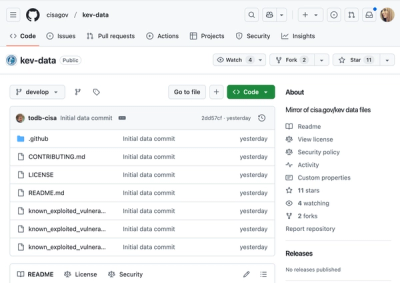
Security News
CISA's KEV data is now on GitHub, offering easier access, API integration, commit history tracking, and automated updates for security teams and researchers.