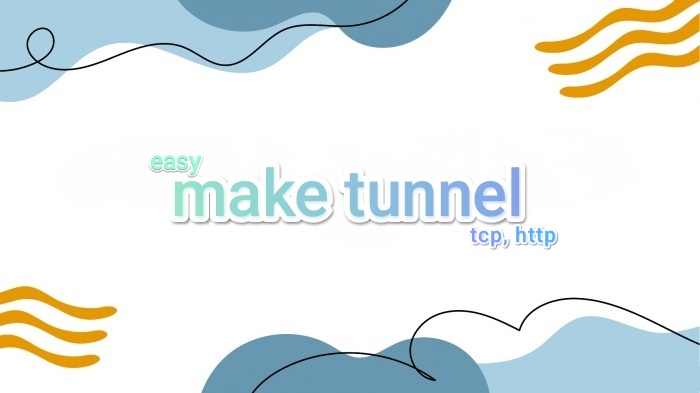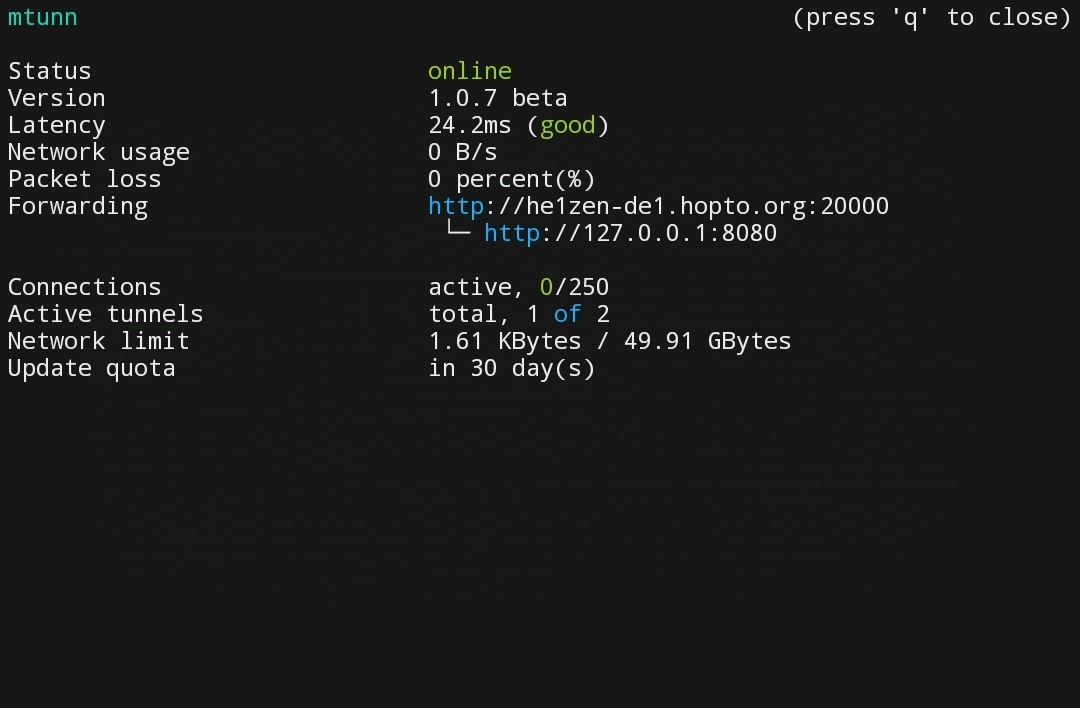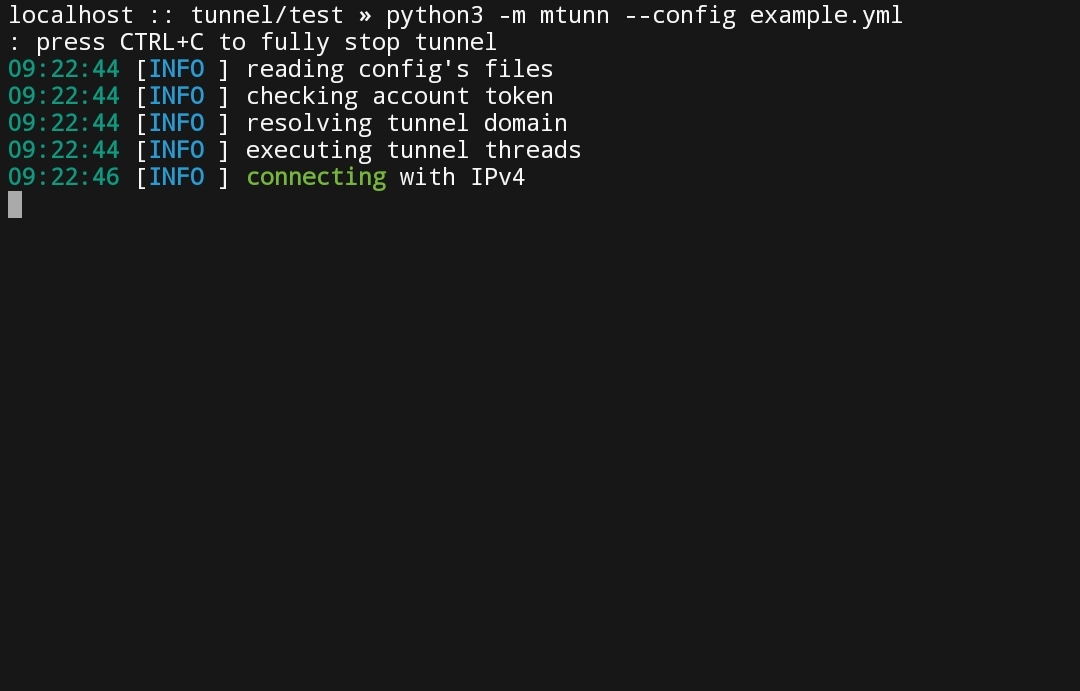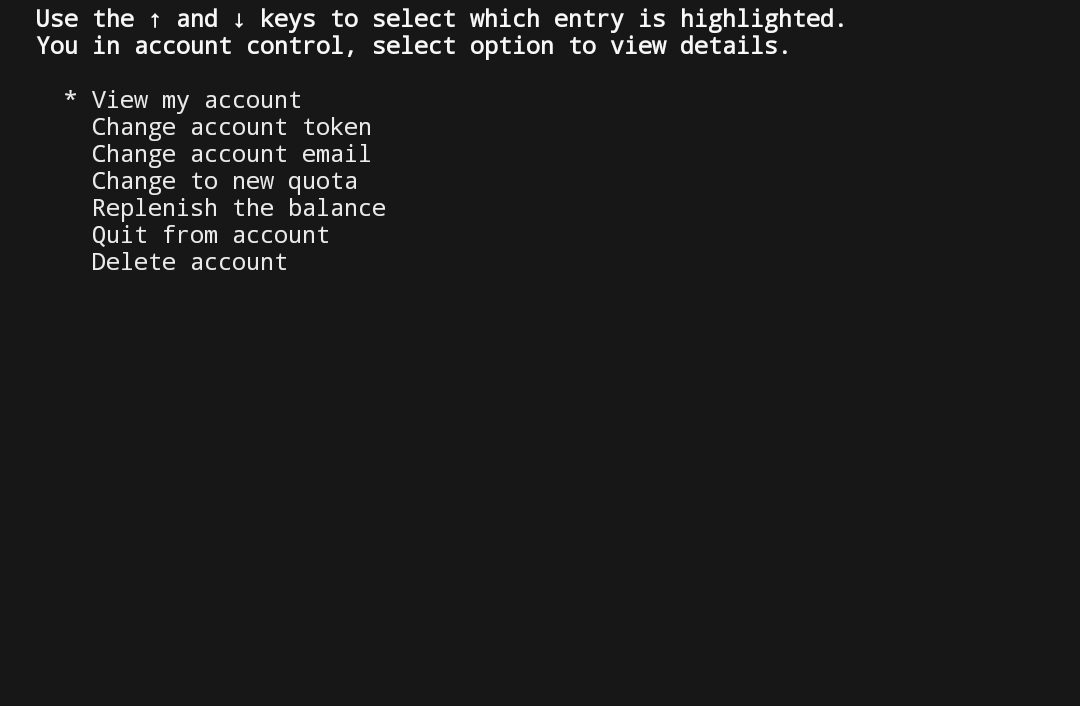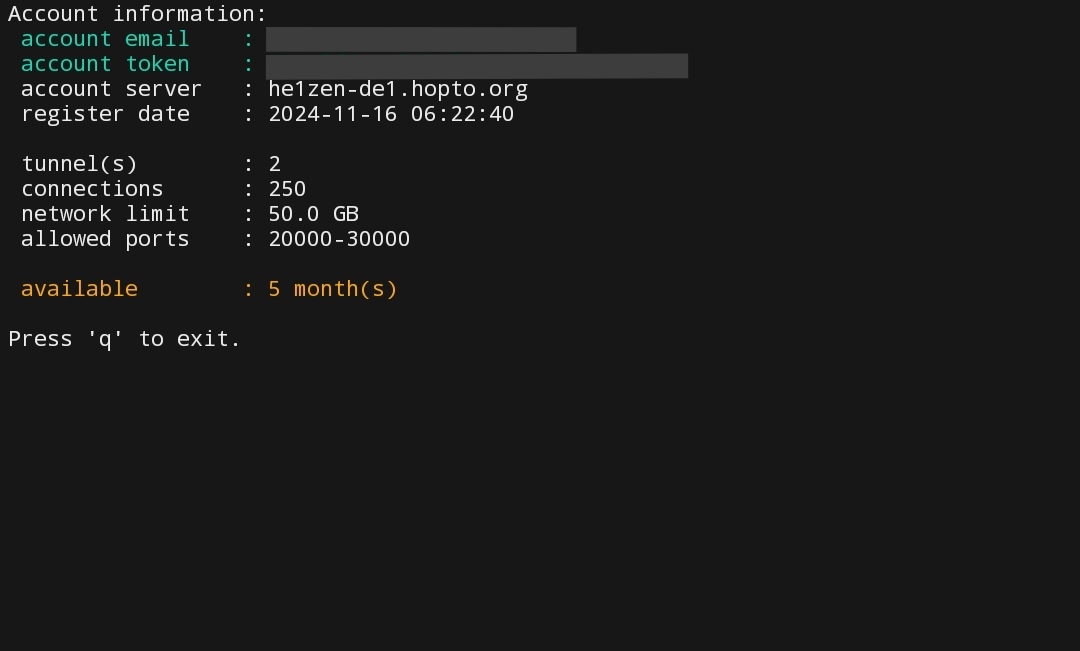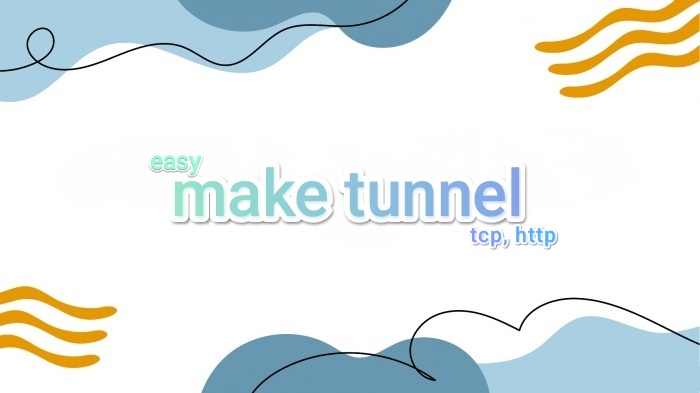





• License
• Source code
• Donate
• Issues •
with «make tunnel» you can easily open http and tcp ports to the internet.
Installation
Install the package from the PyPi:
pip install mtunn
Install the package from the GitHub:
git clone https://github.com/mishakorzik/mtunn
cd mtunn
python3 setup.py install
Want to learn more about the tunnel update?
Then check out the details here
Config example's
In order to start the tunnel, you need to log in to your account and create a configuration file.
proto: tcp
target: 127.0.0.1:25565
tunnel: 10000
domain: none
console: true
firewall:
whitelist: ["UA", "PL"]
blacklist: ["AS12345"]
services:
vpn: allow
tor: deny
protection:
level: 3
network:
bandwidth: nolimit
data:
compression: false
algorithm: zlib
socket:
buffer: 256 KB
ping:
method: icmp
frequently asked questions
1) What to do if I don't have a domain?
- No need to worry, you can run tunnel without a domain just by specifying “none” in the “domain” field.
2) if I have a domain, how do i connect it?
-
Using a domain is quite simple, you just need to specify your domain in the "domain" field and specify the A and AAAA record in the ip address of the tunnel.
-
Please note that if the tunnel does not have IPv6, you do not need to specify an AAAA record for the tunnel's IP address.
3) What ping method is the best?
- Both options are best, we added the tcp method so that you can know the delay point without the ping command. If you are not sure about choosing icmp or tcp, you can simply not specify, the tunnel will choose automatically.
4) Do I need to enable multi threading?
- Enabling multithreading in tunnels allows for the simultaneous processing of multiple connections, enhancing performance and reducing latency. This ensures stable data transmission and reliable tunnel operation even under high load. We recommend to enable it.
If you have the correct configuration, you will be able to start the tunnel and everything will work.
Tunnel commands
Instead of the name of the example.yml file, you can write your configuration name, but it must have the extension “.yml”.
python3 -m mtunn --help
python3 -m mtunn --version
python3 -m mtunn --account
python3 -m mtunn --console
python3 -m mtunn --config example.yml
python3 -m mtunn --nodebug --config example.yml
python3 -m mtunn --fastrun "from:8080 to:10000 proto:http"
sudo python3 -m mtunn --bufsize 393216
When you register you can run tunnels but only on ports in the range from 10000 to 11000. You can change it in your quota settings.
Api example's
Scan all active tunnels on localhost (if enabled console)
>>> import mtunn
>>> mtunn.api.scan()
[{'remote': 'he1zen-de1.hopto.org:10000', 'local': '127.0.0.1:25565', 'console': 7010}]
>>>
Execute commands on active tunnel (if enabled console)
>>> import mtunn
>>> mtunn.api.execute(7010, "latency")
'{"address": "185.14.92.125", "method": "icmp", "time": "27.1ms"}'
>>>
-
All commands that are in the console are also in the API and they are the same.
-
To execute the command you only need to know the port from the console. you can find it by scanning all consoles.
-
Also, the console is only available on the local network (127.0.0.1), you won't be able to launch it remotely.
Screenshots
Here are examples of how to run and how the tunnel will work.
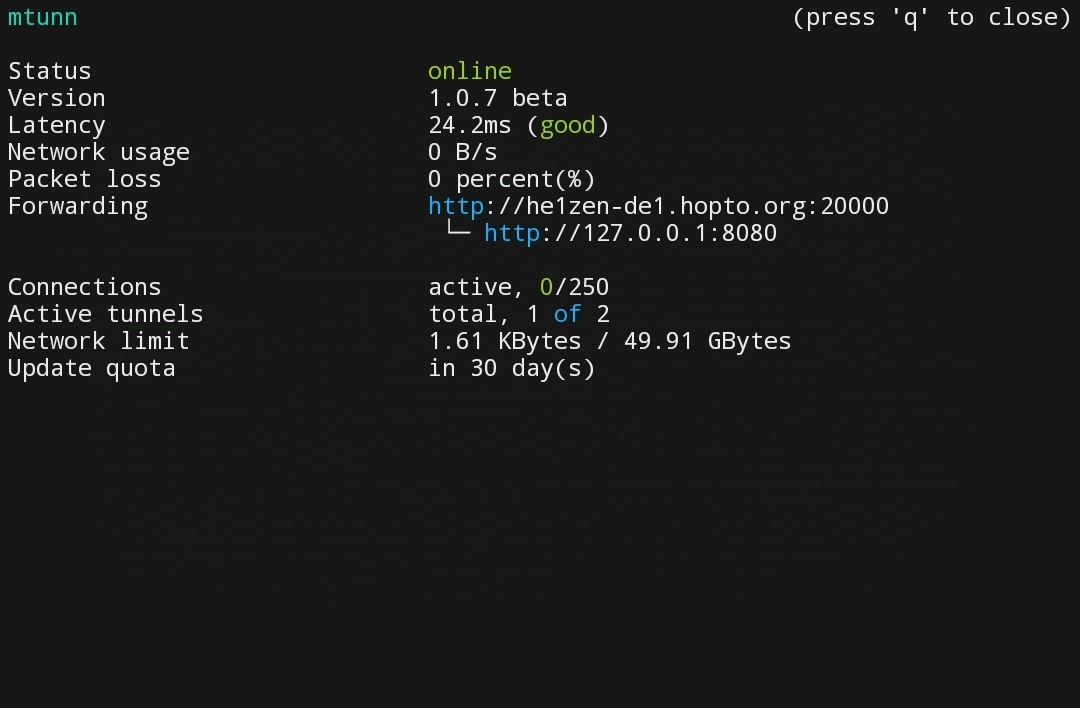
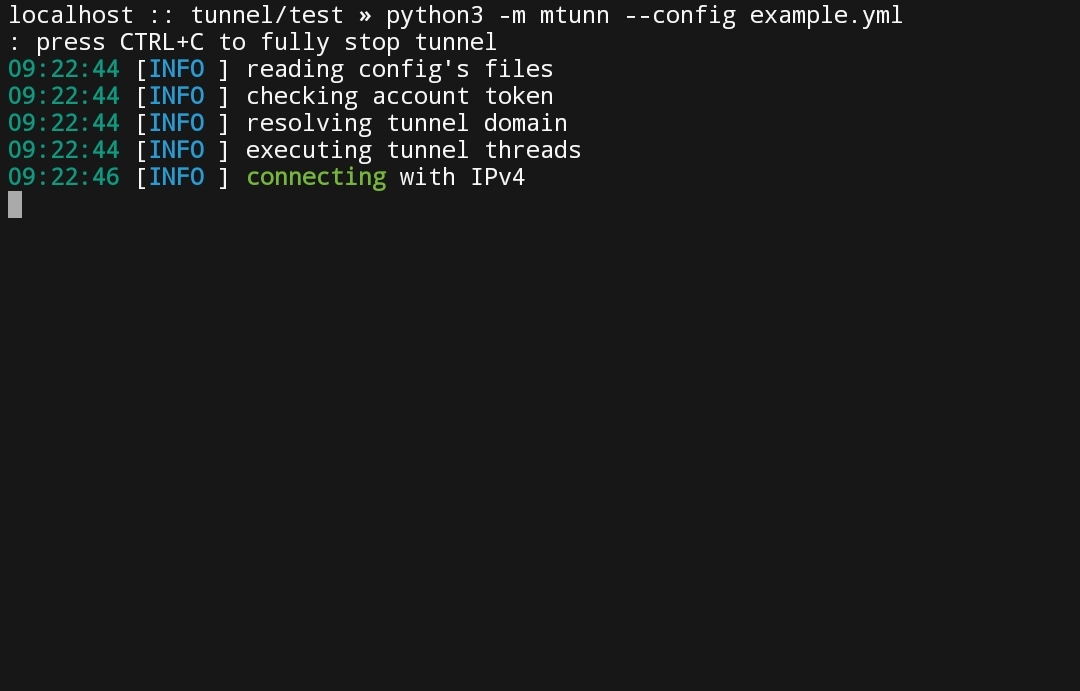
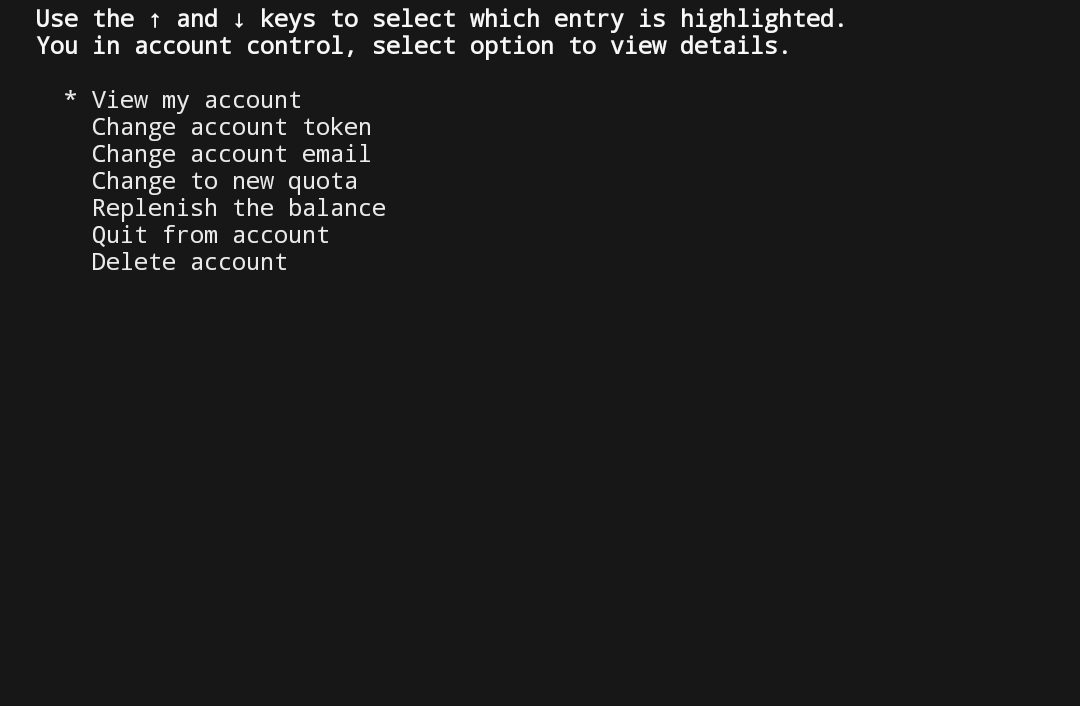
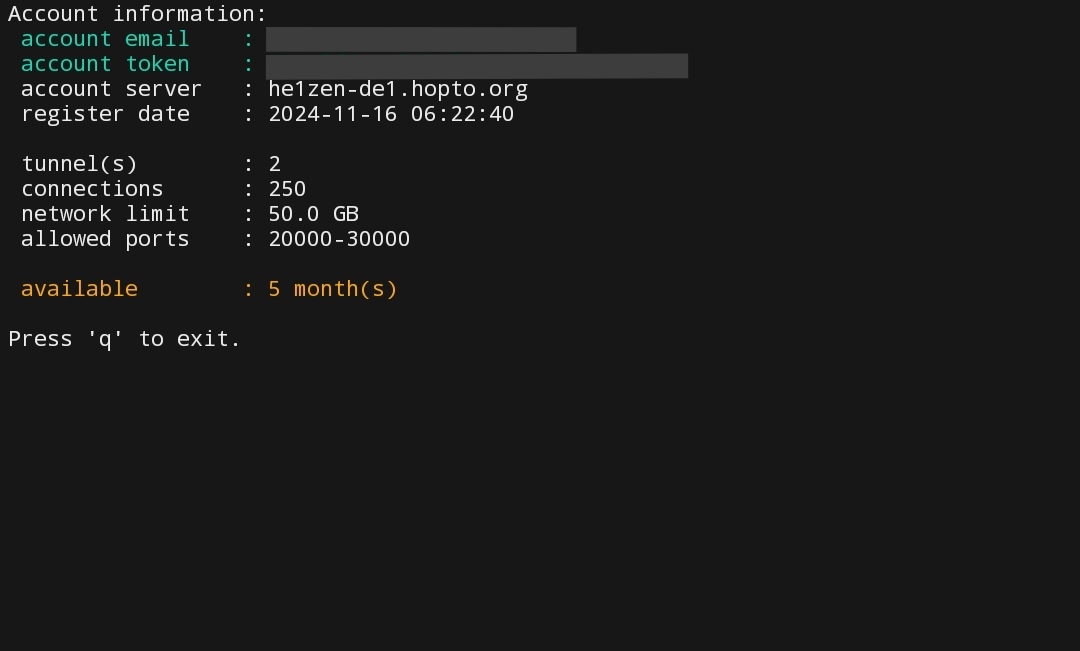
In order to open ports through the tunnel you need to create a configuration file.
Other


If you find a bug or have any questions about this project, write to us on discord.