
Security News
Create React App Officially Deprecated Amid React 19 Compatibility Issues
Create React App is officially deprecated due to React 19 issues and lack of maintenance—developers should switch to Vite or other modern alternatives.
A library to create a discord.py 2.0+ paginator. Supports pagination with buttons, reactions, and category selection using selects.

You can install the latest PyPI version of the library by doing:
$ pip install reactionmenu
Or the development version:
$ pip install git+https://github.com/Defxult/reactionmenu
Minimum intents needed
bot = commands.Bot(..., intents=discord.Intents(messages=True, guilds=True, reactions=True, members=True))
class reactionmenu.ReactionMenu(method: Union[Context, discord.Interaction], /, *, menu_type: MenuType, **kwargs)
A ReactionMenu is a menu that uses emojis which are either custom guild emojis or a normal emoji to control the pagination process. If you're not looking for any of the fancy features and just want something simple, this is the one to use.

from reactionmenu import ReactionMenu, ReactionButton
This library comes with several methods and options in order to make a discord reaction menu simple. Once you have imported the proper classes, you will initialize the constructor like so:
menu = ReactionMenu(method, menu_type=ReactionMenu.TypeEmbed)
method (Union[discord.ext.commands.Context, discord.Interaction]) A context or interaction objectmenu_type (MenuType) The configuration of the menu
ReactionMenu.TypeEmbed, a normal embed pagination menuReactionMenu.TypeEmbedDynamic, an embed pagination menu with dynamic dataReactionMenu.TypeText, a text only pagination menu| Name | Type | Default Value | Used for | Info |
|---|---|---|---|---|
wrap_in_codeblock | str | None | ReactionMenu.TypeEmbedDynamic | The discord codeblock language identifier to wrap your data in. Example: ReactionMenu(ctx, ..., wrap_in_codeblock='py') |
custom_embed | discord.Embed | None | ReactionMenu.TypeEmbedDynamic | Embed object to use when adding data with ReactionMenu.add_row(). Used for styling purposes |
delete_on_timeout | bool | False | All menu types | Delete the menu when it times out |
clear_reactions_after | bool | True | All menu types | delete all reactions after the menu times out |
navigation_speed | str | ReactionMenu.NORMAL | All menu types | Sets if the user needs to wait for the reaction to be removed by the bot before "turning" the page. Setting the speed to ReactionMenu.FAST makes it so that there is no need to wait (reactions are not removed on each press) and can navigate lengthy menu's more quickly |
only_roles | List[discord.Role] | None | All menu types | If set, only members with any of the given roles are allowed to control the menu. The menu owner can always control the menu |
timeout | Union[int, float, None] | 60.0 | All menu types | The timer for when the menu times out. Can be None for no timeout |
show_page_director | bool | True | All menu types | Shown at the bottom of each embed page. "Page 1/20" |
name | str | None | All menu types | A name you can set for the menu |
style | str | "Page $/&" | All menu types | A custom page director style you can select. "$" represents the current page, "&" represents the total amount of pages. Example: ReactionMenu(ctx, ..., style='On $ out of &') |
all_can_click | bool | False | All menu types | Sets if everyone is allowed to control when pages are 'turned' when buttons are clicked |
delete_interactions | bool | True | All menu types | Delete the prompt message by the bot and response message by the user when asked what page they would like to go to when using ReactionButton.Type.GO_TO_PAGE |
rows_requested | int | None | ReactionMenu.TypeEmbedDynamic | The amount of information per ReactionMenu.add_row() you would like applied to each embed page |
remove_extra_emojis | bool | False | All menu types | If True, all emojis (reactions) added to the menu message that were not originally added to the menu will be removed |
Depending on the menu_type, pages can either be a str, discord.Embed, or a combination of content and files (example below)
menu_type is ReactionMenu.TypeEmbed, use embedsmenu_type is ReactionMenu.TypeText (text only menu) or ReactionMenu.TypeEmbedDynamic (embed only menu), use strings.ReactionMenu.add_page(embed: discord.Embed=MISSING, content: Optional[str]=None, files: Optional[Sequence[discord.File]]=None)ReactionMenu.add_pages(pages: Sequence[Union[discord.Embed, str]])ReactionMenu.add_row(data: str)ReactionMenu.remove_all_pages()ReactionMenu.clear_all_row_data()ReactionMenu.remove_page(page_number: int)ReactionMenu.set_main_pages(*embeds: Embed)ReactionMenu.set_last_pages(*embeds: Embed)# ReactionMenu.TypeEmbed
menu = ReactionMenu(method, menu_type=ReactionMenu.TypeEmbed)
menu.add_page(summer_embed)
menu.add_page(winter_embed)
# ReactionMenu.TypeText
menu = ReactionMenu(method, menu_type=ReactionMenu.TypeText)
menu.add_page(content='Its so hot!')
menu.add_page(content='Its so cold!')
A TypeText menu is a text based pagination menu. No embeds are involved in the pagination process, only plain text is used.

With v3.1.0+, you can paginate with more than just an embed or text. You can combine text, embeds, as well as files. But depending on the menu_type the combination can be restricted. Here is an example of a menu with a menu_type of TypeEmbed that is stacked.
# You can use regular commands as well
@bot.tree.command(description="These are stacked pages", guild=discord.Object(id=...))
async def stacked(interaction: discord.Interaction):
menu = ReactionMenu(interaction, menu_type=ReactionMenu.TypeEmbed)
menu.add_page(discord.Embed(title="My Embed"), content="This content is stacked on top of a file", files=[discord.File("stacked.py")])
menu.add_page(discord.Embed(title="Hey Wumpos, can you say hi to the person reading this? 😃"))
menu.add_page(discord.Embed(title="Hi, I'm Wumpos!"), files=[discord.File("wumpos.gif")])
menu.add_button(ReactionButton.back())
menu.add_button(ReactionButton.next())
await menu.start()

Since the menu_type is TypeEmbed, there always has to be an embed on each page. If the menu_type was TypeText, embeds aren't allowed and you will be restricted to only using the files parameter.
A dynamic menu is used when you do not know how much information will be applied to the menu. For example, if you were to request information from a database, that information can always change. You query something and you might get 1,500 results back, and the next maybe only 800. A dynamic menu pieces all this information together for you and adds it to an embed page by rows of data. ReactionMenu.add_row() is best used in some sort of Iterable where everything can be looped through, but only add the amount of data you want to the menu page.
NOTE: In a dynamic menu, all added data is placed in the description section of an embed. If you choose to use a
custom_embed, all text in the description will be overridden with the data you add
ReactionMenu.add_row(data: str)ReactionMenu.clear_all_row_data()ReactionMenu.set_main_pages(*embeds: Embed)ReactionMenu.set_last_pages(*embeds: Embed)rows_requested - The amount of rows you would like on each embed page before making a new page
ReactionMenu(..., rows_requested=5)custom_embed - An embed you have created to use as the embed pages. Used for your menu aesthetic
ReactionMenu(..., custom_embed=red_embed)wrap_in_codeblock - The language identifier when wrapping your data in a discord codeblock.
ReactionMenu(..., wrap_in_codeblock='py')menu = ReactionMenu(ctx, menu_type=ReactionMenu.TypeEmbedDynamic, rows_requested=5)
for data in database.request('SELECT * FROM customers'):
menu.add_row(data)
You can remove all the data you've added to a menu by using menu.clear_all_row_data()
When using a dynamic menu, the only embed pages you see are from the data you've added. But if you would like to show more pages other than just the data, you can use methods ReactionMenu.set_main_pages() and ReactionMenu.set_last_pages(). Setting the main page(s), the embeds you set will be the first embeds that are shown when the menu starts. Setting the last page(s) are the last embeds shown
menu.set_main_pages(welcome_embed, announcement_embed)
for data in get_information():
menu.add_row(data)
menu.set_last_pages(additional_info_embed)
# NOTE: setting main/last pages can be set in any order
Buttons/button types are used when you want to add a reaction to the menu that does a certain function. Buttons and button types work together to achieve the desired action.
class reactionmenu.ReactionButton(*, emoji: str, linked_to: ButtonType, **kwargs)
emoji (str) The emoji you would like to use as the reactionlinked_to (ReactionButton.Type) When the reaction is pressed, this is what determines what it will do| Name | Type | Default Value | Used for |
|---|---|---|---|
embed | discord.Embed | None | When the reaction is pressed, go to the specified embed |
name | str | None | The name of the button |
details | info below | None | Assigns the function and it's arguments to call when a ReactionButton with ReactionButton.Type.CALLER is pressed |
event | ReactionButton.Event | None | Determine when a button should be removed depending on how many times it has been pressed |
skip | ReactionButton.Skip | None | Set the action and the amount of pages to skip when using a linked_to of ReactionButton.Type.SKIP. For example using this button type, setting the action to "+" and the amount 3. If you are on "Page 1/20", pressing that button will bring you to "Page 4/20" |
| Property | Return Type | Info |
|---|---|---|
clicked_by | Set[discord.Member] | The members who clicked the button |
total_clicks | int | Amount of clicks from the button |
last_clicked | Optional[datetime.datetime] | The time in UTC for when the button was last clicked |
menu | Optional[ReactionMenu] | The menu the button is attached to |
ReactionMenu.add_button(button: ReactionButton)ReactionMenu.remove_all_buttons()ReactionMenu.remove_button(button: ReactionButton)ReactionMenu.get_button(identity: Union[str, int], *, search_by='name')ReactionButton.set_caller_details(func: Callable[..., None], *args, **kwargs)| Type | Info |
|---|---|
ReactionButton.Type.NEXT_PAGE | Go to the next page in the menu session |
ReactionButton.Type.PREVIOUS_PAGE | Go to the previous page in the menu session |
ReactionButton.Type.GO_TO_FIRST_PAGE | Go to the first page in the menu session |
ReactionButton.Type.GO_TO_LAST_PAGE | Go to the last page in the menu session |
ReactionButton.Type.GO_TO_PAGE | Prompts you to type in the page you'd like to go to |
ReactionButton.Type.END_SESSION | Stops the session and deletes the menu message |
ReactionButton.Type.CUSTOM_EMBED | Used separately from the navigation buttons. Once pressed, go to the specified embed |
ReactionButton.Type.CALLER | Used when specifying the function to call and it's arguments when the button is pressed |
ReactionButton.Type.SKIP | Used to paginate through multiple pages in a single button press |
You can add buttons (reactions) to the menu using a ReactionButton. Below are examples on how to use each ButtonType.
NOTE: ReactionButtons with
ReactionButton.Type.CALLERare a little different, so there is a dedicated section explaining how they work and how to implement them further below
menu = ReactionMenu(...)
# first and last pages
fpb = ReactionButton(emoji='⏪', linked_to=ReactionButton.Type.GO_TO_FIRST_PAGE)
lpb = ReactionButton(emoji='⏩', linked_to=ReactionButton.Type.GO_TO_LAST_PAGE)
# go to page
gtpb = ReactionButton(emoji='🔢', linked_to=ReactionButton.Type.GO_TO_PAGE)
# end session
esb = ReactionButton(emoji='⏹️', linked_to=ReactionButton.Type.END_SESSION)
# custom embed
ceb = ReactionButton(emoji='😎', linked_to=ReactionButton.Type.CUSTOM_EMBED, embed=discord.Embed(title='Hello'))
# skip button
sb = ReactionButton(emoji='5️⃣', linked_to=ReactionButton.Type.SKIP, skip=ReactionButton.Skip(action='+', amount=5))
menu.add_button(fpb)
...
Remove all buttons with menu.remove_all_buttons(). You can also remove an individual button using its name if you have it set, or the button object itself with menu.remove_button()
ReactionButton.Type.CALLER buttons are used to implement your own functionality into the menu. Maybe you want to add a button that creates a text channel, sends a message, or add something to a database, whatever it may be. In order to work with ReactionButton.Type.CALLER, use the class method below.
ReactionButton.set_caller_details(func: Callable[..., None], *args, **kwargs)This class method is used to setup a function and it's arguments that are later called when the button is pressed. The ReactionButton constructor has the kwarg details, and that's what you'll use with .set_caller_details() to assign the values needed. Some examples are below on how to properly implement ReactionButton.Type.CALLER
@bot.command()
async def user(ctx, name, *, message):
await ctx.send(f"Hi {name}! {message}. We're glad you're here!")
def car(year, make, model):
print(f"I have a {year} {make} {model}")
ub = ReactionButton(emoji='👋', linked_to=ReactionButton.Type.CALLER, details=ReactionButton.set_caller_details(user, ctx, 'Defxult', message='Welcome to the server'))
cb = ReactionButton(emoji='🚗', linked_to=ReactionButton.Type.CALLER, details=ReactionButton.set_caller_details(car, 2021, 'Ford', 'Mustang'))
NOTE: The function you pass in should not return anything. Calling functions with
ReactionButton.Type.CALLERdoes not store or handle anything returned by that function
The ReactionButton class comes with a set factory methods (class methods) that returns a ReactionButton with parameters set according to their linked_to.
ReactionButton.back()
emoji: "◀️"linked_to: ReactionButton.Type.PREVIOUS_PAGEReactionButton.next()
emoji: "▶️"linked_to: ReactionButton.Type.NEXT_PAGEReactionButton.go_to_first_page()
emoji: "⏪"linked_to: ReactionButton.Type.GO_TO_FIRST_PAGEReactionButton.go_to_last_page()
emoji: "⏩"linked_to: ReactionButton.Type.GO_TO_LAST_PAGEReactionButton.go_to_page()
emoji: "🔢"linked_to: ReactionButton.Type.GO_TO_PAGEReactionButton.end_session()
emoji: "⏹️"linked_to: ReactionButton.Type.END_SESSIONReactionButton.all()
list of ReactionButton in the following order.go_to_first_page() .back() .next() .go_to_last_page() .go_to_page() .end_session()ReactionButton.generate_skip(emoji: str, action: str, amount: int)
emoji: <emoji>linked_to: ReactionButton.Type.SKIPskip: ReactionButton.Skip(<action>, <amount>)If you'd like, you can limit the amount of reaction menus that can be active at the same time per "guild", "member", or "channel"
ReactionMenu.set_sessions_limit(limit: int, per='guild', message='Too many active menus. Wait for other menus to be finished.')ReactionMenu.remove_limit()Example:
@bot.command()
async def limit(ctx):
ReactionMenu.set_sessions_limit(3, per='member', message='Sessions are limited to 3 per member')
With the above example, only 3 menus can be active at once for each member, and if they try to create more before their other menu's are finished, they will get an error message saying "Sessions are limited to 3 per member".
You can set a ReactionButton to be removed when it has been pressed a certain amount of times
class ReactionButton.Event(event_type: str, value: int)
event_type (str) The action to take. The only available option is "remove"value (int) The amount set for the specified event. Must be >= 1. If value is <= 0, it is implicitly set to 1Example:
menu = ReactionMenu(ctx, ...)
# remove a button after 10 clicks
button = ReactionButton(..., event=ReactionButton.Event('remove', 10))
menu.add_button(button)
NOTE: Not ideal for buttons with a
linked_toofReactionButton.Type.END_SESSION
Menu relays are functions that are called anytime a button that is apart of a menu is pressed. It is considered as an extension of a ReactionButton with a linked_to of ReactionButton.Type.CALLER. Unlike caller buttons which provides no details about the interactions on the menu, relays do.
ReactionMenu.set_relay(func: Callable[[NamedTuple], None], *, only: Optional[List[ReactionButton]]=None)ReactionMenu.remove_relay()When creating a function for your relay, that function must contain a single positional argument. When a button is pressed, a RelayPayload object (a named tuple) is passed to that function. The attributes of RelayPayload are:
member (discord.Member) The person who pressed the buttonbutton (ReactionButton) The button that was pressedExample:
async def enter_giveaway(payload):
member = payload.member
channel = payload.button.menu.message.channel
await channel.send(f"{member.mention}, you've entered the giveaway!")
menu = ReactionMenu(ctx, ...)
menu.set_relay(enter_giveaway)
The set_relay method comes with the only parameter. If that parameter is None, all buttons that are pressed will be relayed. You can provide a list of buttons to that parameter so only button presses from those specified buttons will be relayed.
def example(payload):
...
menu = ReactionMenu(ctx, ...)
back_button = ReactionButton.back()
next_button = ReactionButton.next()
menu.set_relay(example, only=[back_button])
await ReactionMenu.start(*, send_to=None, reply=False)await ReactionMenu.stop(*, delete_menu_message=False, clear_reactions=False)When starting the menu, you have the option to send the menu to a certain channel. Parameter send_to is the channel you'd like to send the menu to. You can set send_to as the channel name (str), channel ID (int), or channel object (discord.TextChannel / discord.Thread). Example:
menu = ReactionMenu(...)
# channel name
await menu.start(send_to='bot-commands')
# channel ID
await menu.start(send_to=1234567890123456)
# channel object
channel = guild.get_channel(1234567890123456)
await menu.start(send_to=channel)
# there's no need to specify send_to unless you want the menu to be sent to a different channel
# from the one you're sending the initial message/using the command in. the menu can be started
# in the current channel by omitting the send_to parameter
await menu.start()
NOTE:
send_tois not valid if a menu was started in DM's
Here is a basic implementation of ReactionMenu that you can copy & paste for a quick demonstration.
import asyncio
import discord
from discord.ext import commands
from reactionmenu import ReactionMenu, ReactionButton
bot = commands.Bot(command_prefix='!', intents=discord.Intents.all())
async def start_bot():
async with bot:
await bot.start('...')
@bot.command()
async def example(ctx):
menu = ReactionMenu(ctx, menu_type=ReactionMenu.TypeEmbed)
for member in ctx.guild.members:
if member.avatar:
embed = discord.Embed(description=f'Joined {member.joined_at.strftime("%b. %d, %Y")}')
embed.set_author(name=member.name, icon_url=member.avatar.url)
menu.add_page(embed)
menu.add_button(ReactionButton.back())
menu.add_button(ReactionButton.next())
menu.add_button(ReactionButton.end_session())
await menu.start()
asyncio.run(start_bot())
class reactionmenu.ViewMenu(method: Union[Context, discord.Interaction], /, *, menu_type: MenuType, **kwargs)
A ViewMenu is a menu that uses discords Buttons feature. With buttons, you can enable and disable them, set a certain color for them with emojis, have buttons that send hidden messages, and add hyperlinks. This library offers a broader range of functionalities such as who pressed the button, how many times it was pressed and more. It uses views (discord.ui.View) to implement the Buttons functionality, but uses some of its own methods in order to make a Button pagination menu simple.

from reactionmenu import ViewMenu, ViewButton
method (Union[discord.ext.commands.Context, discord.Interaction]) A context or interaction objectmenu_type (MenuType) The configuration of the menu
ViewMenu.TypeEmbed, a normal embed pagination menuViewMenu.TypeEmbedDynamic, an embed pagination menu with dynamic dataViewMenu.TypeText, a text only pagination menu| Name | Type | Default Value | Used for | Info |
|---|---|---|---|---|
wrap_in_codeblock | str | None | ViewMenu.TypeEmbedDynamic | The discord codeblock language identifier to wrap your data in. Example: ViewMenu(ctx, ..., wrap_in_codeblock='py') |
custom_embed | discord.Embed | None | ViewMenu.TypeEmbedDynamic | Embed object to use when adding data with ViewMenu.add_row(). Used for styling purposes |
delete_on_timeout | bool | False | All menu types | Delete the menu when it times out |
disable_items_on_timeout | bool | True | All menu types | Disable the items on the menu when the menu times out |
remove_items_on_timeout | bool | False | All menu types | Remove the items on the menu when the menu times out |
only_roles | List[discord.Role] | None | All menu types | If set, only members with any of the given roles are allowed to control the menu. The menu owner can always control the menu |
timeout | Union[int, float, None] | 60.0 | All menu types | The timer for when the menu times out. Can be None for no timeout |
show_page_director | bool | True | All menu types | Shown at the bottom of each embed page. "Page 1/20" |
name | str | None | All menu types | A name you can set for the menu |
style | str | "Page $/&" | All menu types | A custom page director style you can select. "$" represents the current page, "&" represents the total amount of pages. Example: ViewMenu(ctx, ..., style='On $ out of &') |
all_can_click | bool | False | All menu types | Sets if everyone is allowed to control when pages are 'turned' when buttons are clicked |
delete_interactions | bool | True | All menu types | Delete the prompt message by the bot and response message by the user when asked what page they would like to go to when using ViewButton.ID_GO_TO_PAGE |
rows_requested | int | None | ViewMenu.TypeEmbedDynamic | The amount of information per ViewMenu.add_row() you would like applied to each embed page |
Depending on the menu_type, pages can either be a str, discord.Embed, or a combination of content or files (example below)
menu_type is ViewMenu.TypeEmbed, use embedsmenu_type is ViewMenu.TypeText (text only menu) or ViewMenu.TypeEmbedDynamic (embed only menu), use strings.ViewMenu.add_page(embed: discord.Embed=MISSING, content: Optional[str]=None, files: Optional[Sequence[discord.File]]=None)ViewMenu.add_pages(pages: Sequence[Union[discord.Embed, str]])ViewMenu.add_row(data: str)ViewMenu.remove_all_pages()ViewMenu.clear_all_row_data()ViewMenu.remove_page(page_number: int)ViewMenu.set_main_pages(*embeds: Embed)ViewMenu.set_last_pages(*embeds: Embed)# ViewMenu.TypeEmbed
menu = ViewMenu(method, menu_type=ViewMenu.TypeEmbed)
menu.add_page(summer_embed)
menu.add_page(winter_embed)
# ViewMenu.TypeText
menu = ViewMenu(method, menu_type=ViewMenu.TypeText)
menu.add_page(content='Its so hot!')
menu.add_page(content='Its so cold!')
A TypeText menu is a text based pagination menu. No embeds are involved in the pagination process, only plain text is used.

With v3.1.0+, you can paginate with more than just an embed or text. You can combine text, embeds, as well as files. But depending on the menu_type the combination can be restricted. Here is an example of a menu with a menu_type of TypeEmbed that is stacked.
# You can use regular commands as well
@bot.tree.command(description="These are stacked pages", guild=discord.Object(id=...))
async def stacked(interaction: discord.Interaction):
menu = ViewMenu(interaction, menu_type=ViewMenu.TypeEmbed)
menu.add_page(discord.Embed(title="My Embed"), content="This content is stacked on top of a file", files=[discord.File("stacked.py")])
menu.add_page(discord.Embed(title="Hey Wumpos, can you say hi to the person reading this? 😃"))
menu.add_page(discord.Embed(title="Hi, I'm Wumpos!"), files=[discord.File("wumpos.gif")])
menu.add_button(ViewButton.back())
menu.add_button(ViewButton.next())
await menu.start()

Since the menu_type is TypeEmbed, there always has to be an embed on each page. If the menu_type was TypeText, embeds aren't allowed and you will be restricted to only using the files parameter.
A dynamic menu is used when you do not know how much information will be applied to the menu. For example, if you were to request information from a database, that information can always change. You query something and you might get 1,500 results back, and the next maybe only 800. A dynamic menu pieces all this information together for you and adds it to an embed page by rows of data. ViewMenu.add_row() is best used in some sort of Iterable where everything can be looped through, but only add the amount of data you want to the menu page.
NOTE: In a dynamic menu, all added data is placed in the description section of an embed. If you choose to use a
custom_embed, all text in the description will be overridden with the data you add
ViewMenu.add_row(data: str)ViewMenu.clear_all_row_data()ViewMenu.set_main_pages(*embeds: Embed)ViewMenu.set_last_pages(*embeds: Embed)rows_requested - The amount of rows you would like on each embed page before making a new page
ViewMenu(..., rows_requested=5)custom_embed - An embed you have created to use as the embed pages. Used for your menu aesthetic
ViewMenu(..., custom_embed=red_embed)wrap_in_codeblock - The language identifier when wrapping your data in a discord codeblock.
ViewMenu(..., wrap_in_codeblock='py')menu = ViewMenu(ctx, menu_type=ViewMenu.TypeEmbedDynamic, rows_requested=5)
for data in database.request('SELECT * FROM customers'):
menu.add_row(data)
You can remove all the data you've added to a menu by using menu.clear_all_row_data()
When using a dynamic menu, the only embed pages you see are from the data you've added. But if you would like to show more pages other than just the data, you can use methods ViewMenu.set_main_pages() and ViewMenu.set_last_pages(). Setting the main page(s), the embeds you set will be the first embeds that are shown when the menu starts. Setting the last page(s) are the last embeds shown
menu.set_main_pages(welcome_embed, announcement_embed)
for data in get_information():
menu.add_row(data)
menu.set_last_pages(additional_info_embed)
# NOTE: setting main/last pages can be set in any order
Buttons are what you use to interact with the menu. Unlike reactions, they look cleaner, provides less rate limit issues, and offer more in terms of interactions. Enable and disable buttons, use markdown hyperlinks in it's messages, and even send hidden messages.
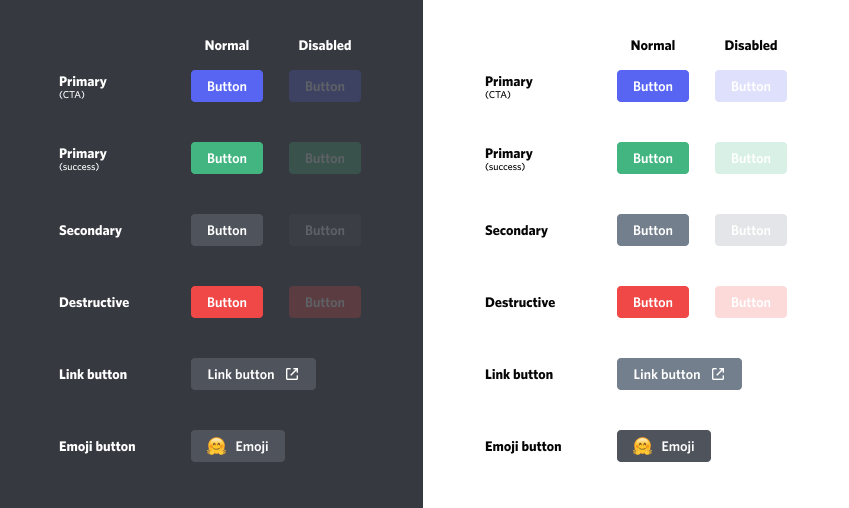
ViewMenu.add_button(button: ViewButton)ViewMenu.disable_all_buttons()ViewMenu.disable_button(button: ViewButton)ViewMenu.enable_all_buttons()ViewMenu.enable_button(button: ViewButton)ViewMenu.get_button(identity: str, *, search_by='label')ViewMenu.remove_all_buttons()ViewMenu.remove_button(button: ViewButton)await ViewMenu.refresh_menu_items()class reactionmenu.ViewButton(*, style=discord.ButtonStyle.secondary, label=None, disabled=False, custom_id=None, url=None, emoji=None, followup=None, event=None, **kwargs)
A ViewButton is a class that represents the discord button. It is a subclass of discord.ui.Button.
The following are the rules set by Discord for Buttons:
custom_id, and cannot have a urlurl, and cannot have a custom_idstyle (discord.ButtonStyle) The button stylelabel (str) The text on the buttoncustom_id (str) An ID to determine what action that button should take. Available IDs:
ViewButton.ID_NEXT_PAGEViewButton.ID_PREVIOUS_PAGEViewButton.ID_GO_TO_FIRST_PAGEViewButton.ID_GO_TO_LAST_PAGEViewButton.ID_GO_TO_PAGEViewButton.ID_END_SESSIONViewButton.ID_CALLERViewButton.ID_SEND_MESSAGEViewButton.ID_CUSTOM_EMBEDViewButton.ID_SKIPemoji (Union[str, discord.PartialEmoji]) Emoji used for the button
ViewButton(..., emoji='😄')ViewButton(..., emoji='<:miscTwitter:705423192818450453>')ViewButton(..., emoji='\U000027a1')ViewButton(..., emoji='\N{winking face}')url (str) URL for a button with style discord.ButtonStyle.linkdisabled (bool) If the button should be disabledfollowup (ViewButton.Followup) The message sent after the button is pressed. Only available for buttons that have a custom_id of ViewButton.ID_CALLER or ViewButton.ID_SEND_MESSAGE. ViewButton.Followup is a class that has parameters similar to discord.abc.Messageable.send(), and is used to control if a message is ephemeral, contains a file, embed, tts, etc...event (ViewButton.Event) Set a button to be disabled or removed when it has been pressed a certain amount of times| Name | Type | Default Value | Used for |
|---|---|---|---|
name | str | None | The name of the button |
skip | ViewButton.Skip | None | Set the action and the amount of pages to skip when using a custom_id of ViewButton.ID_SKIP. For example, setting the action to "+" and the amount 3. If you are on "Page 1/20", pressing that button will bring you to "Page 4/20" |
persist | bool | False | Prevents link buttons from being disabled/removed when the menu times out or is stopped so they can remain clickable |
| Property | Return Type | Info |
|---|---|---|
clicked_by | Set[discord.Member] | The members who clicked the button |
total_clicks | int | Amount of clicks from the button |
last_clicked | Optional[datetime.datetime] | The time in UTC for when the button was last clicked |
menu | Optional[ViewMenu] | The menu the button is attached to |
from reactionmenu import ViewMenu, ViewButton
menu = ViewMenu(ctx, menu_type=ViewMenu.TypeEmbed)
# Link button
link_button = ViewButton(style=discord.ButtonStyle.link, emoji='🌍', label='Link to Google', url='https://google.com')
menu.add_button(link_button)
# Skip button
skip = ViewButton(style=discord.ButtonStyle.primary, label='+5', custom_id=ViewButton.ID_SKIP, skip=ViewButton.Skip(action='+', amount=5))
menu.add_button(skip)
# ViewButton.ID_PREVIOUS_PAGE
back_button = ViewButton(style=discord.ButtonStyle.primary, label='Back', custom_id=ViewButton.ID_PREVIOUS_PAGE)
menu.add_button(back_button)
# ViewButton.ID_NEXT_PAGE
next_button = ViewButton(style=discord.ButtonStyle.secondary, label='Next', custom_id=ViewButton.ID_NEXT_PAGE)
menu.add_button(next_button)
# All other ViewButton are created the same way as the last 2 EXCEPT
# 1 - ViewButton.ID_CALLER
# 2 - ViewButton.ID_SEND_MESSAGE
# 3 - ViewButton.ID_CUSTOM_EMBED
# ViewButton.ID_CALLER
def say_hello(name: str):
print('Hello', name)
call_followup = ViewButton.Followup(details=ViewButton.Followup.set_caller_details(say_hello, 'John'))
menu.add_button(ViewButton(label='Say hi', custom_id=ViewButton.ID_CALLER, followup=call_followup))
# ViewButton.ID_SEND_MESSAGE
msg_followup = ViewButton.Followup('This message is hidden!', ephemeral=True)
menu.add_button(ViewButton(style=discord.ButtonStyle.green, label='Message', custom_id=ViewButton.ID_SEND_MESSAGE, followup=msg_followup))
# ViewButton.ID_CUSTOM_EMBED
custom_embed_button = ViewButton(style=discord.ButtonStyle.blurple, label='Social Media Info', custom_id=ViewButton.ID_CUSTOM_EMBED, followup=ViewButton.Followup(embed=discord.Embed(...)))
NOTE: When it comes to buttons with a
custom_idofViewButton.ID_CALLER,ViewButton.ID_SEND_MESSAGE,ViewButton.ID_CUSTOM_EMBED, or link buttons, you can add as many as you'd like as long as in total it's 25 buttons or less. For all other button ID's, each menu can only have one.
Selects are used when you'd like to categorize information in your menu. Selects can only be used when the menu's menu_type is TypeEmbed. You should keep in mind that discords limitations on how many menu UI items (rows) can be applied to each message.

Page.from_embeds(embeds: Sequence[Embed])ViewMenu.add_select(select: ViewSelect)ViewMenu.remove_select(select: ViewSelect)ViewMenu.remove_all_selects()ViewMenu.disable_select(select: ViewSelect)ViewMenu.disable_all_selects()ViewMenu.enable_select(select: ViewSelect)ViewMenu.enable_all_selects()ViewMenu.get_select(title: Union[str, None])Example:
from reactionmenu import ViewMenu, ViewSelect, Page
menu = ViewMenu(ctx, menu_type=ViewMenu.TypeEmbed)
menu.add_page(discord.Embed(title="A showcase of console video games", color=discord.Color.blurple()))
menu.add_select(ViewSelect(title="Console Video Games", options={
# NOTE: The discord.SelectOption parameter "default" cannot be set to True
discord.SelectOption(label="PlayStation", emoji="<:PlayStation:549638412538478602>") : [
Page(embed=discord.Embed(title="Ratchet & Clank", description=..., color=discord.Color.yellow()).set_image(url=...)),
Page(embed=discord.Embed(title="God of War", description=..., color=discord.Color.blue()).set_image(url=...))
],
discord.SelectOption(label="Xbox", emoji="<:Xbox:501880493285834752>") : [
Page(embed=discord.Embed(title="Halo Infinite", description=..., color=discord.Color.green()).set_image(url=...)),
Page(embed=discord.Embed(title="Gears of War 4", description=..., color=discord.Color.red()).set_image(url=...))
]
}))
menu.add_button(ViewButton.back())
menu.add_button(ViewButton.next())
await menu.start()
You can use this type of select when you'd like to use the UI to select a page to go to.

ViewMenu.add_go_to_select(goto: ViewSelect.GoTo)ViewMenu.enable_go_to_select(goto: ViewSelect.GoTo)ViewMenu.enable_all_go_to_selects()ViewMenu.disable_go_to_select(goto: ViewSelect.GoTo)ViewMenu.disable_all_go_to_selects()ViewMenu.remove_go_to_select(goto: ViewSelect.GoTo)ViewMenu.remove_all_go_to_selects()The page_numbers parameter for ViewSelect.GoTo can be used with 3 different types
List[int] If set to a list of integers, those specified values are the only options that are available when the select is clicked
page_numbers=[1, 5, 10]Dict[int, Union[str, discord.Emoji, discord.PartialEmoji]] You can use this type if you'd like to utilize emojis in your select
page_numbers={1 : "🗯️", 2 : "📺"}ellipsis You can set a literal ellipsis to have the library automatically assign all page numbers to the amount of pages that you've added to the menu. This can come in handy if you have 25 pages or less
page_numbers=...NOTE: Setting the
page_numbersparameter to an ellipsis (...) only works as intended if you've added the go to select AFTER you've added pages to the menu
@bot.command()
async def navigate(ctx):
menu = ViewMenu(ctx, menu_type=ViewMenu.TypeEmbed)
menu.add_page(discord.Embed(title="Twitter").set_image(url="..."))
menu.add_page(discord.Embed(title="YouTube").set_image(url="..."))
menu.add_page(discord.Embed(title="Discord").set_image(url="..."))
# ...
menu.add_go_to_select(ViewSelect.GoTo(title="Go to page...", page_numbers=...))
menu.add_button(ViewButton.back())
menu.add_button(ViewButton.next())
await menu.start()
await ViewMenu.refresh_menu_items()await ViewMenu.update(*, new_pages: Union[List[Union[Embed, str]], None], new_buttons: Union[List[ViewButton], None])When the menu is running, you can update the pages or buttons on the menu. Using ViewMenu.update(), you can replace the pages and buttons. Using ViewMenu.refresh_menu_items() updates the buttons you have changed.
@bot.command()
async def menu(ctx):
menu = ViewMenu(..., name='test')
link_button = ViewButton(..., label='Link')
menu.add_button(link_button)
menu.add_page(...)
await menu.start()
@bot.command()
async def disable(ctx):
menu = ViewMenu.get_session('test')
link_button = menu[0].get_button('Link', search_by='label')
menu.disable_button(link_button)
await menu.refresh_menu_items()
If the buttons are not refreshed with ViewMenu.refresh_menu_items(), the menu will not be updated when changing a button.
Method ViewMenu.update(...) is used when you want to replace all or a few of the buttons on the menu.
menu = ViewMenu(...)
# in a different .command()
await menu.update(new_pages=[hello_embed, goodbye_embed], new_buttons=[link_button, next_button])
NOTE: When using
ViewMenu.update(...), there is no need to useViewMenu.refresh_menu_items()because they are updated during the update call.
The ViewButton class comes with a set factory methods (class methods) that returns a ViewButton with parameters set according to their custom_id (excluding link buttons).
ViewButton.link(label: str, url: str)
style: discord.ButtonStyle.linklabel: <label>url: <url>ViewButton.back()
style: discord.ButtonStyle.graylabel: "Back"custom_id: ViewButton.ID_PREVIOUS_PAGEViewButton.next()
style: discord.ButtonStyle.graylabel: "Next"custom_id: ViewButton.ID_NEXT_PAGEViewButton.go_to_first_page()
style: discord.ButtonStyle.graylabel: "First Page"custom_id: ViewButton.ID_GO_TO_FIRST_PAGEViewButton.go_to_last_page()
style: discord.ButtonStyle.graylabel: "Last Page"custom_id: ViewButton.ID_GO_TO_LAST_PAGEViewButton.go_to_page()
style: discord.ButtonStyle.graylabel: "Page Selection"custom_id: ViewButton.ID_GO_TO_PAGEViewButton.end_session()
discord.ButtonStyle.grayViewButton.ID_END_SESSIONViewButton.all()
list of ViewButton in the following order.go_to_first_page() .back() .next() .go_to_last_page() .go_to_page() .end_session()ViewButton.all_with_emojis()
list of ViewButton with their emoji parameters already set in the following order.go_to_first_page() .back() .next() .go_to_last_page() .go_to_page() .end_session()ViewButton.generate_skip(label: str, action: str, amount: int)
style: discord.ButtonStyle.graylabel: <label>custom_id: ViewButton.ID_SKIPskip: ViewButton.Skip(<action>, <amount>)menu = ViewMenu(ctx, ...)
menu.add_page(...)
menu.add_page(...)
menu.add_button(ViewButton.back())
menu.add_button(ViewButton.next())
await menu.start()
You can set a ViewButton to be disabled or removed when it has been pressed a certain amount of times
class ViewButton.Event(event_type: str, value: int)
event_type (str) The action to take. Can either be "disable" or "remove"value (int) The amount set for the specified event. Must be >= 1. If value is <= 0, it is implicitly set to 1Example:
menu = ViewMenu(ctx, ...)
# disable a button after 5 clicks
button_1 = ViewButton(..., event=ViewButton.Event('disable', 5))
menu.add_button(button_1)
# remove a button after 10 clicks
button_2 = ViewButton(..., event=ViewButton.Event('remove', 10))
menu.add_button(button_2)
NOTE: Not valid for link buttons. Also not ideal for buttons with a
custom_idofViewButton.ID_END_SESSION
Menu relays are functions that are called anytime a button that is apart of a menu is pressed. It is considered as an extension of a ViewButton with an ID of ViewButton.ID_CALLER. Unlike caller buttons which provides no details about the interactions on the menu, relays do.
ViewMenu.set_relay(func: Callable[[NamedTuple], None], *, only: Optional[List[ViewButton]]=None)ViewMenu.remove_relay()When creating a function for your relay, that function must contain a single positional argument. When a button is pressed, a RelayPayload object (a named tuple) is passed to that function. The attributes of RelayPayload are:
member (discord.Member) The person who pressed the buttonbutton (ViewButton) The button that was pressedExample:
async def enter_giveaway(payload):
member = payload.member
channel = payload.button.menu.message.channel
await channel.send(f"{member.mention}, you've entered the giveaway!")
menu = ViewMenu(ctx, ...)
menu.set_relay(enter_giveaway)
The set_relay method comes with the only parameter. If that parameter is None, all buttons that are pressed will be relayed (except link buttons because they don't send interaction events). You can provide a list of buttons to that parameter so only button presses from those specified buttons will be relayed.
def example(payload):
...
menu = ViewMenu(ctx, ...)
back_button = ViewButton.back()
next_button = ViewButton.next()
menu.set_relay(example, only=[back_button])
await ViewMenu.start(*, send_to=None, reply=False)await ViewMenu.stop(*, delete_menu_message=False, remove_buttons=False, disable_buttons=False)When starting the menu, you have the option to send the menu to a certain channel. Parameter send_to is the channel you'd like to send the menu to. You can set send_to as the channel name (str), channel ID (int), or channel object (discord.TextChannel / discord.Thread). Example:
menu = ViewMenu(...)
# channel name
await menu.start(send_to='bot-commands')
# channel ID
await menu.start(send_to=1234567890123456)
# channel object
channel = guild.get_channel(1234567890123456)
await menu.start(send_to=channel)
# there's no need to specify send_to unless you want the menu to be sent to a different channel
# from the one you're sending the initial message/using the command in. the menu can be started
# in the current channel by omitting the send_to parameter
await menu.start()
NOTE:
send_tois not valid if a menu was started in DM's
Only one option is available when stopping the menu. If you have multiple parameters as True, only one will execute
delete_menu_message > disable_buttonsdisable_buttons > remove_buttonsHere is a basic implementation of ViewMenu that you can copy & paste for a quick demonstration.
import asyncio
import discord
from discord.ext import commands
from reactionmenu import ViewMenu, ViewButton
bot = commands.Bot(command_prefix='!', intents=discord.Intents.all())
async def start_bot():
async with bot:
await bot.start('...')
@bot.command()
async def example(ctx):
menu = ViewMenu(ctx, menu_type=ViewMenu.TypeEmbed)
for member in ctx.guild.members:
if member.avatar:
embed = discord.Embed(description=f'Joined {member.joined_at.strftime("%b. %d, %Y")}')
embed.set_author(name=member.name, icon_url=member.avatar.url)
menu.add_page(embed)
menu.add_button(ViewButton.back())
menu.add_button(ViewButton.next())
menu.add_button(ViewButton.end_session())
await menu.start()
asyncio.run(start_bot())
FAQs
A library to create a discord.py 2.0+ paginator. Supports pagination with buttons, reactions, and category selection using selects.
We found that reactionmenu demonstrated a healthy version release cadence and project activity because the last version was released less than a year ago. It has 1 open source maintainer collaborating on the project.
Did you know?

Socket for GitHub automatically highlights issues in each pull request and monitors the health of all your open source dependencies. Discover the contents of your packages and block harmful activity before you install or update your dependencies.

Security News
Create React App is officially deprecated due to React 19 issues and lack of maintenance—developers should switch to Vite or other modern alternatives.

Security News
Oracle seeks to dismiss fraud claims in the JavaScript trademark dispute, delaying the case and avoiding questions about its right to the name.

Security News
The Linux Foundation is warning open source developers that compliance with global sanctions is mandatory, highlighting legal risks and restrictions on contributions.