
Security News
Deno 2.2 Improves Dependency Management and Expands Node.js Compatibility
Deno 2.2 enhances Node.js compatibility, improves dependency management, adds OpenTelemetry support, and expands linting and task automation for developers.
Designed for simplicity, customization, and developer productivity.
[!IMPORTANT] ✨ Visit the Official Documentation for detailed guides and tutorials.
README-AI is a developer tool that automatically generates README markdown files using a robust repository processing engine and advanced language models. Simply provide a URL or path to your codebase, and a well-structured and detailed README will be generated.
Why README-AI?
This tool is designed to streamline the documentation process for developers, saving time and effort while ensuring high-quality README files. Key benefits include:
Running from the command line:
Running directly in your browser:
OpenAI, Ollama, Anthropic, Google Gemini.Let's take a look at some possible customizations created by readme-ai:

--image custom --badge-color FF4B4B --badge-style flat-square --header-style classic
| |
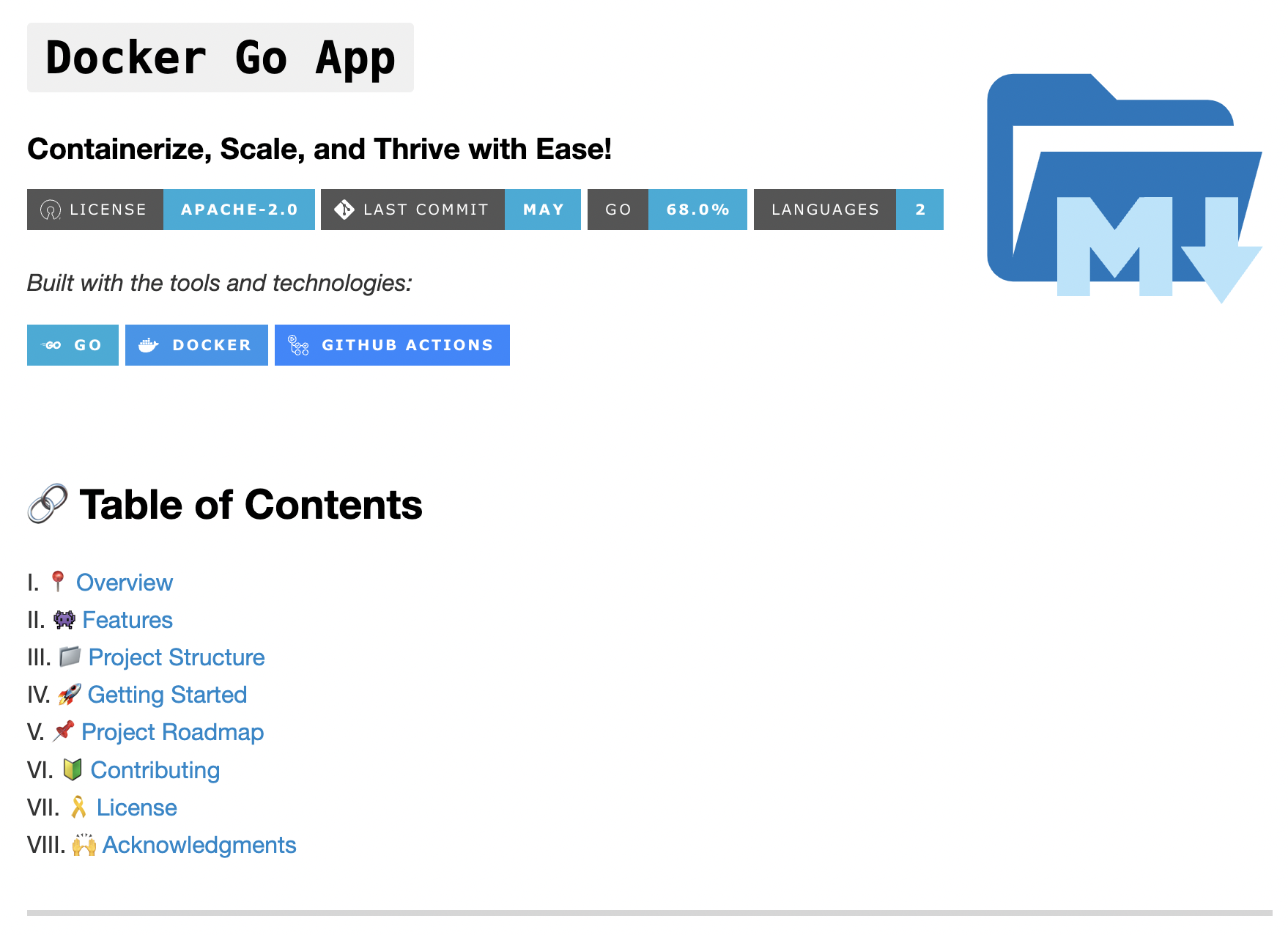
--badge-color 00ADD8 --badge-style for-the-badge --header-style modern --toc-style roman
| |

--header-style ascii
| |

--badge-style for-the-badge --header-style svg
| |

--align left --badge-style flat-square --image cloud
|

--align left --badge-style flat --image gradient
|
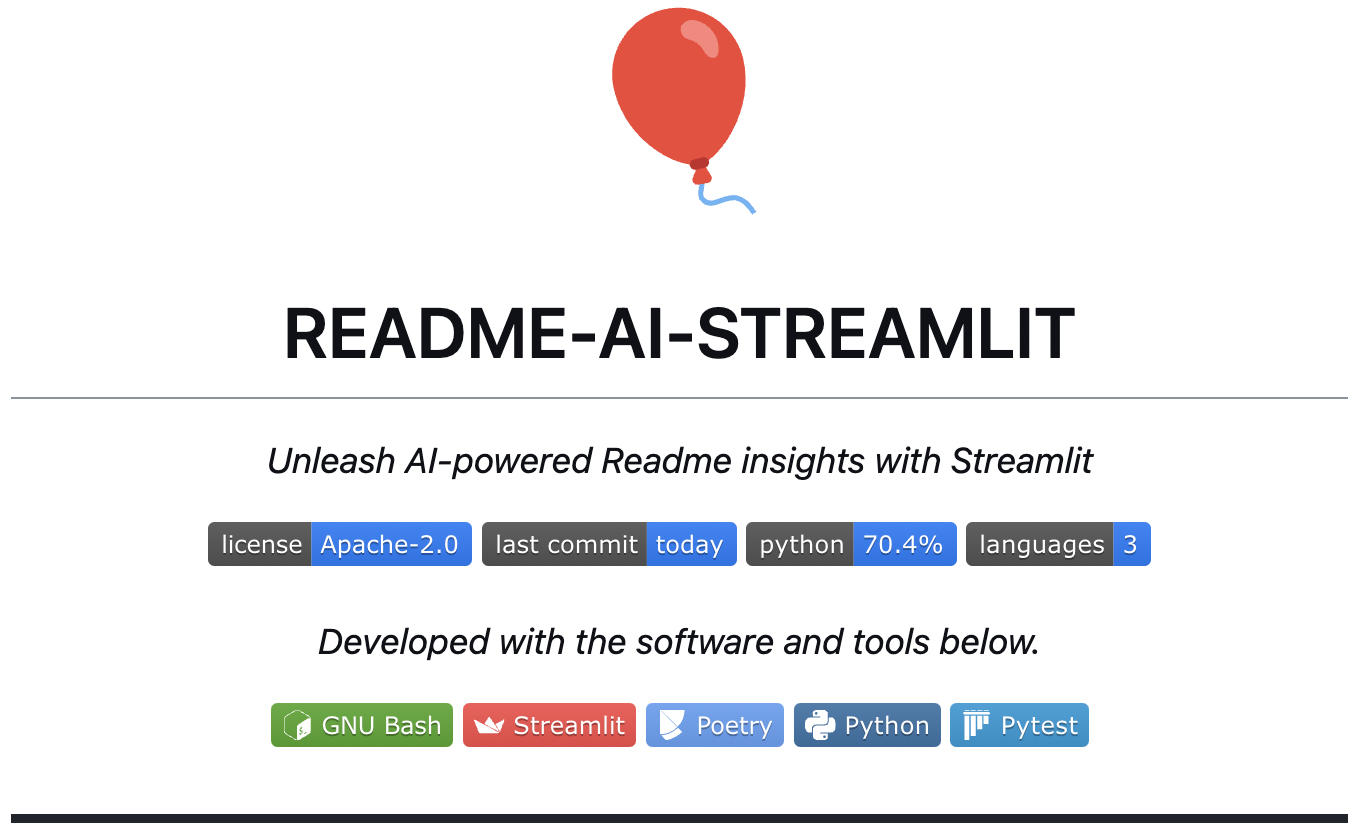
--badge-style flat --image custom
|
--badge-style skills-light --image grey
|

--badge-style flat-square
|

--badge-style flat --image black
|

--image cloud --header-style compact --toc-style fold
| |

-i custom -bc BA0098 -bs flat-square -hs modern -ts fold
|
[!IMPORTANT] See the Official Documentation for more information on customization options and best practices.
Next, let's explore the key sections of a typical README generated by readme-ai.
|
Overview ◎ High-level introduction of the project, focused on the value proposition and use-cases, rather than technical aspects. |

|
| Features Table ◎ Generated markdown table that highlights the key technical features and components of the codebase. This table is generated using a structured prompt template. |

|
| Directory Tree ◎ The project's directory structure is generated using pure Python and embedded in the README. See readmeai.generators.tree. for more details. |

|
|
File Summaries ◎ Summarizes key modules of the project, which are also used as context for downstream prompts. |

|
| Getting Started Guides ◎ Prerequisites and system requirements are extracted from the codebase during preprocessing. The parsers handles the majority of this logic currently. |

|
| Installation Guide ◎ |

|
| Contributing Guide ◎ Dropdown section that outlines general process for contributing to your project. ◎ Provides links to your contributing guidelines, issues page, and more resources. ◎ Graph of contributors is also included. |

|
| Additional Sections ◎ |
 |
3.9+pip, pipx, uv, or docker.The following git hosting services are supported for source code retrieval, along with your local file system:
To enable the full functionality of readmeai, an account and API key are required for one of the following providers:
For more information on setting up an API key, refer to the provider's documentation.
Choose your preferred installation method:
❯ pip install readmeai
❯ pipx install readmeai
[!TIP] Using pipx allows you to install and run Python command-line applications in isolated environments, which helps prevent dependency conflicts with other Python projects.
Pull the latest Docker image from the Docker Hub repository.
❯ docker pull zeroxeli/readme-ai:latest
Clone the repository:
❯ git clone https://github.com/eli64s/readme-ai
Navigate to the readme-ai directory:
❯ cd readme-ai
Install dependencies:
❯ pip install -r setup/requirements.txt
Alternatively, the project can be setup using the bash script below:
Run the setup script:
❯ bash setup/setup.sh
Or, use poetry to build the project:
Install dependencies using Poetry:
❯ poetry install
[!IMPORTANT] To use the Anthropic and Google Gemini clients, additional dependencies are required. See the following installation commands:
- Anthropic:
❯ pip install "readmeai[anthropic]"- Google Gemini:
❯ pip install "readmeai[google-generativeai]"
1. Set Up Environment Variables
With OpenAI:
❯ export OPENAI_API_KEY=<your_api_key>
# Or for Windows users:
❯ set OPENAI_API_KEY=<your_api_key>
Refer to the Ollama documentation for more information on setting up the Ollama API. Here is a basic example:
Pull your model of choice from the Ollama repository:
❯ ollama pull mistral:latest
Start the Ollama server and set the OLLAMA_HOST environment variable:
❯ export OLLAMA_HOST=127.0.0.1 && ollama serve
Export your Anthropic API key:
❯ export ANTHROPIC_API_KEY=<your_api_key>
Export your Google Gemini API key:
❯ export GOOGLE_API_KEY=<your_api_key
2. Generate a README
Run the following command, replacing the repository URL with your own:
❯ readmeai --repository https://github.com/eli64s/readme-ai --api openai
[!IMPORTANT] By default, the
gpt-3.5-turbomodel is used. Higher costs may be incurred when more advanced models.
Run with Ollama and set llama3 as the model:
❯ readmeai --api ollama --model llama3 --repository https://github.com/eli64s/readme-ai
Run with Anthropic:
❯ readmeai --api anthropic -m claude-3-5-sonnet-20240620 -r https://github.com/eli64s/readme-ai
Run with Google Gemini:
❯ readmeai --api gemini -m gemini-1.5-flash -r https://github.com/eli64s/readme-ai
Use a local directory path:
readmeai --repository /path/to/your/project
Add more customization options:
❯ readmeai --repository https://github.com/eli64s/readme-ai \
--output readmeai.md \
--api openai \
--model gpt-4 \
--badge-color A931EC \
--badge-style flat-square \
--header-style compact \
--toc-style fold \
--temperature 0.9 \
--tree-depth 2
--image LLM \
--emojis
Run the Docker container with the OpenAI client:
❯ docker run -it --rm \
-e OPENAI_API_KEY=$OPENAI_API_KEY \
-v "$(pwd)":/app zeroxeli/readme-ai:latest \
--repository https://github.com/eli64s/readme-ai \
--api openai
If you installed the project from source with the bash script, run the following command:
Activate the virtual environment:
❯ conda activate readmeai
Run the CLI:
❯ python3 -m readmeai.cli.main -r https://github.com/eli64s/readme-ai
Activate the virtual environment:
❯ poetry shell
Run the CLI:
❯ poetry run python3 -m readmeai.cli.main -r https://github.com/eli64s/readme-ai
Try readme-ai directly in your browser, no installation required. See the readme-ai-streamlit repository for more details.
The pytest and nox frameworks are used for development and testing.
Install the dependencies using Poetry:
❯ poetry install --with dev,test
Run the unit test suite using Pytest:
❯ make test
Run the test suite against Python 3.9, 3.10, 3.11, and 3.12 using Nox:
❯ make test-nox
[!TIP] Nox is an automation tool that automates testing in multiple Python environments. It is used to ensure compatibility across different Python versions.
Customize your README generation using these CLI options:
| Option | Description | Default |
|---|---|---|
--align | Text alignment in header | center |
--api | LLM API service provider | offline |
--badge-color | Badge color name or hex code | 0080ff |
--badge-style | Badge icon style type | flat |
--header-style | Header template style | classic |
--toc-style | Table of contents style | bullet |
--emojis | Adds emojis to the README header sections | False |
--image | Project logo image | blue |
--model | Specific LLM model to use | gpt-3.5-turbo |
--output | Output filename | readme-ai.md |
--repository | Repository URL or local directory path | None |
--temperature | Creativity level for content generation | 0.1 |
--tree-depth | Maximum depth of the directory tree structure | 2 |
Run the following command to view all available options:
❯ readmeai --help
Visit the Official Documentation for more detailed information on configuration options, examples, and best practices.
View example README files generated by readme-ai across various tech stacks:
| Technology | Example Output | Repository | Description |
|---|---|---|---|
| Readme-ai | readme-ai.md | readme-ai | Readme-ai project |
| Apache Flink | readme-pyflink.md | pyflink-poc | Pyflink project |
| Streamlit | readme-streamlit.md | readme-ai-streamlit | Streamlit web app |
| Vercel & NPM | readme-vercel.md | github-readme-quotes | Vercel deployment |
| Go & Docker | readme-docker-go.md | docker-gs-ping | Dockerized Go app |
| FastAPI & Redis | readme-fastapi-redis.md | async-ml-inference | Async ML inference service |
| Java | readme-java.md | Minimal-Todo | Minimalist todo Java app |
| PostgreSQL & DuckDB | readme-postgres.md | Buenavista | Postgres proxy server |
| Kotlin | readme-kotlin.md | android-client | Android client app |
| Offline Mode | offline-mode.md | litellm | LLM API service |
Find additional README examples in the examples directory.
readmeai 1.0.0 with enhanced documentation management features.Vscode Extension to generate README files directly in the editor.GitHub Actions to automate documentation updates.badge packs to provide additional badge styles and options.
Contributions are welcome! Please read the Contributing Guide to get started.
README-AI is released under the terms of the MIT License.
FAQs
Automated README file generator, powered by AI.
We found that readmeai demonstrated a healthy version release cadence and project activity because the last version was released less than a year ago. It has 1 open source maintainer collaborating on the project.
Did you know?

Socket for GitHub automatically highlights issues in each pull request and monitors the health of all your open source dependencies. Discover the contents of your packages and block harmful activity before you install or update your dependencies.

Security News
Deno 2.2 enhances Node.js compatibility, improves dependency management, adds OpenTelemetry support, and expands linting and task automation for developers.

Security News
React's CRA deprecation announcement sparked community criticism over framework recommendations, leading to quick updates acknowledging build tools like Vite as valid alternatives.

Security News
Ransomware payment rates hit an all-time low in 2024 as law enforcement crackdowns, stronger defenses, and shifting policies make attacks riskier and less profitable.