
Security News
Weekly Downloads Now Available in npm Package Search Results
Socket's package search now displays weekly downloads for npm packages, helping developers quickly assess popularity and make more informed decisions.
@ayc0/mdx-deck
Advanced tools
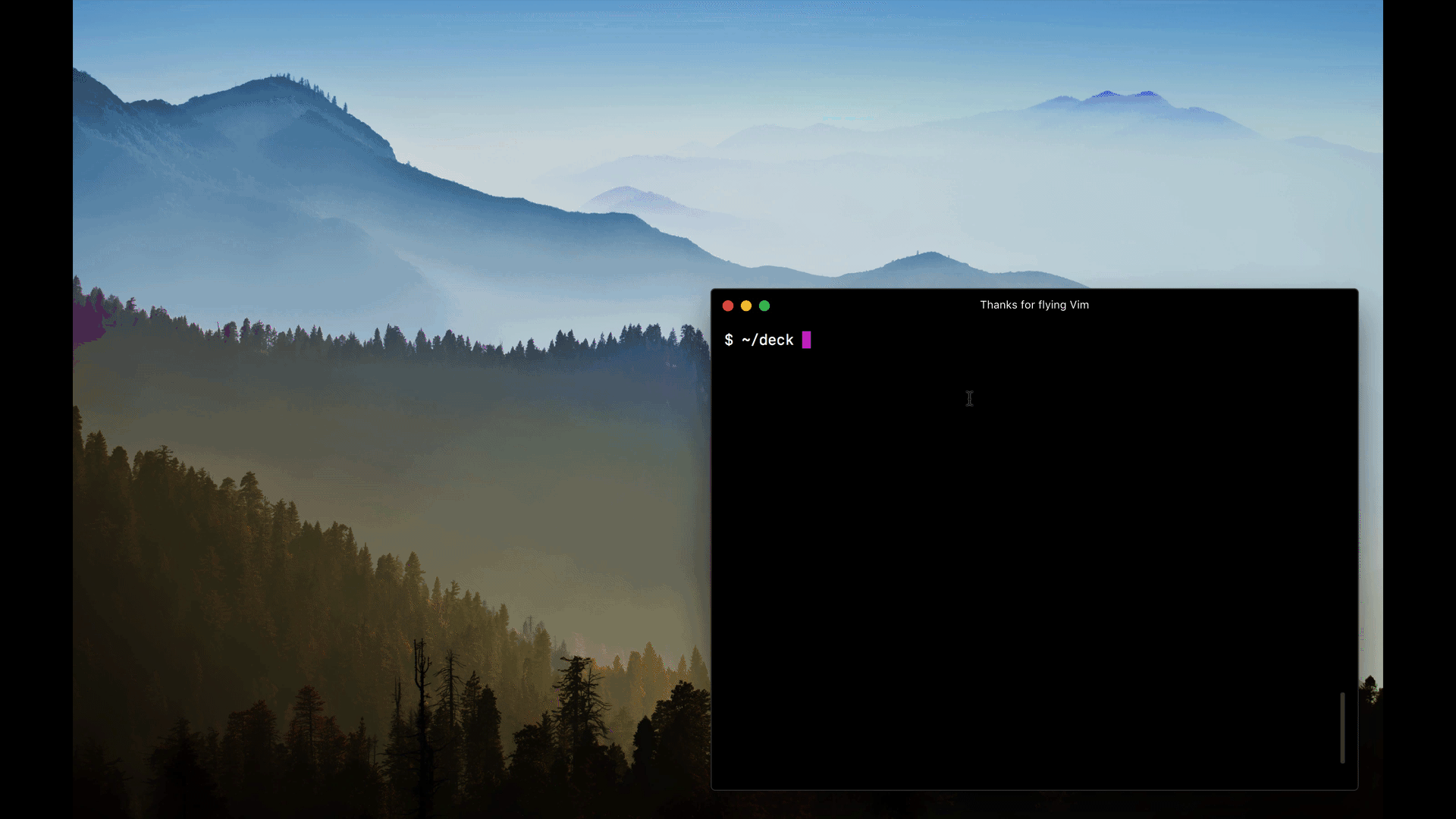
MDX-based presentation decks
npm i -D mdx-deck
Create an MDX file and separate each slide with ---.
# This is the title of my deck
---
# About Me
---
```jsx
<CodeSnippet />
```
---
import Demo from './components/Demo'
<Demo />
---
# The end
Add a run script to your package.json with the mdx-deck CLI
pointing to the .mdx file to start the dev server:
"scripts": {
"start": "mdx-deck deck.mdx"
}
Start the dev server:
npm start
To create a new presentation with zero-configuration, run the following command to generate a presentation deck in a new folder:
npm init deck my-presentation-name
MDX can use Markdown syntax and render React components with JSX.
To import components, use ES import syntax separated with empty lines from any markdown or JSX syntax.
import { Box } from 'grid-styled'
<Box color='tomato'>
Hello
</Box>
Read more about MDX syntax in the MDX Docs.
mdx-deck uses styled-components for styling, making practically any part of the presentation themeable.



mdx-deck includes several built-in themes to change the look and feel of the presentation.
Export theme from your MDX file to enable a theme.
export { dark as theme } from 'mdx-deck/themes'
# Dark Theme
MDX uses exports as a way for files to communicate with their parent components. For a list of available themes see the Themes Docs.
A custom theme can be provided by exporting theme from the MDX file.
export { default as theme } from './theme'
# Hello
The theme should be an object with fields for fonts, colors, and CSS for individual components. It's recommended that all custom themes extend the default theme as a base.
// example theme.js
import theme from 'mdx-deck/themes'
export default {
// extends the default theme
...theme,
// add a custom font
font: 'Roboto, sans-serif',
// custom colors
colors: {
text: '#f0f',
background: 'black',
link: '#0ff',
}
}
Read more about theming in the Theming docs
mdx-deck includes built-in components to help with creating presentations, including a full screen Image component, the Appear component that allows stepping through parts of a single slide, and the Notes component for adding speaker notes.
Read more in the components docs.
These third-party libraries are great for use with mdx-deck.
Each slide can include a custom layout around its content. This can be used as a substitute for slide templates found in other presentation apps and libraries.
// example Layout.js
import React from 'react'
export default ({ children }) => (
<div
style={{
width: '100vw',
height: '100vw',
backgroundColor: 'tomato'
}}>
{children}
</div>
)
import Layout from './Layout'
# No Layout
---
export default Layout
# Custom Layout
The layout component will wrap the MDX elements within that slide, which means you can use a nested ThemeProvider or target elements with CSS-in-JS.
mdx-deck includes some built-in layouts for inverting theme colors and changing the layout of a slide. Read more about built-in layouts.
mdx-deck includes a built-in presenter mode, with a preview of the next slide and a timer.

To use presenter mode:
Option + P (Alt + P) key to enter presenter mode.Notes that only show in presenter mode can be added to any slide. Speaker notes can be added in one of the following two ways:
Markdown: Use the notes language attribute in a fenced code block to add speaker notes.
# Slide Content
```notes
These are only visible in presenter mode
```
Notes Component: Use the Notes component to create more complex speaker notes.
import { Notes } from 'mdx-deck'
# Slide Content
<Notes>
Only visible in presenter mode
</Notes>

When editing a slide deck, toggle overview mode with Option + O.
This shows a list of all slides on the left and a preview of the current slide on the right.
| Key | Description |
|---|---|
| Left Arrow | Go to previous slide (or step in Appear) |
| Right Arrow | Go to next slide (or step in Appear) |
| Space | Go to next slide (or step in Appear) |
| Up Arrow | Hide current step in Appear component without navigating slides |
| Down Arrow | Show next step in Appear component without navigating slides |
| Option + P | Toggle Presenter Mode |
| Option + O | Toggle Overview Mode |
| Option + G | Toggle grid view mode |
Add a build script to your package.json to export a presentation as HTML with a JS bundle.
"scripts": {
"build": "mdx-deck build deck.mdx"
}
See more exporting options in the Exporting Documentation
-p --port Dev server port
--no-open Prevent from opening in default browser
-d --out-dir Output directory for exporting
--no-html Disable static HTML rendering
--out-file Filename for screenshot or PDF export
--width Width in pixels
--height Height in pixels
--webpack Path to webpack config file
FAQs
MDX-based presentation decks
We found that @ayc0/mdx-deck demonstrated a not healthy version release cadence and project activity because the last version was released a year ago. It has 1 open source maintainer collaborating on the project.
Did you know?

Socket for GitHub automatically highlights issues in each pull request and monitors the health of all your open source dependencies. Discover the contents of your packages and block harmful activity before you install or update your dependencies.

Security News
Socket's package search now displays weekly downloads for npm packages, helping developers quickly assess popularity and make more informed decisions.

Security News
A Stanford study reveals 9.5% of engineers contribute almost nothing, costing tech $90B annually, with remote work fueling the rise of "ghost engineers."

Research
Security News
Socket’s threat research team has detected six malicious npm packages typosquatting popular libraries to insert SSH backdoors.