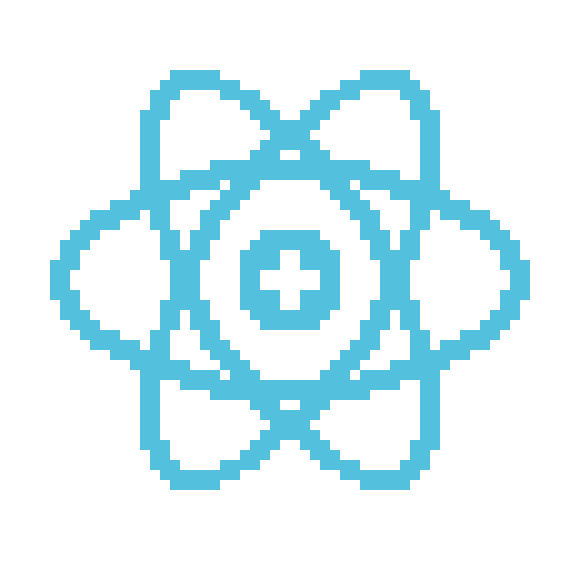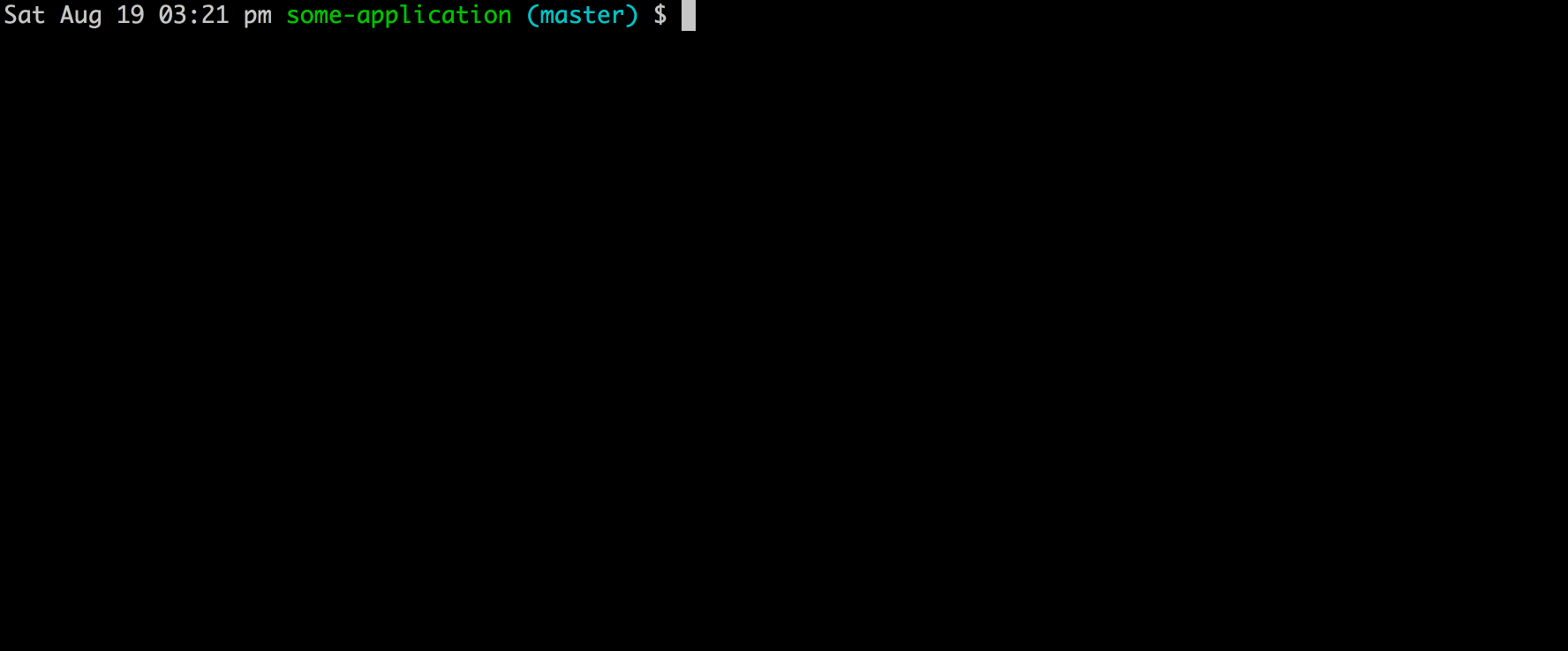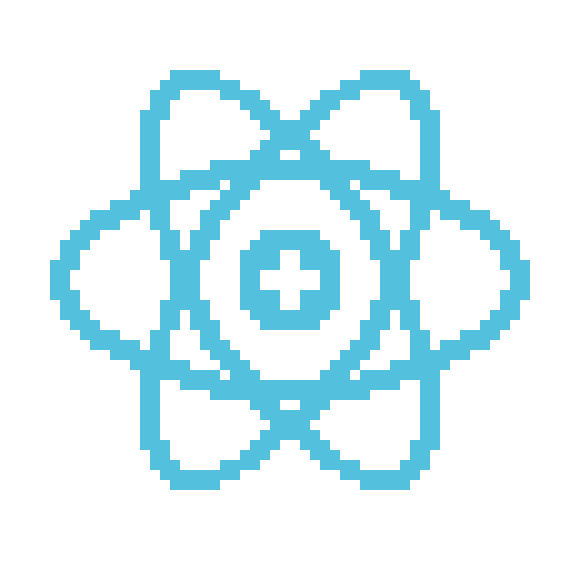

@chancedigital/new-component
Simple, customizable utility for adding new React components to your project.

Anyone else sick of writing the same component boilerplate, over and over?
This project is a globally-installable CLI for adding new React components. It's dead simple to use, and requires no configuration, although it's easy to customize it to fit your project's coding style.
Features
- Simple CLI interface for adding various flavors of React components:
- Function components
- Components with forwarded refs*
React.Component classReact.PureComponent class
- Uses Prettier to stylistically match the existing project.
- Offers global config, which can be overridden on a project-by-project basis.
- Colorful terminal output!
- Now supports TypeScript!*
* Supported as-of version 2.0
Quickstart
$ yarn global add @chancedigital/new-component
$ npm i -g @chancedigital/new-component
cd into your project's directory, and try creating a new component:
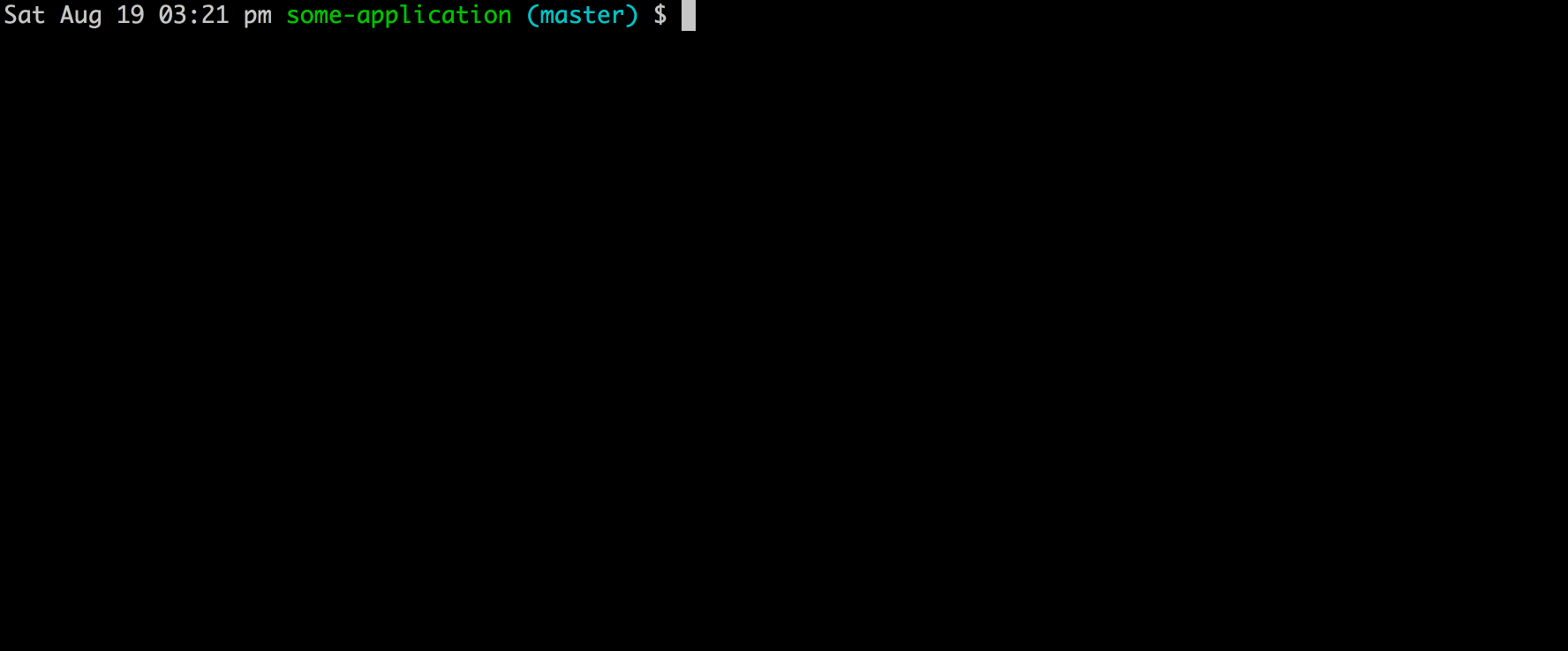
By default, the new component will be created in the src/components directory relative to the directory from which the command is run, but you have a few options.
If you pass the --index argument, the component will be saved along with its stylesheet and an index file in its own sub-directory. This might be useful if you are building a particularly large component with multiple sub-files and you feel better organizing things this way. Prior to version 2 this was the default behavior, but I generally prefer flat folder structures so this is now opt-in.
Your project will now have a new directory at src/components/Button. This directory has two files:
Configuration
Configuration can be done three different ways:
- Creating a global
.new-component-config.json in your home directory (~/.new-component-config.json).
- Creating a local
.new-component-config.json in your project's root directory.
- Command-line arguments.
The resulting values are merged, with command-line values overwriting local values, and local values overwriting global ones.
API Reference
Type
Control the type of component created:
functional for a functional component (default),forward-ref for a functional component with a forwarded ref,class for a traditional Component class, orpure-class for a PureComponent class,
Usage:
Command line: --type <value> or -t <value>
JSON config: { "type": <value> }
Directory
Controls the desired directory for the created component. Defaults to src/components
Usage:
Command line: --dir <value> or -d <value>
JSON config: { "dir": <value> }
Style
Controls the type of style file created for the component:
css (default),scss,less,stylus,module.css,module.scss, orNONE for no stylesheet
Usage:
Command line: --style <value> or -s <value>
JSON config: { "style": <value> }
File Extension
Controls the file extension for the created components. Can be either js (default) or tsx for TypeScript components.
Usage:
Command line: --extension <value> or -x <value>
JSON config: { "extension": <value> }
Index
Controls whether or not the component is created in its own sub-directory with an index file. Defaults to false.
Usage:
Command line: --index or -i
JSON config: { "index": true|false }
Prettier Config
Delegate settings to Prettier, so that your new component is formatted as you'd like. Defaults to Prettier defaults.
For a full list of options, see the Prettier docs.
Usage:
Command line: N/A (Prettier config is only controllable through JSON)
JSON config: { "prettierConfig": { "key": "value" } }
Example:
{
"prettierConfig": {
"singleQuote": true,
"semi": false,
}
}
Platform Support
This has only been tested in macOS. I think it'd work fine in linux, but I haven't tested it. Windows is a big question mark (would welcome contributions here!).
TODO
This is a brand new thing! I'd like to add more functionality:
- Built-in support for more style tools (Aphrodite, styled-components, etc).
- Better error messaging, more edge-case support
- Editor integrations :o
Development
To get started with development:
- Check out this git repo locally; you will need to ensure you have
npm installed globally.
- In the folder run
npm install
- Check that command runs
node ../new-component/src/index.js --help
- Alternatively you can set up a symlink override by running
npm link then new-component --help. Note: this will override any globally installed version of this package.