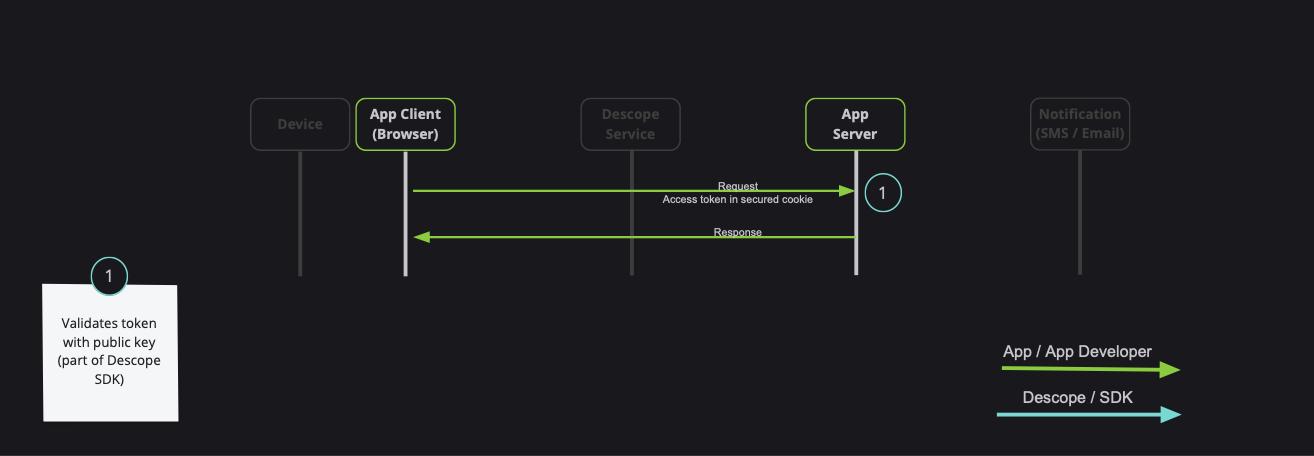@descope/react-sdk
This library lets you consume your login pages created by Descope console-app in your application
Under the hood, it uses web-js-sdk
Usage
Install the package
npm install @descope/react-sdk
Render it in your application
Wrap your app with Auth Provider
import { AuthProvider } from '@descope/react-sdk';
const AppRoot = () => {
return (
<AuthProvider projectId="myProjectId">
<App />
</AuthProvider>
);
};
Use Descope to render specific flow
You can use default flows or provide flow id directly to the Descope component
1. Default flows
import { SignInFlow } from '@descope/react-sdk'
const App = () => {
return (
{...}
<SignInFlow
onSuccess={(e) => console.log('Logged in!')}
onError={(e) => console.log('Could not logged in!')}
/>
)
}
2. Provide flow id
import { Descope } from '@descope/react-sdk'
const App = () => {
return (
{...}
<Descope
flowId="myFlowId"
onSuccess={(e) => console.log('Logged in!')}
onError={(e) => console.log('Could not logged in!')}
/>
)
}
Use the useAuth hook in your components in order to access authentication state and utilities
This can be helpful to implement application-specific logic. Examples:
- Render different components if current session is authenticated
- Render user's content
- Logout button
import { useAuth } from '@descope/react-sdk'
const App = () => {
const { authenticated, user, logout } = useAuth()
return (
{...}
{
authenticated && <MyPrivateComponent />
}
{
authenticated && <div>Hello ${user.name}</div>
}
{
authenticated && <button onClick={logout}>Logout</div>
}
)
}
Session token server validation (pass session token to server API)
When developing a full-stack application, it is common to have private server API which requires a valid session token:
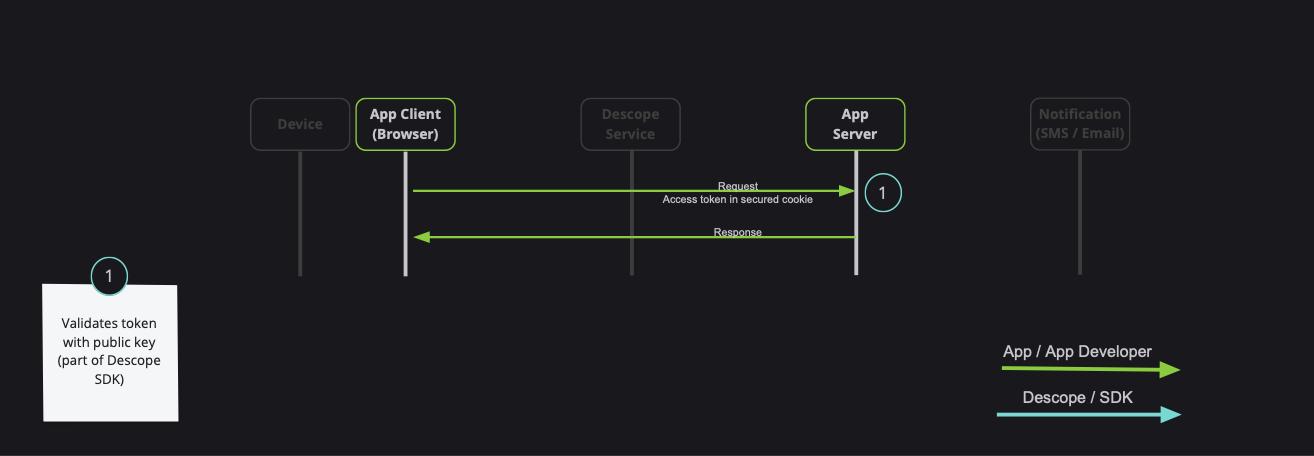
Note: Descope also provides server-side SDKs in various languages (NodeJS, Go, Python, etc). Descope's server SDKs have out-of-the-box session validation API that supports the options described bellow. To read more about session validation, Read this section in Descope documentation.
The mechanism to pass session token depends on the Descope project's "Token response method" configuration.
1. Manage in cookies
- Descope sets session token as cookie, which automatically sent each server api request. This option is more secure and is the recommended method for managing tokens, but for this option to work well with the browser - you must also configure a CNAME record for the custom domain listed, which will give a unified log in experience and securely restrict access to the session tokens that are stored in the cookies.
When this option is configured, the browser will automatically add the session token cookie to the server in every request.
2. Manage in response body
- Descope API returns session token in body. In this option, The React application should pass session cookie (
const { sessionToken } = useAuth()) as Authorization header. This option never requires a custom domain, and is recommended for testing or while working in a sandbox environment.
An example for using session token,
import { useAuth } from '@descope/react-sdk'
import { useCallback } from 'react'
const App = () => {
const { sessionToken } = useAuth()
const onClick = useCallback(() => {
fetch('https://localhost:3002/api/some-path' {
method: 'GET',
headers: { Authorization: `Bearer ${sessionToken}` }
})
},[sessionToken])
return (
{...}
{
<button onClick={onClick}>Click Me</div>
}
)
}
Run a local example
There is a simple app that uses Descope React SDK, with two routes
In order to run this app locally, do the following steps:
- Clone this repository
- Navigate to repository directory
- Run
npm i - Create a
.env file with the following variables (or alternatively export them manually):
// .env
# Your project id
DESCOPE_PROJECT_ID=<project-id>
# Flow id to run, e.g. sign-up-or-in
DESCOPE_FLOW_ID=<flow-id>
# Optional - Descope base url, e.g. http://localhost:8000
DESCOPE_BASE_URL=<base-url>
- Run
npm run start - Go to
http://localhost:3000/ and press the "Start Flow" button
Note: if you change env file (for example, change DESCOPE_PROJECT_ID), you need to rerun npm run start