
Research
Security News
Quasar RAT Disguised as an npm Package for Detecting Vulnerabilities in Ethereum Smart Contracts
Socket researchers uncover a malicious npm package posing as a tool for detecting vulnerabilities in Etherium smart contracts.
@filerobot/core
Advanced tools
Core module for the extensible JavaScript file upload widget with support for drag&drop, resumable uploads, previews, restrictions, file processing/encoding, remote providers like Instagram, Dropbox, Google Drive, Box, One Drive, S3 and more.
@filerobot/core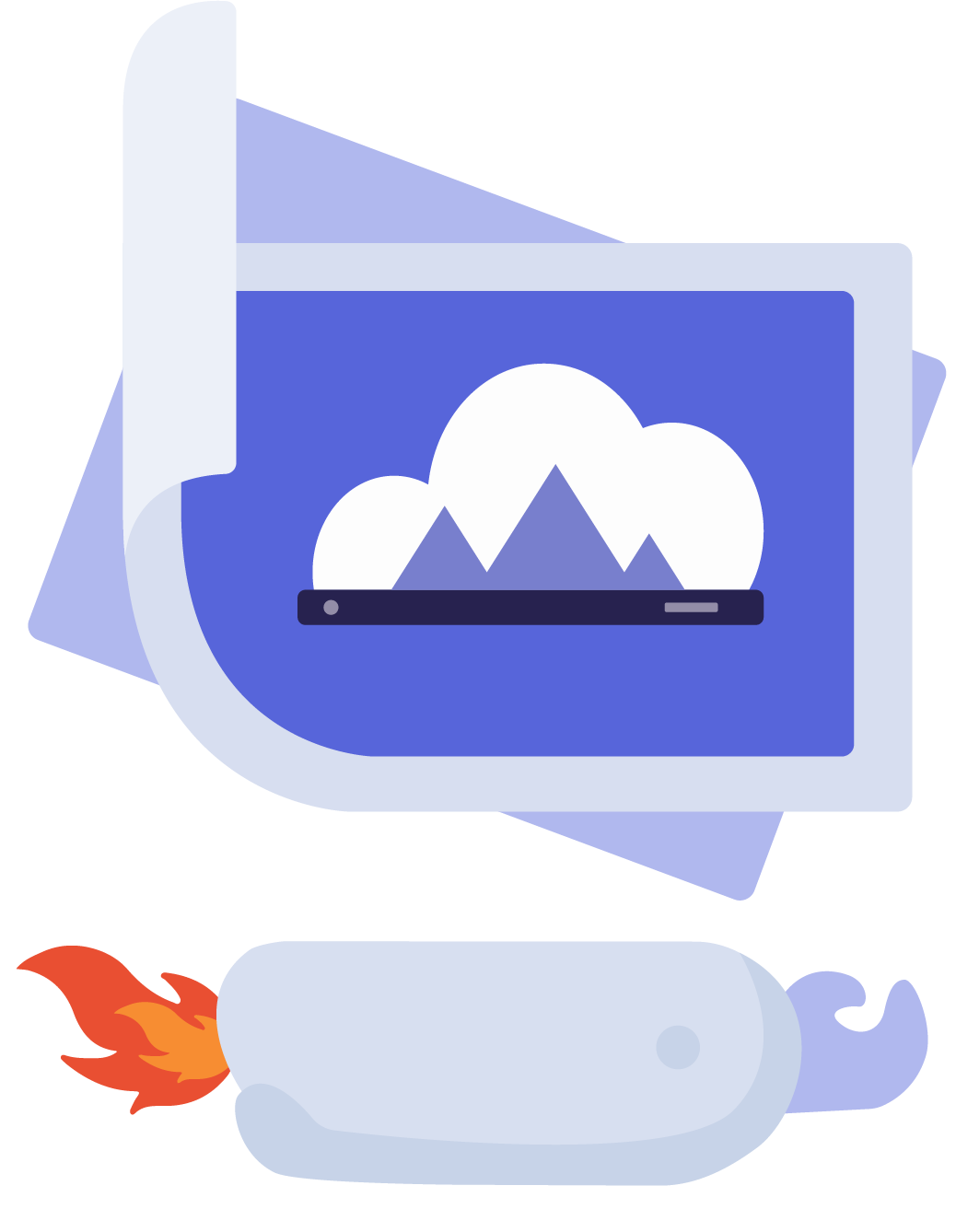
The core module of the Filerobot Media Asset Widget (FMAW). This module contains all common settings shared across all FMAW plugins and can be used standalone in your upload workflows to interact with Filerobot DAM.
npm install --save @filerobot/core
yarn add @filerobot/core
then
import Filerobot from '@filerobot/core'
...
...
...
const filerobot = Filerobot(propertiesObject)
If installed via the CDN link, the plugin is inside the Filerobot global object as Filerobot.Core
const FilerobotCore = window.Filerobot.Core
...
...
...
const filerobot = FilerobotCore(propertiesObject)
import "@filerobot/core/dist/style.css";
or via the minified versions
import "@filerobot/core/dist/style.min.css";
The Core's styles must be imported before the filerobot's plugins' styles.
Required attributes are marked with (Required).
containerType: string Required.
Default: undefined
The container token (Filerobot token) that will be used in all the widget's modes & plugins ex. (listing files/folders, uploading, renaming, deleting...etc.). Register for an account at scaleflex.com to obtain a token.
securityTemplateIdPREVIOUSLY: securityTemplateID
Type: string Required.
Default: undefined
The Security Template Id is used for the the FMAW to request session-specific API access keys, also known as SASS key. Security Templates are created in the Filerobot Asset Hub and define permissions and validity for SASS keys. They work similar to oAuth2 tokens.
idType: string.
Default: 'filerobot'
The unique identifier used for identifying the widget's instance (# in HTML selector).
devType: boolean.
Default: false.
Enables the development mode which sends all requests to development server, otherwise all the endpoints defaults to the production server.
Note: enabling development mode, will show some features that won't work (they're hidden in production mode) with u cause of the generated sass key permissions (that is generated through the security template id).
themeType: object.
Default:
{
palette: {...},
breakpoints: {...},
typography: {...}
shadows: {...}
}
You can check default values for each property here:
We are using @scaleflex/ui theme system to have global theme wrapping the project and you can customize it by overriding the default theme values.
You can check the values you can override for each property:
theme: {
palette: {
"accent-primary": "#479898",
"accent-primary-hover": "#479898",
"accent-primary-active": "#479898",
"accent-stateless": "#479898",
"link-pressed": "#479898",
"border-active-bottom": "#479898"
},
typography: {
"title-h6": {
fontWeight: FontWeight.Medium, // 500
fontSize: '12px',
lineHeight: '18px',
},
},
breakpoints: {
values: {
xs: 0,
md: 900,
xl: 1400
}
},
shadows: {
"shadow-sm": '6px -4px 12px 0px rgba(146, 166, 188, 0.14)'
}
}
NOTE: You must import the font family from your side in 2 weights (Normal === 400, Medium === 500) to have fonts work properly and show text as expected, which means
Robotois not included in the plugin by default so you must import it from your side too if you have provided another font family value through theme don't forget to import it from your side too.
autoProceedType: boolean.
Default: false.
If set to true, the upload process of one or multiple assets will start automatically after drag and drop in the upload area or selection from the user's local explorer. If set to false, the pre-upload features will be available to the user before starting the upload via the Upload button.
Note: this won't open the progress-panel automatically.
allowMultipleUploadsType: boolean.
Default: true.
If set to false, only one upload will be possible simultaneously.
debugType: boolean.
Default: false.
Turns on the debug mode by exposing the plugin's debug information to the global window object and turns on the logger.
loggerType: object.
Default:
errorsLogger = {
debug: (...args) => {},
warn: (...args) => {},
error: (...args) => console.error(`[Filerobot] [${getTimeStamp()}]`, ...args),
};
restrictionsType: object.
Default:
{
maxFileSize: null,
maxNumberOfFiles: null,
minNumberOfFiles: null,
allowedFileTypes: null,
maxItemsSizeForCompression: null,
}
Upload restrictions:
| Property | Type | Default | Description |
|---|---|---|---|
maxFileSize | number | null | null | maximum file size in bytes |
maxTotalFilesSize | number | null | null | maximum files size in megabyte |
totalUploadedFilesSize | number | null | null | total uploaded files size in megabyte |
hideRestrictionsInformer | boolean | null | null | hide restrictions informer message |
maxNumberOfFiles | number | null | null | maximum number of files to be uploaded simultaneously |
minNumberOfFiles | number | null | null | minimum number of files before upload can star |
allowedFileTypes | array | null | null | accepted file types or extensions, eg. ['image/*', 'image/jpeg', '.jpg'] |
Upload restrictions can also be governed in the backend by the Security Template configured.
Download restrictions:
| Property | Type | Default | Description |
|---|---|---|---|
maxItemsSizeForCompression | number | null | null | maximum items size for compression in bytes |
onBeforeFileAddedType: function.
Default: (currentFile, files) => currentFile
Gives the possibility to do some checks before adding the file to the state's object,
true, the file is added to the state.file object the returned object would be added to the state.false, the file is not added to the state.onBeforeUploadType: function.
Default: onBeforeUpload: (files) => files
Gives the possibility to do some checks before starting the upload process
true the upload would start.files object the returned object would be processed.false the uploading process won't start.languageType: string.
Default:'en'
Used to determine which language to use from the widget's backend translated languages.
localeType: object.
Default: default locales inside lib/defaultLocale.js
You can override some labels by specifying a translation object here, such as:
{
strings: {
loaderLoadingLabel: 'Loading'
}
}
## Methods
### `filerobot.getId()`
Gets the Filerobot Media Asset Widget's instance id.
### `filerobot.use(plugin, pluignOptions)`
Adds a plugin to the Filerobot Media Asset Widget's instance:
```js
import Filerobot from '@filerobot/core'
import Explorer from '@filerobot/explorer'
const filerobot = Filerobot()
filerobot.use(Explorer, {...})
Refer to the individual plugin's documentation page for available configuration and customization options.
filerobot.getPlugin(pluginId)Returns the plugin's instance with the provided id for accessing its methods & state.
filerobot.removePlugin(pluginInstance)Removes a currently initialized plugin by passing the plugin's instance retrieved from the getPlugin method.
filerobot.setOptions(options)Passes Properties to the Widget to change properties set during initialization:
import Filerobot from "@filerobot/core";
const filerobot = Filerobot();
filerobot.setOptions({
autoProceed: true,
});
Individual plugin options can also be changed by using getPlugin
import Filerobot from "@filerobot/core";
const filerobot = Filerobot();
filerobot.use(Explorer, { id: "Explorer" });
filerobot.getPlugin("Explorer").setOptions({
animateOpenClose: false,
});
filerobot.addFile(fileObject)Adds a file into the widget's state and returns the temporary generated id for that file.
restrictions are checked and onBeforeFileAdded called before adding the file.
filerobot.getFile(fileId)Gets the file object using its id.
filerobot.removeFile(fileId)Removes a file from the widget's state via its id.
filerobot.getFiles()Returns all the file objects currently loaded in the widget.
filerobot.upload(files, callback)An async function that starts uploading files, returns a promise resolved with an object result: { successful, failed } containing:
successful: array with file objects successfully uploaded.failed: array with files objects for which upload failed.filerobot.retryAll() DeprecatedRetries all the failed uploads.
filerobot.retryUpload(fileId)Retries a failed upload for a file referenced by its id.
filerobot.cancelUploads()emit cancel-uploads event and cancel uploads.
filerobot.setCoreCommonState(object)Updates the internal state of the widget's core common state.
filerobot.getGlobalState()Returns the internal state/store of the widget's.
filerobot.setUploadPanelFileState(fileId, state) Deprecated - changed to setFileStateBeforeUploadupdates the state of a file inside the uploads panel before triggering upload.
filerobot.setProgressPanelFileState(fileId, state) Deprecated - use setFileUploadingState insteadupdates the state of a file inside the Progress Panel.
filerobot.setFileUploadingState(fileId, state)updates the state of a file uploading.
filerobot.getFileUploading(fileId)Returns a file that is uploading.
filerobot.setFilesInfoMetaTags(fileIds, filesInfoMetaTagsData, forceUpdate)Updates the info and/or meta object(s) of the passed files that would be uploaded with the provided info and meta objects parameters received from filesInfoMetaTagsData object in the following format { info: {}, meta: {}, tags: {} }, forceUpdate means replace the current tags instead of deep merging with the current ones.
filerobot.reset() DeprecatedReturns everything to the initial state of the widget ex. stops all the files uploading, reset their progress and removes all of them.
filerobot.close()Removes all the installed plugins & closes the current widget's instance.
filerobot.on('event', handler)Adds/Subscribe a handler/callback function to be called on emitting/firing the specified filerobot event, full list of available events.
filerobot.once('event', handler)Same as filerobot.on but the handler is removed after being called once.
filerobot.off('event', handler)Un-subscribe/Removes the specified handler for filerobot's event.
filerobot.info(message, type, timeout)Shows an informer with the specified message to the user:
| Property | Type | Default | Description |
|---|---|---|---|
message | string | object Required | undefined | Defines the message to be shown to the user, either a string ex. Some message or { message: 'Some headline message', details: 'Detailed message would be shown on hovering the informer' } |
type | string | info | choses the type of the informer whether info, warning or success |
timeout | number | 3000 | The duration which the message would still be shown for in milliseconds |
filerobot.log(message, type)Logs a message in the logger:
| Property | Type | Default | Description |
|---|---|---|---|
message | string Required | undefined | the message would be logged/added/shown in the logger. |
type | string | debug | the type of that logged message whether debug/info, warning or error |
The widget emits different events that you could subscribe to or add your handler to be called with the provided arguments passed while emitting/firing the event, the events are listed below with examples show the parameters for handler:
file-addedEmitted when a file has been added to the selected files for uploading.
params:
file: The file object whom thumbnail is generated.example
filerobot.on("file-added", (newFile) => {
console.log("The new file object which is added:", newFile);
});
file-removedEmitted when a file has been removed from the selected files for uploading.
params:
file: The file object removed.deletionReason: The reason for deleting the file or from where the deletion has done might be provided or not.example
filerobot.on("file-removed", (removedFile, reason) => {
console.log(
`The file ${removedFile.name} is removed because ${reason}, file's object:`,
removedFile
);
});
uploadEmitted on creating a new upload process.
params:
object: An object contains both the uploading process id and the the files ids for files to be uploaded, ex. { id: uploadId, filesIds: fileIds, files }.example
filerobot.on("upload", (uploadProcess) => {
console.log("Upload started with upload id: ", uploadProcess.id);
console.log("Contains the following file ids", uploadProcess.filesIds);
});
restriction-failedEmitted when the restriction checking is failed and there is a file doesn't meet the restrictions.
params:
file: The file object that has failed the check.error: The error faced/fired during the check.example
filerobot.on("restriction-failed", (file, error) => {
console.log("Couldnt process the following file object", file);
console.log("As the following error fired:", error);
});
upload-startedEmitted when upload is started.
params:
file: The file object that started uploading.started: An object contains upload Id, ex. { uploadId: upload id assigned to current file }.upload-progressEmitted when there is a progress of some file uploading in the upload process.
params:
file: The file object that has some progress in its uploading.progress: An object contains the progress of the file being uploaded, ex. { filerobot: plugin's instance, bytesFinished: 1500, bytesTotal: 3500, uploadId: upload id assigned to current file }.example
filerobot.on("upload-progress", (file, progress) => {
console.log("The following file object progressed", file);
console.log("The progress object is as following", progress);
});
upload-successEmitted when a file is successfully uploaded.
params:
file: The file object that has uploaded.response: The upload request response received.options: object that contains the uploadIdexample
filerobot.on("upload-success", (file, response, { uploadId }) => {
console.log(
`The ${file.name} with the object ${file} is uploaded ${uploadId} and the whole response`,
response
);
});
upload-errorEmitted when a file faced some error/issue while uploading.
params:
file: The file object which fired the error.error: object that contains error details, upload response and uploadId that was assigned to current file.options: object that contains the upload response and uploadIdexample
filerobot.on("upload-error", (file, error, { response, uploadId }) => {
console.log(
"File faced that error while uploading",
file,
error,
response,
uploadId
);
});
upload-retryEmitted on some file uploading is retried.
params:
fileId: The id of the file which its upload process is retried.example
filerobot.on("upload-retry", (fileId) => {
console.log("The following file id is being re-uploaded:", fileId);
});
progressEmitted on having a progress of an upload process's total progress.
params:
totalProgress: The total progress value of the current uploading process.example
filerobot.on("progress", (totalProgress) => {
console.log("The uploading total progress for now: ", totalProgress);
});
cancel-uploadsEmitted when the whole upload process is canceled (all files uploading are canceled).
params: No params returned.
example
filerobot.on("cancel-uploads", () => {
console.log("The upload is canceled");
});
completeEmitted when the whole upload process done and completed.
params:
completionObject: An object contains the results of the completed upload process, ex. { failed: failedFiles, uploadId: ..., successful: uploadedFiles }.example
filerobot.on("complete", ({ failed, uploadId, successful }) => {
console.log(
`The upload ${uploadId} is completed with following results success then failed files`,
successful,
failed
);
});
items-deletedEmitted when files/folders are deleted.
params:
detailsObject: An object contains details of removed items, ex. { removedFolders: [...], removedFiles: [...] }.example
filerobot.on("items-deleted", ({ removedFolders, removedFiles }) => {
console.log("Items deleted:");
console.log("Removed folders:", removedFolders);
console.log("Removed files:", removedFiles);
});
errorEmitted when the whole upload process faced an error.
params:
filesIds: files ids that have an error.error: The error shown of the uploading process.uploadId: The id of the errored uploading process.example
filerobot.on("error", (filesIds, error, { uploadId }) => {
console.log(
`The upload with id ${uploadId} faced this error while uploading`,
error
);
});
reset-progressEmitted when the upload's progress is reset to 0.
params: No params returned.
example
filerobot.on("reset-progress", () => {
console.log("The progress is reset");
});
info-visibleEmitted on showing an info message to the user.
params: No params returned.
example
filerobot.on("info-visible", () => {
console.log("inFo message shown.");
});
info-hiddenEmitted on hiding an info message that were shown to the user.
params: No params returned.
example
filerobot.on("info-hidden", () => {
console.log("The progress is hidden.");
});
explorer:modal-openEmitted on opening the widget in a modal through the explorer plugin.
params: No params returned.
example
filerobot.on("explorer:modal-open", () => {
console.log("The widget's explorer modal is opened .");
});
explorer:modal-closeEmitted on closing the widget's main modal.
params: No params returned.
example
filerobot.on("explorer:modal-close", () => {
console.log("The widget's modal is closed.");
});
exportemitted when the user downloads a file.
params:
files: An array of files checked/selected for exporting.popupExportSucessMsgFn: A function if called will show exported successfully pop-up to the user.downloadFilesPackagedFn: A function if called will download files (the files passed in the first argument if nothing passed then the files exported will be used) as ZIP and show download progress in filerobot (item's Uuid is used & must exists on backend's side -- NOT FULLY WORKING --).downloadFileFn: A function if called will download one file (the file passed as first argument if nothing passed then the first file in exported files will be used) directly without packaging/zipping it and show download progress in filerobot (file.url.download link is used in download and fallbacks to file.url.permalink).example
filerobot.on(
"export",
(files, popupExportSucessMsgFn, downloadFilesPackagedFn, downloadFileFn) => {
console.log("The following files are chosen to be exported", files);
popupExportSucessMsgFn(); // shows exported successfully message as pop-up.
downloadFilesPackagedFn(files.slice(1).map(({ file }) => file)); // no need to pass file.slice(1) if u would download all exported files.
const { file } = file[0];
downloadFileFn({ ...file, url: { ...file.url, download: files[0].link } }); // no need to pass file[0] if u would download the first file of exported files.
}
);
url-modifiedEmitted when the user uses the image editor plugin in cloudimage mode and changes the url.
params:
modifiedUrl: The modified url for the image.designState: The image editor's design state object.info: the function that gives you possibility to show a @filerobot/informer message.example
filerobot.on('modified-url', (modifiedUrl, designState, info) => {
console.log('The new url is', modifiedUrl)
console.log('Image editor design state:', designState)
info('Url has changed', 'success', 3000)
})
FAQs
Core module for the extensible JavaScript file upload widget with support for drag&drop, resumable uploads, previews, restrictions, file processing/encoding, remote providers like Instagram, Dropbox, Google Drive, Box, One Drive, S3 and more.
The npm package @filerobot/core receives a total of 3,442 weekly downloads. As such, @filerobot/core popularity was classified as popular.
We found that @filerobot/core demonstrated a healthy version release cadence and project activity because the last version was released less than a year ago. It has 0 open source maintainers collaborating on the project.
Did you know?

Socket for GitHub automatically highlights issues in each pull request and monitors the health of all your open source dependencies. Discover the contents of your packages and block harmful activity before you install or update your dependencies.

Research
Security News
Socket researchers uncover a malicious npm package posing as a tool for detecting vulnerabilities in Etherium smart contracts.

Security News
Research
A supply chain attack on Rspack's npm packages injected cryptomining malware, potentially impacting thousands of developers.

Research
Security News
Socket researchers discovered a malware campaign on npm delivering the Skuld infostealer via typosquatted packages, exposing sensitive data.