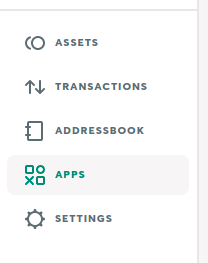Safe Apps SDK



Software development kit to integrate third-party applications (Safe Apps) with Safe Multisig (https://gnosis-safe.io/app/).
Install
Install the package with yarn or npm:
yarn add @gnosis.pm/safe-apps-sdk
npm install @gnosis.pm/safe-apps-sdk
Build
yarn install
yarn build
npm install
npm build
Documentation
Apps built with this Sdk are meant to be run in an iframe inside the Safe Web UI.
This library exposes a single method called initSdk that receives a single optional parameter, an array of regular expressions. By default it's configured to accept messages from this URLs:
By passing the argument to initSdk you can add more URLs to the list. It's useful when you are running your own instance of Safe Multisig.
import initSdk from '@gnosis.pm/safe-apps-sdk';
const appsSdk = initSdk();
It returns a SDK instance that allows you to interact with the Safe Multisig application.
Subscribing to events
Once you get the SDK instance, you will be able to subscribe to events from the Safe Multisig.
The SDK instance exposes a method called addListeners that receives an object with known keys, over these keys you will be able to subscribe to different events.
onSafeInfo: It will provide you first level information like the safeAddress, network, etc.onTransactionConfirmation: Fired when the user confirms the transaction inside his wallet. The response will include the requestId and safeTxHash of the transaction.onTransactionRejection: Fired when the user rejects the transaction inside his wallet. The response will include the requestId.
import { SafeInfo } from '@gnosis.pm/safe-apps-sdk';
const onSafeInfo = (safeInfo: SafeInfo): void => {
console.log(safeInfo);
};
const onTransactionConfirmation = ({ requestId, safeTxHash }) => {
console.log(requestId, safeTxHash);
};
const onTransactionRejection = ({ requestId }) => {
console.log(requestId);
};
appsSdk.addListeners({
onSafeInfo,
onTransactionConfirmation,
onTransactionRejection,
});
You can remove listeners by calling appsSdk.removeListeners().
Sending TXs
Sending a TX through the Safe Multisig is as simple as invoking sendTransaction method with an array of TXs.
const web3 = new Web3('https://rinkeby.infura.io/v3/token');
const contract = new web3.eth.Contract(abi, contractAddress);
const txs = [
{
to: someAddress,
value: 0,
data: contract.methods.someMethod().encodeABI(),
},
{
to: someAddress2,
value: 0,
data: contract.methods.someOtherMethod().encodeABI(),
},
];
const message = appsSdk.sendTransactions(txs);
console.log(message.requestId);
sendTransactions returns a message containing the requestId. You can use it to map transaction calls with onTransactionConfirmation events.
Note: value accepts a number or a string as a decimal or hex number.
Retrieving transaction's status
Once you received safe transaction hash from onTransactionConfirmation event listener, you might want to get the status of the transaction (was it executed? how many confirmations does it have?):
const tx = sdk.txs.getBySafeTxHash(safeTxHash);
It will return the following structure https://github.com/gnosis/safe-apps-sdk/blob/development/src/types.ts#L157 or throw an error if the backend hasn't synced the transaction yet
Testing in the Safe Multisig application
Manifest
It is mandatory that your app exposes a manifest.json file in the root dir with this structure:
{
"name": "YourAppName",
"description": "A description of what your app do",
"iconPath": "myAppIcon.svg",
"providedBy": { "name": "YourCompanyName", "url": "https://yourcompanyname.io" }
}
Note: iconPath it's the public relative path where the Safe Multisig will try to load your app icon. For this example, it should be https://yourAppUrl/myAppIcon.svg.
CORS
As the Safe app is included into the Safe Multisig application via an iframe it is required to enable Cross Site Requests by setting the CORS headers when serving the Safe app.
The required headers are:
"Access-Control-Allow-Origin": "\*",
"Access-Control-Allow-Methods": "GET",
"Access-Control-Allow-Headers": "X-Requested-With, content-type, Authorization"
React development
It is possible to use the local React development server. For this you need to set the CORS headers and make sure to use the same protocol (http or https) as the Safe Multisig interface.
CORS
For this we recommend to use react-app-rewired. To enable the library update the scripts section in the package.json:
"scripts": {
"start": "react-app-rewired start",
"build": "react-app-rewired build",
"test": "react-app-rewired test"
},
Additionally you need to create the config-overrides.js file in the root of the project to confirgure the CORS headers. The content of the file should be:
module.exports = {
devServer: function (configFunction) {
return function (proxy, allowedHost) {
const config = configFunction(proxy, allowedHost);
config.headers = {
'Access-Control-Allow-Origin': '*',
'Access-Control-Allow-Methods': 'GET',
'Access-Control-Allow-Headers': 'X-Requested-With, content-type, Authorization',
};
return config;
};
},
};
SSL
To enable SSL with react-scripts it is necessary to set the HTTPS environment variable to true. This can be done in the package.json file by adjusting the scripts section to:
"scripts": {
"start": "HTTPS=true react-app-rewired start",
},
As in most cases the SSL certificate provided by react-scripts is not valid it is required to mark it as trusted in your browser. For this open the Safe App in a separate tab (not in the Safe Multisig interface) and accept the certificate/ ignore the warning.
Loading the Safe App
When your app is live, you can import it to the Safe Multisig application. To do so, you should select the "Apps" tab:
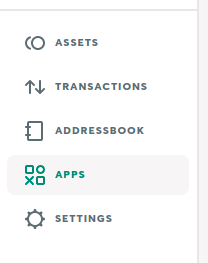
Use the Manage Apps button and add your app using a link:

Deploy to IPFS
This requires that you have ipfs installed (Instructions)
yarn build
ipfs add -r build
Examples of applications built with this SDK
License
This library is released under MIT.
Contributors