
Security News
PyPI Expands Trusted Publishing to GitLab Self-Managed as Adoption Passes 25 Percent
PyPI adds Trusted Publishing support for GitLab Self-Managed as adoption reaches 25% of uploads
@google/clasp
Advanced tools
Note: This is not an officially support Google product.
Develop Apps Script projects locally using clasp (Command Line Apps Script Projects).
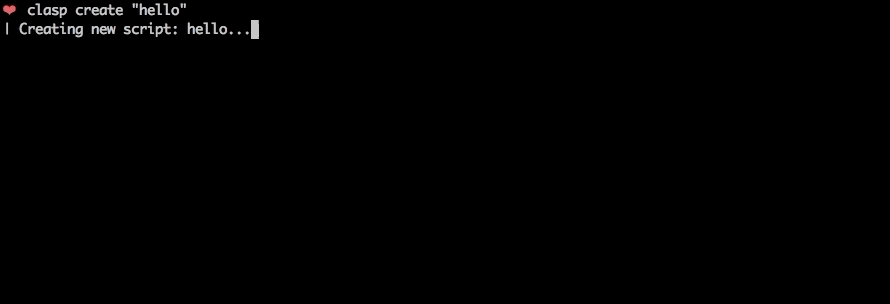
To get started, try out the codelab!
You can also try clasp in Gitpod, a one-click online IDE for GitHub:
🗺️ Develop Locally: clasp allows you to develop your Apps Script projects locally. That means you can check-in your code into source control, collaborate with other developers, and use your favorite tools to develop Apps Script.
🔢 Manage Deployment Versions: Create, update, and view your multiple deployments of your project.
📁 Structure Code: clasp automatically converts your flat project on script.google.com into folders. For example:
tests/slides.gstests/sheets.gstests/
slides.jssheets.js➡️ Run Apps Script: Execute your Apps Script from the command line. Features:
First download clasp:
npm install -g @google/clasp
Then enable the Google Apps Script API: https://script.google.com/home/usersettings

You can install clasp as an Gemini CLI extensions using the following command:
gemini extensions install https://github.com/google/clasp
This makes clasp available as an MCP server in Gemini CLI.
Make sure to enable the Google Apps Script API (as explained above) and perform a clasp login (with your specific login parameters) before you use the extension.
The following command provide basic Apps Script project management.
Note: Most of them require you to
clasp loginandclasp create/clonebefore using the rest of the commands.
clasp
clasp login [--no-localhost] [--creds <file>] [--redirect-port]clasp logoutclasp create-script [--title <title>] [--type <type>] [--rootDir <dir>] [--parentId <id>]clasp clone-script <scriptId | scriptURL> [versionNumber] [--rootDir <dir>]clasp delete-script [--force]clasp pull [--versionNumber]clasp push [--watch] [--force]clasp show-file-status [--json]clasp open-scriptclasp list-deploymentsclasp create-deployment [--versionNumber <version>] [--description <description>] [--deploymentId <id>]clasp delete-deployment [deploymentId] [--all]clasp create-version [description]clasp list-versionsclasp list-scriptsNOTE: These commands require you to add your Project ID.
clasp tail-logs [--json] [--open] [--setup] [--watch] [--simplified]clasp list-apisclasp enable-api<api>clasp disable-api <api>clasp run-function [function]Clasp no longer transpiles typescript code. For typescript projects, use typescript with a bundler like Rollup to transform code prior to pushing with clasp. This has the advantage of offering more robust support for Typescript features along with ESM module and NPM package support.
There are several template projects on GitHub that show how to transform Typescript code into Apps Script that are all excellent choices.
Clasp 3.x introduces some breaking changes from 2.x. For common use cases these changes should not impact usage, but some lesser used commands have been restructured and renamed to improve consistency.
| 2.x | 3.x |
|---|---|
open | open-script |
open --web | open-web-app |
open --addon | open-container |
open --creds | open-credentials-setup |
login --creds <file> | login -u <name> --creds <file> |
logs --open | open-logs |
logs --setup | N/A |
apis --open | open-api-console |
apis enable <api> | enable-api <api> |
apis disable <api> | disable-api <api> |
deploy -i <id> | update-deployment <id> |
settings | N/A |
Other commands have also been renamed but retain aliases for compatibility.
Most command require user authorization. Run clasp login to authorize access to manage your scripts.
Use the global --user option to switch between accounts. This supports both running clasp as different users as well as when invoking the clasp run-function command.
Examples:
clasp login # Saves as default credentials
clasp clone # User not specified, runs using default credentials
clasp login --user testaccount # Authorized new named credentials
clasp run-function --user testaccount myFunction # Runs function as test account
While clasp includes a default OAuth client, using your own project is recommend and can improve security and compliance in environments that limit which third party applications users may authorize. To set up your own project:
Desktop Application. Download and save the generated client secrets file. This is required when authorizing using theclasp login --creds <filename> command.script.googleapis.com (required)serviceusage.googleapis.com (required to list/enable/disable APIs)drive.googleapis.com (required to list scripts, create container-bound scripts)logging.googleapis.com (required to read logs)Note: If configuring the project for external use where OAuth scopes must be registered, include the following:
https://www.googleapis.com/auth/script.deployments
https://www.googleapis.com/auth/script.projects
https://www.googleapis.com/auth/script.webapp.deploy
https://www.googleapis.com/auth/drive.metadata.readonly
https://www.googleapis.com/auth/drive.file
https://www.googleapis.com/auth/service.management
https://www.googleapis.com/auth/logging.read
https://www.googleapis.com/auth/userinfo.email
https://www.googleapis.com/auth/userinfo.profile
https://www.googleapis.com/auth/cloud-platform
If your organization restricts authorization for third-party apps, you may either:
1072944905499-vm2v2i5dvn0a0d2o4ca36i1vge8cvbn0.apps.googleusercontent.comUse the --adc option on any command to read credentials from the environment using Google Cloud's application default credentials mechanism.
Note that if using a service account, service accounts can not own scripts. To use a service account to push or pull files from Apps Script, the scripts must be shared with the service account with the appropriate role (e.g. Editor in able to push.)
.claspignore)Like .gitignore, .claspignore allows you to ignore files that you do not wish to upload on clasp push. Steps:
.claspignore in your project's root directory.clasp push. Note: The .claspignore patterns are applied by multimatch, which is different from .gitignore, especially for directories. To ignore a directory, use syntax like **/node_modules/**.A sample .claspignore ignoring everything except the manifest and build/main.js:
**/**
!build/main.js
!appsscript.json
Note: The .claspignore patterns are applied relative from the rootDir.
If no .claspignore is specified, a default set of patterns is applied. This default set will only consider the appsscript.json manifest and any JavaScript, TypeScript and .html source files within the rootDir folder. Child folders other than .git and node_modules are processed.
# ignore all files…
**/**
# except the extensions…
!appsscript.json
!**/*.gs
!**/*.js
!**/*.ts
!**/*.html
# ignore even valid files if in…
.git/**
node_modules/**
.clasp.json)When running clone or create, a file named .clasp.json is created in the current directory to describe clasp's configuration for the current project. Example .clasp.json:
{
"scriptId": "",
"rootDir": "build/",
"projectId": "project-id-xxxxxxxxxxxxxxxxxxx",
"fileExtension": "ts",
"filePushOrder": ["file1.ts", "file2.ts"]
}
The following configuration values can be used:
scriptId (required)Specifies the id of the Google Script project that clasp will target.
rootDir (optional)Specifies the local directory in which clasp will store your project files. If not specified, clasp will default to the current directory.
projectId (optional)Specifies the id of the Google Cloud Platform project that clasp will target. You must associate Google Script project with Google Cloud Platform beforehand.
clasp open.Resources > Cloud Platform project....project-id-xxxxxxxxxxxxxxxxxxx.Even if you do not set this manually, clasp will ask this via a prompt to you at the required time.
fileExtension (deprecated, optional)Specifies the file extension for local script files in your Apps Script project.
scriptExtensions (optional)Specifies the file extensions for local script files in your Apps Script project. May be a string or array of strings. Files matching the extension will be considered scripts files.
When pulling files, the first extension listed is used to write files.
Defaults to [".js", ".gs"]
htmlExtensions (optional)Specifies the file extensions for local HTML files in your Apps Script project. May be a string or array of strings. Files matching the extension will be considered HTML files.
When pulling files, the first extension listed is used to write files.
Defaults to [".html"]
filePushOrder (optional)Specifies the files that should be pushed first, useful for scripts that rely on order of execution. All other files are pushed after this list of files, sorted by name.
Note that file paths are relative to directory containing .clasp.json. If rootDir is also set, any files listed should include that path as well.
skipSubdirectories (optional)For backwards compatibility with previous behavior where subdirectories
are ignored if a .claspignore file is not present. Clasp provides default
ignore rules, making the previous warning and behavior confusing. If you
need to force clasp to ignore subdirectories and do not want to construct
a .claspignore file, set this option to true.
--user <name>: Uses credentials stored under the named key. When omitted, the default user is used.--adc: Uses application default credentials from the environment. Intended to support service accounts in CI workflows.--project <file>: Reads project settings from a file other than .clasp.json. Intended to support multiple deployment targets.--auth <file>: (DEPRECATED) Reads credentials from a file other than .clasprc.json. Use the --user option to maintain multiple authorized accounts.--ignore <file>: Reads ignore patterns from a file other than .claspignore.--json: Show output in JSON format.Logs the user in. Saves the client credentials to a .clasprc.json file in the user's home directory
--no-localhost: Do not run a local server, manually enter code instead.--creds <file>: Use custom credentials used for clasp run. Saves a .clasprc.json file to current working directory. This file should be private!--redirect-port <port>: Specify a custom port for the local redirect server during the login process. Useful for environments where a specific port is required.clasp loginclasp login --no-localhostclasp login --user test-user --creds client_secret.jsonclasp login --redirect-port 37473Logs out the user by deleting client credentials.
clasp logoutCreates a new script project. Prompts the user for the script type if not specified.
--type [docs/sheets/slides/forms]: If specified, creates a new add-on attached to a Document, Spreadsheet, Presentation, or Form. If --parentId is specified, this value is ignored.--title <title>: A project title.--rootDir <dir>: Local directory in which clasp will store your project files. If not specified, clasp will default to the current directory.--parentId <id>: A project parent Id.
https://docs.google.com/presentation/d/{id}/editclasp create-scriptclasp create-script --type standalone (default)clasp create-script --type docsclasp create-script --type sheetsclasp create-script --type slidesclasp create-script --type formsclasp create-script --type webappclasp create-script --type apiclasp create-script --title "My Script"clasp create-script --rootDir ./distclasp create-script --parentId "1D_Gxyv*****************************NXO7o"These options can be combined like so:
clasp create-script --title "My Script" --parentId "1D_Gxyv*****************************NXO7o" --rootDir ./distClones the script project from script.google.com.
scriptId | scriptURL: The script ID or script URL to clone.--versionNumber <number>: The version of the script to clone.--rootDir <dir>: Local directory in which clasp will store your project files. If not specified, clasp will default to the current directory.clasp clone-script "15ImUCpyi1Jsd8yF8Z6wey_7cw793CymWTLxOqwMka3P1CzE5hQun6qiC"clasp clone-script "https://script.google.com/d/15ImUCpyi1Jsd8yF8Z6wey_7cw793CymWTLxOqwMka3P1CzE5hQun6qiC/edit"clasp clone-script "15ImUCpyi1Jsd8yF8Z6wey_7cw793CymWTLxOqwMka3P1CzE5hQun6qiC" --rootDir ./srcInteractively deletes a script or a project and the .clasp.json file. Prompt the user for confirmation if the --force option is not specified.
-f --force: Bypass any confirmation messages. It’s not a good idea to do this unless you want to run clasp from a script.clasp delete-scriptclasp delete-script -fFetches a project from either a provided or saved script ID. Updates local files with Apps Script project.
--versionNumber <number>: The version number of the project to retrieve.--deleteUnusedFiles: Deletes local files that would have been pushed that were not returned by the server. Prompts for confirmation--force: Used with --deleteUnusedFiles to automatically confirm. Use with caution.clasp pullclasp pull --versionNumber 23Force writes all local files to script.google.com.
Warning: Google
scriptsAPIs do not currently support atomic nor per file operations. Thus thepushcommand always replaces the whole content of the online project with the files being pushed.
Ignores files:
..claspignore file)-f --force: Forcibly overwrites the remote manifest.-w --watch: Watches local file changes. Pushes files every few seconds.clasp pushclasp push -fclasp push --watchLists files that will be written to the server on push.
Ignores files:
.--json: Show status in JSON form.clasp show-file-statusclasp show-file-status --jsonClasp offers several commands to opens the current directory's clasp project and related resources.
clasp open-scriptclasp open-web-appclasp open-containerclasp open-credentials-setupList deployments of a script.
clasp list-deployments: List all deployments for the current projectclasp list-deployments [scriptId]: List all deployments for a script IDCreates a version and deploys a script. The response gives the deployment ID and the version of the deployment.
For web apps, each deployment has a unique URL. To update/redeploy an existing deployment, provide the deployment ID.
-V <version> --versionNumber <version>: The project version to deploy at.-d <description> --description <description>: The deployment description.-i <id> --deploymentId <id>: The deployment ID to redeploy.clasp create-deployment (create new deployment and new version)clasp create-deployment --versionNumber 4 (create new deployment)clasp create-deployment --description "Updates sidebar logo." (deploy with description)clasp create-deployment --deploymentId abcd1234 (redeploy and create new version)clasp create-deployment -V 7 -d "Updates sidebar logo." -i abdc1234Updates an existing deployment. Same as create-deployment -i id.
-V <version> --versionNumber <version>: The project version to deploy at.-d <description> --description <description>: The deployment description.clasp update-deployment abcd1234 (redeploy and create new version)Undeploys a deployment of a script.
[deploymentId]: An optional deployment ID.-a --all: Undeploy all deployments.clasp delete-deployment (prompts for deployment or deletes if only one)clasp delete-deployment "123"clasp delete-deployment --allCreates an immutable version of the script.
description: description The description of the script version.clasp create-versionclasp create-version "Bump the version."List versions of a script.
clasp list-versions: List all versions for the current projectclasp list-versions [scriptId]: List all versions for a script IDLists your most recent Apps Script projects.
clasp list-scripts: Prints helloworld1 – xxxxxxxxxxxxxxxxxxxxxxxxxxxxxxxxxxxxxxxxxxxxxxxxxxxxxxxxx ...Runs clasp in MCP (model context protocol) mode for use with coding agents. Configure clasp as a local tool using STDIO transport. While running in MCP mode clasp uses the same credentials as
normal when used as a CLI. Run clasp login ahead of time to authorize.
When used in MCP mode clasp does not need to be started from the project directory. The project directoy is specified in the tool calls. Switching projects does not require a restart of the MCP server, while switching credentials does.
This feature is experimental and currently offers a limited subset of tools for agents. Feedback is welcome.
N/A
clasp mcpNOTE: These commands require Project ID/credentials setup (see below).
Prints out most recent the StackDriver logs. These are logs from console.log, not Logger.log.
--json: Output logs in json format.--watch: Retrieves the newest logs every 5 seconds.--simplified: Removes timestamps from the logs.clasp logs
ERROR Sat Apr 07 2019 10:58:31 GMT-0700 (PDT) myFunction my log error
INFO Sat Apr 07 2019 10:58:31 GMT-0700 (PDT) myFunction info message
clasp logs --jsonclasp logs --watchclasp logs --simplifiedRemotely executes an Apps Script function.
The complete step-by-step information on how to use clasp run is available here: Run
Below is a short summary:
clasp login --creds creds.json), see: Run - Prerequisitesappsscript.json. Be sure it's pushed:"executionApi": {
"access": "ANYONE"
}
<functionName>: The name of the function in the script that you want to run.--nondev: If true, runs the function in non-devMode.-p <paramString> --params <paramString>: A JSON string array of parameters to pass to the functionclasp run-function 'sendEmail'clasp run-function 'addOptions' -p '["string", 123, {"test": "for"}, true]'List available APIs. Enables and disables Google APIs.
Lists Google APIs that can be enabled as Advanced Services.
clasp list-apisclasp list-apisEnables or disables APIs with the Google Cloud project. These APIs are used via services like GmailApp and Advanced Services like BigQuery.
The API name can be found using clasp apis list.
clasp enable-api driveclasp disable-api driveOpen the Google Cloud Console where you can view and manage API access.
clasp open-api-consoleDisplays the help function.
claspclasp helpNOTE: This command requires you to bring your own Google API credentials.
The library requires NodeJS version >= 22.0.0.
You can check your version of NodeJS with this command.
node -v
You can use these commands to upgrade NodeJS if necessary (not on Windows):
npm install -g npm # Update npm and npx
npx n latest # use the n package to update node
Clasp uses the debug library for internal logging. If you encounter an issue and want to file a bug report, please include a log with debugging enabled. Enable debugging by setting the envionment variable DEBUG=clasp:*
Example:
DEBUG=clasp:* clasp pull # Runs clasp with verbose debug output
Clasp supports proxies via the Google APIs Node Module.
See "Using a Proxy" and this discussion for details on how to use the proxy.
This requires using the environment variables HTTP_PROXY / HTTPS_PROXY.
Using clasp for your project? Add a README badge to show it off:
[](https://github.com/google/clasp)
See the develop guide for instructions on how to build clasp. It's not that hard!
The main purpose of this tool is to enable local Apps Script development. If you have a core feature or use-case you'd like to see, find a GitHub issue or create a detailed proposal of the use-case. PRs are very welcome! See the issues (especially good first issue and help wanted).
⚡ Powered by the Apps Script API.
FAQs
Develop Apps Script Projects locally
The npm package @google/clasp receives a total of 25,687 weekly downloads. As such, @google/clasp popularity was classified as popular.
We found that @google/clasp demonstrated a healthy version release cadence and project activity because the last version was released less than a year ago. It has 2 open source maintainers collaborating on the project.
Did you know?

Socket for GitHub automatically highlights issues in each pull request and monitors the health of all your open source dependencies. Discover the contents of your packages and block harmful activity before you install or update your dependencies.

Security News
PyPI adds Trusted Publishing support for GitLab Self-Managed as adoption reaches 25% of uploads

Research
/Security News
A malicious Chrome extension posing as an Ethereum wallet steals seed phrases by encoding them into Sui transactions, enabling full wallet takeover.

Security News
Socket is heading to London! Stop by our booth or schedule a meeting to see what we've been working on.