@marp-team/marp-cli





A CLI interface, for Marp (using @marp-team/marp-core) and any slide deck converter based on Marpit framework.
It can convert Marp / Marpit Markdown files into static HTML / CSS and PDF.
Try it now!
npx
npx is the best tool when you want to convert Markdown right now. Just run below if you are installed Node.js >= 8.9.0:
npx @marp-team/marp-cli slide-deck.md
npx @marp-team/marp-cli slide-deck.md -o output.html
npx @marp-team/marp-cli slide-deck.md --pdf
npx @marp-team/marp-cli slide-deck.md -o output.pdf
npx @marp-team/marp-cli -w slide-deck.md
npx @marp-team/marp-cli -s ./slides
npx @marp-team/marp-cli -p slide-deck.md
:information_source: You have to install Google Chrome (or Chromium) to convert slide deck into PDF.
Docker
Do you hate to install node/chrome locally? We have an official Docker image ready to use CLI.
docker run --rm -v $PWD:/home/marp/app/ -e LANG=$LANG marpteam/marp-cli slide-deck.md
docker run --rm -v $PWD:/home/marp/app/ -e LANG=$LANG marpteam/marp-cli slide-deck.md --pdf
docker run --rm --init -v $PWD:/home/marp/app/ -e LANG=$LANG -p 52000:52000 marpteam/marp-cli -w slide-deck.md
docker run --rm --init -v $PWD:/home/marp/app -e LANG=$LANG -p 8080:8080 -p 52000:52000 marpteam/marp-cli -s .
Install
Local installation
We recommend to install Marp CLI into your Node project. You may control the CLI (and engine) version exactly.
npm install --save-dev @marp-team/marp-cli
The installed marp command is available in npm-scripts or npx marp.
Global installation
You can install with -g option if you want to use marp command globally.
npm install -g @marp-team/marp-cli
Basic usage
Convert to HTML
The passed markdown will be converted to HTML file by default. In the below example, a converted slide-deck.html will output to the same directory.
marp slide-deck.md
You can change the output path by --output (-o) option.
marp slide-deck.md -o output.html
Marp CLI supports converting multiple files by passing multiple paths, directories, and glob patterns. In this case, --output option cannot use.
When you want to output the converted result to another directory with keeping the origin directory structure, you can use --inpur-dir (-I) option. --output option would be available for specify the output directory.
Convert to PDF (--pdf)
If you passed --pdf option or the output filename specified by --output (-o) option ends with .pdf, Marp CLI will try to convert into PDF file by using the installed Google Chrome or Chromium.
marp --pdf slide-deck.md
marp slide-deck.md -o converted.pdf
Security about local files
Because of the security reason, the converted PDF cannot load local files by default. We recommend to upload your assets to online.
But if you want to use local files in rendered PDF, --alow-local-files option helps to find your local files. Warnings about using the insecure option are outputed in each conversions.
marp --pdf --allow-local-files slide-deck.md
Watch mode (--watch / -w)
Marp CLI will observe a change of Markdown / used Theme CSS when passed with --watch (-w) option. The conversion is triggered whenever the content of file is updated.
While you are opening the converted HTML in browser, it would refresh the opened page automatically.
Server mode (--server / -s)
Server mode supports on-demand conversion by HTTP request. We require to pass --server (-s) option and a directory to serve.
In this mode, the converted file outputs as the result of accessing to server, and not to disk.
You would get the converted PDF by adding ?pdf query string when requesting. e.g. http://localhost:8080/deck-a.md?pdf
index.md / PITCHME.md
Marp CLI server will provide the list of served files by default, but you can place the default Markdown deck like a common web server's index.html.
Place Markdown named index.md or PITCHME.md (GitPitch style) to served directory. It would be redirected just accessing to http://localhost:8080/.
Preview window (Experimental: --preview / -p)
When conversions were executed together with --preview (-p) option, Marp CLI will open preview window(s) to check the converted result immediately.
Unlike opening with browser, you may present deck with the immersive window. Watch mode is enabled automatically.
:information_source: --preview option cannot use when you are using Marp CLI through official docker image.
Template
You can choose a built-in HTML templates by --template option. Default template is bespoke.
marp --template bespoke slide-deck.md
bespoke template (default)
The bespoke template is using Bespoke.js as the name implies. It has several features to be useful in a real presentation.
Features
- Navigation: Navigate the deck through keyboard or swipe geasture.
- Progress bar (Not ready to use)
bare template
The bare template is a primitive template, and there is no extra features. It only has minimum assets to give your presentation with browser.
Zero-JS slide deck
When the conversion engine is changed to Marpit framework by setting engine option, it would not use any scripts. Even then, it has enough to use for the browser-based presentation.
marp --template bare --engine @marp-team/marpit slide-deck.md
Theme
Override theme
You can override theme you want to use by --theme option. For example to use Gaia built-in theme in Marp Core:
marp --theme gaia
Use custom theme
A custom theme created by user also can use easily by passing the path of CSS file.
marp --theme custom-theme.css
:information_source: Normally Marpit theme CSS requires @theme meta comment, but it's not required in this usage.
Theme set
--theme-set option has to specify theme set composed by multiple theme CSS files. The registed themes are usable in Marpit's theme directive.
marp --theme-set theme-a.css theme-b.css theme-c.css -- deck-a.md deck-b.md
marp --theme-set ./themes -- deck.md
Engine
Marp CLI is calling the Marpit framework based converter as "Engine". Normally we use the bundled marp-core, but you may swap the conversion engine to another Marpit based engine through --engine option.
Use Marpit framework
For example, it can convert Markdown by using the pure Marpit framework.
npm i @marp-team/marpit
marp --engine @marp-team/marpit marpit-deck.md
Notice that Marpit has not provided theme. It would be good to include inline style in Markdown, or pass CSS file by --theme option.
Functional engine
When you specify the path to JavaScript file in --engine option, you may use more customized engine by JS.
It would be useful to convert with a customized engine for supporting the additional syntax that is out of Marp Markdown specification.
const { Marp } = require('@marp-team/marp-core')
const markdownItMark = require('markdown-it-mark')
module.exports = opts => new Marp(opts).use(markdownItMark)
npm install @marp-team/marp-core markdown-it-mark --save-dev
marp --engine ./engine.js slide-deck.md
The customized engine would convert ==marked== to <mark>marked</mark>.
Confirm engine version
By using --version (-v) option, you may confirm the version of engine that is expected to use in current configuration.
$ marp --version
@marp-team/marp-cli v0.x.x (/w bundled @marp-team/marp-core v0.x.x)
Marp CLI prefers to use an installed core by user than the bundled. If the current project has installed @marp-team/marp-core individually, it would show its version and the annotation "/w customized engine".
Configuration file
Marp CLI can be configured options with file, such as marp.config.js, .marprc (JSON / YAML), and marp section of package.json. It is useful to configure settings for the whole of project.
{
"marp": {
"inputDir": "./slides",
"output":" ./public",
"themeSet": "./themes"
}
}
allowLocalFiles: true
options:
looseYAML: false
markdown:
breaks: false
pdf: true
const { Marp } = require('@marp-team/marp-core')
const container = require('markdown-it-container')
module.exports = {
engine: opts => new Marp(opts).use(container, 'custom'),
}
By default we use configuration file that is placed on current directory, but you may also specify the for configuration file by --config-file option (-c).
Options
| Key | Type | CLI option | Description |
|---|
allowLocalFiles | boolean | --allow-local-files | Allow to access local files from Markdown while converting PDF (NOT SECURE) |
engine | string | Class | Function | --engine | Specify Marpit based engine |
html | boolean | object | --html | Enable or disable HTML (Configuration file can pass the whitelist object if you are using Marp Core) |
inputDir | string | --input-dir -I | The base directory to find markdown and theme CSS |
lang | string | | Define the language of converted HTML |
options | object | | The base options for the constructor of engine |
output | string | --output -o | Output file path (or directory when input-dir is passed) |
pdf | boolean | --pdf | Convert slide deck into PDF |
preview | boolean | --preview -p | Open preview window (EXPERIMENTAL) |
server | boolean | --server -s | Enable server mode |
template | string | --template | Choose template |
theme | string | --theme | Override theme by name or CSS file |
themeSet | string | string[] | --theme-set | Path to additional theme CSS files |
watch | boolean | --watch -w | Watch input markdowns for changes |
Advanced
The advanced options that cannot specify through CLI options can be configured by file.
Base options for engine constructor
options can specify the base options for the constructor of the used engine. You can fine-tune constructor options for Marp Core / Marpit.
For example, this configuration disables Marp Core's line breaks conversion (\n to <br />) to match for CommonMark, by passing markdown-it's breaks option as false.
{
"options": {
"markdown": {
"breaks": false
}
}
}
:warning: Some options may be overridden by used template.
Contributing
Are you interested in contributing? Please see CONTRIBUTING.md.
Author
Managed by @marp-team.
License
This tool releases under the MIT License.






 Yuki Hattori (
Yuki Hattori (

