
Security News
Research
Data Theft Repackaged: A Case Study in Malicious Wrapper Packages on npm
The Socket Research Team breaks down a malicious wrapper package that uses obfuscation to harvest credentials and exfiltrate sensitive data.
Automated JavaScript project management.
The project structure when using this is quite strict, to ease replication and configuration overhead.
All source code should be placed under src, with the main entry
point being src/index.js.
All test files should be placed under test. Individual test files should end in .spec.js and setup files for the node and the browser should be test/node.js and test/browser.js respectively.
Your package.json should have the following entries and should pass aegir lint-package-json.
"main": "src/index.js",
"files": [
"src",
"dist"
],
"scripts": {
"lint": "aegir lint",
"release": "aegir release",
"build": "aegir build",
"test": "aegir test",
"test:node": "aegir test --target node",
"test:browser": "aegir test --target browser"
}
You will probably only need this if in your tests you compare file contents or file CIDs. If you don't do those things just add the
* text=autopart.
Create a .gitattributes file with the following content:
* text=auto
test/fixtures/** text eol=lf
# add more like the line above as needed
Create a file named .travis.yml with the following content:
language: node_js
cache: npm
stages:
- check
- test
- cov
node_js:
- '12'
- '10'
os:
- linux
- osx
- windows
script: npx nyc -s npm run test:node -- --bail
after_success: npx nyc report --reporter=text-lcov > coverage.lcov && npx codecov
jobs:
include:
- stage: check
script:
- npx aegir commitlint --travis
- npx aegir dep-check
- npm run lint
- stage: test
name: chrome
addons:
chrome: stable
script: npx aegir test -t browser -t webworker
- stage: test
name: firefox
addons:
firefox: latest
script: npx aegir test -t browser -t webworker -- --browsers FirefoxHeadless
- stage: test
name: electron-main
os: osx
script:
- npx aegir test -t electron-main --bail
- stage: test
name: electron-renderer
os: osx
script:
- npx aegir test -t electron-renderer --bail
notifications:
email: false
To add a CI badge to your README use :
[](https://travis-ci.com/ipfs/aegir)
If you get something like this
 Clean the caches for that repo/branch and restart.
Clean the caches for that repo/branch and restart.
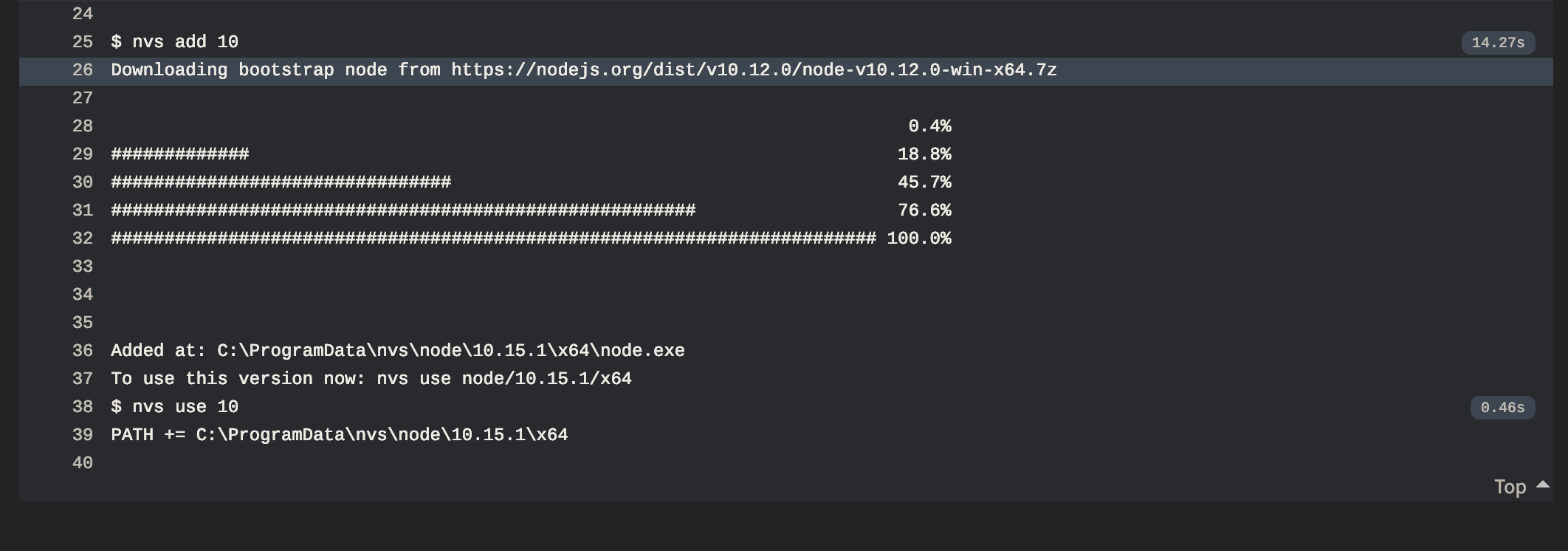
If your build stops in the nvs add 10 step you probably have secrets (ENV vars) in your Travis config and Windows doesn't work with secrets. You must delete all the secrets to make it works.

add the following
matrix:
fast_finish: true
allow_failures:
- os: windows
before this line https://github.com/libp2p/js-libp2p/blob/master/.travis.yml#L14
To bring you its many benefits, aegir requires
Linting uses eslint and standard with some custom rules to enforce some more strictness.
You can run it using
$ aegir lint
$ aegir lint-package-json
You can run it using
$ aegir test
There are also browser and node specific tasks
$ aegir test --target node
$ aegir test --target browser
$ aegir test --target webworker
Loading fixture files in node and the browser can be painful, that's why aegir provides
a method to do this. For it to work you have to put your fixtures in the folder test/fixtures, and then
// test/awesome.spec.js
const loadFixture = require('aegir/fixtures')
const myFixture = loadFixture('test/fixtures/largefixture')
The path to the fixture is relative to the module root.
If you write a module like interface-ipfs-core which is to be consumed by other modules tests you need to pass in a third parameter such that the server is able to serve the correct files.
For example
// awesome-tests module
const loadFixture = require('aegir/fixtures')
const myFixture = loadFixture('test/fixtures/coolfixture', 'awesome-tests')
// tests for module using the awesome-tests
require('awesome-tests')
// .aegir.js file in the module using the awesome-tests module
'use strict'
module.exports = {
karma: {
files: [{
pattern: 'node_modules/awesome-tests/test/fixtures/**/*',
watched: false,
served: true,
included: false
}]
}
}
You can run your tests with nyc using
$ npx nyc -s aegir test -t node
# to check the report locally
$ npx nyc report --reporter=html && open coverage/index.html
# or just for a text based reporter
$ npx nyc report
Not available yet PR open.
To auto publish coverage reports from Travis to Codecov add this to
your .travis.yml file.
after_success: npx nyc report --reporter=text-lcov > coverage.lcov && npx codecov
You can run it using
$ aegir build
This will build a browser ready version into dist, so after publishing the results will be available under
https://unpkg.com/<module-name>/dist/index.js
https://unpkg.com/<module-name>/dist/index.min.js
Specifying a custom entry file for Webpack
By default, aegir uses src/index.js as the entry file for Webpack. You can customize which file to use as the entry point by specifying entry field in your user configuration file. To do this, create .aegir.js file in your project's root diretory and add point the entry field to the file Webpack should use as the entry:
module.exports = {
entry: "src/browser-index.js",
}
Webpack will use the specified file as the entry point and output it to dist/<filename>, eg. dist/browser-index.js.
If .aegir.js file is not present in the project, webpack will use src/index.js as the default entry file.
Pass the --analyze option to have Webpack generate a stats.json file for the bundle and save it in the project root (see https://webpack.js.org/api/stats/). e.g.
aegir build --analyze
package.jsonCHANGELOG.mdgit push to origin/master# Major release
$ aegir release --type major
# Minor relase
$ aegir release --type minor
# Patch release
$ aegir release
# Major prerelease (1.0.0 -> 2.0.0-rc.0)
$ aegir release --type premajor --preid rc --dist-tag next
# Minor prerelease (1.0.0 -> 1.1.0-rc.0)
$ aegir release --type preminor --preid rc --dist-tag next
# Patch prerelease (1.0.0 -> 1.0.1-rc.0)
$ aegir release --type prepatch --preid rc --dist-tag next
# Increment prerelease (1.1.0-rc.0 -> 1.1.0-rc.1)
$ aegir release --type prerelease --preid rc --dist-tag next
This requires
AEGIR_GHTOKENto be set.
You can also specify the same targets as for test.
If no CHANGELOG.md is present, one is generated the first time a release is done.
You can skip all changelog generation and the github release by passing
in --no-changelog.
If you want no documentation generation you can pass --no-docs to the release task to disable documentation builds.
Performing a release involves creating new commits and tags and then pushing them back to the repository you are releasing from. In order to do this you should create a GitHub personal access token and store it in the environmental variable AEGIR_GHTOKEN.
The only access scope it needs is public_repo.
Be aware that by storing it in ~/.profile or similar you will make it available to any program that runs on your computer.
You can use aegir docs to generate documentation. This uses documentation.js with the theme clean-documentation-theme.
To publish the documentation automatically to the gh-pages branch you can run
$ aegir docs --publish
MIT
FAQs
JavaScript project management
The npm package aegir receives a total of 4,531 weekly downloads. As such, aegir popularity was classified as popular.
We found that aegir demonstrated a healthy version release cadence and project activity because the last version was released less than a year ago. It has 2 open source maintainers collaborating on the project.
Did you know?

Socket for GitHub automatically highlights issues in each pull request and monitors the health of all your open source dependencies. Discover the contents of your packages and block harmful activity before you install or update your dependencies.

Security News
Research
The Socket Research Team breaks down a malicious wrapper package that uses obfuscation to harvest credentials and exfiltrate sensitive data.

Research
Security News
Attackers used a malicious npm package typosquatting a popular ESLint plugin to steal sensitive data, execute commands, and exploit developer systems.

Security News
The Ultralytics' PyPI Package was compromised four times in one weekend through GitHub Actions cache poisoning and failure to rotate previously compromised API tokens.