JavaScript library: algoliasearchZendeskHC





This JavaScript library allows you to replace the default search of your Zendesk Help Center by Algolia. Algolia is a hosted full-text, numerical, and faceted search engine capable of delivering realtime results from the first keystroke.
To browse through the crawler, visit the crawler/ folder.
Documentation
Synchronize Algolia with your Help Center
 {: .text-center}
{: .text-center}
- Create an Algolia account.
- Follow the Get Started guide to connect your Zendesk Help Center with your Agolia account.
Updating your Help Center theme
Once your data has been extracted to Algolia, you need to update your Help Center theme in order to replace the search feature by Algolia.
- Open the Document Head template in the Theme Editor:
- Head to your Zendesk Help Center
- Click General > Customize the design in the top bar
- In the Theme section, click on Edit theme
- In the top left corner dropdown, select the Document Head template
 {: .text-center}
{: .text-center}
- Copy the JavaScript snippet & Publish changes:
- Paste the code we provide you while connecting your Zendesk Help Center with Algolia at the end of the template.
- Click Save and ensure everything is working using the preview on the right (if you have some small CSS issues, read this part)
- Click Publish Changes
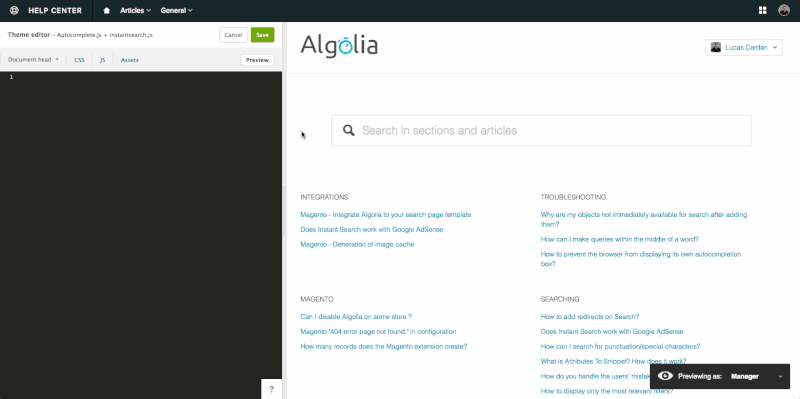 {: .text-center}
{: .text-center}
Available options
Here is a full breakdown of the available options for the JavaScript library:
<link rel="stylesheet" type="text/css" href="//cdn.jsdelivr.net/algoliasearch.zendesk-hc/2/algoliasearch.zendesk-hc.min.css">
<script type="text/javascript" src="//cdn.jsdelivr.net/algoliasearch.zendesk-hc/2/algoliasearch.zendesk-hc.min.js"></script>
<script type="text/javascript">
algoliasearchZendeskHC({
applicationId: '<YOUR APPLICATION_ID>',
apiKey: '<YOUR SEARCH ONLY API KEY>',
subdomain: '<YOUR ZENDESK APPLICATION NAME>',
indexPrefix: 'zendesk_',
baseUrl: '/hc/',
poweredBy: true,
debug: false,
color: '#D4D4D4',
highlightColor: '#D4D4D4',
responsive: true,
autocomplete: {
enabled: true,
inputSelector: '#query',
hits: 5
},
instantsearch: {
enabled: true,
tagsLimit: 15
},
translations: {
article: 'Article',
articles: 'Articles',
categories: 'Categories',
filter: 'Filter results',
found_in: 'Found in',
no_result: 'No result',
placeholder_autocomplete: 'Search in sections and articles',
placeholder_instantsearch: 'Search in articles',
result: 'Result',
results: 'Results',
search_by: 'Search by',
sections: 'Sections',
tags: 'Tags'
}
});
</script>
Customizing the CSS
It is definitely possible that, when you install the application, it doesn't exactly display as you expect.
No worries, these are usually just a few conflicting rules between your design and our integration.
You might also just want to change the look & feel of the search.
Either way, just follow the following steps:
- Ensure you read the SCSS source file to see all the rules we're using
- Add a
<style> tag after the <link> tag you've already added in your Document Head template and add your custom CSS here
Example:
<link rel="stylesheet" type="text/css" href="//cdn.jsdelivr.net/algoliasearch.zendesk-hc/CURRENT_VERSION/algoliasearch.zendesk-hc.min.css">
<style>
.aa-dropdown-menu {
background-color: #ccc;
}
</style>
<script type="text/javascript" src="//cdn.jsdelivr.net/algoliasearch.zendesk-hc/CURRENT_VERSION/algoliasearch.zendesk-hc.min.js"></script>
<script type="text/javascript">
algoliasearchZendeskHC();
</script>
Note: You might have some trouble trying to customize the autocomplete menu because it automatically closes when you try to Inspect it.
Just set debug: true to avoid this behaviour.
Supporting multiple languages
Out of the box, the library limits the results to the currently selected language.
However, some constant strings like the ones used in the sentence "12 results found in 1ms" need to be translated in your language. In order to do so, you need to use the translations parameter described in the documentation above.
If you're using only one language in your Help Center, just pass the strings of this specific language. For example, for French, you might want to pass:
translations: {
article: 'Article',
articles: 'Articles',
categories: 'Catégories',
found_in: 'Trouvés en',
no_result: 'Aucun résultat',
placeholder_autocomplete: 'Rechercher dans les articles et sections',
placeholder_instantsearch: 'Rechercher dans les articles',
result: 'Résultat',
results: 'Résultats',
search_by: 'Recherche par',
sections: 'Sections',
tags: 'Tags'
}
If you want to support multiple languages though, you'll need to pass for each key an object using locales as key. The locale is en-us in yoursupport.zendesk.com/hc/en-us. For example, for English and French, you might want to pass:
translations: {
article: {
'en-us': 'Article',
'fr': 'Article'
},
articles: {
'en-us': 'Articles',
'fr': 'Articles'
},
categories: {
'en-us': 'Categories',
'fr': 'Catégories'
},
filter: {
'en-us': 'Filter results',
'fr': 'Filtrer les résultats'
},
found_in: {
'en-us': 'Found in',
'fr': 'Trouvés en'
},
no_result: {
'en-us': 'No result',
'fr': 'Aucun résultat'
},
placeholder_autocomplete: {
'en-us': 'Search in articles and sections',
'fr': 'Rechercher dans les articles et sections'
},
placeholder_instantsearch: {
'en-us': 'Search in articles',
'fr': 'Rechercher dans les articles'
},
result: {
'en-us': 'Result',
'fr': 'Résultat'
},
results: {
'en-us': 'Results',
'fr': 'Résultats'
},
search_by: {
'en-us': 'Search by',
'fr': 'Recherche par'
},
sections: {
'en-us': 'Sections',
'fr': 'Sections'
},
tags: {
'en-us': 'Tags',
'fr': 'Tags'
}
}
We do not index community forums for now. If you're using them, you'll probably want to disable instantsearch by setting enabled: false and just provide the auto-complete feature on your home page.
Development
The package.json holds multiple scripts:
build:css: Compiles the CSS files to dist/algoliasearch.zendesk-hc.cssbuild:docs: Extracts the documentation from this README.md to ../docs/documentation.mdbuild:js: Compiles the JS files to dist/algoliasearch.zendesk-hc.js and dist-es5-module/*.jsbuild: Launches all 3 previous buildsclean: Removes dist/ and dist-es5-moduledev: Launches build and server, and watches the files to rebuild them if neededlint: Lints the JS filesserver: Runs a simple HTTP server pointing to dist/test:coverage: Runs test with coverage enabledtest: Runs the test suite
build:js, build:css, build and dev can be passed a NODE_ENV environment variable.
If set to production, it also creates minified files and map files.
server accepts a PORT environment variable to change on which port it will run.
Contributing
We're considering any contribution and PR, please go ahead!
License
This project is under the MIT License.



 {: .text-center}
{: .text-center} {: .text-center}
{: .text-center}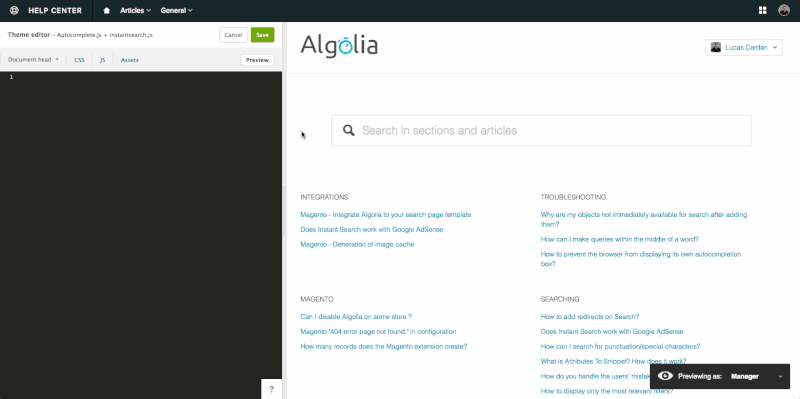 {: .text-center}
{: .text-center}

