bunchee
Zero-config bundler for JS/TS packages.
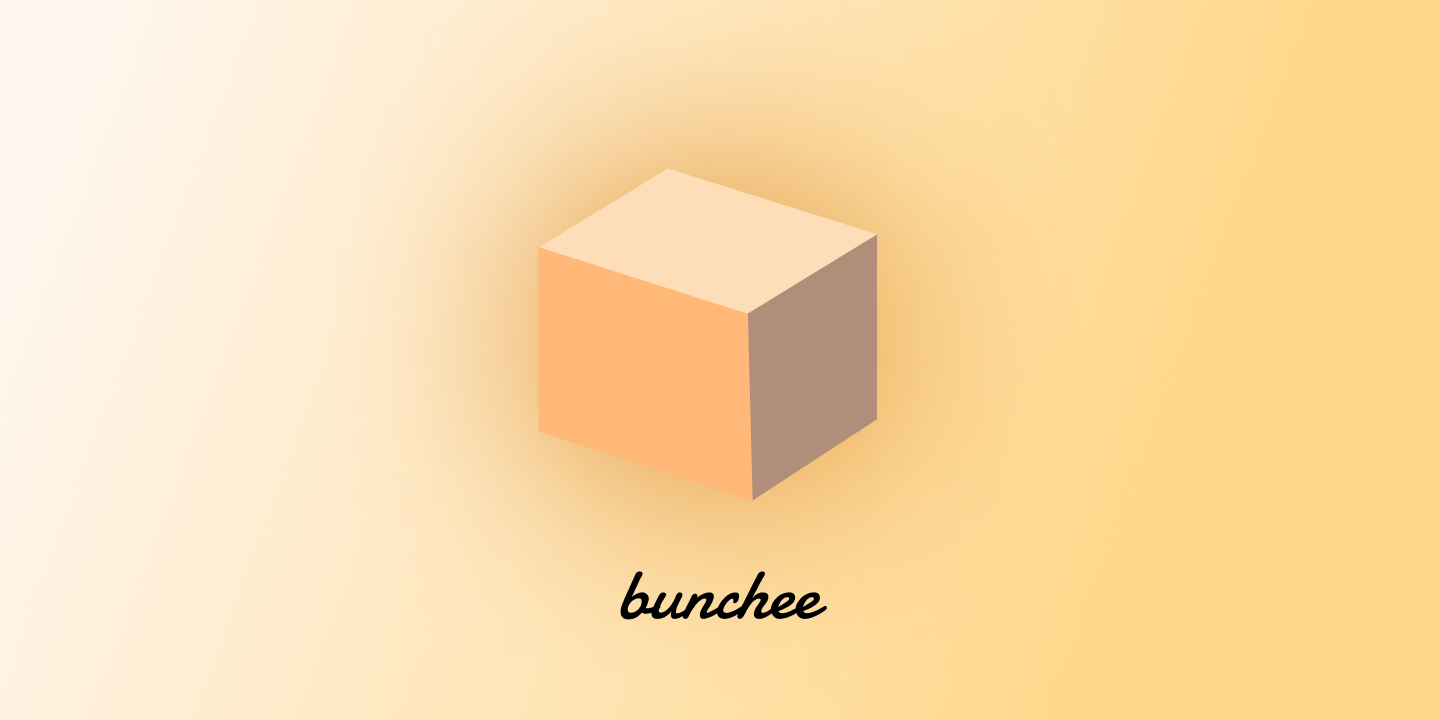


bunchee is a zero configuration bundler makes bundling JS/TS library effortless. It's built on top of Rollup and SWC ⚡️, allowing you to focus on writing code and generating multiple bundles (CommonJS or ESModule) at the same time.
It uses the standard exports configuration in package.json as the only source of truth, and uses entry file conventions to match your exports and build them into bundles.
Quick Start
Installation
npm install --save-dev bunchee
If you're using TypeScript
npm install --save-dev bunchee typescript
Configuration
Create your library entry file and package.json.
cd ./my-lib
mkdir src && touch ./src/index.ts
Build
Then files in src folders will be treated as entry files and match the export names in package.json. For example:
src/index.ts will match the exports name "." or the only main export.
Now just run npm run build (or pnpm build / yarn build) if you're using these package managers, bunchee will find the entry files and build them.
The output format will based on the exports condition and also the file extension. Given an example:
- It's CommonJS for
require and ESM for import based on the exports condition. - It's CommonJS for
.js and ESM for .mjs based on the extension regardless the exports condition. Then for export condition like "node" you could choose the format with your extension.
[!NOTE]
All the dependencies and peerDependencies will be marked as external automatically and not included in the bundle. If you want to include them in the bundle, you can use the --no-external option.
Prepare Package
npm exec bunchee prepare
Or you can checkout the following cases to configure your package.json.
JavaScript
Then use use the exports field in package.json to configure different conditions and leverage the same functionality as other bundlers, such as webpack. The exports field allows you to define multiple conditions.
{
"files": ["dist"],
"exports": {
"import": "./dist/es/index.mjs",
"require": "./dist/cjs/index.js"
},
"scripts": {
"build": "bunchee"
}
}
TypeScript
If you're build a TypeScript library, separate the types from the main entry file and specify the types path in package.json. When you're using .mjs or .cjs extensions with TypeScript and modern module resolution (above node16), TypeScript will require specific type declaration files like .d.mts or .d.cts to match the extension. bunchee can automatically generate them to match the types to match the condition and extensions. One example is to configure your exports like this in package.json:
{
"files": ["dist"],
"exports": {
"import": {
"types": "./dist/es/index.d.mts",
"default": "./dist/es/index.mjs"
},
"require": {
"types": "./dist/cjs/index.d.ts",
"default": "./dist/cjs/index.js"
}
},
"scripts": {
"build": "bunchee"
}
}
Hybrid (CJS & ESM) Module Resolution with TypeScript
If you're using TypeScript with Node 10 and Node 16 module resolution, you can use the `types` field in package.json to specify the types path. Then `bunchee` will generate the types file with the same extension as the main entry file.
{
"files": ["dist"],
"main": "./dist/cjs/index.js",
"module": "./dist/es/index.mjs",
"types": "./dist/cjs/index.d.ts",
"exports": {
"import": {
"types": "./dist/es/index.d.ts",
"default": "./dist/es/index.js"
},
"require": {
"types": "./dist/cjs/index.d.cts",
"default": "./dist/cjs/index.cjs"
}
},
"scripts": {
"build": "bunchee"
}
}
Lint Package
lint command will check the package.json configuration is valid or not, it can valid few things like:
- if the entry files are matched with the exports conditions.
- if the entry files are matched with the exports paths.
npm exec bunchee lint
Usage
File Conventions
While exports field is becoming the standard of exporting in node.js, bunchee also supports to build multiple exports all in one command.
Provide entry files with the name ([name].[ext]) that matches the exported name from exports field in package.json. For instance:
<cwd>/src/index.ts will match "." export name or the if there's only one main export.<cwd>/src/lite.ts will match "./lite" export name.
The build script can be just bunchee without configure any input sources for each exports. Of course you can still specify other arguments as you need.
Briefly, the entry files from src/ folder will do matching with exports conditions from package.json and build them into bundles.
Assuming you have default export package as "." and subpath export "./lite" with different exports condition listed in package.json
{
"name": "example",
"scripts": {
"build": "bunchee"
},
"exports": {
"./lite": "./dist/lite.js",
".": {
"import": "./dist/index.mjs",
"require": "./dist/index.cjs"
}
}
}
Then you need to add two entry files index.ts and lite.ts in project root directory to match the export name "." and "./lite", bunchee will associate these entry files with export names then use them as input source and output paths information.
- my-lib/
|- src/
|- lite.ts
|- index.ts
|- package.json
It will also look up for index.<ext> file under the directory having the name of the export path. For example, if you have "./lite": "./dist/lite.js" in exports field, then it will look up for ./lite/index.js as the entry file as well.
Multiple Runtime
For exports condition like react-native, react-server and edge-light as they're special platforms, they could have different exports or different code conditions. In this case bunchee provides an override input source file convention if you want to build them as different code bundle.
For instance:
{
"exports": {
"react-server": "./dist/react-server.mjs",
"edge-light": "./dist/edge-light.mjs",
"import": "./dist/index.mjs"
}
}
Executables
To build executable files with the bin field in package.json, bunchee requires you to create the bin directory under src directory. The source file matching will be same as the entry files convention.
For example:
|- src/
|- bin/
|- index.ts
This will match the bin field in package.json as:
{
"bin": "./dist/bin.js"
}
For multiple executable files, you can create multiple files under the bin directory.
|- src/
|- bin/
|- foo.ts
|- bar.ts
This will match the bin field in package.json as:
{
"bin": {
"foo": "./dist/bin/a.js",
"bar": "./dist/bin/b.js"
}
}
Note: For multiple bin files, the filename should match the key name in the bin field.
Server Components
bunchee supports to build server components and server actions with library directives like "use client" or "use server". It will generate the corresponding chunks for client and server that scope the client and server boundaries properly.
Then when the library is integrated to an app such as Next.js, app bundler can transform the client components and server actions correctly and maximum the benefits.
If you're using "use client" or "use server" in entry file, then it will be preserved on top and the dist file of that entry will become a client component.
If you're using "use client" or "use server" in a file that used as a dependency for an entry, then that file containing directives be split into a separate chunk and hoist the directives to the top of the chunk.
Shared Modules
In some cases, you may need to share code across multiple bundles without promoting them to separate entries or exports. These modules should be bundled into shared chunks that can be reused by various bundles. By convention, files or directories prefixed with an underscore (_<name>.<ext> or _<name>/index.<ext>) are treated as shared modules. They're private and not exposed publicly as entry points or exports.
Shared Utils Example
export function sharedUtil() {
}
You can then use them in different entry files:
import { sharedUtil } from './_util'
import { sharedUtil } from './_util'
bunchee will bundle the shared module into a separate chunk, keeping it private and ensuring it's referenced by multiple entry bundles.
For scenarios involving multiple runtime bundles, such as default and react-server, modules that need to be shared and remain as a single instance across different runtime bundles can also follow this convention. The leading underscore (_) ensures that these modules are private to your application while facilitating reuse.
Shared Runtime Module Example
'use client'
export const AppContext = React.createContext(null)
These modules can be imported in various runtime entry files:
import { AppContext } from './_app-context'
import { AppContext } from './_app-context'
The _app-context module will be bundled into a shared chunk that exists as a single instance across different runtime bundles.
This convention keeps shared modules private while enabling efficient bundling and reuse across your codebase.
CLI
CLI Options
bunchee CLI provides few options to create different bundles or generating types.
- Output (
-o <file>): Specify output filename. - Format (
-f <format>): Set output format (default: 'esm'). - External (
--external <dep,>): Specifying extra external dependencies, by default it is the list of dependencies and peerDependencies from package.json. Values are separate by comma. - Target (
--target <target>): Set ECMAScript target (default: 'es2015'). - Runtime (
--runtime <runtime>): Set build runtime (default: 'browser'). - Environment (
--env <env,>): Define environment variables. (default: NODE_ENV, separate by comma) - Working Directory (
--cwd <cwd>): Set current working directory where containing package.json. - Minify (
-m): Compress output. - Watch (
-w): Watch for source file changes. - No Clean(
--no-clean): Do not clean the dist folder before building. (default: false) - TSConfig (
--tsconfig <path>): Specify the path to the TypeScript configuration file. (default: tsconfig.json) - Bundle Types (
--dts-bundle): Bundle type declaration files. (default: false)
cd <project-root-dir>
bunchee ./src/index.js -f cjs -o ./dist/bundle.js
bunchee ./src/index.js -f esm -o ./dist/bundle.esm.js
bunchee ./src/index.js --runtime node --target es2019
By default, bunchee will mark all the dependencies and peerDependencies as externals so you don't need to pass them as CLI args.
But if there's any dependency that used but not in the dependency list and you want to mark as external, you can use the --external option to specify them.
bunchee --external=dep1,dep2,dep3
Replace dep1, dep2, and dep3 with the names of the dependencies you want to exclude from the bundle.
Bundling everything without external dependencies
To bundle your library without external dependencies, use the --no-external option:
bunchee --no-external
This will include all dependencies within your output bundle.
Environment Variables
To pass environment variables to your bundled code, use the --env option followed by a comma-separated list of environment variable names:
bunchee --env=ENV1,ENV2,ENV3
Replace ENV1, ENV2, and ENV3 with the names of the environment variables you want to include in your bundled code. These environment variables will be inlined during the bundling process.
You can use index.<export-type>.<ext> to override the input source file for specific export name. Or using <export-path>/index.<export-type>.<ext> also works. Such as:
|- src/
|- index/.ts
|- index.react-server.ts
|- index.edge-light.ts
This will match the export name "react-server" and "edge-light" then use the corresponding input source file to build the bundle.
Auto Development and Production Mode
process.env.NODE_ENV is injected by default if present that you don't need to manually inject yourself. If you need to separate the development build and production build, bunchee provides different export conditions for development and production mode with development and production export conditions.
{
"exports": {
"development": "./dist/index.development.js",
"production": "./dist/index.production.js"
}
}
Then you can use bunchee to build the development bundle and production bundle automatically.
CSS
bunchee has basic CSS support for pure CSS file imports. It will be bundled into js bundle and insert the style tag into the document head when the bundle is loaded by browser.
.foo {
color: orange;
}
import './style.css'
export const Foo = () => <div className="foo">foo</div>
Text Files
If you just want to import a file as string content, you can name the extension as .txt or .data and it will be bundled as string content.
For example:
src/index.ts
import data from './data.txt'
export default data
src/data.txt
hello world
output
export default "hello world"
Node.js API
import path from 'path'
import { bundle, type BundleConfig } from 'bunchee'
await bundle(path.resolve('./src/index.ts'), {
dts: false,
watch: false,
minify: false,
sourcemap: false,
external: [],
format: 'esm',
target: 'es2015',
runtime: 'nodejs',
cwd: process.cwd(),
clean: true,
tsconfig: 'tsconfig.json',
})
Watch Mode
Bunchee offers a convenient watch mode for rebuilding your library whenever changes are made to the source files. To enable this feature, use either -w or --watch.
target
If you specify target option in tsconfig.json, then you don't have to pass it again through CLI.
To target a range of browsers, you can use the browserslist field in package.json, bunchee will use it to determine the target browsers for the output bundle.
For example:
{
"browserslist": [
"last 1 version",
"> 1%",
"maintained node versions",
"not dead"
]
}
Package lint
bunchee has support for checking the package bundles are matched with package exports configuration.
License
MIT



