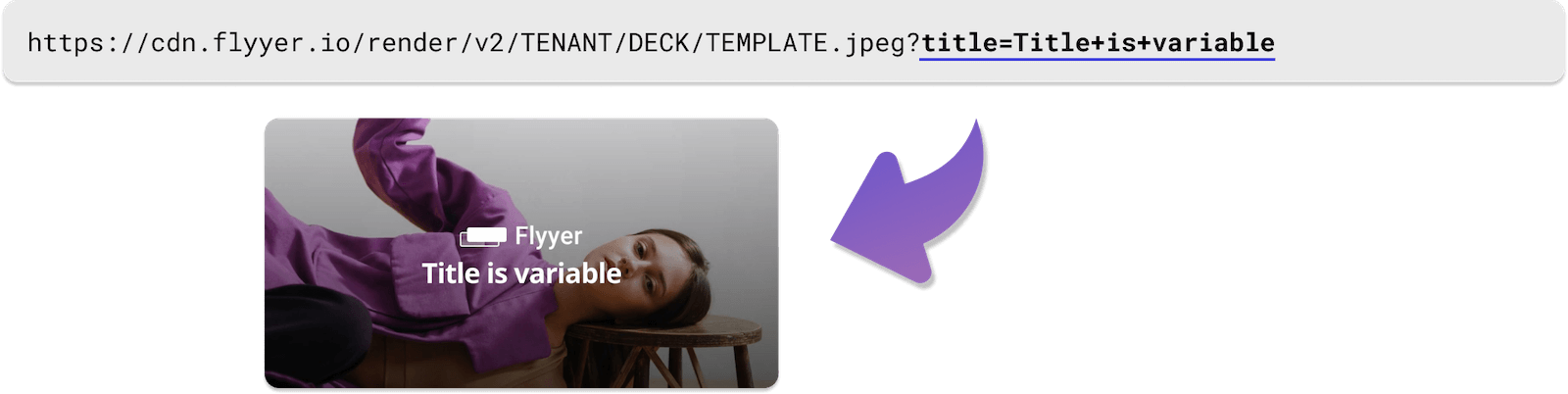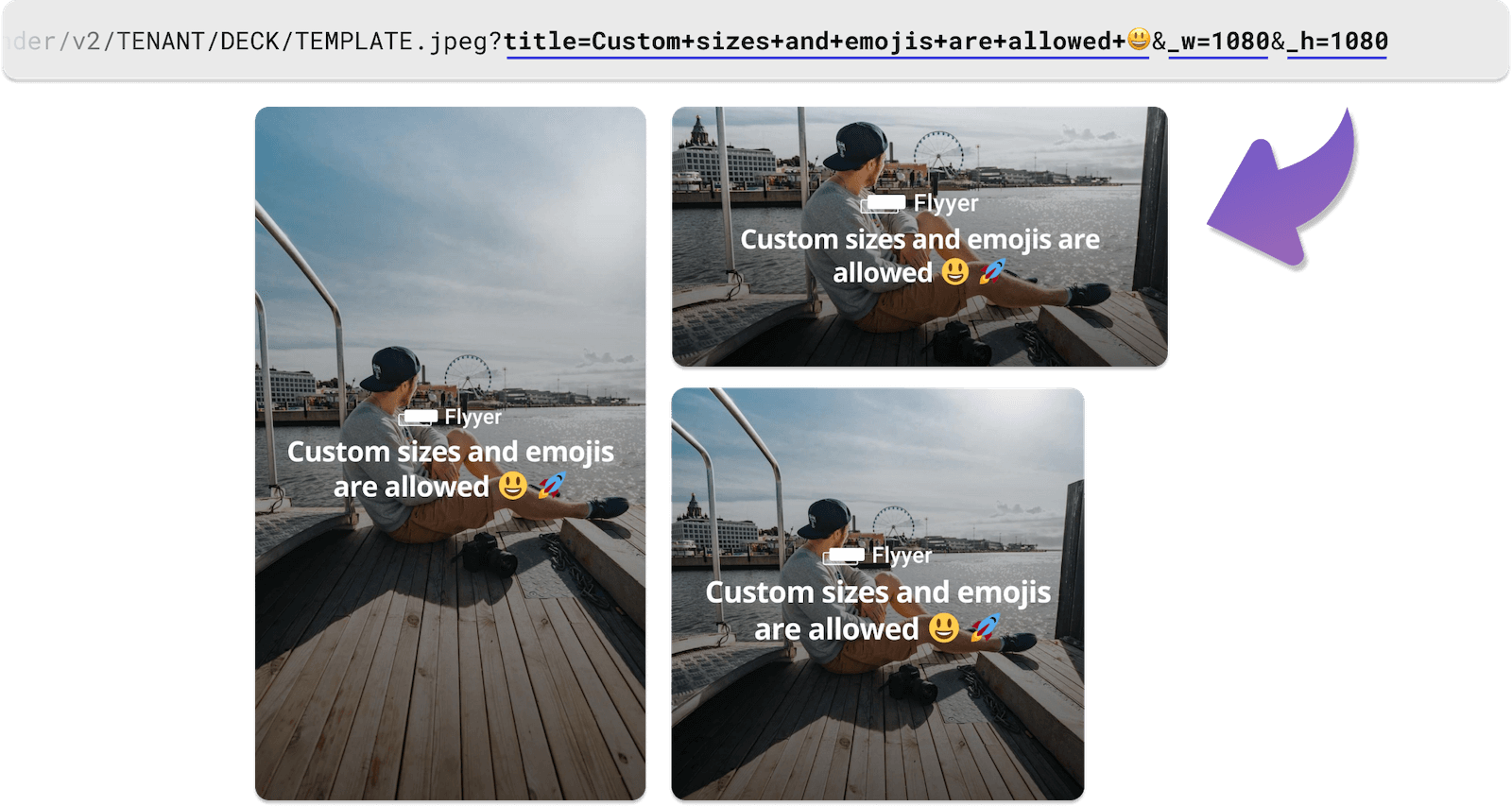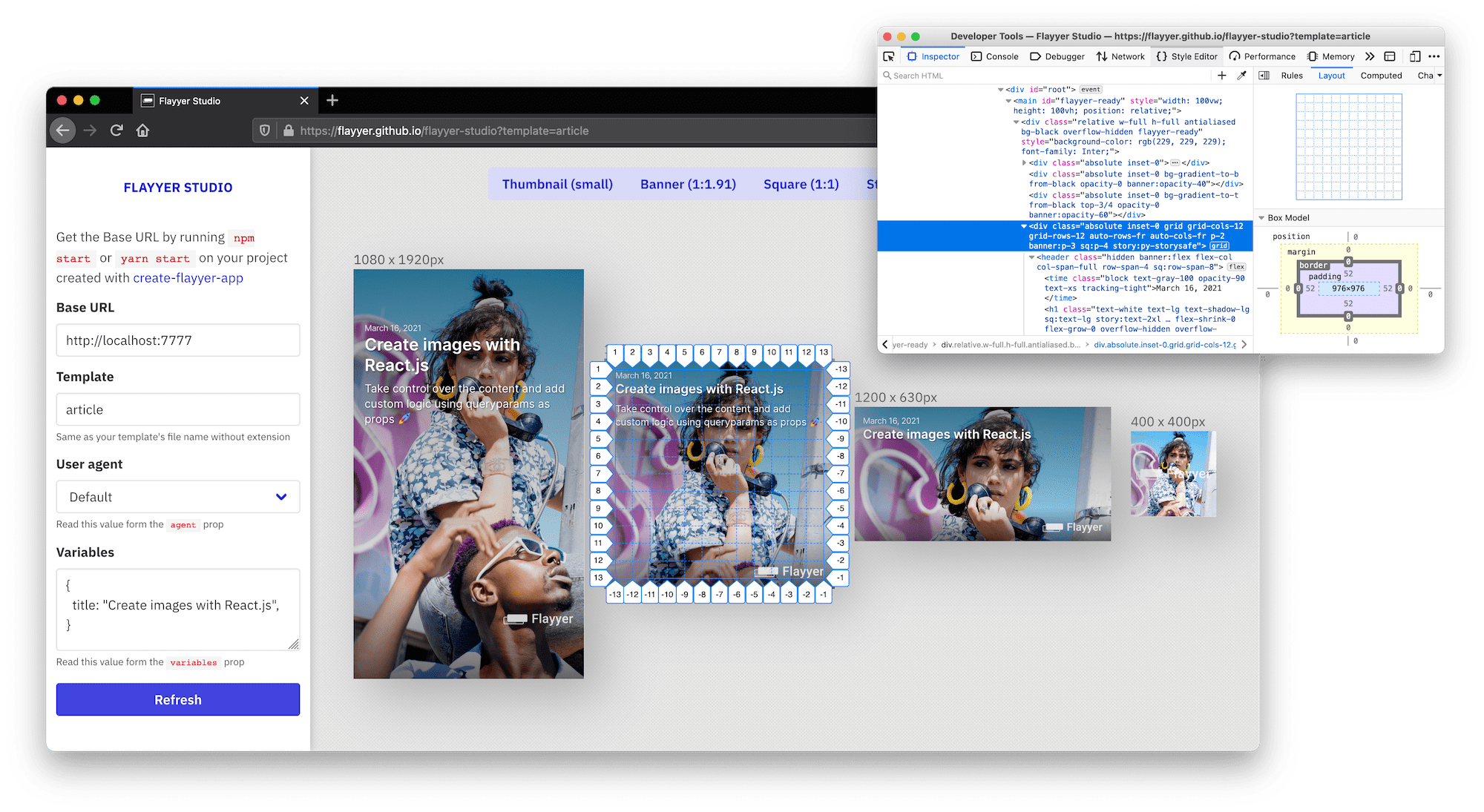create-flayyer-app
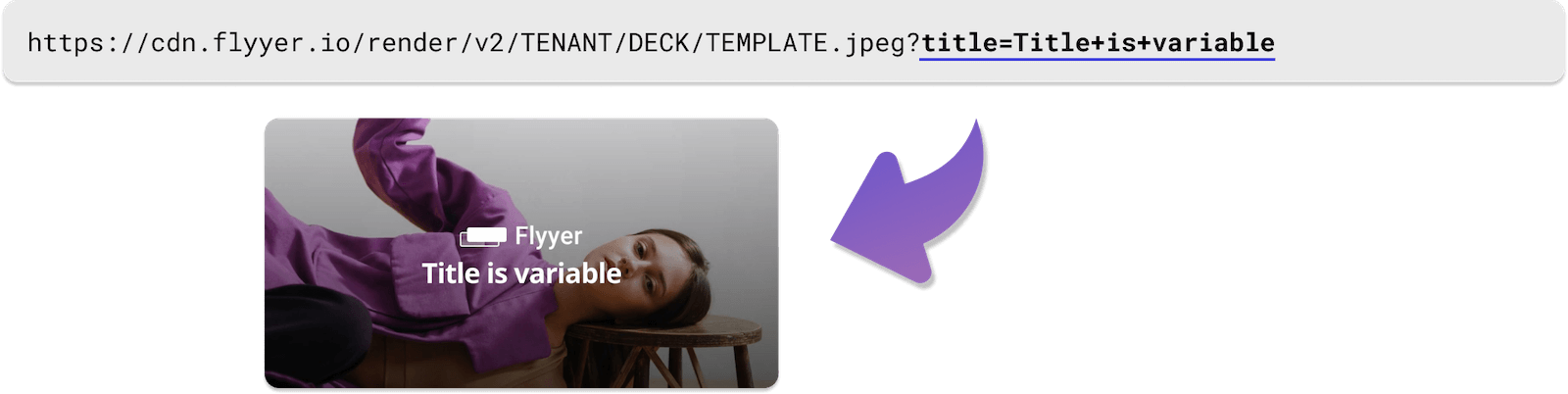
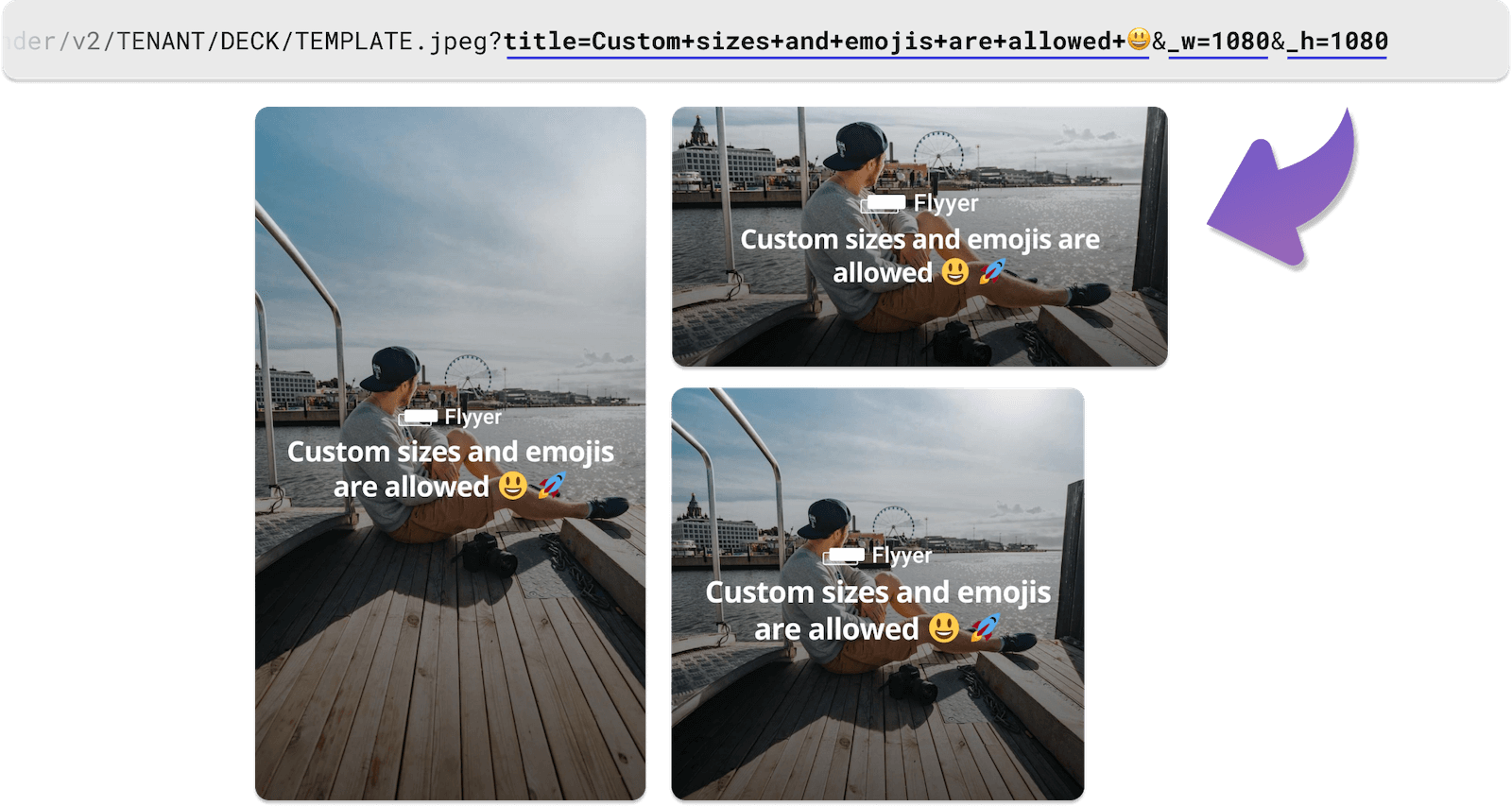
Create Flayyer.com app
📚 Please read the documentation here: https://docs.flayyer.com/docs/




Usage
Start by invoking create-flayyer-app.
npm init flayyer-app@latest my-project
With yarn:
yarn create flayyer-app my-project
Then cd into your new created my-project directory and install the dependencies.
cd my-project
npm install
Create and edit templates inside the templates directory. Run the local server with:
npm run start
Then preview your template at https://flayyer.github.io/flayyer-studio
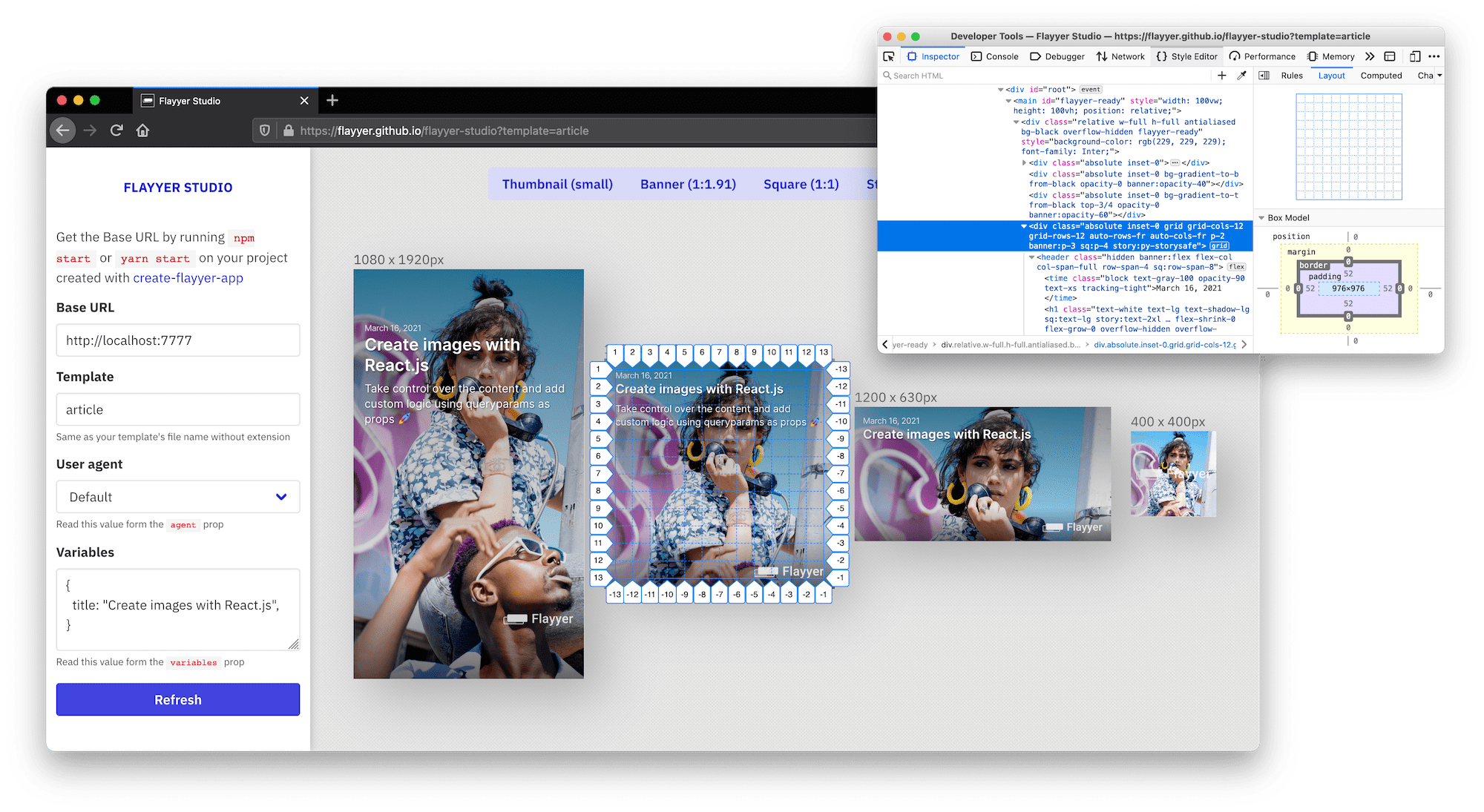
Once you are ready execute npm run deploy but with your API key
export FLAYYER_KEY=...
export NODE_ENV=production
npm run build
npm run deploy
Get your FLAYYER_KEY at https://flayyer.com/dashboard/_/settings 👈
Great! 🎉
Now your new template deck should appear there.
If you need to update your templates you can just run npm run deploy again.
Dynamic og:image
You can use the resulting URLs to create dynamic <meta property="og:image" /> for your websites.
See the official guides: https://docs.flayyer.com/guides