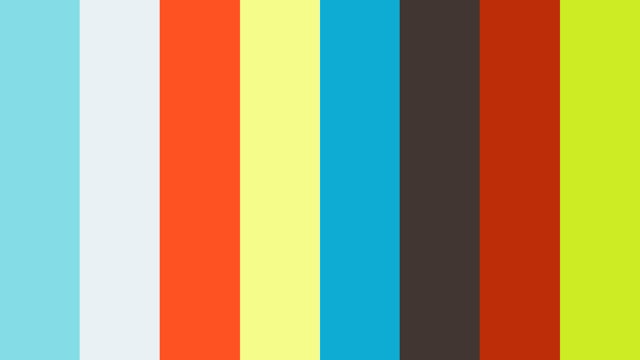Ember Modal Dialog 

The ember-modal-dialog addon provides components to implement modal dialogs throughout an Ember application using a simple, consistent pattern.
Unlike some other modal libraries for Ember, ember-modal-dialog uses solutions like ember-wormhole to render a modal structure as a top-level DOM element for layout purposes while retaining its logical position in the Ember view hierarchy. This difference introduces a certain elegance and, dare we say, joy, into the experience of using modals in your app. For more info on this, see the "Wormhole" section below.
Live Demo and Test Examples
View a live demo here: http://yapplabs.github.io/ember-modal-dialog/
Test examples are located in tests/dummy/app/templates/application.hbs and can be run locally by following the instructions in the "Installation" and "Running" sections below.
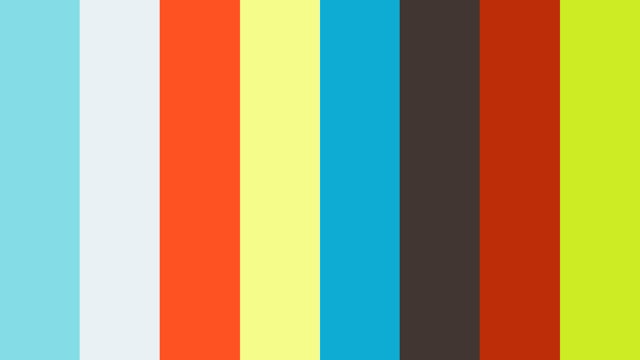
Including In An Ember Application
Here is the simplest way to get started with ember-modal-dialog:
ember install ember-modal-dialog
ember install ember-cli-sass
app.scss
@import "ember-modal-dialog/ember-modal-structure";
@import "ember-modal-dialog/ember-modal-appearance";
application.hbs
{{#modal-dialog}}
Oh hai there!
{{/modal-dialog}}
Controller-bound Usage
Here is a more useful example of how to conditionally display a modal based on a user interaction.
Template
<button {{action (action "toggleModal")}}>Toggle Modal</button>
{{#if isShowingModal}}
{{#modal-dialog
onClose=(action "toggleModal")
targetAttachment="center"
translucentOverlay=true
}}
Oh hai there!
{{/modal-dialog}}
{{/if}}
Controller
import Ember from 'ember';
export default Ember.Controller.extend({
isShowingModal: false,
actions: {
toggleModal: function() {
this.toggleProperty('isShowingModal');
}
}
});
Routable Usage
To have a modal open for a specific route, just drop the {{modal-dialog}} into that route's template. Don't forget to have an {{outlet}} on the parent route.
Configurable Properties
modal-dialog
The modal-dialog component supports the following properties:
| Property | Purpose |
|---|
hasOverlay | Toggles presence of overlay div in DOM |
translucentOverlay | Indicates translucence of overlay, toggles presence of translucent CSS selector |
onClose | The action handler for the dialog's onClose action. This action triggers when the user clicks the modal overlay. |
onClickOverlay | An action to be called when the overlay is clicked. If this action is specified, clicking the overlay will invoke it instead of onClose. |
clickOutsideToClose | Indicates whether clicking outside a modal without an overlay should close the modal. Useful if your modal isn't the focus of interaction, and you want hover effects to still work outside the modal. |
renderInPlace | A boolean, when true renders the modal without wormholing or tethering, useful for including a modal in a style guide |
overlayPosition | either 'parent' or 'sibling', to control whether the overlay div is rendered as a parent element of the container div or as a sibling to it (default: 'parent') |
containerClass | CSS class name(s) to append to container divs. Set this from template. |
containerClassNames | CSS class names to append to container divs. This is a concatenated property, so it does not replace the default container class (default: 'ember-modal-dialog'. If you subclass this component, you may define this in your subclass.) |
overlayClass | CSS class name(s) to append to overlay divs. Set this from template. |
overlayClassNames | CSS class names to append to overlay divs. This is a concatenated property, so it does not replace the default overlay class (default: 'ember-modal-overlay'. If you subclass this component, you may define this in your subclass.) |
wrapperClass | CSS class name(s) to append to wrapper divs. Set this from template. |
wrapperClassNames | CSS class names to append to wrapper divs. This is a concatenated property, so it does not replace the default container class (default: 'ember-modal-wrapper'. If you subclass this component, you may define this in your subclass.) |
animatable | A boolean, when true makes modal animatable using liquid-fire (requires liquid-wormhole to be installed, and for tethering situations liquid-tether. Having these optional dependencies installed and not specifying animatable will make animatable=true be the default. |
Tethering
If you specify a tetherTarget, you are opting into "tethering" behavior, and you must have either ember-tether or liquid-tether installed.
| Property | Purpose |
|---|
tetherTarget | Element selector or element reference for that serves as the reference for modal position |
We use the amazing Tether.js library (via ember-tether) to let you position your dialog relative to other elements in the DOM.
* Please see Hubspot Tether for usage documentation.
When in a tethering scenario, you may also pass the following properties, which are passed through to Tether:
| Property | Purpose |
|---|
attachment | Delegates to Hubspot Tether* |
targetAttachment | Delegates to Hubspot Tether* |
tetherClassPrefix | Delegates to Hubspot Tether* |
offset | Delegates to Hubspot Tether* |
targetOffset | Delegates to Hubspot Tether* |
constraints | Delegates to Hubspot Tether* |
Animation
This component supports animation when certain addons are present (liquid-wormhole, liquid-tether).
Detection is be automatic. To opt out of using animatable features when you have these liquid-* addons installed, pass animatable=false.
When in an animatable scenario, you may also pass the following properties, which are passed through to liquid-wormhole or liquid-tether:
| Property | Purpose |
|---|
stack | Delegates to liquid-wormhole/liquid-tether |
Optional Dependencies
| Dependency | Documentation |
|---|
ember install ember-tether | Docs |
ember install liquid-wormhole | Docs |
ember install liquid-tether | Docs |
ember install liquid-fire | Docs |
Which Component Should I Use?
Various modal use cases are best supported by different DOM structures. Ember Modal Dialog's modal-dialog component provides the following capabilities:
This can be customized (see overlayPosition).
Positioning
With the default SCSS provided, your modal will be centered in the viewport. By adjusting the CSS, you can adjust this logic.
Pass a tetherTarget in order to position our modal in relation to the target and enable your modal remain positioned near their targets when users scroll or resize the window.
Use attachment and targetAttachment properties to configure positioning of the modal dialog near its target. Ember Modal Dialog uses the syntax from Hubspot Tether for these properties: "top|middle|bottom left|center|right|elementCenter"... e.g. 'middle left'
To enable this behavior, install ember-tether as a dependency of your ember app.
ember install ember-tether
Then pass a selector as tetherTarget for the modal you wish to position this way:
{{#modal-dialog
tetherTarget='#target-element-id'
targetAttachment='middle right'
attachment='middle left'
}}
I am a modal that will remain tethered to the right of the element with id 'target-element-id'
{{/modal-dialog}}
Caveats
Event delegation originating from content inside ember-tether blocks will only work for Ember apps that use Ember's default root element of the body tag. This is because, generally speaking, the Hubspot Tether library appends its positioned elements to the body element.
If you are not overriding the default root element, then don't worry and carry on. ember-tether will work just fine for you.
Wormholes
Display of a modal dialog is typically triggered by a user interaction. While the content in the dialog is related to the content in the user interaction, the underlying display mechanism for the dialogs can be shared across the entire application.
The add-modals-container initializer appends a container element to the application.rootElement. It injects a reference to this container element id as a property of the modal-dialog service, which is then used in the modal-dialog component. The property is injected into a service instead of directly into the modal-dialog component to make it easier to extend the component and make custom modals.
ember-modal-dialog uses ember-wormhole to append modal overlays and contents to a dedicated element in the DOM. This decouples the DOM location of a modal from the DOM location of whatever triggered its display... hence wormholes!
Configuring the Modal Root Element Id
This default id of the modal root element is modal-overlays and can be overridden in environment application options as follows:
environment.js
module.exports = function(environment) {
var ENV = {
APP: {
emberModalDialog: {
modalRootElementId: 'custom-modal-root-element'
}
}
};
return ENV;
};
Configuring Styles
The addon packages default styles for modal structure and appearance. To use these styles, install ember-cli-sass and import the relevant SCSS file(s) in app.scss.
> ember install ember-cli-sass
app.scss
@import "ember-modal-dialog/ember-modal-structure";
@import "ember-modal-dialog/ember-modal-appearance";
If you would prefer not to use Sass, just grab the contents of these files and adapt them for your needs -- there is not much there.
Keyboard shortcuts
A quick-and-dirty way to implement keyboard shortcuts (e.g. to dismiss your modals with escape) is to subclass the dialog and attach keyboard events:
import ModalDialog from 'ember-modal-dialog/components/modal-dialog';
const ESC_KEY = 27;
export default ModalDialog.extend({
didInsertElement() {
this._super(...arguments);
this._initEscListener();
},
willDestroyElement(){
this._super(...arguments);
Ember.$('body').off('keyup.modal-dialog');
},
_initEscListener() {
const closeOnEscapeKey = (ev) => {
if (ev.keyCode === ESC_KEY) { this.get('onClose')(); }
};
Ember.$('body').on('keyup.modal-dialog', closeOnEscapeKey);
},
});
This can work, but some apps require a more sophisticated approach. One approach takes advantage of the ember-keyboard library. Here's an example:
import Ember from 'ember';
import ModalDialog from 'ember-modal-dialog/components/modal-dialog';
import { EKMixin as EmberKeyboardMixin, keyDown } from 'ember-keyboard';
export default ModalDialog.extend(EmberKeyboardMixin, {
init() {
this._super(...arguments);
this.set('keyboardActivated', true);
},
closeOnEsc: Ember.on(keyDown('Escape'), function() {
this.get('onClose')();
})
});
View the library for more information.
iOS
In order for taps on the overlay to be functional on iOS, a cursor: pointer style is added to the div when on iOS. If you need to change this behavior, subclass modal-dialog and override makeOverlayClickableOnIOS.
Custom Modals
If you have various different styles of modal dialog in your app, it can be useful to subclass the dialog as a new component:
import ModalDialog from 'ember-modal-dialog/components/modal-dialog';
export default ModalDialog.extend({
containerClassNames: "full-screen-modal",
targetAttachment: "none"
});
By subclassing modal-dialog your component will use the default modal dialog template. Therefore, you do not need to create a app/templates/components/full-screen-modal.hbs file.
Your component can then be used like so:
{{#full-screen-modal}}
Custom modal contents
{{/full-screen-modal}}
Using as a nested addon
If you create an addon that you want to depend on ember-modal-dialog, you need to provide for ember-modal-dialog's config hook to run. You do this in the config hook of your addon. Example:
module.exports = {
name: 'my-addon',
config: function(environment, appConfig) {
let initialConfig = _.merge({}, appConfig);
let updatedConfig = this.addons.reduce((config, addon) => {
if (addon.config) {
_.merge(config, addon.config(environment, config));
}
return config;
}, initialConfig);
return updatedConfig;
}
};
Dependencies
- For Ember versions >= 2.8, use the latest published version (Note that ember-cli >= 2.13 is required, though your ember version may be >= 2.8)
- For Ember versions >= 2.4 and < 2.8, use the latest 2.x version
- For Ember versions >= 1.10 and < 2.4, use ember-modal-dialog 1.0.0 (Due to a bug in these versions of Ember, you may have trouble with Ember 1.13.7, 1.13.8 and 1.13.9 -- See #71)
Installation
ember install ember-modal-dialog
Installation
git clone <repository-url>cd my-addonnpm install
Linting
npm run lint:hbsnpm run lint:jsnpm run lint:js -- --fix
Running tests
ember test – Runs the test suite on the current Ember versionember test --server – Runs the test suite in "watch mode"ember try:each – Runs the test suite against multiple Ember versions
Unit Tests
When running unit tests on components that use ember-modal-dialog, modals will be
attached to the #ember-testing div.
Running the Dummy Application
For more information on using ember-cli, visit http://www.ember-cli.com/.
Generating the Changelog
This project uses https://github.com/skywinder/github-changelog-generator to generate its changelog.
github_changelog_generator --future-release=x.y.z --no-issues
Additional Resources
Credits
Contributions from @stefanpenner, @krisselden, @chrislopresto, @lukemelia, @raycohen, @andrewhavens, @samselikoff and
others. Yapp Labs was an Ember.js consultancy based in NYC, that has since been folded into Yapp.