
Research
Security News
Quasar RAT Disguised as an npm Package for Detecting Vulnerabilities in Ethereum Smart Contracts
Socket researchers uncover a malicious npm package posing as a tool for detecting vulnerabilities in Etherium smart contracts.
filerobot-image-editor
Advanced tools
Repository includes React version and Vanilla JS adapter for standalone usage
Docs • Demo • CodeSandbox • Video tutorial
The Filerobot Image Editor is the easiest way to integrate an easy-to-use image editor in your web application. Integrated with few lines of code, your users will be able to apply basic transformations like resize, crop, rotate and various filters to any image.
brightness, contrast, exposure, and saturation
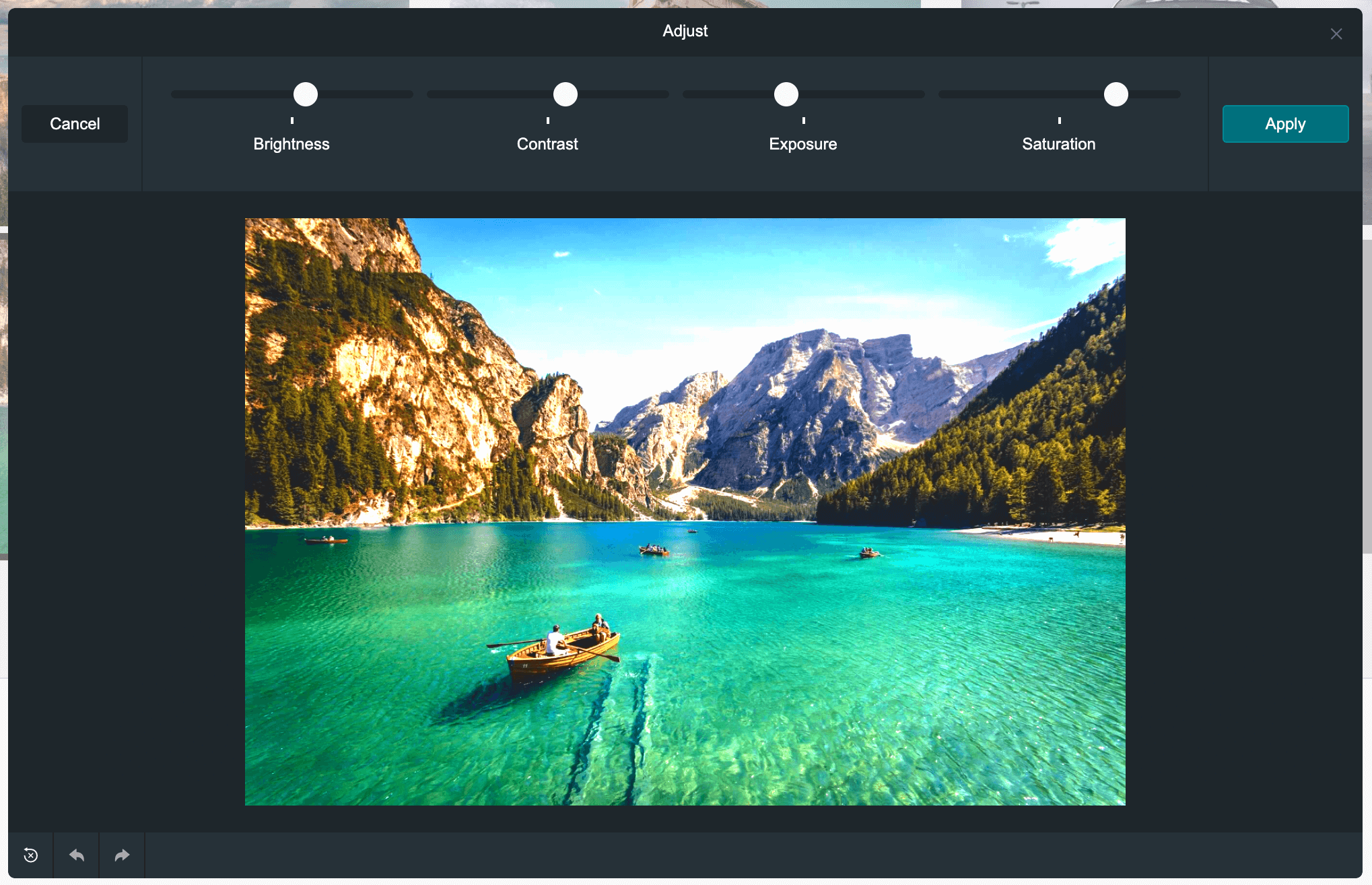
edge enhance, emboss, grungy, hazy, lomo, radial blur, sin city, tilt shift
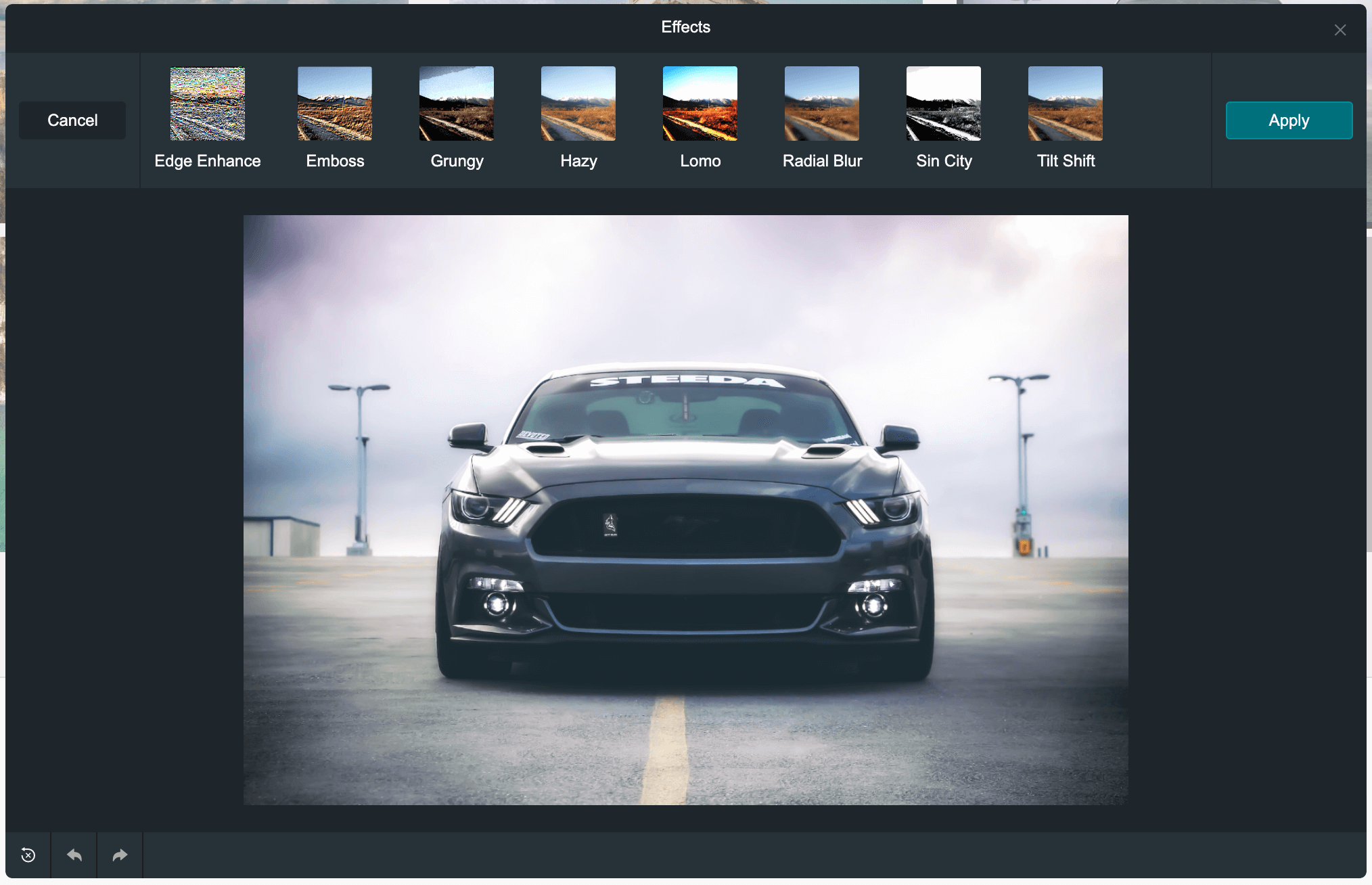
cross process, glow sun, jarques, love, old boot, orange peel, pin hole, sepia, sun rise, vintage
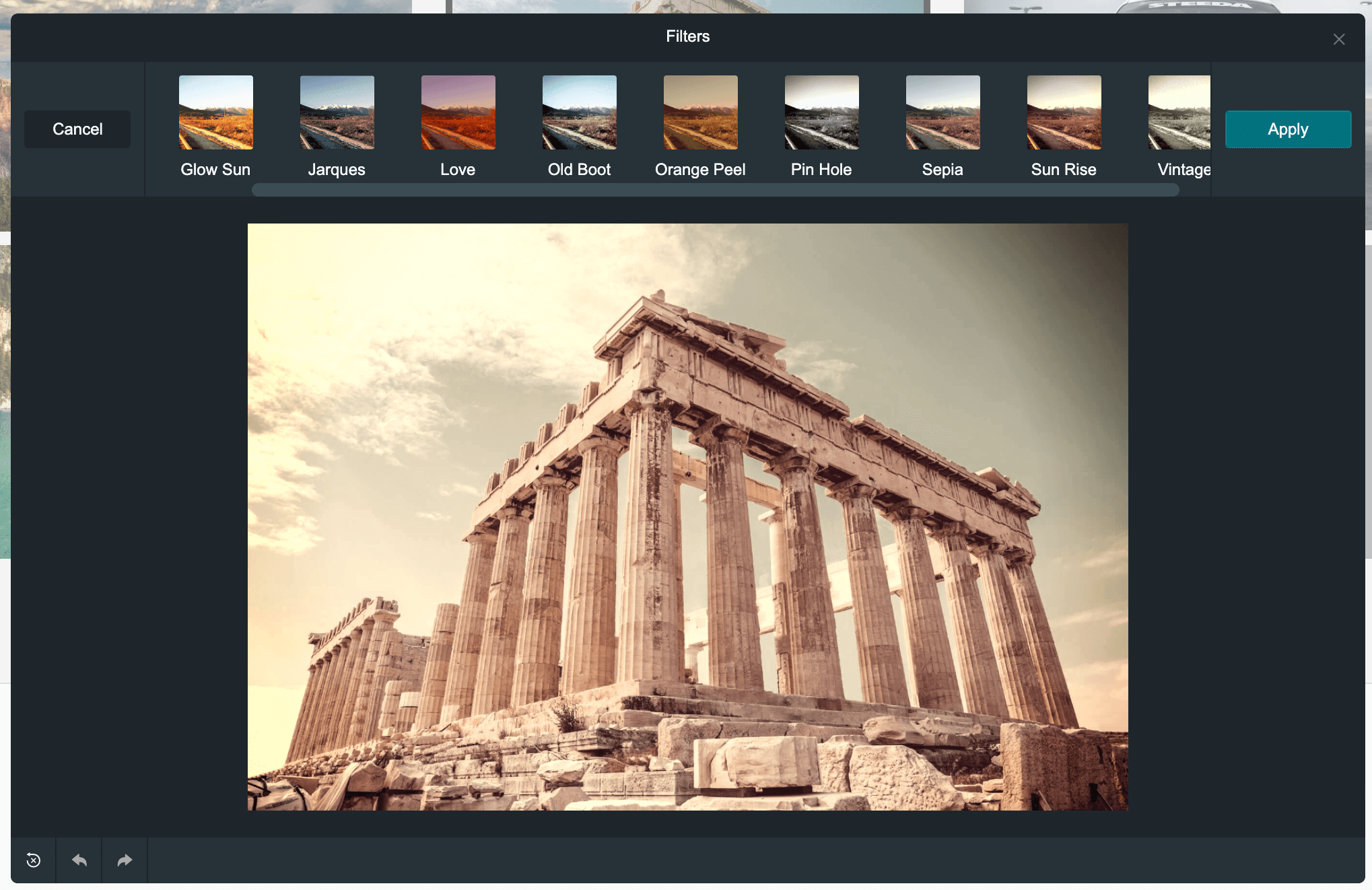
rotate and flip (mirror effect)
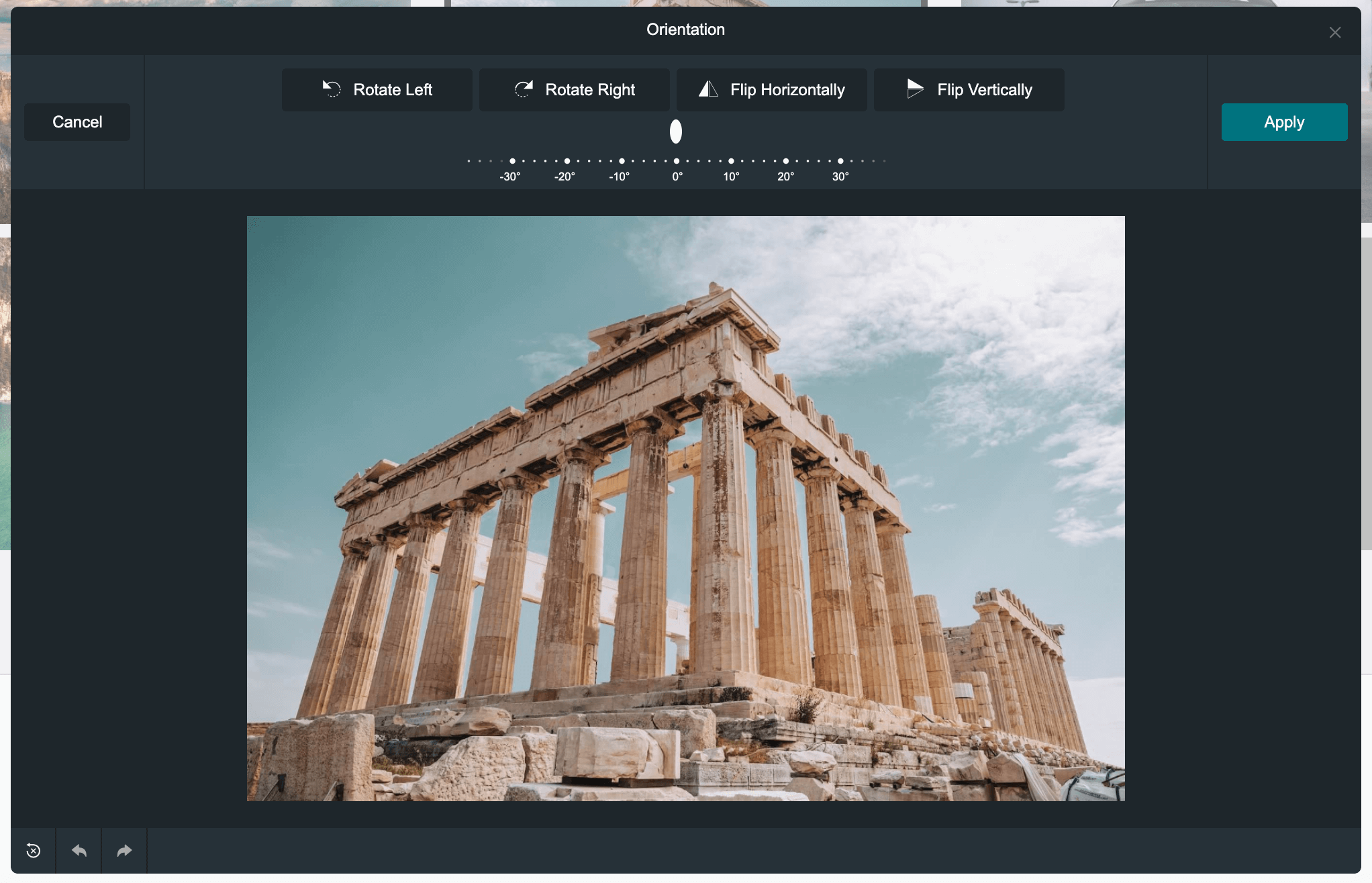
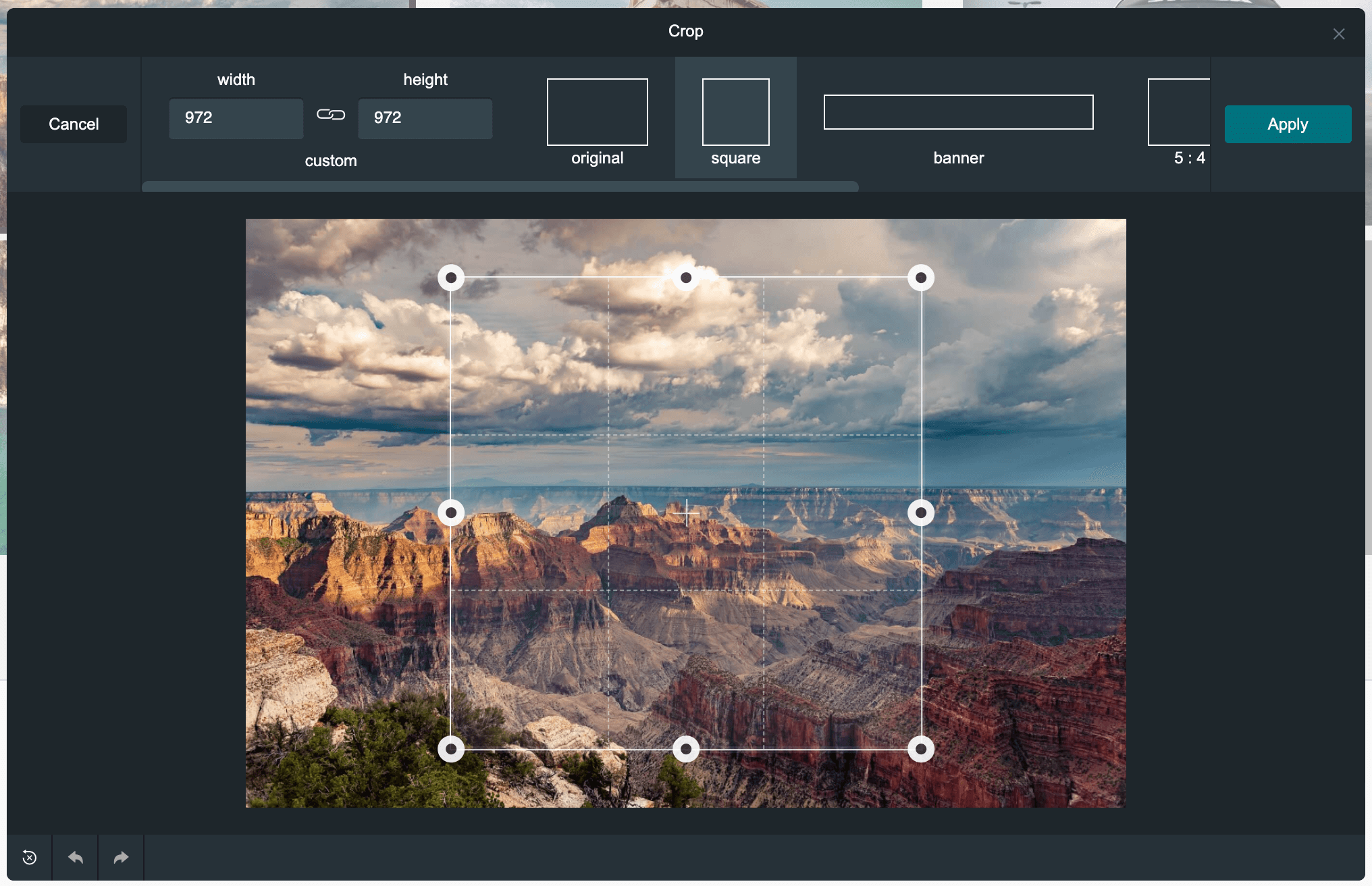
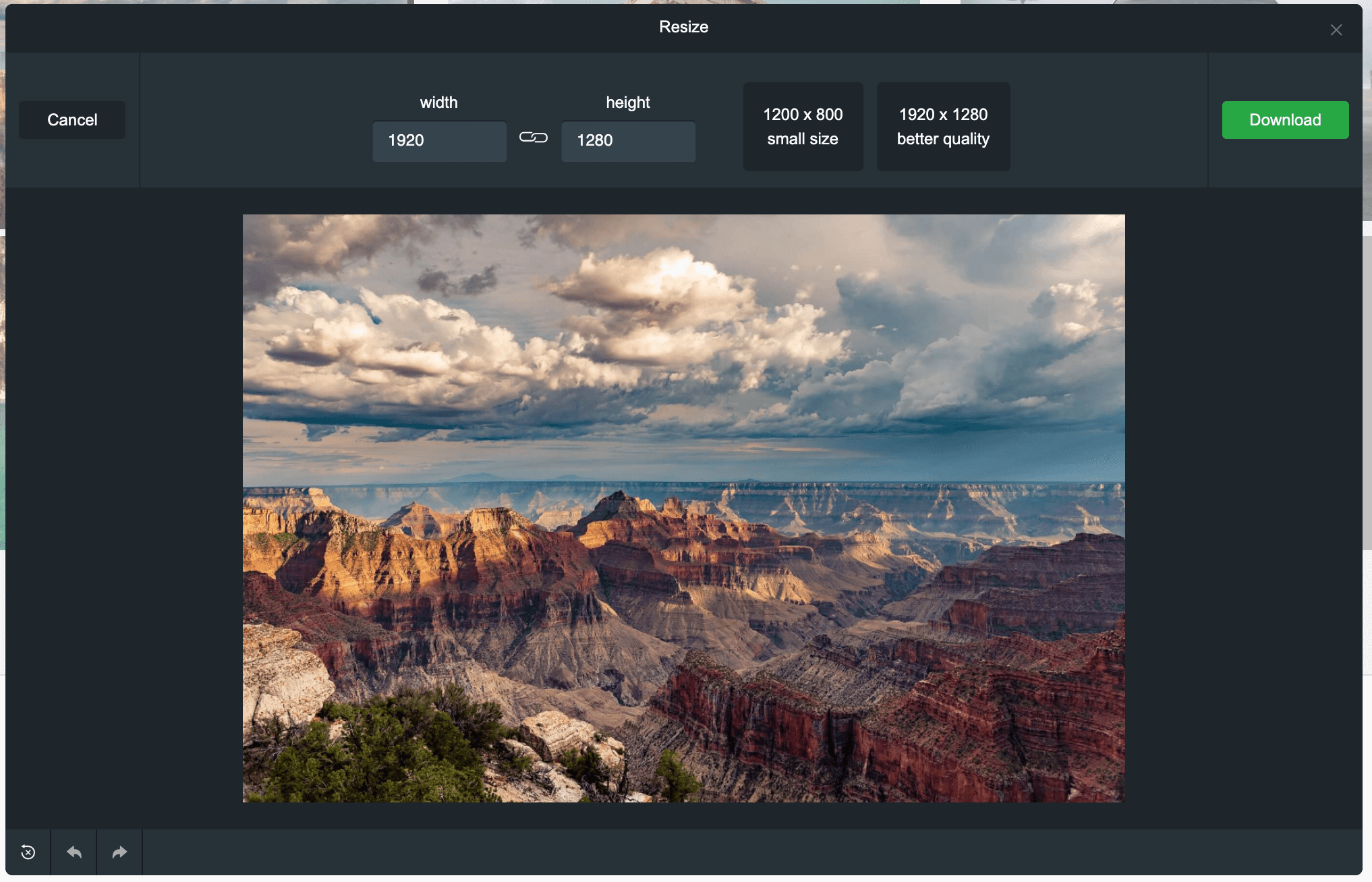
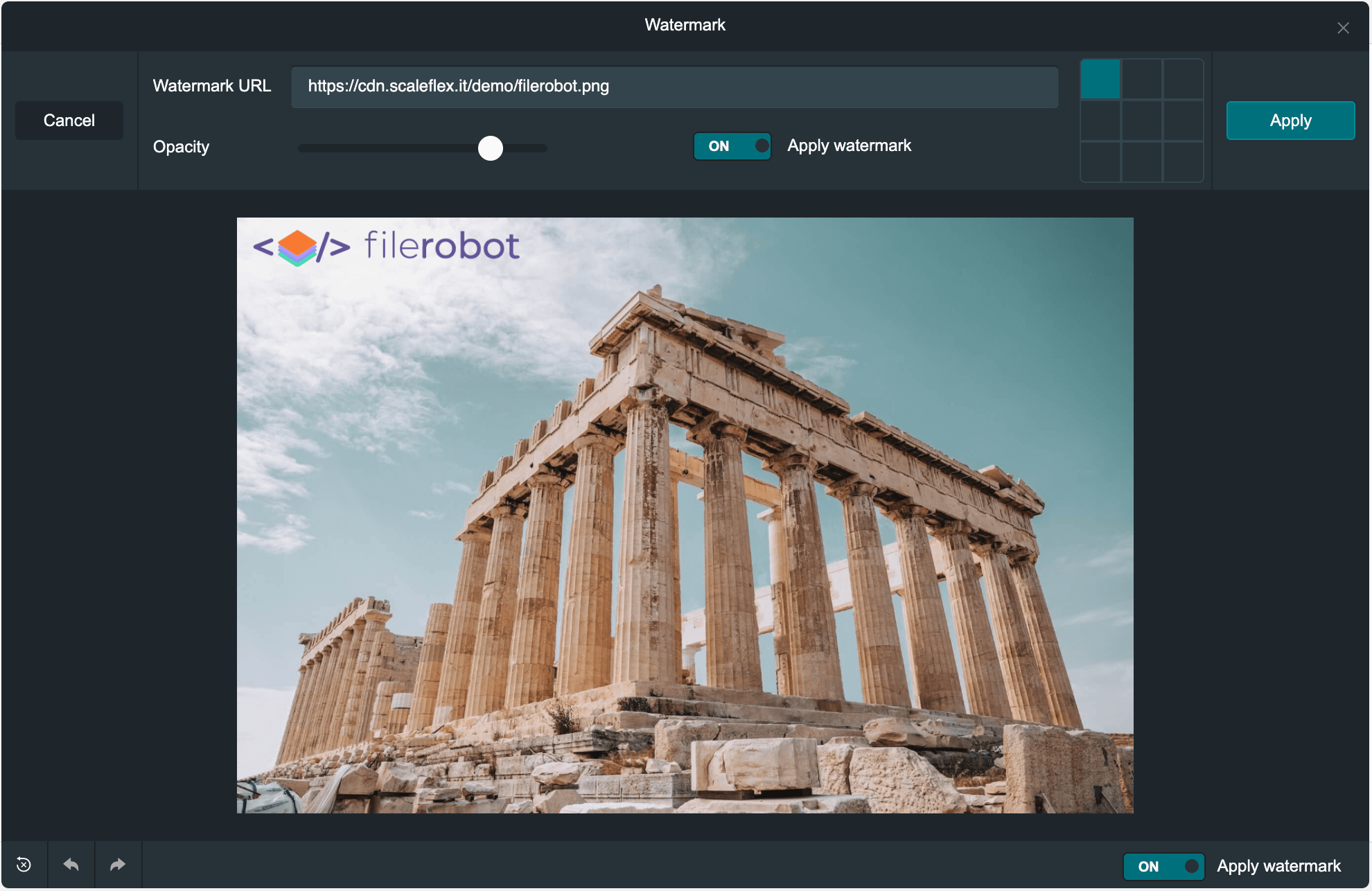
or use your custom color scheme
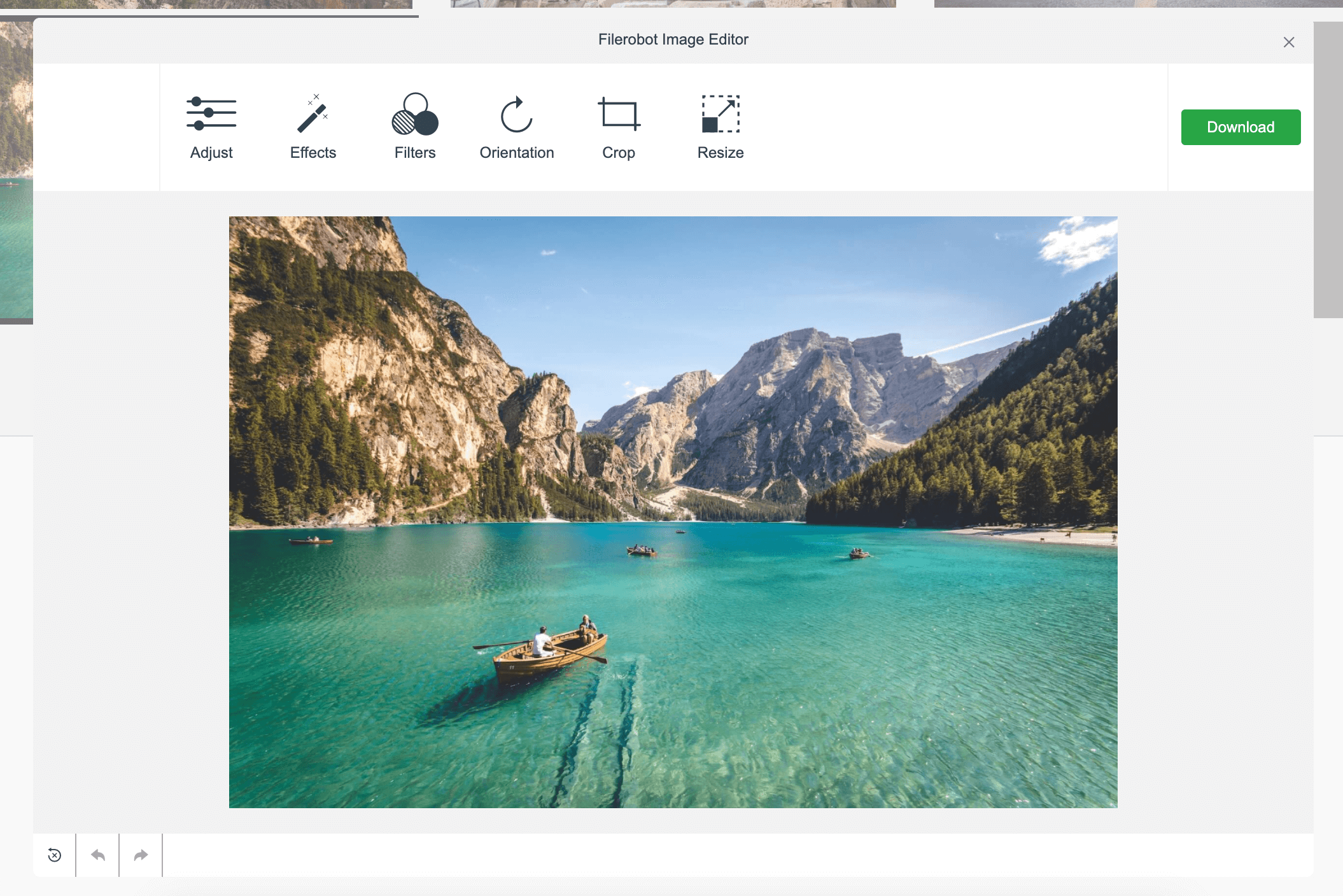
Use the latest CDNized plugin version:
<script src="https://cdn.scaleflex.it/plugins/filerobot-image-editor/3.11.0/filerobot-image-editor.min.js"></script>
We provide an easy way to integrate the image editor in your applications:
<script>
const ImageEditor = new FilerobotImageEditor();
ImageEditor.open('https://scaleflex.airstore.io/demo/stephen-walker-unsplash.jpg');
</script>
FilerobotImageEditor(config: {}, callbacks: {}): functionInitialization of Filerobot Image Editor plugin.
callbacks.onOpen(src: string/blob): function - triggered when modal is opened
callbacks.onBeforeComplete({ status: string, canvas: canvas element }): function - triggered before onComplete; if it returns false, it cancels the default behaviour and you can use canvas element to upload to a 3rd-party service
callbacks.onComplete(url: string, file: object): function - triggered on completion and returnes the URL of the edited image
callbacks.onClose({ status }): function - is triggered when modal is closed
one of the following values would be returned depending on the case, 'close-button-clicked' => When modal is closed through clicking over the close button. 'toolbar-cancel-button-clicked' => When modal is closed through clicking over cancel button of toolbar (if shown). 'esc-key-pressed' => When modal is closed through pressing escape key. 'modal-overlay-clicked' => When modal is closed through clicking over the modal's overlay. 'image-edits-completed' => When modal is closed after finishing the edits of the image and not downloaded or uploaded. 'image-downloaded' => When modal is closed after the image is downloaded. 'image-uploaded-filerobot' => When modal is closed after uploading the image to Filerobot. 'image-uploaded-cloudimage'=> When modal is closed after uploading the image to Cloudimage. 'image-uploading-fail-filerobot' => When modal is closed after failing the uploading to Filerobot.
ImageEditor.open(url): functionOpen editor modal.
url: string (required) - the URL of the image to be editedImageEditor.close(): functionClose editor modal.
ImageEditor.unmount(): functionDestroy the editor
$ npm install --save filerobot-image-editor
We provide an easy way to integrate the image editor in your applications:
import React, { useState } from 'react';
import { render } from 'react-dom';
import FilerobotImageEditor from 'filerobot-image-editor';
const App = () => {
const src = 'https://scaleflex.airstore.io/demo/stephen-walker-unsplash.jpg';
const [show, toggle] = useState(false);
return (
<div>
<h1>Filerobot Image Editor</h1>
<img src={src} onClick={() => { toggle(true) }} alt="example image"/>
<FilerobotImageEditor
show={show}
src={src}
onClose={() => { toggle(false) }}
/>
</div>
)
};
render(<App/>, document.getElementById('app'));
show: bool (required)default: false
Trigger, to display the image editor widget.
config: objectImage editor config.
onClose(): function (required)Callback, triggers on closing the image editor widget.
onOpen(): function (optional)Callback, triggers on opening the image editor widget.
onComplete(): function (required)Callback, triggers on completing processing an image.
tools: [string]default: ['adjust', 'effects', 'filters', 'rotate', 'crop', 'resize', 'watermark', 'shapes', 'image', 'text']
Filerobot Image Editor tools.
config.tools = ['adjust', 'effects', 'filters', 'rotate'];
isLowQualityPreview: booldefault: true
Helps to improve performance of the Image Editor by applying transformations to a low-quality preview.
config.isLowQualityPreview = true;
language: stringdefault: 'en'
Language of interface
available languages: en (fr, de, ru are in progress), you can add translations by yourself
config.language = 'en';
translations: objectKey/translation pairs for i18n
config.translations = {
en: {
'toolbar.save': 'Save',
'toolbar.apply': 'Apply',
...
}
};
reduceBeforeEdit: objectIn order to improve performance when editing your images, you can reduce the image size before editing.
default: mode: 'manual', widthLimit: 2000px, heightLimit: 2000px
config.reduceBeforeEdit = {
mode: 'manual',
widthLimit: 2000,
heightLimit: 2000
};
reduceBeforeEdit.mode: string | 'manual', 'auto' - Manual mode will show a modal before editing where you can reduce size of the image. Auto mode will reduce the image in the background (saving image proportion).reduceBeforeEdit.widthLimit: number - Limit of the image widthreduceBeforeEdit.heightLimit: number - Limit of the image heightwatermark: objectAdd watermark on the image after applying image transformations.
default: null
watermark.url: string - url of the logo/imagewatermark.urls: [url|{ url, label }] - list of url of the logo/image preset to select from in editorwatermark.position: string | 'center' - position of the watermarkwatermark.opacity: number | [0-1] - opacity of the watermarkwatermark.applyByDefault: bool - apply by defaultwatermark.activePositions: string - 'corners', 'star', 'center', 'top-row', 'center-row', 'bottom-row' - select a preset or apply an array with 9 positons [1,1,1,1,1,1,1,1,1]watermark.handleOpacity: boolean - default is true, hide or show the opacity rangewatermark.imageFilter: function - default is null, pass a function that gets the image resource before draw and return a manipulated image (pass some fancy filter on the watermark)watermark.defaultText: string - the default text that would be added as a text watermarkconfig.watermark = {
url: 'https://jolipage002-global.api.airstore.io/v1/get/_/04e725a5-8605-57d5-bf9b-b161745e7720/6d3f41ddc2c1271cb4fede2b7cc8323bec97a3c69f89fd1dd881c5bb9460d9c6.png',
position: 'center',
opacity: 0.7,
defaultText: 'Filerobot.....'
};
colorScheme: string | 'dark', 'light'default: 'dark'
Color schemes; currently two themes are available: 'dark', 'light'. There is a possibility to create your custom theme here.
theme: objectPossibility to make your custom theme See the example here.
example:
config.theme = {
colors: {
primaryBg: '#1e262c',
primaryBgHover: '#637381',
secondaryBg: '#263138',
secondaryBgHover: '#34444c',
text: '#F9FAFB',
textHover: '#fff',
textMute: '#aaa',
textWarn: '#f7931e',
secondaryBgOpacity: 'rgba(0, 0, 0, 0.75)',
border: '#161e23',
borderLight: '#70777f'
}
};
cropPresets: objectAdd custom crop templates. See the example here
resizePresets: objectAdd custom resize templates. See the example here
beginCropArea: number | [0-1] - default: 1 (image size)The crop area size shown/used automatically on starting crop.
showGoBackBtn: booldefault: false
Display back button all the time, duplication of cross button.
showInModal: booldefault: true
Show the editor in modal true,
or in an element of the page if the value is false in that case for JS version the value of elementId prop would be used to show the editor inside that element if the element isn't found it would be created and appended at the end of the page's body, For React version the editor would be shown in the place where the component is called.
elementId: string (JS version)default: filerobot-image-editor
The id used for the editor's wrapper element whether it's inside a modal or an element if it's not found on the page it's created and appended to body.
Upload the image in your Filerobot storage container, edit it in the Image Editor and upload the result. Deliver lightning fast over CDN.
The example of Image Editor configuration using Filerobot service can be found here.
Point the Image Editor to your origin image URL, edit it and deliver the result lightning fast over the Cloudimage image CDN. Limited to the Cloudimage inline transformation features.
The example of Image Editor configuration using the Cloudimage service can be found here.
When using Cloudimage along with the Filerobot Image Editor (config.processWithCloudimage: true), additional capabilities are available. One such example is the URL parameter sealing. URL parameter sealing offers you a mechanism of encoding some or all of the URL parameters (watermarks, resizing, filters, etc.). This way, you are protecting your origin images so they cannot be delivered without the respective transformations. When sealing is configured, you will see two extra URL parameters: ci_seal (calculated hash of the protected query string) and ci_eqs (encrypted data).
filerobot.token: stringdefault: ''
The token for which URL sealing is configured and activated.
filerobot.version: stringdefault: ''
URL sealing is available from v7.
imageSealing.enabled: booldefault: false
imageSealing.salt: stringdefault: ''
The salt string is set upon configuration and is used for the encryption.
imageSealing.char_count: numberdefault: 10
Calculated hash (URL ci_seal parameter) length.
imageSealing.include_params: string[] | nulldefault: null
URL parameters to be sealed. By default (when it's null), all parameters will be sealed. Alternatively, you can set a list of parameters, for example: ['wat_url']. This way, you can freely append additional transformations to the URL (the sealed parameters cannot be overwritten).
config = {
filerobot: {
token: 'your-sealing-token',
version: 'v7',
},
imageSealing: {
enabled: true,
salt: 'some-salt-str',
char_count: 10,
include_params: ['wat', 'wat_url', 'wat_opacity', 'wat_scale', 'wat_pad', 'wat_gravity'],
},
}
Features
Adapters
All contributions are super welcome!
Filerobot Image Editor is provided under the MIT License
FAQs
Vanilla Javascript bridged version of filerobot image editor (FIE).
The npm package filerobot-image-editor receives a total of 1,536 weekly downloads. As such, filerobot-image-editor popularity was classified as popular.
We found that filerobot-image-editor demonstrated a healthy version release cadence and project activity because the last version was released less than a year ago. It has 4 open source maintainers collaborating on the project.
Did you know?

Socket for GitHub automatically highlights issues in each pull request and monitors the health of all your open source dependencies. Discover the contents of your packages and block harmful activity before you install or update your dependencies.

Research
Security News
Socket researchers uncover a malicious npm package posing as a tool for detecting vulnerabilities in Etherium smart contracts.

Security News
Research
A supply chain attack on Rspack's npm packages injected cryptomining malware, potentially impacting thousands of developers.

Research
Security News
Socket researchers discovered a malware campaign on npm delivering the Skuld infostealer via typosquatted packages, exposing sensitive data.