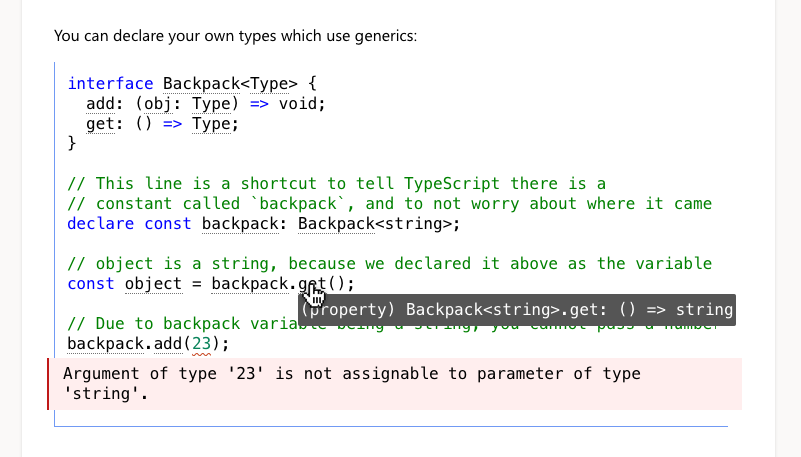Sets up markdown code blocks to run through shiki which means it gets the VS Code quality
syntax highlighting. This part is basically the same as gatsby-remark-shiki.
Why Shiki? Shiki uses the same syntax highlighter engine as VS Code, which means no matter how complex your code is - it will syntax highlight correctly.
In addition to all the languages shiki handles (it's a lot), this module adds opt-in @typescript/twoslash rendering for TypeScript code blocks.
This module powers the code samples on the TypeScript website.
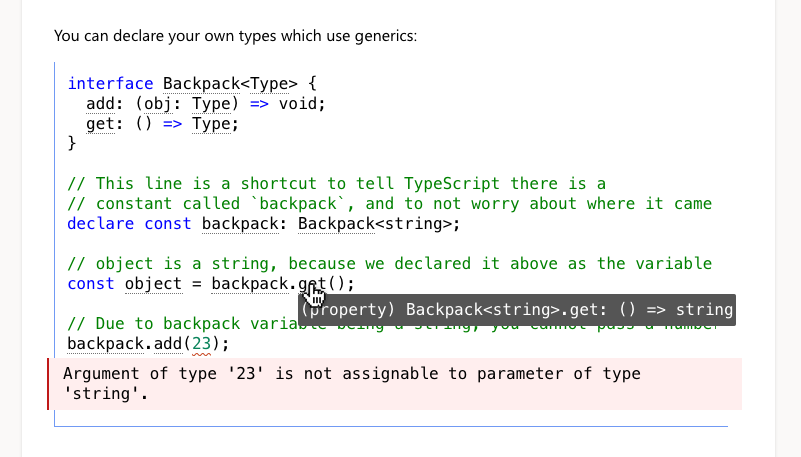
With a bit of work you can explain complicated code in a way that lets people introspect at their own pace.
Plugin Setup
Express Setup
Read this PR and apply the same to your project.
Setup
-
Install the dependency: yarn add gatsby-remark-shiki-twoslash
-
Include "gatsby-remark-shiki-twoslash" in the plugins section of gatsby-transformer-remark
{
resolve: `gatsby-transformer-remark`,
options: {
plugins: [
"gatsby-remark-autolink-headers",
+ {
+ resolve: "gatsby-remark-shiki-twoslash",
+ options: {
+ theme: "nord",
+ }
+ },
"gatsby-remark-copy-linked-files",
"gatsby-remark-smartypants",
],
},
}
If you have gatsby-remark-prismjs in, delete it from the config and run yarn remove gatsby-remark-prismjs.
-
Add the CSS
This CSS comes from the TypeScript website's scss
You should consider it a base to work from, rather than a perfect for every project reference.
pre {
background-color: white;
color: black;
padding: 12px;
border-left: 1px solid #999;
border-bottom: 1px solid #999;
margin-bottom: 3rem;
overflow: auto;
position: relative;
}
pre.shiki {
overflow: initial;
}
pre.twoslash {
border-color: #719af4;
}
pre .code-container {
overflow: auto;
}
pre code {
white-space: pre;
-webkit-overflow-scrolling: touch;
}
pre data-err {
background: url("data:image/svg+xml,%3Csvg%20xmlns%3D'http%3A%2F%2Fwww.w3.org%2F2000%2Fsvg'%20viewBox%3D'0%200%206%203'%20enable-background%3D'new%200%200%206%203'%20height%3D'3'%20width%3D'6'%3E%3Cg%20fill%3D'%23c94824'%3E%3Cpolygon%20points%3D'5.5%2C0%202.5%2C3%201.1%2C3%204.1%2C0'%2F%3E%3Cpolygon%20points%3D'4%2C0%206%2C2%206%2C0.6%205.4%2C0'%2F%3E%3Cpolygon%20points%3D'0%2C2%201%2C3%202.4%2C3%200%2C0.6'%2F%3E%3C%2Fg%3E%3C%2Fsvg%3E")
repeat-x bottom left;
padding-bottom: 3px;
}
pre .error,
pre .error-behind {
margin-left: -20px;
margin-top: 8px;
margin-bottom: 4px;
padding: 6px;
padding-left: 14px;
white-space: pre-wrap;
display: block;
}
pre .error {
position: absolute;
background-color: #ffeeee;
border-left: 2px solid #bf1818;
width: calc(100% - 14px);
display: flex;
align-items: center;
color: black;
}
pre .error .code {
display: none;
}
pre .error-behind {
user-select: none;
color: #ffeeee;
}
data-lsp {
border-bottom: 1px dotted transparent;
transition-timing-function: ease;
transition: border-color 0.3s;
}
@media (prefers-reduced-motion: reduce) {
data-lsp {
transition: none;
}
}
pre:hover data-lsp {
border-color: #747474;
}
#twoslash-mouse-hover-info {
background-color: #3f3f3f;
color: #fff;
text-align: left;
padding: 5px 8px;
border-radius: 2px;
font-family: "JetBrains Mono", Menlo, Monaco, Consolas, Courier New, monospace;
font-size: 14px;
white-space: pre-wrap;
}
-
Add the JS for hover info to your component:
import React, { useEffect } from "react"
import { setupTwoslashHovers } from "gatsby-remark-shiki-twoslash/dom";
export default () => {
useEffect(setupTwoslashHovers, [])
return </>
}
Verify
With that set up, start up your server and add a codeblock to a markdown file to see if it renders with highlights:
```json
{ "json": true }
```
If that works, then add a twoslash example:
```ts twoslash
interface IdLabel {id: number, /* some fields */ }
interface NameLabel {name: string, /* other fields */ }
type NameOrId = T extends number ? IdLabel : NameLabel;
// This comment should not be included
// ---cut---
function createLabel(idOrName: T): NameOrId {
throw "unimplemented"
}
let a = createLabel("typescript");`
```
If the code sample shows as
function createLabel<T extends number | string>(idOrName: T): NameOrId<T> {
throw "unimplemented"
}
let a = createLabel("typescript")
Then it worked, and you should be able to hover over createLabel to see it's types.
Plugin Config
This plugin passes the config options directly to Shiki. You probably will want to
set theme.