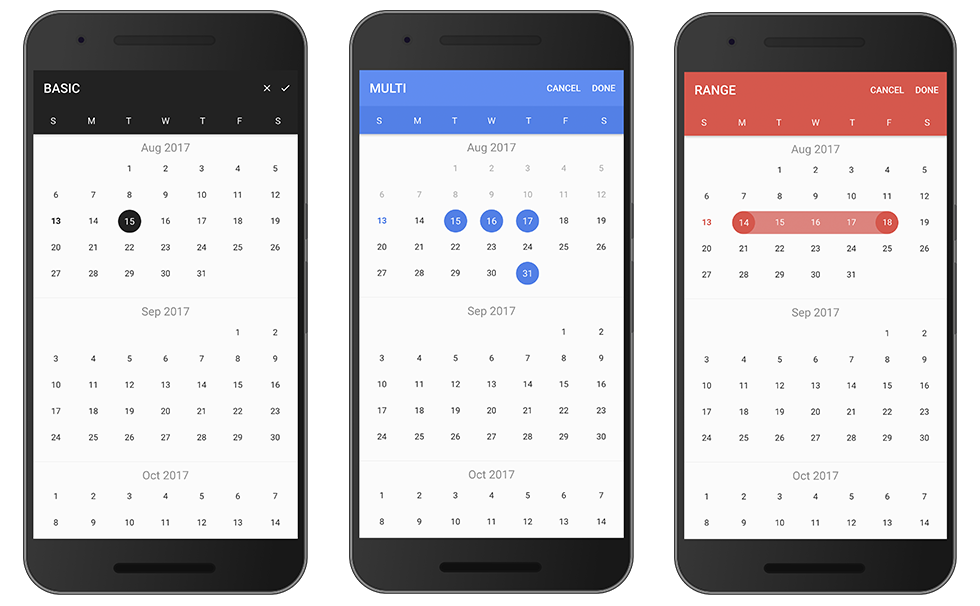📅 ion2-calendar




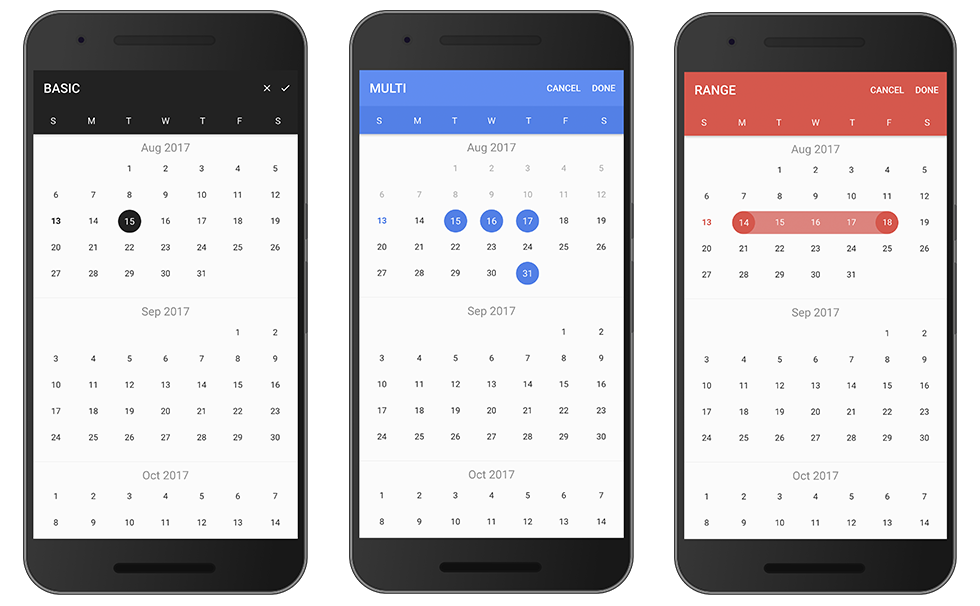
English is not my native language; please excuse typing errors.
中文文档
- Support date range.
- Support multi date.
- Support HTML components.
- Disable weekdays or weekends.
- Setting days event.
- Setting localization.
- Material design.
Demo
live demo click me.
Usage
Installation
$ npm install ion2-calendar moment --save
Import module
import { NgModule } from '@angular/core';
import { IonicApp, IonicModule } from 'ionic-angular';
import { MyApp } from './app.component';
...
import { CalendarModule } from "ion2-calendar";
@NgModule({
declarations: [
MyApp,
...
],
imports: [
IonicModule.forRoot(MyApp),
CalendarModule
],
bootstrap: [IonicApp],
entryComponents: [
MyApp,
...
]
})
export class AppModule {}
Components Mode
Basic
<ion-calendar [(ngModel)]="date"
(onChange)="onChange($event)"
[type]="type"
[format]="'YYYY-MM-DD'">
</ion-calendar>
import { Component } from '@angular/core';
@Component({
selector: 'page-home',
templateUrl: 'home.html'
})
export class HomePage {
date: string;
type: 'string';
constructor() { }
onChange($event) {
console.log($event);
}
...
}
Date range
<ion-calendar [(ngModel)]="dateRange"
[options]="optionsRange"
[type]="type"
[format]="'YYYY-MM-DD'">
</ion-calendar>
import { Component } from '@angular/core';
import { CalendarComponentOptions } from 'ion2-calendar'
@Component({
selector: 'page-home',
templateUrl: 'home.html'
})
export class HomePage {
dateRange: { from: string; to: string; };
type: 'string';
optionsRange: CalendarComponentOptions = {
pickMode: 'range'
};
constructor() { }
...
}
Multi Date
<ion-calendar [(ngModel)]="dateMulti"
[options]="optionsMulti"
[type]="type"
[format]="'YYYY-MM-DD'">
</ion-calendar>
import { Component } from '@angular/core';
import { CalendarComponentOptions } from 'ion2-calendar'
@Component({
selector: 'page-home',
templateUrl: 'home.html'
})
export class HomePage {
dateMulti: string[];
type: 'string';
optionsMulti: CalendarComponentOptions = {
pickMode: 'multi'
};
constructor() { }
...
}
Input Properties
| Name | Type | Default | Description |
|---|
| options | CalendarComponentOptions | null | options |
| format | string | 'YYYY-MM-DD' | value format |
| type | string | 'string' | value type |
CalendarComponentOptions
| Name | Type | Default | Description |
|---|
| from | Date | new Date() | start date |
| to | Date | 0 (Infinite) | end date |
| color | string | 'primary' | 'primary', 'secondary', 'danger', 'light', 'dark' |
| pickMode | string | single | 'multi', 'range', 'single' |
| defaultTitle | string | '' | default title in days |
| defaultSubtitle | string | '' | default subtitle in days |
| disableWeeks | Array | [] | week to be disabled (0-6) |
| monthFormat | string | 'MMM yyyy' | month title format |
| weekdays | Array | ['S', 'M', 'T', 'W', 'T', 'F', 'S'] | weeks text |
| weekStart | number | 0 (0 or 1) | set week start day |
| daysConfig | Array<DaysConfig> | [] | days configuration |
Modal Mode
Basic
Import ion2-calendar in component controller.
import { Component } from '@angular/core';
import { ModalController } from 'ionic-angular';
import { CalendarModal, CalendarModalOptions, DayConfig } from "ion2-calendar";
@Component({
selector: 'page-home',
templateUrl: 'home.html'
})
export class HomePage {
constructor(
public modalCtrl: ModalController,
) { }
openCalendar() {
const options: CalendarModalOptions = {
title: 'BASIC',
};
let myCalendar = this.modalCtrl.create(CalendarModal, {
options: options
});
myCalendar.present();
myCalendar.onDidDismiss(date => {
console.log(date);
})
}
}
Date range
Set pickMode to 'range'.
openCalendar() {
const options: CalendarModalOptions = {
pickMode: 'range',
title: 'RANGE'
};
let myCalendar = this.modalCtrl.create(CalendarModal, {
options: options
});
myCalendar.present();
myCalendar.onDidDismiss(date => {
console.log(date);
});
}
Multi Date
Set pickMode to 'multi'.
openCalendar() {
const options = {
pickMode: 'multi',
title: 'MULTI'
};
let myCalendar = this.modalCtrl.create(CalendarModal, {
options: options
});
myCalendar.present();
myCalendar.onDidDismiss(date => {
console.log(date);
})
}
Disable weeks
Use index eg: [0, 6] denote Sunday and Saturday.
openCalendar() {
const options: CalendarModalOptions = {
disableWeeks: [0, 6]
};
let myCalendar = this.modalCtrl.create(CalendarModal, {
options: options
});
myCalendar.present();
myCalendar.onDidDismiss(date => {
console.log(date);
});
}
Localization
openCalendar() {
const options: CalendarModalOptions = {
monthFormat: 'yyyy 年 MM 月 ',
weekdays: ['天', '一', '二', '三', '四', '五', '六'],
weekStart: 1,
defaultDate: new Date()
};
let myCalendar = this.modalCtrl.create(CalendarModal, {
options: options
});
myCalendar.present();
myCalendar.onDidDismiss(date => {
console.log(date);
});
}
Days config
Configure one day.
openCalendar() {
let _daysConfig: DayConfig[] = [];
for (let i = 0; i < 31; i++) {
_daysConfig.push({
date: new Date(2017, 0, i + 1),
subTitle: `$${i + 1}`
})
}
const options: CalendarModalOptions = {
from: new Date(2017, 0, 1),
to: new Date(2017, 11.1),
daysConfig: _daysConfig
};
let myCalendar = this.modalCtrl.create(CalendarModal, {
options: options
});
myCalendar.present();
myCalendar.onDidDismiss(date => {
console.log(date);
});
}
API
Modal Options
| Name | Type | Default | Description |
|---|
| from | Date | new Date() | start date |
| to | Date | 0 (Infinite) | end date |
| title | string | 'CALENDAR' | title |
| color | string | 'primary' | 'primary', 'secondary', 'danger', 'light', 'dark' |
| defaultScrollTo | Date | none | let the view scroll to the default date |
| defaultDate | Date | none | default date data, apply to single |
| defaultDates | Array | none | default dates data, apply to multi |
| defaultDateRange | { from: Date, to: Date } | none | default date-range data, apply to range |
| defaultTitle | string | '' | default title in days |
| defaultSubtitle | string | '' | default subtitle in days |
| cssClass | string | '' | Additional classes for custom styles, separated by spaces. |
| canBackwardsSelected | boolean | false | can backwards selected |
| pickMode | string | single | 'multi', 'range', 'single' |
| disableWeeks | Array | [] | week to be disabled (0-6) |
| closeLabel | string | CANCEL | cancel button label |
| doneLabel | string | DONE | done button label |
| closeIcon | boolean | false | show cancel button icon |
| doneIcon | boolean | false | show done button icon |
| monthFormat | string | 'MMM yyyy' | month title format |
| weekdays | Array | ['S', 'M', 'T', 'W', 'T', 'F', 'S'] | weeks text |
| weekStart | number | 0 (0 or 1) | set week start day |
| daysConfig | Array<DaysConfig> | [] | days configuration |
onDidDismiss Output
| pickMode | Type |
|---|
| single | { date: CalendarResult } |
| range | { from: CalendarResult, to: CalendarResult } |
| multi | Array<CalendarResult> |
DaysConfig
| Name | Type | Default | Description |
|---|
| cssClass | string | '' | separated by spaces |
| date | Date | required | configured days |
| marked | boolean | false | highlight color |
| disable | boolean | false | disable |
| title | string | none | displayed title eg: 'today' |
| subTitle | string | none | subTitle subTitle eg: 'New Year\'s' |
CalendarResult
| Name | Type |
|---|
| time | number |
| unix | number |
| dateObj | Date |
| string | string |
| years | number |
| months | number |
| date | number |
Contributing
- Fork it!
- Create your feature branch: git checkout -b my-new-feature
- Commit your changes: git commit -am 'Add some feature'
- Push to the branch: git push origin my-new-feature
- Submit a pull request :D
Development
cd ./dev
npm install
npm run ionic:serve
Build
cd ./
npm install
npm run build
Thanks for reading