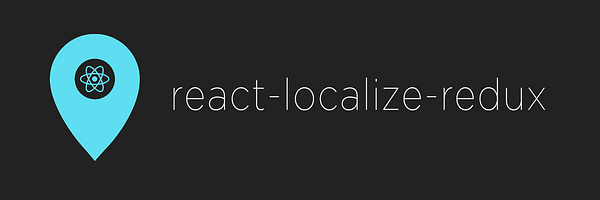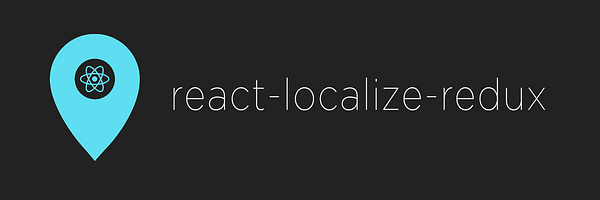
A collection of helpers for managing localized content in your React/Redux application.


Table of Contents
Installation
npm install react-localize-redux --save
Getting Started
1. Add localeReducer to redux store.
NOTE: Although the example uses the locale prop for the reducer, you can name this prop whatever you like. Just ensure that you use the correct prop name when passing the state to selectors.
...
import { createStore, combineReducers } from 'redux';
import { localeReducer } from 'react-localize-redux';
const store = createStore(combineReducers({
locale: localeReducer
}));
const App = props => {
return (
<Provider store={ store }>
...
</Provider>
);
};
2. Set the supported languages
Dispatch setLanguages action creator and pass in the languages for your app. By default the first language in the array will be set as the active language.
import { setLanguages } from 'react-localize-redux';
const languages = ['en', 'fr', 'es'];
store.dispatch(setLanguages(languages));
To set a different default active language pass in the language.
const languages = ['en', 'fr', 'es'];
store.dispatch(setLanguages(languages, 'fr'));
3. Add localized translation data
Typically you will store your translation data in json files, but the data can also be a vanilla JS object. Once your translation data is in the correct format use the addTranslation action creator.
NOTE: The following assumes you are using webpack to bundle json
import { addTranslation } from 'react-localize-redux';
const json = require('global.locale.json');
store.dispatch(addTranslation(json));
The json data should enforce the following format, where each translation string is a represented by a { key: value } pair.
The value is an array that should enforce the following...
- Include a translation for each language your app supports.
- The translation order matches the order of the languages in
setLanguages.
{
"greeting": [
"Hello", (en)
"Bonjour", (fr)
"Hola", (es)
],
"farwell": [
"Goodbye", (en)
"Au revoir", (fr)
"Adiós" (es)
]
}
4. Change the current language
Dispatch setActiveLanguage action creator and pass the language.
import { setActiveLanguage } from 'react-localize-redux';
store.dispatch(setActiveLanguage('fr'));
5. Translate components
If you have a component that is already using connect you can use the getTranslate selector that returns the translate function. This function will return the localized string based on active language.
import { getTranslate } from 'react-localize-redux';
const Greeting = ({ translate, currentLanguage }) => (
<div>
<h1>{ translate('greeting') }</h1>
<button>{ translate('farwell') }</button>
</div>
);
const mapStateToProps = state => ({
translate: getTranslate(state.locale),
currentLanguage: getActiveLanguage(state.locale).code
});
export default connect(mapStateToProps)(Greeting);
For components not already using connect instead use localize. This will automatically connect your component with the translate function and currentLanguage prop.
import { localize } from 'react-localize-redux';
const Greeting = ({ translate, currentLanguage }) => (
<div>
<h1>{ translate('greeting') }</h1>
<button>{ translate('farwell') }</button>
</div>
);
export default localize(Greeting, 'locale');
Features
Include HTML in translations
Include HTML in your translation strings and it will be rendered in your component.
{
"google-link": [
"<a href='https://www.google.en/'>Google</a>",
"<a href='https://www.google.fr/'>Google</a>"
]
}
Add dynamic content to translations
You can insert dynamic content into your translation strings by inserting placeholders with the following format ${ placeholder }.
{
"greeting": [
"Hello ${ name }",
"Bonjour ${ name }"
]
}
Then pass in the data you want to swap in for placeholders to the translate function.
<h1>{ translate('greeting', { name: 'Testy McTest' }) }</h1>
Supports nested translation data to avoid naming collisions
{
"welcome": {
"greeting": [
"Hello ${ name }!",
"Bonjour ${ name }!"
]
},
"info": {
"greeting": [
"Hello",
"Bonjour"
]
}
}
<h1>{ translate('welcome.greeting', { name: 'Testy McTest' }) }</h1>
<h1>{ translate('info.greeting') }</h1>
Pass multiple translations to child components
A parent component that has added the translate function by using getTranslate or localize can easily pass multiple translations down to it's child components. Just pass the translate function an array of translation keys instead of a single key.
{
"heading": ["Heading", "Heading French"],
"article": {
"title": ["Title", "Title French"],
"author": ["By ${ name }", "By French ${ name }"],
"desc": ["Description", "Description French"]
}
}
const Article = props => (
<div>
<h2>{ props['article.title'] }</h2>
<h3>{ props['article.author'] }</h3>
<p>{ props['article.desc'] }</p>
</div>
);
const Page = ({ translate }) => (
<div>
<h1>{ translate('heading') }</h1>
<Article { ...translate(['article.title', 'article.author', 'article.desc'], { name: 'Ted' }) } />
</div>
);
Load translation data on demand
If you have a larger app you may want to break your translation data up into multiple files, or maybe your translation data is being loaded from a service. Either way you can call addTranslation for each new translation file/service, and the new translation data will be merged with any existing data.
Also If you are using a tool like webpack for bundling, then you can use async code-splitting to split translations across bundles, and async load them when you need them.
API
getTranslate(state)
A selector that takes the localeReducer slice of your state and returns the translate function. This function will have access to any and all translations that were added with addTranslation.
For single translation:
returns (key: string) => LocalizedElement | string
For multiple translations:
returns (key: []string) => { [key: string]: LocalizedElement | string
Note: If a translation contains HTML a LocalizedElement will be used to render. In all other cases a string will be used.
key: string|array = A translation key or an array of translation keys.data: object = Pass data to your dynamic translation string.
Usage (single translation):
const Greeting = ({ translate }) => <h1>{ translate('greeting', { name: 'Testy McTest' }) }</h1>
const mapStateToProps = state => ({ translate: getTranslate(state.locale) });
export default connect(mapStateToProps)(Greeting);
Usage (multiple translations):
See Pass multiple translations to child components.
getActiveLanguage(state)
A selector that takes the localeReducer slice of your state and returns the currently active language object.
returns { code: 'en', active: true };
Usage:
const Greeting = ({ currentLanguage }) => <h1>My language is: { currentLanguage }</h1>
const mapStateToProps = state => ({ currentLanguage: getActiveLanguage(state.locale).code });
export default connect(mapStateToProps)(Greeting);
getLanguages(state)
A selector that takes the localeReducer slice of your state and returns the languages you set.
returns [{ code: 'en', active: true }, { code: 'fr', active: false }];
Usage:
const LanguageSelector = ({ languages }) => (
<ul>
{ languages.map(language =>
<a href={ `/${ language.code }` }>{ language.code }</a>
)}
</ul>
)
const mapStateToProps = state => ({ languages: getLanguages(state.locale) });
export default connect(mapStateToProps)(Greeting);
getLanguages(state)
A selector that takes your redux state and returns the languages you set.
returns [{ code: 'en', active: true }, { code: 'fr', active: false }];
Usage:
const LanguageSelector = ({ languages }) => (
<ul>
{ languages.map(language =>
<li><a href={ `/${ language.code }` }>{ language.code }</a></li>
)}
</ul>
)
const mapStateToProps = state => ({ languages: getLanguages(state) });
export default connect(mapStateToProps)(LanguageSelector);
getTranslations(state)
A selector that takes your redux state and returns the raw translation data.
localize(Component)
If you have a Component that is not using connect you can wrap it with localize to automatically add the translate function and currentLanguage prop. When using combineReducers to add localeReducer you must pass the slice param to localize, where slice is the name of the prop you used with combineReducers (e.g. locale).
Usage:
const Greeting = ({ translate, currentLanguage }) => (
<span>
<h1>languageCode: { currentLanguage }</h1>
<h2>{ translate('greeting', { name: 'Testy McTest' }) }</h2>
</span>
);
export default localize(Greeting, 'locale');
setLanguages(languages, defaultActiveLanguage)
Redux action creator to set which languages you are supporting in your translations. If defaultActiveLanguage is not passed then the first language in the languages array will be used.
Usage:
const languages = ['en', 'fr', 'es'];
store.dispatch(setLanguages(languages));
store.dispatch(setLanguages(languages, 'fr'));
addTranslation(data)
Redux action creator to add new translation data to your redux store. Typically this data will be loaded from a json file, but can also be a plain JS object as long as it's structured properly.
IMPORTANT: The order of the translation strings in the array matters! The order MUST follow the order of the languages array passed to setLanguages.
Usage:
const welcomePageTranslations = {
greeting: ['Hi!', 'Bonjour!'],
farwell: ['Bye!', 'Au revoir!']
};
store.dispatch(addTranslation(welcomePageTranslations));
setActiveLanguage(language)
Redux action creator to change the current language being used.
Usage:
store.dispatch(setActiveLanguage('fr'));