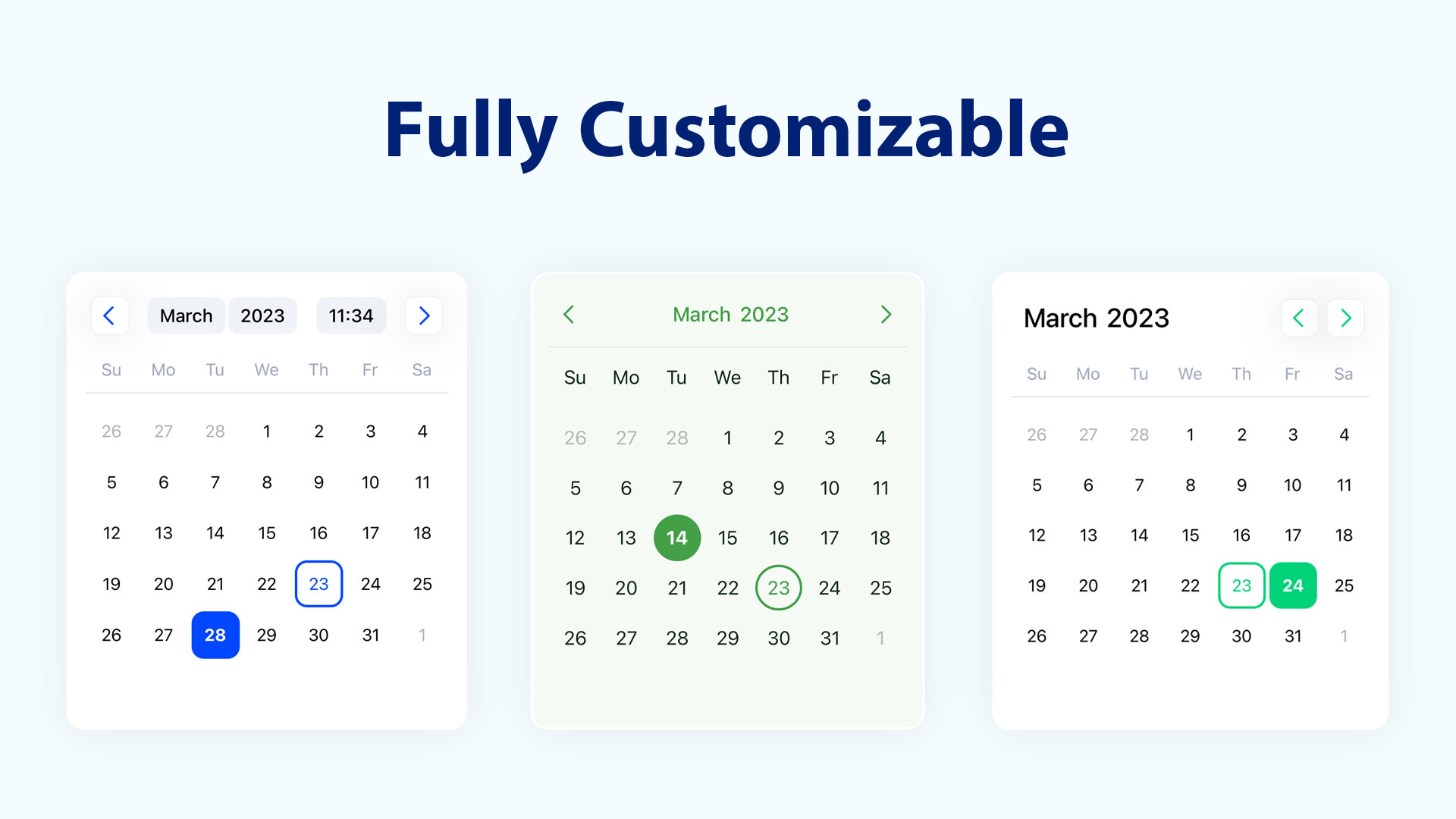DateTimePicker component for React Native that allows you to create a customizable datetime picker. The component uses extensive set of props that allows you to customizing the calendar based on your own UI design. Please visit demo.
Features
- 📅 Supports different selection modes: single, range, and multiple days.
- 🌿 Unstyled by default, every component is minimally styled and fully customizable.
- 🛠️ Extensive set of props for fine-tuned calendar customization.
- 🎨 Fully compatible with NativeWind.
- 🌎 Easily localizable into any language.
- 🕗 Handles different time zones seamlessly.
- ⚙️ Customizable components allow extending rendered elements.
- ⚡ Fast & lightweight, only re-renders the elements that actually change.
Installation
npm install react-native-ui-datepicker
Or
yarn add react-native-ui-datepicker
Basic Usage
- Import the component and default styles or classNames from
react-native-ui-datepicker. - Choose a selection mode using the
mode prop. The available modes are: single, range, and multiple.
import { useState } from 'react';
import DateTimePicker, { DateType } from 'react-native-ui-datepicker';
export function Calendar() {
const [selected, setSelected] = useState<DateType>();
return (
<DateTimePicker
mode="single"
date={selected}
onChange={({ date }) => setSelected(date)}
/>
);
}
Calendar Base Props
| Name | Type | Description |
|---|
mode | "single" | "range" | "multiple" | Defines the DatePicker mode. |
minDate | DateType | Defines the minimum selectable date in the DatePicker. |
maxDate | DateType | Defines the maximum selectable date in the DatePicker. |
disabledDates | DateType[] | (date: DateType) => boolean | Defines an array of disabled dates or a function that returns true for disabled dates. |
firstDayOfWeek | number | Defines the first day of the week: 0-6 (0 = Sunday, 6 = Saturday). |
initialView | "day" | "month" | "year" | "time" | Defines the initial view of the DatePicker |
month | number | Defines the currently selected month. |
year | number | Defines the currently selected year. |
onMonthChange | (month: number) => void | Callback function triggered when the current month changes. |
onYearChange | (year: number) => void | Callback function triggered when the current year changes. |
Example
export function Calendar() {
let today = new Date();
const [selected, setSelected] = useState<DateType>();
return (
<DateTimePicker
mode="single"
date={selected}
onChange={({ date }) => setSelected(date)}
firstDayOfWeek={6} // Set Saturday to be first day of week
minDate={today}
disabledDates={(date) => [0, 6].includes(dayjs(date).day())} // Disable weekends
/>
);
}

Single Mode props
| Name | Type | Description |
|---|
date | DateType | Specifies the currently selected date. |
onChange | ({date}) => void | Callback function triggered when the date change. |
timePicker | boolean | Whether to enable the time picker. |
Range Mode props
| Name | Type | Description |
|---|
startDate | DateType | Defines the start date for a range selection. |
endDate | DateType | Defines the end date for a range selection. |
onChange | ({startDate, endDate}) => void | Callback function triggered when the start and end change. |
min | number | Defines the minimum allowed nights. |
max | number | Defines the maximum allowed nights. |
Multiple Mode props
| Name | Type | Description |
|---|
dates | DateType[] | Defines the selected dates for multiple date selection. |
onChange | ({dates}) => void | Callback function triggered when the dates change. |
max | number | Defines the maximum allowed days to select. |
multiRangeMode | boolean | Whether to display selecting multiple dates in a range row. |
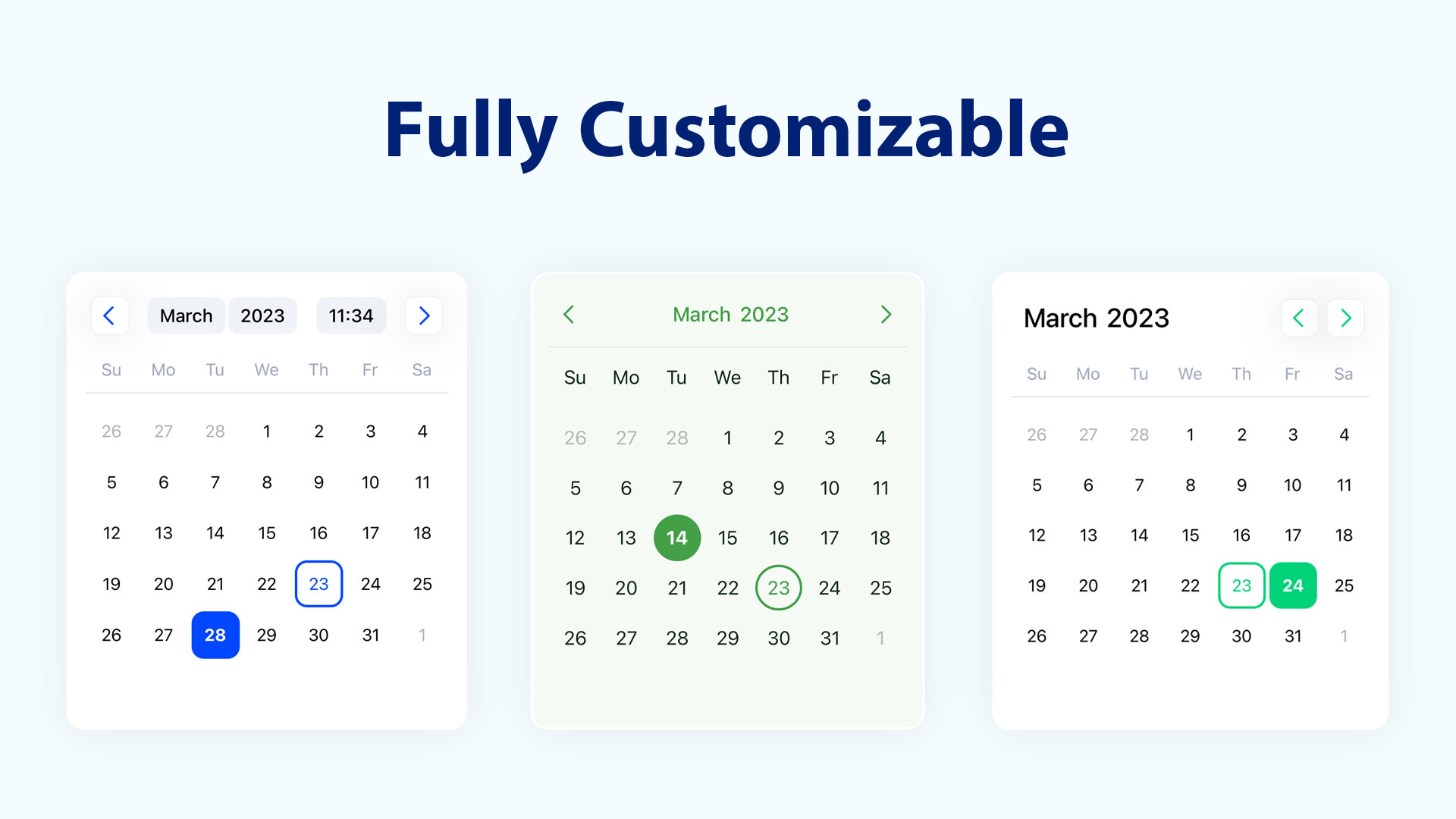
Customization
| Name | Type | Description |
|---|
showOutsideDays | boolean | Whether to show the days of the previous and next months. |
navigationPosition | "around" | "right" | "left" | Defines the position of the navigation. |
containerHeight | number | Defines the height of the calendar days container. |
weekdaysHeight | number | Defines the height of the weekdays row. |
weekdaysFormat | "short" | "full" | "min" | Defines the format for displaying weekdays. |
monthsFormat | "short" | "full" | Defines the format for displaying months. |
monthCaptionFormat | "short" | "full" | Defines the format for displaying the month caption. |
hideHeader | boolean | Whether to hide the calendar header. |
hideWeekdays | boolean | Whether to hide the weekdays row. |
disableMonthPicker | boolean | Whether to disable the month picker. |
disableYearPicker | boolean | Whether to disable the year picker. |
Styling
DateTimePicker comes with a minimal style, making it easy to extend and customize according to your needs.
| Name | Type | Description |
|---|
style | ViewStyle | style for the calendar container. |
className | string | className for the calendar container. |
styles | Styles | Custom styles for specific components inside the calendar. |
classNames | ClassNames | Custom classNames for specific components inside the calendar. |
Custom Styles
Use the styles prop to apply custom styles instead of the default ones.
These styles are mapped to the values of the UI Theme enums.
import DateTimePicker, { getDefaultStyles } from 'react-native-ui-datepicker';
export function Calendar() {
const defaultStyles = getDefaultStyles();
return (
<DateTimePicker
styles={{
...defaultStyles,
today: { borderColor: 'blue', borderWidth: 1 }, // Add a border to today's date
selected: { backgroundColor: 'blue' }, // Highlight the selected day
selected_label: { color: 'white' }, // Highlight the selected day label
}}
/>
);
}
NativeWind (Tailwind CSS)
If you're using NativeWind in your project, apply Tailwind CSS class names to style the calendar.
Use the classNames prop to apply custom class names instead of the default ones.
These class names are mapped to the values of the UI Theme enums.
import DateTimePicker, { getDefaultClassNames } from 'react-native-ui-datepicker';
export function Calendar() {
const defaultClassNames = getDefaultClassNames();
return (
<DateTimePicker
classNames={{
...defaultClassNames,
today: 'border-amber-500', // Add a border to today's date
selected: 'bg-amber-500 border-amber-500', // Highlight the selected day
selected_label: "text-white", // Highlight the selected day label
day: `${defaultClassNames.day} hover:bg-amber-100`, // Change background color on hover
disabled: 'opacity-50', // Make disabled dates appear more faded
}}
/>
);
}
Time Zones
Use the timeZone prop to set the time zone for the calendar.
| Name | Type | Description |
|---|
timeZone | string | Defines the timezone for the DatePicker. |
The time zone can be set using either an IANA time zone identifier or a UTC offset.
<DateTimePicker timeZone="UTC" />
<DateTimePicker timeZone="Asia/Tokyo" />
<DateTimePicker timeZone="+03:00" />
Localization
DateTimePicker offers multiple options to customize the calendar for different languages.
| Name | Type | Description |
|---|
locale | string | Defines the locale of the DateTimePicker. Default is en |
numerals | Numerals | Specifies the numeral system to use (e.g., Arabic, Persian). |
Custom Components
Use the components prop to replace the default rendered elements with your own custom components.
| Name | Type | Description |
|---|
components | CalendarComponents | Custom components to replace default calendar elements. |
Implementing a Custom Component
Pass the custom components to the components prop. Refer to the list below for available custom components.
import DateTimePicker, {
CalendarDay,
CalendarMonth,
CalendarComponents,
} from 'react-native-ui-datepicker';
const components: CalendarComponents = {
Day: (day: CalendarDay) => <YourCustomDay day={day} />,
Month: (month: CalendarMonth) => <YourCustomMonth month={month} />
};
export function Calendar() {
return (
<DateTimePicker
components={components}
/>
);
}
List of Custom Components
| Name | Type | Description |
|---|
Day | (day: CalendarDay) => React.ReactNode | The component containing the day in the days grid. |
Month | (month: CalendarMonth) => React.ReactNode | The component containing the month in the months grid. |
Year | (year: CalendarYear) => React.ReactNode | The component containing the year in the years grid. |
Weekday | (weekday: CalendarWeek) => React.ReactNode | The component containing the weekday in the header. |
IconPrev | React.ReactNode | The previous month/year button icon in the header. |
IconNext | React.ReactNode | The next month button/year icon in the header. |
List of Numeral Systems
| Name | Description |
|---|
latn | Western Latin. |
arab | Standard Arabic. |
arabext | Eastern Arabic-Indic (Persian). |
deva | Devanagari, used in Indian languages. |
beng | Bengali, used in Bengali and Assamese. |
guru | Gurmukhi, used in Punjab, India. |
gujr | Gujarati, used in Gujarat, India. |
orya | Odia, used in Odisha, India. |
tamldec | Tamil, used in Tamil-speaking regions. |
telu | Telugu, used in Andhra Pradesh and Telangana. |
knda | Kannada, used in Karnataka, India. |
mlym | Malayalam, used in Kerala, India. |
License
MIT. See the LICENSE file for more details.
Contributing
Contributions are welcome! Please feel free to submit a PR.