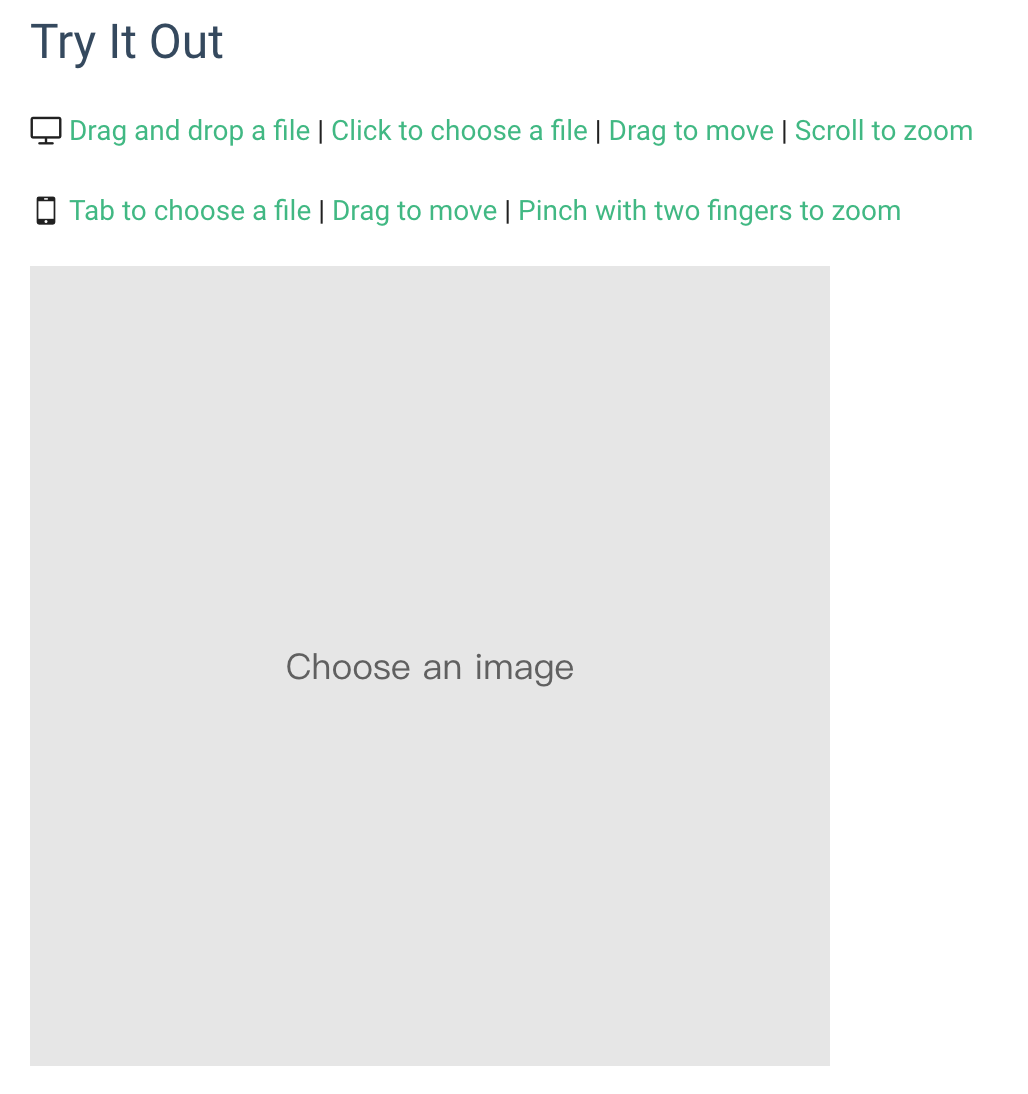vue-croppa
A simple straightforward customizable mobile-friendly image cropper for Vue 2.0.
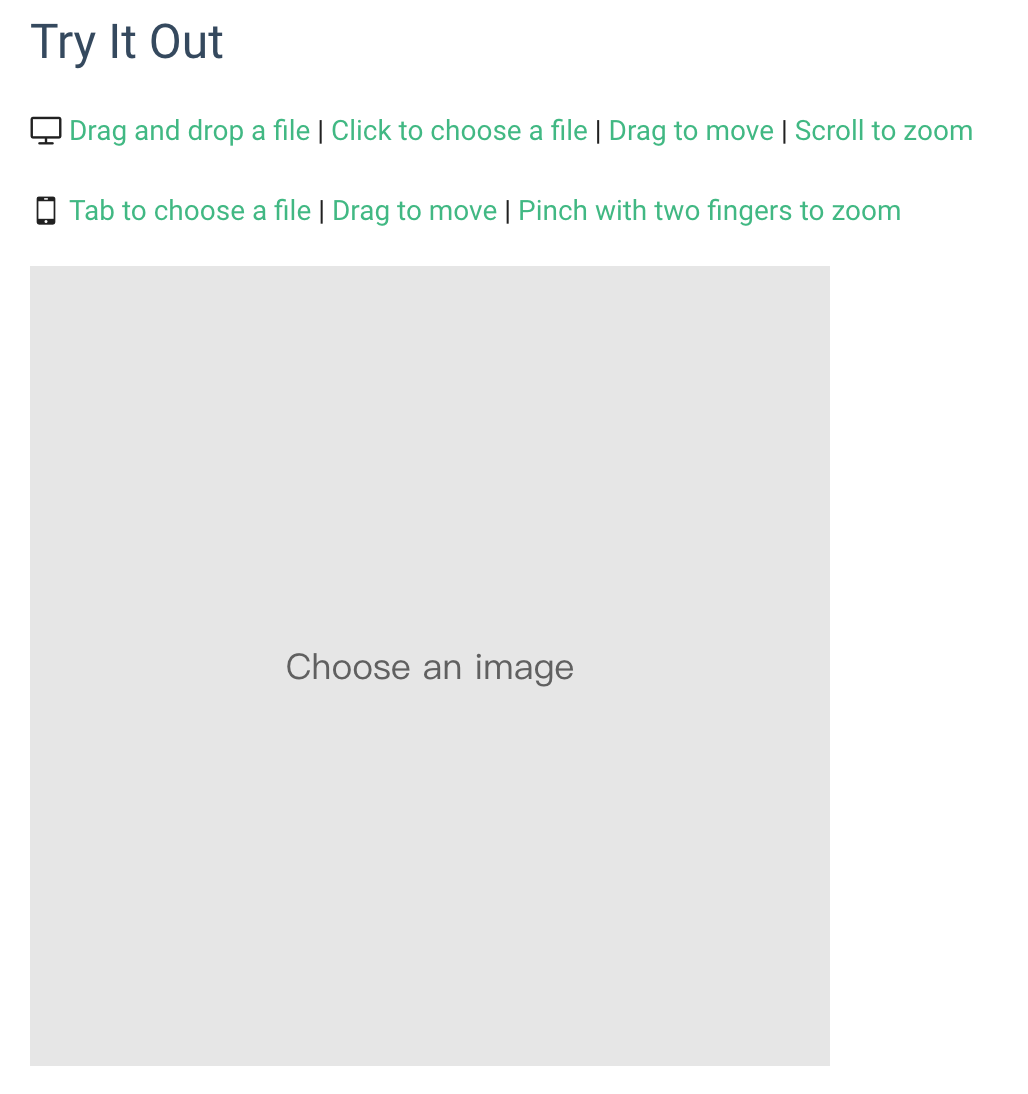
Features
- Straightforward: What you see is what you get
- Highly customizable: You can almost customize anything except the core functionalities
- Mobile-friendly: Supports drag to move and pinch with two fingers to zoom on mobile devices
- EXIF orientation: v0.2.0+ Support correctly show image with EXIF orientation
Browser Support
- IE 10+
- Firefox 3.6+
- Chrome 6+
- Safari 6+
- Opera 11.5+
- iOS Safari 6.1+
- Android Browser 3+
Template Example
<croppa v-model="myCroppa"
:width="400"
:height="400"
:canvas-color="'default'"
:placeholder="'Choose an image'"
:placeholder-font-size="0"
:placeholder-color="'default'"
:accept="'image/*'"
:file-size-limit="0"
:quality="2"
:zoom-speed="3"
:disabled="false"
:disable-drag-and-drop="false"
:disable-click-to-choose="false"
:disable-drag-to-move="false"
:disable-scroll-to-zoom="false"
:disable-rotation="false"
:prevent-white-space="false"
:reverse-scroll-to-zoom="false"
:show-remove-button="true"
:remove-button-color="'red'"
:remove-button-size="0"
:initial-image="'path/to/initial-image.png'"
@init="handleCroppaInit"
@file-choose="handleCroppaFileChoose"
@file-size-exceed="handleCroppaFileSizeExceed"
@file-type-mismatch="handleCroppaFileTypeMismatch"
@new-image-drawn="handleNewImage"
@image-remove="handleImageRemove"
@move="handleCroppaMove"
@zoom="handleCroppaZoom"></croppa>
NOTE: This is an almost-full-use example. Usually you don't need to specify so many props, because they all have default values. Most simply, you can even do:
<croppa v-model="myCroppa"></croppa>
Method Examples
this.myCroppa.remove();
this.myCroppa.zoomIn();
alert(this.myCroppa.generateDataUrl());
Quick Start
1. Import vue-croppa into your vue.js project.
Using build tools:
npm install --save vue-croppa
import Vue from 'vue';
import Croppa from 'vue-croppa';
Vue.use(Croppa);
import 'vue-croppa/dist/vue-croppa.css';
Not using build tools:
<link href="https://unpkg.com/vue-croppa/dist/vue-croppa.min.css" rel="stylesheet" type="text/css">
<script src="https://unpkg.com/vue-croppa/dist/vue-croppa.min.js"></script>
Vue.use(Croppa);
2. Now you have it. The simplest usage:
<croppa v-model="myCroppa"></croppa>
new Vue({
data: {
myCroppa: {}
},
methods: {
uploadCroppedImage() {
this.myCroppa.generateBlob(
blob => {
},
'image/jpeg',
0.8
);
}
}
});
Live example: https://jsfiddle.net/jdcvpvty/2/
NOTE:
- Since v0.1.0, you can change the default component name to anything you want.
import Vue from 'vue';
import Croppa from 'vue-croppa';
Vue.use(Croppa, { componentName: 'my-image-cropper' });
<my-image-cropper v-model="myCroppa"></my-image-cropper>
- Since v0.1.1, you can get the component object with
Croppa.component. This is useful when you want to register the component by yourself manually.
Vue.component('croppa', Croppa.component);
Vue.component('croppa', () => import(Croppa.component));
- Since v1.0.0, the v-modeled value and the
ref both point to the same thing - the component itself. So you don't need to set v-model anymore if you have a ref on the component.
<croppa ref="myCroppa"></croppa>
this.$refs.myCroppa.chooseFile();
this.$refs.myCroppa.generateDataUrl();
Documentation
🌱 Props
v-model
A two-way binding prop. It syncs an object from within the croppa component with a data in parent. We can use this object to call useful methods (Check out "Methods" section). Since v1.0.0, you don't need this anymore, the ref on component can also be used to call methods.
width
Display width of the preview container.
- type:
number - default:
200 - valid:
val > 0
height
Display height of the preview container.
- type:
number - default:
200 - valid:
val > 0
placeholder
Placeholder text of the preview container. It shows up when there is no image.
- type:
string - default:
'Choose an image'
placeholder-color
Placeholder text color.
- type: same as what
CanvasRenderingContext2D.fillStyle accepts. - default:
'#606060'
placeholder-font-size
Placeholder text font size in pixel. When set to 0, the font size will be ajust automatically so that the whole placehoder only takes up 2/3 of the container's width.
canvas-color
Initial background color and white space color if there is an image.
- type: same as what
CanvasRenderingContext2D.fillStyle accepts. - default: before v0.2.0 -
'#e6e6e6'; after v0.2.0 - 'transparent'
quality
Specifies how many times larger the actual image is than the container's display size.
- type:
number - default:
2 - valid:
val > 0
zoom-speed
Specifies how fast the zoom is reacting to scroll gestures. Default to level 3.
- type:
number - default:
3 - valid:
val > 0
accept
Limits the types of files that users can choose.
- type: same as what
accept attribute of HTML input element takes. - default: no default value since v1.0.0. Specify it as you need.
file-size-limit
Limits the byte size of file that users can choose. If set to 0, then no limit.
disabled
Disables user interaction.
- type:
boolean - default:
false
disable-drag-and-drop
Disables the default "drag and drop a file" user interaction. You can instead �trigger the file chooser window programmatically by "click to choose" functionality or invoking chooseFile() method.
- type:
boolean - default:
false
disable-click-to-choose
Disables the default "click to choose a file" ("tab" on mobile) user interaction. You can instead �trigger the file chooser window programmatically by "drag and drop" functionality or invoking chooseFile() method.
- type:
boolean - default:
false
disable-drag-to-move
Disables the default "drag to move" user interaction. You can instead move the image programmatically by invoking moveUpwards() / moveDownwards() / moveLeftwards() / moveRightwards() methods.
- type:
boolean - default:
false
disable-scroll-to-zoom
Disables the default "scroll to zoom" user interaction. You can instead zoom the image programmatically by invoking zoomIn() / zoomOut() methods.
- type:
boolean - default:
false
disable-pinch-to-zoom
Disables the default "pinch with two fingers to zoom" user interaction on mobile. You can instead zoom the image programmatically by invoking zoomIn() / zoomOut() methods.
- type:
boolean - default:
false
disable-rotation
(v0.2.0+) Rotation methods won't work if this is set to true
- type:
boolean - default:
false
reverse-zooming-gesture
Deprecated Please use reverse-scroll-to-zoom� instead.
Reverses the zoom-in/zoom-out direction when scrolling.
- type:
boolean - default:
false
reverse-scroll-to-zoom
Reverses the zoom-in/zoom-out direction when scrolling.
- type:
boolean - default:
false
prevent-white-space
Prevents revealing background white space when moving or zooming the image.
- type:
boolean - default:
false
show-remove-button
Specifies whether to show the built-in remove-button. You can change the button's color and size using the following two props. If you still find it ugly, hide it and use the remove() method to implement your own trigger.
- type:
boolean - default:
true
remove-button-color
Changes the default color of the remove-button. Accepts any css color format.
- type:
string - default:
'red'
remove-button-size
Specifies the remove-button's width and height (they are equal). If set to 0, then it use the default size.
- type:
number - default: default size is ajust accordingly to container's size
initial-image
(v0.1.0+) Set initial image. You can pass a string as the url or an Image object (HTMLImageElement instance). This is an alternative way to set initial image besides using slot. Useful when you want to set cross origin image as initial image.
- type:
string or object (HTMLImageElement instance) - default:
undefined
initial-size
(v0.2.0+) works similar to css's background-size. It specifies the image's size when it is first loaded on croppa. contain and natural won't work if prevent-white-space is set to true.
- type:
string - default:
'cover' - valid: one of
'cover', 'contain', 'natural'
initial-position
(v0.2.0+) works similar to css's background-position. It specifies the image's position relative to croppa container when it is first loaded.
- type:
string - default:
'center' - valid:
'center' (default value)'top''bottom''left''right'- composition of the above words (
'top left', 'right top' etc.) '30% 40%' (similar to background-position in css)
input-attrs
(v1.0.0+) to pass attributes to the hidden input[type=file] element.
<croppa :input-attrs="{capture: true, class: 'file-input'}"></croppa>
show-loading
(v1.1.0+) show default loading spinner at the bottom right corner of the container when image is loading (will but not yet be drawn on canvas).
- type:
boolean - default:
false
loading-size
(v1.1.0+) loading spinner's size in px.
loading-color
(v1.1.0+) loading spinner's color in css color value formats.
- type:
string - default:
'#606060'
replace-drop
(v1.1.4+) Replace current image on drag and drop.
- type:
boolean - default:
false (By default you need to remove the current image to drop a new one)
passive
(1.2.0) Switch to passive mode. Croppa in passive mode will sync state with another croppa if they v-model the same object. Also it will not have self-control - user can't manipulate image on passive croppa. This is useful as a preview component.
These states will be synced:
[
'imgData',
'img',
'imgSet',
'originalImage',
'naturalHeight',
'naturalWidth',
'orientation',
'scaleRatio'
];
- type:
boolean - default:
false - Demo
image-border-radius
(1.2.0) Set rounded corders to image. Note that this has effect on the output image. Note that it only works when prevent-white-space is true. (Demo)
- type:
number or string - default:
0\
auto-sizing
(1.3.0) If it is set to true, width and height will not work. Instead, croppa will adjust itself to it's container(.croppa-container)'s size. It's useful to make croppa's dimension responsive.
- type:
boolean - default:
false - Demo
video-enabled
(1.3.1) If it is set to true, you can choose a video file. If the video is supported by the browser, the first frame will be drawn on the canvas. You can play/pause the video by dbclick croppa. This feature is not fully developed yet, but you can still play around with it.
- type:
boolean - default:
false
🌱 Slots
initial
- You can provide an initial image by putting an
<img> node as a named slot initial. For example:
<croppa v-model="myCroppa">
<img slot="initial" :src="initialImageUrl" />
</croppa>
NOTE:
- You need to explicitly call
.refresh() method after changing inital image. - If you provide both the slot and
initial-image prop, the slot will be the one that is used.
placeholder
- If you are not satified with the simple text placeholder. Since v0.3.0, you can apply an
<img> slot named placeholder to get an image placeholder! The image will be draw on croppa under the placeholder text.
<croppa v-model="myCroppa">
<img slot="placeholder" src="static/placeholder-image.png" />
</croppa>
NOTE:
- It is recommended to use a small-sized image as the placeholder image.
- The image will be drawn with 100% width and height of croppa container, i.e. it will cover the container. So it is recommended to use a images with the same aspect ratio as the container.
- Find demo "Image Placeholder" in the demo page
default
- (v1.1.0+) Default slots (unnamed) will be appended to the container element after the built-in elements.
- Usually you need to set
position: absolute on these slots or it will expand the container.
🌱 Methods
getCanvas()
- returns the canvas object
getContext()
- returns the canvas context object
getChosenFile()
getActualImageSize()
- Return an object
{ width, height } describing the real image size (preview size * quality) - Deprecated Use
this.myCroppa.outputWidth and this.myCroppa.outputHeight instead.
moveUpwards( amountInPx: number )
moveDownwards( amountInPx: number )
moveLeftwards( amountInPx: number )
moveRightwards( amountInPx: number )
move({x, y})
- (v1.0.0+) for more flexibility.
zoomIn()
zoomOut()
zoom(in, timesQuicken)
- (v1.0.0+) for more flexibility.
rotate(step: number)
- 1 step = 90 deg
- positive number: rotates clockwise
- negative number: rotates counterclockwise.
flipX()
flipY()
chooseFile()
- Opens the file chooser window to Choose an image. Useful when default click-to-choose interaction is disabled.
myCroppa.reset()
- Deprecated Please use
remove() instead.
remove()
- Removes the current image, can be used to implement your own remove-button.
refresh()
- Reinitialize the component. Useful when you want to change initial image.
hasImage()
- Return boolean value indicating whether currently there is a image.
generateDataUrl( type: string, compressionRate: number )
- Returns a data-URL containing a representation of the image in the format specified by the
type parameter (defaults to png). compressionRate (v0.2.0+) defaults to 1, you can pass a number between 0 and 1 to get a compressed output image.
generateBlob( callback: function, mimeType: string, compressionRate: number )
- Creates a Blob object representing the image contained in the canvas. Look up argument definition here.
- If there is no image, the first argument of callback function is
null.
promisedBlob( mimeType: string, compressionRate: number )
- This method returns a
Promise wrapping around generateBlob(), so that you can use async/await syntax instead of a callback to get blob data, it's simpler.
const blob = await this.myCroppa.promisedBlob()
- If there is no image, it will resolve
null.
getMetadata()
- Require v0.3.0+
- Get metadata that describes current user manipulations (moving, zooming, rotating).
var metadata = this.myCroppa.getMetadata();
console.log(metadata);
applyMetadata(metadata)
- Require v0.3.0+
- Apply metadata to get to a certain manipulation state (moving, zooming, rotating).
metadata can have one or more of these 4 properties: startX, startY, scale, orientation. Usually you will use the object returned by getMetadata().
var metadata = {
startX: -535.5180530546083,
startY: -358.0699623303261,
scale: 2.2502626424905396,
orientation: 6
};
this.myCroppa.applyMetadata(metadata);
addClipPlugin(func)
- Add clip plugin to clip the image. Example:
onInit(vm) {
this.croppa.addClipPlugin(function (ctx, x, y, w, h) {
ctx.beginPath()
ctx.arc(x + w / 2, y + h / 2, w / 2, 0, 2 * Math.PI, true)
ctx.closePath()
})
},
- Note: in the plugin function you should always start with
ctx.beginPath() and end with ctx.closePath(). - Note: it only works when
prevent-white-space is true. - Demo
supportDetection()
- Return an object indicating browser supports. Like this:
{
basic: true,
dnd: false
}
🌱 Events
init
- handler(croppa)
croppa is the croppa component itself - same as what v-model and ref bind.
file-choose
- emitted when user choose an image from the poppup window or "drag and drop" a file into the container.
- handler(file)
file is a file object - same as what getChosenFile() returns.
file-size-exceed:
- emitted when the chosen file's size exceeds the limit specified by prop fileSizeLimit.
- handler(file)
file is a file object - same as what getChosenFile() returns.
file-type-mismatch:
- emitted when the chosen file does not match the specified type, which btw is specified using prop
accept. - handler(file)
file is a file object - same as what getChosenFile() returns.
new-image
- emitted when a new valid image is received and read successfully(v0.2.0).
new-image-drawn
- (v1.0.0+) emitted when a new image is drawn on canvas for the first time.
image-remove
- emitted when image remove from croppa.
move
zoom
draw
- emitted on every view update (including init, move, zoom, rotate) when it is not empty. It is useful when you want to add attachment on image.
- handler(ctx)
ctx is the CanvasRenderingContext2D object for you to draw anything you want on the current image. You can also get it with the method getContext().
- Find demo "Attachments" in the demo page.
initial-image-loaded
- (v0.3.2+) emitted when initial image loaded. It can be useful when you provide initial image with the
initial-image prop.
loading-start
- (v1.1.0+) emitted when image loading phase starts.
loading-end
- (v1.1.0+) emitted when image loading phase ends.
🌱 State data
Since v1.0.0, you can access all state data of croppa via the instance. For example,
this.myCroppa.naturalWidth;
this.myCroppa.imgData.startX;
this.myCroppa.scaleRatio;
this.myCroppa.pinching;
All data available:

Sorry I'm too lazy to doc about each of them. Please open the vue-devtool to figure out what they mean by yourself.
You can also open an issue to ask me any question about this component.
Note that "computed" and "props" are read-only. Some value on "data" are also not recommended to modify from outside, for example ctx, canvas, img.
- v1.1.0:
loading indicates whether an image is loading (will but not yet be drawn on canvas).
🌱 Customize styles
- Check out default css styles. You can add more css styles to those selectors to get a different look. Be careful if you try to overwrite existing styles.
- Note that CSS styles will not have any effect on the output image.
Development
1. Fork and clone the repo.
2. Install dependencies.
$ cd vue-croppa
$ npm install
$ cd docs
$ npm install
3. Start developing.
$ npm run dev
$ npm run dev
Edit file ./docs/simple-test.html and open http://localhost:3000/simple-test.html to test while developing.
4. Build
$ npm run build
To Do