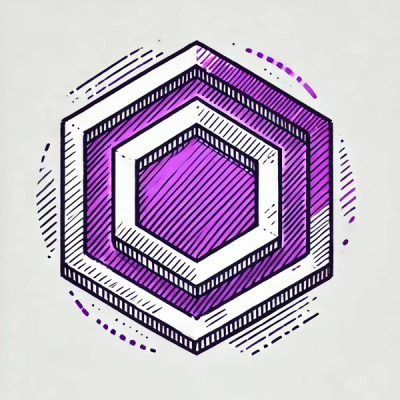
Security News
ESLint Adds Official Support for Linting HTML
ESLint now supports HTML linting with 48 new rules, expanding its language plugin system to cover more of the modern web development stack.
vue-toastification
Advanced tools
Are you using Vue 3? Check out Vue Toastification v2!

Light, easy and beautiful toasts!
Wanna try it out? Check out the live demo!
onClose, onClick, and onMounted hooksNeed some more convincing? Check out the demo
You can also check some examples.
$ yarn add vue-toastification
$ npm install --save vue-toastification
Using Vue 3? You should install Vue Toastification v2 instead.
Add it as a Vue plugin:
import Vue from "vue";
import Toast from "vue-toastification";
// Import the CSS or use your own!
import "vue-toastification/dist/index.css";
const options = {
// You can set your default options here
};
Vue.use(Toast, options);
And then just call it in your components with
this.$toast("I'm a toast!");
// Or with options
this.$toast("My toast content", {
timeout: 2000
});
// These options will override the options defined in the "Vue.use" plugin registration for this specific toast
Or reference in your Vuex store with
this._vm.$toast("I'm a toast!");
// Or with import
import Vue from "vue";
Vue.$toast("My toast content", {
timeout: 2000
});
Vue Toastification comes with full Nuxt and Nuxt Typescript support.
Note: As a client library, Vue Toastification does not support SSR, so the object
$toastwill not be available on the server, only on the client.
To use it, register it as a Nuxt module:
// nuxt.config.js
export default {
// ...
modules: [
// With default plugin options
"vue-toastification/nuxt",
// You can also pass plugin options
["vue-toastification/nuxt", {
timeout: 1000,
draggable: false
}]
],
// Or pass options through the "toast" key
toast: {
timeout: 2000,
closeOnClick: false
}
// ...
}
If you are using Typescript with Nuxt, you may need to add "vue-toastification/nuxt" to your external types list to fully load them. e.g.:
// tsconfig.json
{
"compilerOptions": {
"types": [
"vue-toastification/nuxt"
]
}
}
Since Vue Toastification is auto installed with nuxt, we need not provide it a second time.
To access your $toast instance from within setup(), import from vue-toastification/composition/nuxt like so:
// MyComponent.vue
// Import from vue-toastification/composition/nuxt, not vue-toastification/composition
import { useToast } from "vue-toastification/composition/nuxt";
// Then, in the setup method
setup() {
const toast = useToast()
// Use it like you would use this.$toast
}
By default, when you register the module within Nuxt it automatically injects the CSS required to display the toasts using the default vue-toastification/dist/index.css file.
If you have your own CSS file, you can instruct the module to inject it instead by providing its absolute path through the cssFile option. You can also disable CSS injection by setting cssFile: false:
// nuxt.config.js
export default {
// ...
modules: [
"vue-toastification/nuxt",
],
toast: {
// Use your own CSS file
cssFile: "path/to/your/file.scss",
// Or disable CSS injection
cssFile: false
}
// ...
}
If your CSS file is actually an SCSS or SASS file, just make sure that you have the correct loaders installed. See Nuxt docs on that.
If you set cssFile: false it's important to notice that timeout won't work. See #107.
Vue Toastification comes with built-in support for the Composition API. It is fully optional and won't interfere with your usage if you do not use composition.
Composable plugins are a little different than regular Vue plugins as they rely on providers and injectors to work without access to the this keyword. Vue Toastification exposes two new functions to make that possible: provideToast and useToast.
Play with a live example here:
To access toasts inside setup, you first need to register the provider. To make the toasts available from anywhere within your application, set up the provider on the root component of your app:
// App.vue
// Import from vue-toastification/composition, not vue-toastification
import { provideToast } from "vue-toastification/composition";
// Also import the toast's css
import "vue-toastification/dist/index.css";
// Then, on the setup method
setup() {
// Pass the Plugin Options here
provideToast({ timeout: 3000 });
// This is similar to `Vue.use(Toast)`, but will not register `$toast` to the Vue instance.
}
Then get access to the toast interface on your components with useToast:
// MyComponent.vue
import { useToast } from "vue-toastification/composition";
// ...
setup() {
// Same interface as this.$toast
const toast = useToast();
const showToast = () => toast.success("I'm a toast!");
const clearToasts = () => toast.clear();
return { showToast, clearToasts };
}
Each call to provideToast will generate an independent version of the plugin available to its descendants through useToast. This means that if you call provideToast in multiple locations, each one will mount an independent toast container. useToast will always return the toast interface of the closest provideToast call in its parent component tree.
The toast interface returned by useToast can, however, point to an arbitrary plugin instance if you provide an eventBus to it. Event buses are Vue instances used to carry events between the interface and the plugin. They are automatically generated for you, but you can also specify your own when calling Vue.use(Toast) or provideToast():
// Create a new event bus
const eventBus = new Vue();
// Pass it to provideToast as a plugin option
provideToast({ eventBus });
// Or register with Vue.use
Vue.use(Toast, { eventBus });
// Get the interface of the closes parent plugin instance
const toast = useToast();
// Get the interface of an arbitrary plugin instance
const toast = useToast(eventBus);
Vue Toastification allows you to register it as a generic interface not bound to Vue as a plugin. That may be useful if you are using it in an app not written in Vue.
It still depends on Vue as a framework, but not on the root vue instance of your page.
Play with a live React.js demo here:
To register it, use the createToastInterface helper:
import { createToastInterface } from "vue-toastification";
const pluginOptions = {
timeout: 4000
};
// Create the interface
const toast = createToastInterface(pluginOptions);
// Use it
toast.success("Standalone toasts!");
When you call createToastInterface, it will automatically mount the toast container and sets everything for you. It returns a toast interface and you can use it as you would with this.$toast.
createToastInterface may take a second, optional, Vue instance parameter. Use it to specify an optional parent Vue instance to the interface.
You can also create just the toast interface without mounting the plugin by passing just an event bus instance to createToastInterface. Event buses are simple Vue instances used to pass events around the plugin. They are created automatically, but you can specify your own if you need to get access to the interface elsewhere.
// Create a new event bus
const eventBus = new Vue();
// Mount plugin and return an interface
const toast1 = createToastInterface({ eventBus });
// Later retrieve a copy of that interface without mounting the plugin again
const toast2 = createToastInterface(eventBus);
// Note that on the second call just the eventBus was passed, not as an object but as
// a reference to the bus.
By default, the toasts will be displayed at the top right corner of your screen, but you can set it manually using the position option.
You can use the type definitions or one of the allowed values: top-right, top-center, top-left, bottom-right, bottom-center, bottom-left.
import Toast, { POSITION } from "vue-toastification";
Vue.use(Toast, {
// Setting the global default position
position: POSITION.TOP_LEFT
});
// Or set it per toast
this.$toast("I'm a toast", { position: POSITION.BOTTOM_LEFT });
Depending on the context, you may want to use toasts of different colors. You can easily do that by setting the type of toast to be displayed.
this.$toast("Default toast");
this.$toast.info("Info toast");
this.$toast.success("Success toast");
this.$toast.error("Error toast");
this.$toast.warning("Warning toast");
// You can also set the type programmatically when calling the default toast
import { TYPE } from "vue-toastification";
this.$toast("Also a success toast", {
type: TYPE.SUCCESS // or "success", "error", "default", "info" and "warning"
});
Setting the type only works when using this.$toast, it won't work when registering the plugin with Vue.use.
You can set for how long the toast will remain on the screen (in milliseconds) using the timeout option or disable it altogether by setting it to false
// 1 second
this.$toast("Quick toast", { timeout: 1000 });
// Or make the toast permanent until manually closed
this.$toast("Persistent toast", { timeout: false })
// Or set it when registering the plugin
Vue.use(Toast, { timeout: 2000 });
It's important to notice that timeout won't work if you set cssFile: false. See #107.
Passing strings as the toast content is not enough? You can render anything inside the toast using custom components! Vue Toastification accepts both Vue Components and JSX templates as parameters.
When using custom components, the prop toastId containing the toast ID is always passed by default. Also, an event listener for close-toast is attached, so you can close the toast programmatically by emitting it from inside the component.
See an example with custom components in action:
To use a Single File Component as content just pass it to the toast:
import MyComponent from "./MyComponent.vue";
this.$toast(MyComponent);
When using custom components it is also possible to close the toast from within.
To do that, just emit the close-toast event
// MyComponent.vue
<template>
<button @click="$emit('close-toast')">Close Toast</button>
</template>
// OtherFile.vue
import MyComponent from "./MyComponent.vue";
// This toast will be closed when the button inside it is clicked
this.$toast(MyComponent);
Sometimes you won't want to create a whole component just for a toast. In those cases, you can pass a JSX template to the Toast for it to render as a component
Note: Read this to learn how to enable JSX inside of Vue
const myJSX = (
<div>
<h1>My Title</h1>
<span>My text</span>
</div>
);
// Vue Toastification will generate the appropriate render function automatically.
this.$toast(myJSX);
Usually, it is not enough to just render a simple component and you'll need to handle events or pass props. You can do that too!
Just pass the content in the format
{
component: Component,
props: {
propName: propValue // Optional
},
listeners: {
eventName: eventHandler // Optional
}
}
Props will be passed to the created component and the event listeners will be attached to it as well.
Note: Props passed are not reactive
const content = {
// Your component or JSX template
component: MyComponent,
// Props are just regular props, but these won't be reactive
props: {
myProp: "abc",
otherProp: 123
},
// Listeners will listen to and execute on event emission
listeners: {
click: () => console.log("Clicked!"),
myEvent: myEventHandler
}
};
this.$toast(content);
When a toast is created, an ID is assigned to it. You can use it later to programmatically dismiss the toast.
You can also choose a custom ID (String or Number) for the toast during its creation.
// Get the toast ID on creation
const toastId = this.$toast("my toast");
// Dismiss it later
this.$toast.dismiss(toastId);
// Pass your custom ID to the toast
this.$toast("my other toast", { id: "my id" });
this.$toast.dismiss("my id");
You can update toasts contents and props programmatically using its ID.
The method signature is $toast.update(id, { content, options }, create) with content, options and create being optional. Updates override previous values.
create is a boolean, false by default. If true, a toast will be created if no matching toast with the id is found.
// Get the toast ID on creation
const toastId = this.$toast("Loading...");
// Update it later
this.$toast.update(toastId, { content: "Loaded!" });
// Pass your custom ID to the toast
this.$toast("my other toast", { id: "my id", timeout: false });
this.$toast.update("my id", { content: "Finished!", options: { timeout: 5000 } });
Note: The remaining timeout of the toast will be carried on updates. To reset the timeout, simply pass a
timeoutoption during the update. It can be the same as the one set during the toast creation.
You can also dismiss all toasts at once using clear.
this.$toast("my toast A");
this.$toast("my toast B");
this.$toast("my toast C");
// Dismiss all toasts
this.$toast.clear();
There are two ways to style your toast components. You can either add custom classes to the toast or containers and modify them using those or you can override the actual toast's SCSS when importing them.
this.$toast("my toast", {
// For the actual toast, including different toast types:
toastClassName: "my-custom-toast-class",
// For the toast body when using strings or a custom component as content
bodyClassName: ["custom-class-1", "custom-class-2"]
});
<style>
/* When setting CSS, remember that priority increases with specificity, so don't forget to select the exisiting classes as well */
.Vue-Toastification__toast--default.my-custom-toast-class {
background-color: red;
}
/* Applied to the toast body when using regular strings as content */
.Vue-Toastification__toast-body.custom-class-1 {
font-size: 30px;
}
/* Applied to a wrapper div when using a custom component as content */
.Vue-Toastification__toast-component-body.custom-class-2 {
width: 100%;
}
</style>
These can also be defined when registering the vue plugin.
Note:
bodyClassNames applied to toasts that use a custom component are not applied to the custom component itself. Instead, they are applied to adivthat wraps the custom component.
You can also add custom classes to the toast's containers. Keep in mind that here containers refer to the 6 divs that contain the toasts in the 6 possible toast positions (top-right, top-left, etc).
These classes can be defined during plugin initialization.
Vue.use(Toast, {
// Can be either a string or an array of strings
containerClassName: "my-container-class",
});
<style>
/* When setting CSS, remember that priority increases with specificity, so don't forget to select the exisiting classes as well */
/* This will only affect the top-right container */
.Vue-Toastification__container.top-right.my-container-class{
top: 10em;
}
/* This will affect all 6 containers */
.Vue-Toastification__container.my-container-class{
position: relative;
}
</style>
There is a set of pre defined variables that you can override to change some basic styling.
If you have an SCSS loader in your project, simply create a file overriding the defaults
// yourMainScssFile.scss
// Override the variables or import a file that overrides them
$vt-color-success: white;
$vt-text-color-success: #000;
// Import the regular Vue Toastification stylesheets (or create your own)
@import "vue-toastification/src/scss/_variables";
@import "vue-toastification/src/scss/_toastContainer";
@import "vue-toastification/src/scss/_toast";
@import "vue-toastification/src/scss/_closeButton";
@import "vue-toastification/src/scss/_progressBar";
@import "vue-toastification/src/scss/_icon";
@import "vue-toastification/src/scss/animations/_bounce";
Then you import it when registering the plugin
import Vue from "vue";
import Toast from "vue-toastification";
// The magic is here
import "./yourMainScssFile.scss";
Vue.use(Toast);
Right to left layouts are also supported. It can be enabled per toast or globally through plugin options:
// Set RTL on individual toasts
this.$toast.success("!detrevnI", { rtl: true });
// Or globally
Vue.use(Toast, {
rtl: true
});
Vue Toastification comes with built-in transitions, but you can also customize your own.
Default Usage using the built-in bounce transition:
Vue.use(Toast, {
transition: "Vue-Toastification__bounce",
maxToasts: 20,
newestOnTop: true
});
Some of the currently available built-in transitions are:
When registering the plugin you can use your custom transitions as the toasts' transitions. You can use both named transitions or the transition classes separately.
Vue Toastification uses Vue's built-in transition-group components, so read how they work before creating your own.
Note: You only need to implement the
enter-active,leave-activeandmovetransition classes.
We'll use the following transition in our examples:
@keyframes fadeIn {
from {
opacity: 0;
}
to {
opacity: 1;
}
}
@keyframes fadeOut {
from {
opacity: 1;
}
to {
opacity: 0;
}
}
.fade-enter-active {
animation-name: fadeIn;
}
.fade-leave-active {
animation-name: fadeOut;
}
.fade-move {
transition-timing-function: ease-in-out;
transition-property: all;
transition-duration: 400ms;
}
To setup named transitions just pass the transition name.
Using the transition defined above, we can use it like so:
Vue.use(Toast, {
transition: "fade"
});
You can also specify which entering, leaving and moving transitions to use. Please note that if you use custom transition classes you'll need to specify all 3 classes for it to work.
You can, however, use Vue Toastification's default "bounce" transition to fill the gaps. Its classes are Vue-Toastification__bounce-enter-active, Vue-Toastification__bounce-leave-active and Vue-Toastification__bounce-move.
Example using a mix of fade and bounce transitions:
Vue.use(Toast, {
transition: {
enter: "fade-enter-active",
leave: "Vue-Toastification__bounce-leave-active",
move: "fade-move"
}
});
You can change transition timings with the transitionDuration option.
It can either be a number representing the transition duration for both enter and leave transitions, or you can specify both separately.
// Set both entering and leaving transitions to 500 ms
Vue.use(Toast, {
transitionDuration: 500
});
// Set entering to 100 and leaving to 700
Vue.use(Toast, {
transitionDuration: {
enter: 100,
leave: 700
}
});
By default, all toasts will come with a little icon to the left representing what the message is about. These are fully customizable as you'll see.
You can entirely disable the icon from the toast by setting icon: false when either registering the plugin or creating toasts. Without the icon, the toast's content will fill its place and appear closer to the edge.
// Disable every toast's icon by default
Vue.use(Toast, {
icon: false
});
// Disable icons per toast
this.$toast('No icon!', { icon: false });
You can also use custom icons with the icon option. To do so, you'll probably need to install these icons in your app with an icon library, such as FontAwesome or Material Icons.
You can also install a Vue icon library with custom components, such as Vue FontAwesome.
Using them varies between icon libraries. You can either override icon classes with icon: "my-icon-class", pass a custom component / JSX, or you can set up more complex icon systems by passing an object. Let's look at the options with some examples:
// Using Font Awesome icons
this.$toast('Icons are awesome!', { icon: 'fas fa-rocket' });
// Using Material Icons
this.$toast('Material icons!', {
icon: {
iconClass: 'material-icons', // Optional
iconChildren: 'check_circle', // Optional
iconTag: 'span' // Optional
}
});
As you can see, we can either just pass a string or define classes, children, and tags for our icons.
When you just pass a string, for example fas fa-rocket, the rendered component will look like:
<i class="fas fa-rocket"></i>
If your icon library supports that, then you're good to go!
Other libraries require you to define icons with ligatures. To support that, Vue Toastification allows you to construct your icon component through some options: iconClass, iconChildren and iconTag.
Taking the Material Icon example from above, the rendered component would look like:
<span class="material-icons">check_circle</span>
Both examples will have an extra class, Vue-Toastification__icon. You can see what it does here or you can override it with your CSS classes.
You can modify the toast close buttons in 3 ways:
To hide it, simply set closeButton to false when calling the toast or setting up the plugin
this.$toast('No close button', {
closeButton: false
});
You can also hide the close button unless the toast is being hovered. To do so, set showCloseButtonOnHover to true when calling the toast or setting up the plugin
this.$toast('No close button', {
showCloseButtonOnHover: true
});
You can also use custom components as close buttons. It accepts Single File Components, JSX and tag names:
this.$toast('With a custom close component', {
closeButton: MyComponent
});
The close button can be customized with custom classes. These can be either a single string or an array of strings
this.$toast('With custom classes', {
closeButtonClassName: "my-button-class"
});
If you want to unify the behavior throughout the application and Don't Repeat Yourself, you could extract the default behavior for each type of toast.
import Toast, { TYPE } from "vue-toastification";
const options = {
toastDefaults: {
// ToastOptions object for each type of toast
[TYPE.ERROR]: {
timeout: 10000,
closeButton: false,
},
[TYPE.SUCCESS]: {
timeout: 3000,
hideProgressBar: true,
}
}
};
Vue.use(Toast, options);
Some options are only available when registering the plugin, like transition, maxToasts and others. If you need to update those options in runtime, there is a method you can call to update the default options:
const update = {
transition: "my-transition"
};
this.$toast.updateDefaults(update);
Note:
updateDefaultswill do a shallow update on your default options.
You can use updateDefaults to update any of the default API options, but be careful as they are updated globally, so all new toasts will share the new defaults.
Some applications require custom logic to select which toasts to display and how to display them. To solve this issue, Vue Toastification provides you with two callback functions that give you fine control of your toasts. These are filterBeforeCreate and filterToasts.
filterBeforeCreateCalled just before toast creation, filterBeforeCreate allows you to edit toast props in runtime or discard toasts entirely.
It takes two parameters:
It must return the modified toast props, or false to discard the toast.
Example implementation of a preventDuplicates feature, which prevents toasts of the same type from appearing simultaneously:
// App.js
// Prevents toasts of the same type from appearing simultaneously, discarding duplicates
const filterBeforeCreate = (toast, toasts) => {
if (toasts.filter(t => t.type === toast.type).length !== 0) {
// Returning false discards the toast
return false;
}
// You can modify the toast if you want
return toast;
}
Vue.use(Toast, { filterBeforeCreate });
filterToastsThis callback enables you to filter created toasts from being rendered. It differs from filterBeforeCreate by allowing you to enqueue toasts, as opposed to the former, which allows you to discard them.
It takes the list of created toasts and must return a list of toasts to be rendered. Filtered toasts may be rendered later on.
Another example of preventDuplicates feature that enqueues toasts instead of discarding them:
// App.js
// Enqueues toasts of the same type, preventing duplicates
const filterToasts = (toasts) => {
// Keep track of existing types
const types = {};
return toasts.reduce((aggToasts, toast) => {
// Check if type was not seen before
if (!types[toast.type]) {
aggToasts.push(toast);
types[toast.type] = true;
}
return aggToasts;
}, []);
}
Vue.use(Toast, { filterToasts });
By default, all toasts are mounted to a div that is a direct child of document.body, but your application may require that toasts be mounted elsewhere for whatever reason. Vue Toastification allows you to do that by accepting a container plugin option. That option may be either an HTMLElement or a function that returns or resolves into an HTMLElement.
To use an existing node, simply pass it as the argument:
// App.js
const myContainer = document.querySelector('#my-container');
Vue.use(Toast, { container: myContainer });
You may also use a function that returns the node:
// App.js
const getContainer = () => document.querySelector('#my-container');
Vue.use(Toast, { container: getContainer });
Sometimes your node may not exist by the time the plugin is initialized. This may happen if, for example, it is created by Vue. To dynamically mount your component, pass an async function that resolves into a node instead.
The example below uses the Mutation Observer API to test for a node identifiable by the ID toast-container:
// App.js
function asyncGetContainer() {
return new Promise(resolve => {
const observer = new MutationObserver(function(mutations, me) {
const myContainer = document.getElementById("toast-container");
if (myContainer) {
me.disconnect();
resolve(myContainer);
}
});
observer.observe(document, {
childList: true,
subtree: true
});
});
}
Vue.use(Toast, { container: asyncGetContainer });
When setting up a container this way, all calls to this.$toast will still be executed successfully and the toasts will be displayed all at once when it is mounted.
| Option | Type | Default | Description |
|---|---|---|---|
| position | String | top-right | Position of the toast on the screen. Can be any of top-right, top-center, top-left, bottom-right, bottom-center, bottom-left. |
| newestOnTop | Boolean | true | Whether or not the newest toasts are placed on the top of the stack. |
| maxToasts | Number | 20 | Maximum number of toasts on each stack at a time. Overflows wait until older toasts are dismissed to appear. |
| transition | String or Object | Vue-Toastification__bounce | Name of the Vue Transition or object with classes to use. Only enter-active, leave-active and move are applied. |
| transitionDuration | Number or Object | 750 | Duration of the transition. Can either be a positive integer for both enter and leave, or an object of shape {enter: Number, leave: Number}. |
| draggable | Boolean | true | Whether or not the toast can be dismissed by being dragged to the side. |
| draggablePercent | Positive Number | 0.6 | By how much of the toast width in percent (0 to 1) it must be dragged before being dismissed. |
| pauseOnFocusLoss | Boolean | true | Whether or not the toast is paused when the window loses focus. |
| pauseOnHover | Boolean | true | Whether or not the toast is paused when it is hovered by the mouse. |
| closeOnClick | Boolean | true | Whether or not the toast is closed when clicked. |
| timeout | Positive Integer or false | 5000 | How many milliseconds for the toast to be auto dismissed, or false to disable. |
| container | HTMLElement or function that returns/resolves into an HTMLElement | document.body | Container where the toasts are mounted. |
| toastClassName | String or Array of Strings | [] | Custom classes applied to the toast. |
| bodyClassName | String or Array of Strings | [] | Custom classes applied to the body of the toast. |
| hideProgressBar | Boolean | false | Whether or not the progress bar is hidden. |
| icon | Boolean, String, Object Vue Component or JSX | true | Custom icon class to be used. When set to true, the icon is set automatically depending on the toast type and false disables the icon. Object shape is { iconClass: String, iconChildren: String, iconTag: String } |
| toastDefaults | Object | undefined | Toast's defaults object for configuring default toast options for each toast type. |
| filterBeforeCreate | Function | NOOP | Callback to filter toasts before their creation. Takes a toast and toasts argument and returns a toast or false |
| filterToasts | Function | NOOP | Callback to filter created toasts. Takes a list of toasts argument and return a filtered list of toasts |
| closeButtonClassName | String or Array of Strings | [] | Custom classes applied to the close button of the toast. |
| closeButton | false, Vue Component, JSX or HTML Tag name | "button" | Custom component that can be used as the close button. |
| showCloseButtonOnHover | Boolean | false | Only shows the close button when hovering the toast. |
| containerClassName | String or Array of Strings | [] | Extra CSS class or classes added to each of the Toast containers. |
| onMounted | Function (containerComponent) => void | undefined | Callback executed when the Toast container is mounted. Receives the container vue instance as a parameter. |
| accessibility | { toastRole?: string; closeButtonLabel?: string } | { toastRole: "alert", closeButtonLabel: "close" } | Accessibility options. Define the role attribute of the toast body and the aria-label attribute of the close button. |
| rtl | Boolean | false | Enables Right to Left layout. |
| eventBus | Vue Instance (new Vue()) | auto generated | Vue instance used to pass events between the interface and the plugin instance. |
| Parameter | Type | Required | Description |
|---|---|---|---|
| content | String, Vue Component, JSX or Object | Yes | Toast contents. It can either be a string, a Vue Component, a JSX template or an Object. The shape of the object and its properties are described here |
| options | Object | No | Toast options. Described here |
| Prop | Type | Required | Description |
|---|---|---|---|
| component | Vue Component or JSX | Yes | Component that will be rendered. |
| props | Object | No | propName: propValue pairs of props that will be passed to the component. These are not reactive |
| listeners | Object | No | eventName: eventHandler pairs of events that the component can emit. |
| Option | Type | Default | Description |
|---|---|---|---|
| id | Number or String | auto | ID of the toast. |
| type | String | default | Type of the toast. Can be any of success, error, default, info and warning |
| position | String | top-right | Position of the toast on the screen. Can be any of top-right, top-center, top-left, bottom-right, bottom-center, bottom-left. |
| draggable | Boolean | true | Whether or not the toast can be dismissed by being dragged to the side. |
| draggablePercent | Positive Number | 0.6 | By how much of the toast width in percent (0 to 1) it must be dragged before being dismissed. |
| pauseOnFocusLoss | Boolean | true | Whether or not the toast is paused when the window loses focus. |
| pauseOnHover | Boolean | true | Whether or not the toast is paused when it is hovered by the mouse. |
| closeOnClick | Boolean | true | Whether or not the toast is closed when clicked. |
| onClick | Function | NOOP | Callback executed when the toast is clicked. A closeToast callback is passed as an argument to onClick when it is called. |
| onClose | Function | NOOP | Callback executed when the toast is closed. |
| timeout | Positive Integer or false | 5000 | How many milliseconds for the toast to be auto dismissed, or false to disable. |
| toastClassName | String or Array of Strings | [] | Custom classes applied to the toast. |
| bodyClassName | String or Array of Strings | [] | Custom classes applied to the body of the toast. |
| hideProgressBar | Boolean | false | Whether or not the progress bar is hidden. |
| icon | Boolean, String, Object Vue Component or JSX | true | Custom icon class to be used. When set to true, the icon is set automatically depending on the toast type and false disables the icon. Object shape is { iconClass: String, iconChildren: String, iconTag: String } |
| closeButtonClassName | String or Array of Strings | [] | Custom classes applied to the close button of the toast. |
| closeButton | false, Vue Component, JSX or HTML Tag name | "button" | Custom component that can be used as the close button. |
| showCloseButtonOnHover | Boolean | false | Only shows the close button when hovering the toast. |
| accessibility | { toastRole?: string; closeButtonLabel?: string } | { toastRole: "alert", closeButtonLabel: "close" } | Accessibility options. Define the role attribute of the toast body and the aria-label attribute of the close button. |
| rtl | Boolean | false | Enables Right to Left layout. |
⚠️️ Toast options supersede Plugin Registration props ⚠️
This project was heavily inspired by the beautiful React Toastify project and other great Vue libraries.
Copyright (C) 2019 Maronato. Licensed under MIT
FAQs
Toasts for Vue made easy!
The npm package vue-toastification receives a total of 126,445 weekly downloads. As such, vue-toastification popularity was classified as popular.
We found that vue-toastification demonstrated a not healthy version release cadence and project activity because the last version was released a year ago. It has 1 open source maintainer collaborating on the project.
Did you know?

Socket for GitHub automatically highlights issues in each pull request and monitors the health of all your open source dependencies. Discover the contents of your packages and block harmful activity before you install or update your dependencies.
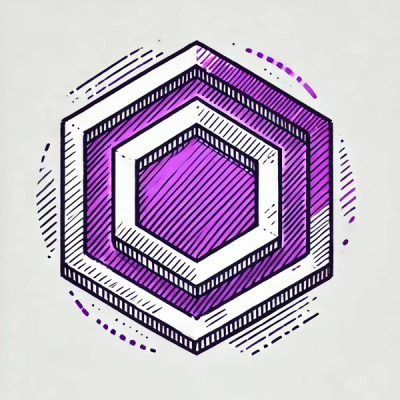
Security News
ESLint now supports HTML linting with 48 new rules, expanding its language plugin system to cover more of the modern web development stack.

Security News
CISA is discontinuing official RSS support for KEV and cybersecurity alerts, shifting updates to email and social media, disrupting automation workflows.

Security News
The MCP community is launching an official registry to standardize AI tool discovery and let agents dynamically find and install MCP servers.