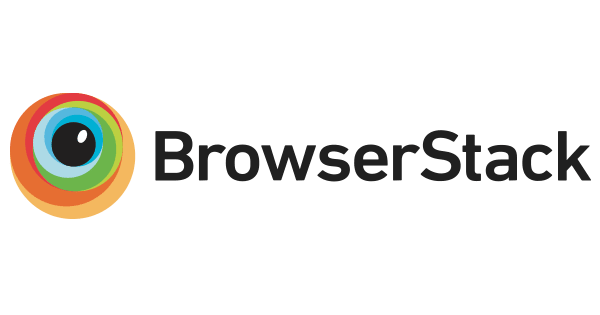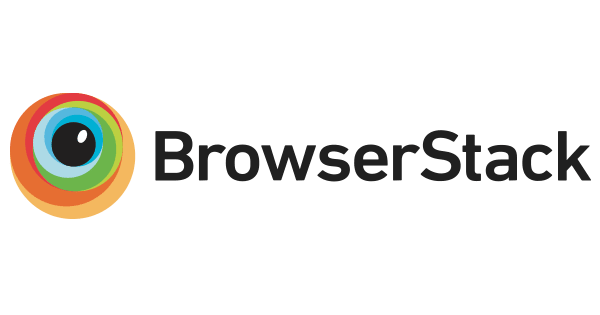yall.js (Yet Another Lazy Loader)
ES5 (.js) version



ES6 (.mjs) version



yall.js is a featured-packed SEO-friendly lazy loader for <img>, <picture>, <video> and <iframe> elements, as well as CSS background images. It works in all modern browsers, including IE 11. It uses Intersection Observer where available, but as of version 3, this API must be polyfilled for older browsers. It can also monitor the DOM for changes using Mutation Observer to lazy load elements that have been appended to the DOM after initial load, which may be desirable for single page applications. It can also optimize use of browser idle time using requestIdleCallback, and reduce jank by using requestAnimationFrame.
To use yall, grab yall.min.js (or yall.min.mjs if you're the modern sort) from the dist directory and slap it on your page. You can also install it with npm:
npm install yall-js
Usage
This is version 3 of yall.js, and introduces breaking changes over all prior versions. This is simplest way to initialize yall.js:
document.addEventListener("DOMContentLoaded", yall);
The above syntax is sufficient if you don't want to pass in any options. If you do want to specify options, you'll need to use a slightly more verbose syntax:
document.addEventListener("DOMContentLoaded", function() {
yall({
observeChanges: true
});
});
Unlike version 2 which provided a fallback for browsers without IntersectionObserver support, version 3 doesn't. If you need to support browsers that don't support IntersectionObserver, you can conditionally polyfill this feature through polyfill.io like so:
<script src="https://polyfill.io/v2/polyfill.min.js?features=IntersectionObserver"></script>
From there, lazy loading elements depends on what you want to lazy load. Let's take a look at what you can do with it.
<img>
Here's a typical <img> element use case:
<img class="lazy" src="placeholder.jpg" data-src="image-to-lazy-load.jpg" alt="Alternative text to describe image.">
Here, we specify an optional placeholder image in the src attribute, and point to the image we want to lazy load in the data-src attribute. Attaching a class of lazy exposes elements to yall.js, and is necessary for the lazy loader to work (although this class can be overridden in the options). Let's look at an example using both src and srcset:
<img class="lazy" src="placeholder.jpg" data-srcset="image-to-lazy-load-2x.jpg 2x, image-to-lazy-load-1x.jpg 1x" data-src="image-to-lazy-load-1x.jpg" alt="Alternative text to describe image.">
Mostly the same as before, just another data- attributes for srcset is all.
Note: If you're using media and sizes attributes, do not prefix them with data-. Leave them as-is.
<picture>
Since <picture> is a thing, yall.js supports that, too:
<picture>
<source data-srcset="image-to-lazy-load-2x.webp 2x, image-to-lazy-load-1x.webp 1x" type="image/webp">
<img class="lazy" src="placeholder.jpg" data-srcset="image-to-lazy-load-2x.jpg 2x, image-to-lazy-load-1x.jpg 1x" data-src="image-to-lazy-load-1x.jpg" alt="Alternative text to describe image.">
</picture>
Not too much different than the <img> use cases, except you're pointing to the images you want to load in the <source> element(s) as well as the <img> element.
<video>
yall.js covers two possible lazy loading patterns for video.
Lazy-loading videos intended as replacements for animated GIFs
yall.js can lazy load <video> elements intended to replace animated GIFs with autoplaying videos:
<video class="lazy" autoplay loop muted playsinline>
<source data-src="video.webm" type="video/webm">
<source data-src="video.mp4" type="video/mp4">
</video>
The pattern is largely the same as it is with <picture>, only the lazy class is applied to the <video> element. Tip: If you're embedding videos that don't emulate animated GIFs (i.e., non autoplaying video), it's better to not lazy load them. Instead, use the preload attribute to defer loading of video content. Please also note that video autoplay policies can change at any time, meaning your video may not autoplay on some platforms! Such behaviors are not bugs, but rather features designed to conserve the user's bandwidth and preferences. Filing issues related to video autoplay issues will likely be rejected, as yall.js can't (and won't) override browser policies.
Lazy-loading poster placeholder images for non-autoplaying video
Sometimes you have video you'd rather not autoplay, such as those with an audio track. Or, perhaps you want to be more considerate of your user's bandwidth (how nice of you). In these cases, the poster attribute can be used to load a placeholder image. However, these images can also be rather large, especially if you have a number of videos on the page that use this pattern. You can lazy load poster images with the following markup pattern:
<video class="lazy" data-poster="placeholder.jpg" controls preload="none">
<source src="video.webm" type="video/webm">
<source src="video.mp4" type="video/mp4">
</video>
This pattern is slightly different than the one before it. Because we're not trying to emulate animated GIFs, we've removed a number of attributes from the <video> element that aren't necessary in this case:
1., We've done away with the usual data-src attribute, and specified preload="none" to ensure the browser doesn't preload any portion of the video (which, depending on the browser, can't be guaranteed).
2. To lazy load the poster image itself, we specify the image to load in a data-poster attribute.
3. The controls attribute is added here to allow the user to control video playback.
Note: For the sake of your users, don't mix the above markup patterns. If a video is going to use autoplay to replace an animated image, lazy loading a placeholder image via data-poster isn't necessary. Furthermore, if you're unsure of what to do, let the browser handle this stuff and don't use yall.js to manage loading of videos.
<iframe>
You can also lazy load <iframe>s:
<iframe class="lazy" data-src="some-other-document.html"></iframe>
CSS images
Last, but not least, you can use yall.js to lazy load images referenced in CSS. This might be useful if you have a very large background-image you'd like to defer. Proper use of this feature requires both HTML and CSS. To start, let's say you have a <div> that loads a very large masthead background-image:
<div class="masthead lazy-bg"></div>
The key here is the lazy-bg class, which is a class yall.js looks for (and can be changed in the options). When yall.js sees elements with this class, it will remove that class and replace it with a class of lazy-bg-loaded (also changeable in the options). From here, it's up to you to author CSS that makes use of this class to swap the image in. Such CSS might look like this:
.masthead {
background: #e6e6e6;
height: 16.66vw;
margin: 0 0 1rem;
}
.masthead.lazy-bg-loaded {
background: url("masthead.jpg");
}
This works because, unlike HTML which loads most resources regardless of their visibility, CSS loads resources only if the current layout builds a CSSOM which includes them. That means if your document's style tree changes later on to request a background image, the browser will fetch it the moment the change is applied. Leaning on this behavior is more sensible than using a mess of data- attributes pointing to possible image candidates, which could potentially add a bunch of extra markup and introduce edge cases that are difficult to code for.
What about users without JavaScript?
Slap on some <noscript>:
<img class="lazy" data-srcset="/img/image-to-lazy-load-2x.jpg 2x, /img/image-to-lazy-load-1x.jpg 1x" data-src="/img/image-to-lazy-load-1x.jpg" src="/img/placeholder.jpg" alt="Alternative text to describe image.">
<noscript>
<img srcset="/img/image-to-lazy-load-2x.jpg 2x, /img/image-to-lazy-load-1x.jpg 1x" src="/img/image-to-lazy-load-1x.jpg" alt="Alternative text to describe image.">
</noscript>
<picture>
<source data-srcset="/img/image-to-lazy-load-2x.webp 2x, /img/image-to-lazy-load-1x.webp 1x" type="image/webp">
<img class="lazy" data-srcset="/img/image-to-lazy-load-2x.jpg 2x, /img/image-to-lazy-load-1x.jpg 1x" data-src="/img/image-to-lazy-load-1x.jpg" src="/img/placeholder.jpg" alt="Alternative text to describe image.">
</picture>
<noscript>
<picture>
<source srcset="/img/image-to-lazy-load-2x.webp 2x, /img/image-to-lazy-load-1x.webp 1x" type="image/webp">
<img srcset="/img/image-to-lazy-load-2x.jpg 2x, /img/image-to-lazy-load-1x.jpg 1x" src="/img/image-to-lazy-load-1x.jpg" alt="Alternative text to describe image.">
</picture>
</noscript>
<video class="lazy" autoplay loop muted playsinline>
<source data-src="video.webm" type="video/webm">
<source data-src="video.mp4" type="video/mp4">
</video>
<noscript>
<video autoplay loop muted playsinline>
<source src="video.webm" type="video/webm">
<source src="video.mp4" type="video/mp4">
</video>
</noscript>
<iframe class="lazy" data-src="lazy.html"></iframe>
<noscript>
<iframe src="lazy.html"></iframe>
</noscript>
Then place a no-js class on the <html> element:
<html class="no-js">
Finally, add this one line <script> before any <link> or <style> elements in the document <head>:
<script>document.documentElement.classList.remove("no-js")</script>
Normally, this script will remove the no-js class from the <html> element as the page loads, but if JavaScript is turned off, this never happens. From there, you can add some CSS that hides elements with a class of lazy when the no-js class is present on the <html> element:
.no-js .lazy {
display: none;
}
To see all these examples in action, clone the repo, install packages, run npm test, and check out the demos on your local machine at http://localhost:8080.
API options
When you call the main yall initializing function, you can pass an in an options object. Here are the current options available:
lazyClass
default: "lazy"
The element class used by yall.js to find elements to lazy load. Change this is if a class attribute value of lazy conflicts with your application.
lazyBackgroundClass
default: "lazy-bg"
The element class used by yall.js to find elements to lazy load CSS background images for. Change this if you'd prefer not to use the default.
lazyBackgroundLoaded
default: "lazy-bg-loaded"
When yall.js finds elements using the class specified by lazyBackgroundClass, it will remove that class and put this one in its place. This will be the class you use in your CSS to bring in your background image when the affected element is scrolled into the viewport.
idleLoadTimeout
default: 200
In environments where requestIdleCallback is available, this option sets a deadline in milliseconds to kick off lazy loading for elements. If this is set to 0, requestIdleCallback is never called, and lazy loading for elements will begin immediately once they're in the viewport.
threshold
default: 200
The threshold (in pixels) for how far elements need to be within the viewport to begin lazy loading.
events
default: {}
An object of events that get sent directly to addEventListener for each element to be lazy loaded. Rather than building an opinionated, bespoke event management system, this system gets out of your way and lets you to specify whatever events are possible to bind with addEventListener. Here's an example below:
document.addEventListener("DOMContentLoaded", function () {
yall({
events: {
load: function (event) {
if (!event.target.classList.contains("lazy") && event.target.nodeName == "IMG") {
event.target.classList.add("yall-loaded");
}
},
error: {
listener: function (event) {
if (!event.target.classList.contains("lazy") && event.target.nodeName == "IMG") {
event.target.classList.add("yall-error");
}
},
options: {
once: true
}
}
}
});
});
Events for yall.js are bound at initialization time (often DOMContentLoaded). This means that some events could fire multiple times, depending on the event. For instance, in the above load event example, you can see that we check for the default class of lazy on the element. This is because the load event could fire when the initial image placeholder loaded (if one is specified) and when the final image is lazy loaded.
The advantage of this approach is that you can do pretty much anything you want in any of the events on the elements yall.js observes. The disadvantage is that it places the responsibility squarely on you to manage events. If you think yall.js has a bug in this behavior, do your due diligence to research whether your event callback code is buggy before filing an issue.
observeChanges
default: false
Use a MutationObserver to monitor the DOM for changes. This is useful if you're using yall.js in a single page application and want to lazy load resources for markup injected into the page after initial page render. Note: This option will throw an error if enabled in a browser that doesn't support IntersectionObserver!
observeRootSelector
default: "body"
If observeChanges is set to true, the value of this string is fed into document.querySelector to limit the scope in which the Mutation Observer looks for DOM changes. The <body> element is monitored by default, but you can confine the observer to any valid CSS selector (e.g., #main-wrapper).
mutationObserverOptions
default: { childList: true, subtree: true }
Options to pass to the MutationObserver instance. Read this MDN guide for a list of options.
Words of advice
This script aims to provide a reasonable level of compatibility down to IE 11, but as stated previously, you will need to polyfill IntersectionObserver for yall.js to work in that browser. If you don't polyfill IntersectionObserver, non-supporting browsers won't throw an error, they'll fail silently. However, features that are natively available in at least IE 11 (such as MutationObserver and requestAnimationFrame will not be checked for, and will throw errors if they are not available. For example, because requestIdleCallback is not available in IE 11, it will be checked for. If it doesn't exist, it will simply not be used. Polyfill it if you need it.
Also, it is not this script's job to minimize layout shifting for you. Use appropriate width and height attributes, styles, and lightweight placeholders for your images.
In the case of <video>, avoid lazy loading a placeholder with the data-poster attribute for autoplaying videos and just use poster. On the other hand, do consider lazy loading a placeholder image with data-poster for non-autoplaying videos. Or you can opt not to use a poster image. Your website, your call.
Also, do not lazy load resources that are likely to near the top of the page—or "above the fold", as it were. Doing so is an anti-pattern in that those resources will not begin loading until yall.js has been loaded, which may take much longer than if those resources were loaded normally.
Contributing
Please read the contribution guidelines. If you think I'm some kind of grumpy crank after reading that, please remember that this is a hobby project you can use for free. Here's a couple other options for you if yall.js doesn't do what you need it to:
Special thanks
Thank you to BrowserStack for graciously providing free cross-platform browser testing services!