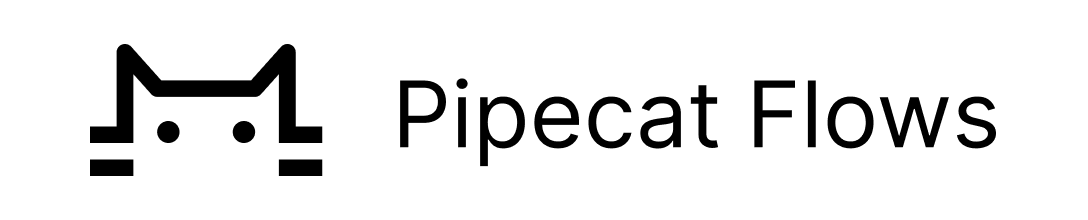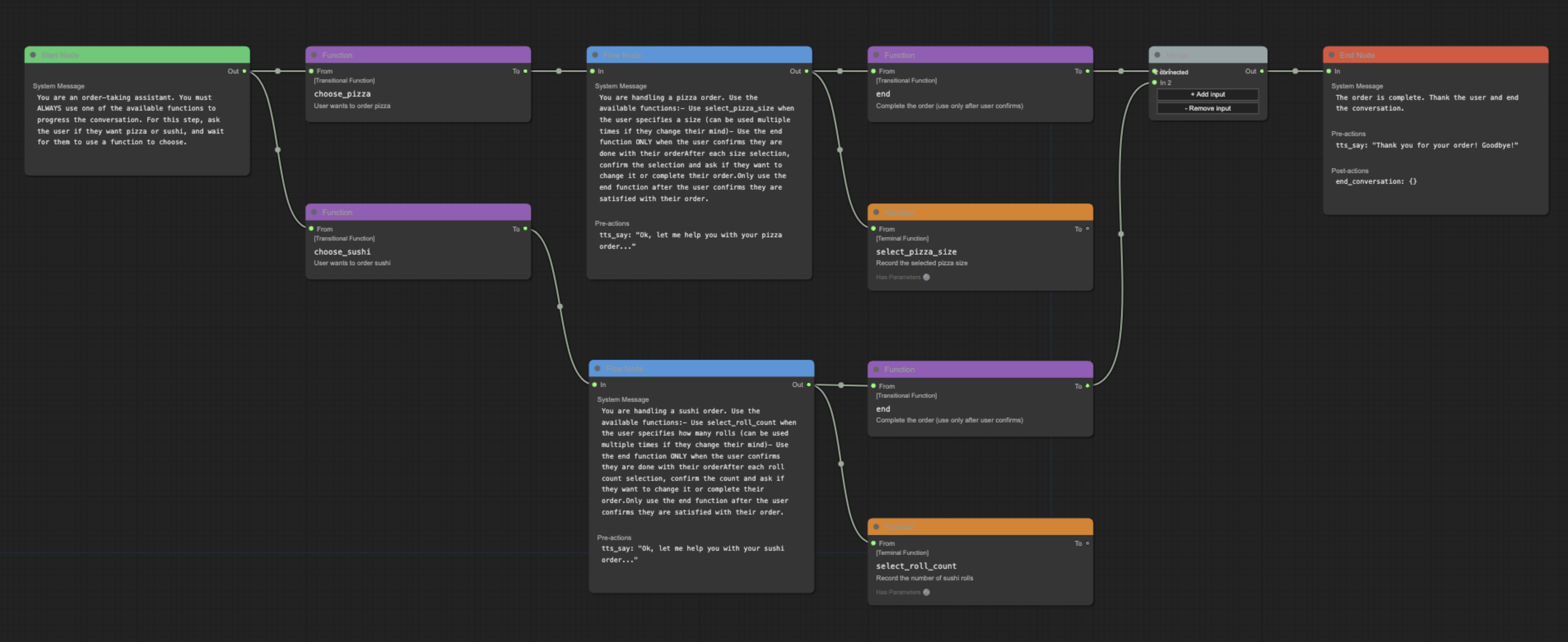Pipecat Flows provides a framework for building structured conversations in your AI applications. It enables you to create both predefined conversation paths and dynamically generated flows while handling the complexities of state management and LLM interactions.
The framework consists of:
- A Python module for building conversation flows with Pipecat
- A visual editor for designing and exporting flow configurations
When to Use Pipecat Flows
- Static Flows: When your conversation structure is known upfront and follows predefined paths. Perfect for customer service scripts, intake forms, or guided experiences.
- Dynamic Flows: When conversation paths need to be determined at runtime based on user input, external data, or business logic. Ideal for personalized experiences or complex decision trees.
Installation
If you're already using Pipecat:
pip install pipecat-ai-flows
If you're starting fresh:
pip install pipecat-ai-flows
pip install "pipecat-ai[daily,openai,deepgram,cartesia]"
pip install "pipecat-ai[daily,anthropic,deepgram,cartesia]"
pip install "pipecat-ai[daily,google,deepgram,cartesia]"
Quick Start
Here's a basic example of setting up a conversation flow:
from pipecat_flows import FlowManager
flow_manager = FlowManager(task, llm, tts, flow_config=flow_config)
flow_manager = FlowManager(
task,
llm,
tts,
transition_callback=handle_transitions
)
@transport.event_handler("on_first_participant_joined")
async def on_first_participant_joined(transport, participant):
await transport.capture_participant_transcription(participant["id"])
await flow_manager.initialize(messages)
await task.queue_frames([context_aggregator.user().get_context_frame()])
For more detailed examples and guides, visit our documentation.
Core Concepts
Flow Configuration
Each conversation flow consists of nodes that define the conversation structure. A node includes:
Messages
Messages set the context for the LLM at each state:
"messages": [
{
"role": "system",
"content": "You are handling pizza orders. Ask for size selection."
}
]
Functions
Functions come in two types:
- Node Functions: Execute operations within the current state
{
"type": "function",
"function": {
"name": "select_size",
"handler": select_size_handler,
"description": "Select pizza size",
"parameters": {
"type": "object",
"properties": {
"size": {"type": "string", "enum": ["small", "medium", "large"]}
}
},
"transition_to": "next_node"
}
}
- Edge Functions: Create transitions between states
{
"type": "function",
"function": {
"name": "next_step",
"description": "Move to next state",
"parameters": {"type": "object", "properties": {}},
"transition_to": "target_node"
}
}
Functions can:
- Have a handler (for data processing)
- Have a transition_to (for state changes)
- Have both (process data and transition)
- Have neither (end node functions)
Actions
Actions execute during state transitions:
"pre_actions": [
{
"type": "tts_say",
"text": "Processing your order..."
}
]
Provider-Specific Formats
Pipecat Flows automatically handles format differences between LLM providers:
OpenAI Format
"functions": [{
"type": "function",
"function": {
"name": "function_name",
"description": "description",
"parameters": {...}
}
}]
Anthropic Format
"functions": [{
"name": "function_name",
"description": "description",
"input_schema": {...}
}]
Google (Gemini) Format
"functions": [{
"function_declarations": [{
"name": "function_name",
"description": "description",
"parameters": {...}
}]
}]
Flow Management
The FlowManager handles both static and dynamic flows through a unified interface:
Static Flows
flow_config = {
"initial_node": "greeting",
"nodes": {
"greeting": {
"messages": [...],
"functions": [{
"type": "function",
"function": {
"name": "collect_name",
"description": "Record user's name",
"parameters": {...},
"handler": collect_name_handler,
"transition_to": "next_step"
}
}]
}
}
}
flow_manager = FlowManager(task, llm, tts, flow_config=flow_config)
Dynamic Flows
async def handle_transitions(function_name: str, args: Dict, flow_manager):
if function_name == "collect_age":
await flow_manager.set_node("next_step", create_next_node())
flow_manager = FlowManager(task, llm, tts, transition_callback=handle_transitions)
Examples
The repository includes several complete example implementations in the examples/ directory.
Static
In the examples/static directory, you'll find these examples:
food_ordering.py - A restaurant order flow demonstrating node and edge functionsmovie_explorer_openai.py - Movie information bot demonstrating real API integration with TMDBmovie_explorer_anthropic.py - The same movie information demo adapted for Anthropic's formatmovie_explorer_gemini.py - The same movie explorer demo adapted for Google Gemini's formatpatient_intake.py - A medical intake system showing complex state managementrestaurant_reservation.py - A reservation system with availability checkingtravel_planner.py - A vacation planning assistant with parallel paths
Dynamic
In the examples/dynamic directory, you'll find these examples:
insurance_openai.py - An insurance quote system using OpenAI's formatinsurance_anthropic.py - The same insurance system adapted for Anthropic's formatinsurance_gemini.py - The insurance system implemented with Google's format
Each LLM provider (OpenAI, Anthropic, Google) has slightly different function calling formats, but Pipecat Flows handles these differences internally while maintaining a consistent API for developers.
To run these examples:
-
Setup Virtual Environment (recommended):
python3 -m venv venv
source venv/bin/activate
-
Installation:
Install the package in development mode:
pip install -e .
Install Pipecat with required options for examples:
pip install "pipecat-ai[daily,openai,deepgram,cartesia,silero,examples]"
If you're running Google or Anthropic examples, you will need to update the installed options. For example:
pip install "pipecat-ai[daily,google,deepgram,cartesia,silero,examples]"
pip install "pipecat-ai[daily,anthropic,deepgram,cartesia,silero,examples]"
-
Configuration:
Copy env.example to .env in the examples directory:
cp env.example .env
Add your API keys and configuration:
- DEEPGRAM_API_KEY
- CARTESIA_API_KEY
- OPENAI_API_KEY
- ANTHROPIC_API_KEY
- GOOGLE_API_KEY
- DAILY_API_KEY
Looking for a Daily API key and room URL? Sign up on the Daily Dashboard.
-
Running:
python examples/static/food_ordering.py -u YOUR_DAILY_ROOM_URL
Tests
The package includes a comprehensive test suite covering the core functionality.
Setup Test Environment
-
Create Virtual Environment:
python3 -m venv venv
source venv/bin/activate
-
Install Test Dependencies:
pip install -r dev-requirements.txt -r test-requirements.txt
pip install "pipecat-ai[google,openai,anthropic]"
pip install -e .
Running Tests
Run all tests:
pytest tests/
Run specific test file:
pytest tests/test_state.py
Run specific test:
pytest tests/test_state.py -k test_initialization
Run with coverage report:
pytest tests/ --cov=pipecat_flows
Pipecat Flows Editor
A visual editor for creating and managing Pipecat conversation flows.
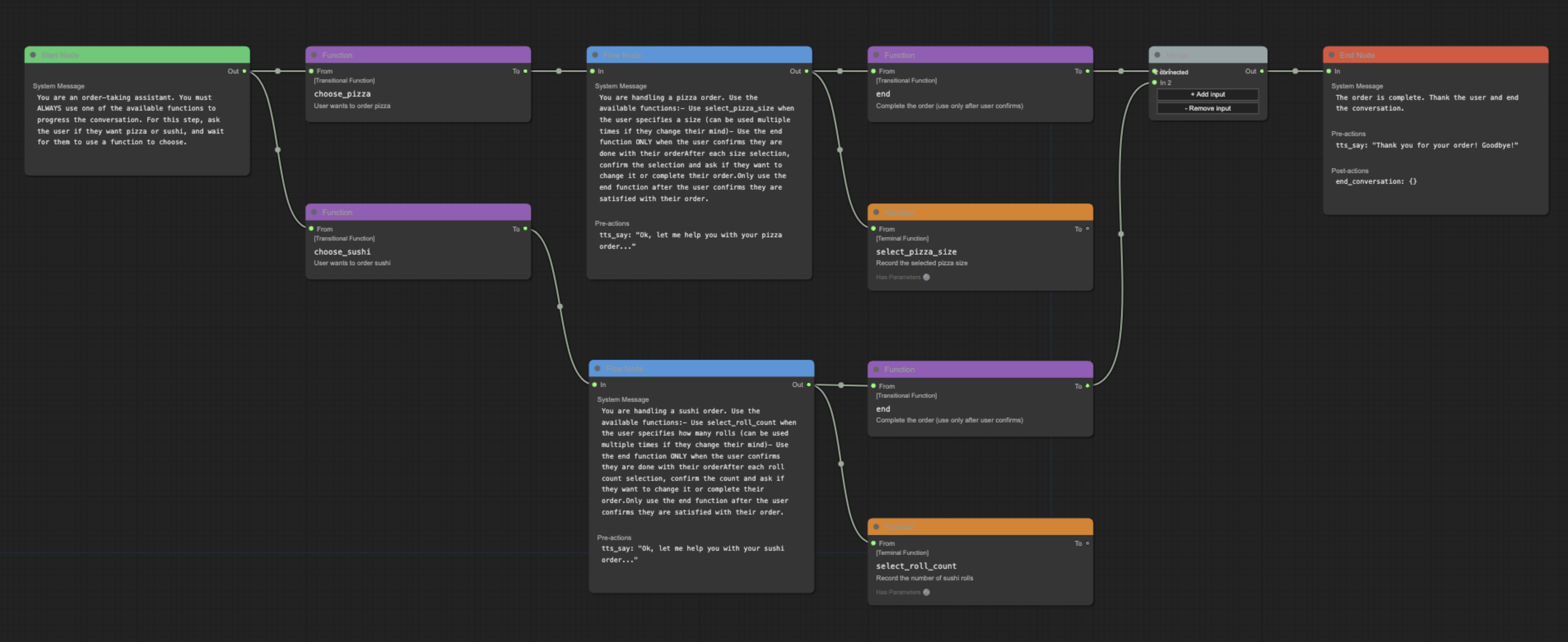
Features
- Visual flow creation and editing
- Import/export of flow configurations
- Support for node and edge functions
- Merge node support for complex flows
- Real-time validation
Naming Conventions
While the underlying system is flexible with node naming, the editor follows these conventions for clarity:
- Start Node: Named after your initial conversation state (e.g., "greeting", "welcome")
- End Node: Conventionally named "end" for clarity, though other names are supported
- Flow Nodes: Named to reflect their purpose in the conversation (e.g., "get_time", "confirm_order")
These conventions help maintain readable and maintainable flows while preserving technical flexibility.
Online Editor
The editor is available online at flows.pipecat.ai.
Local Development
Prerequisites
- Node.js (v14 or higher)
- npm (v6 or higher)
Installation
Clone the repository
git clone git@github.com:pipecat-ai/pipecat-flows.git
Navigate to project directory
cd pipecat-flows/editor
Install dependencies
npm install
Start development server
npm run dev
Open the page in your browser: http://localhost:5173.
Usage
- Create a new flow using the toolbar buttons
- Add nodes by right-clicking in the canvas
- Start nodes can have descriptive names (e.g., "greeting")
- End nodes are conventionally named "end"
- Connect nodes by dragging from outputs to inputs
- Edit node properties in the side panel
- Export your flow configuration using the toolbar
Examples
The editor/examples/ directory contains sample flow configurations:
food_ordering.jsonmovie_explorer.pypatient_intake.jsonrestaurant_reservation.jsontravel_planner.json
To use an example:
- Open the editor
- Click "Import Flow"
- Select an example JSON file
See the examples directory for the complete files and documentation.
Development
Available Scripts
npm start - Start production servernpm run dev - Start development servernpm run build - Build for productionnpm run preview - Preview production build locallynpm run preview:prod - Preview production build with base pathnpm run lint - Check for linting issuesnpm run lint:fix - Fix linting issuesnpm run format - Format code with Prettiernpm run format:check - Check code formattingnpm run docs - Generate documentationnpm run docs:serve - Serve documentation locally
Documentation
The Pipecat Flows Editor project uses JSDoc for documentation. To generate and view the documentation:
Generate documentation:
npm run docs
Serve documentation locally:
npm run docs:serve
View in browser by opening: http://localhost:8080
Contributing
We welcome contributions from the community! Whether you're fixing bugs, improving documentation, or adding new features, here's how you can help:
- Found a bug? Open an issue
- Have a feature idea? Start a discussion
- Want to contribute code? Check our CONTRIBUTING.md guide
- Documentation improvements? Docs PRs are always welcome
Before submitting a pull request, please check existing issues and PRs to avoid duplicates.
We aim to review all contributions promptly and provide constructive feedback to help get your changes merged.
Getting help
➡️ Join our Discord
➡️ Pipecat Flows Guide
➡️ Reach us on X