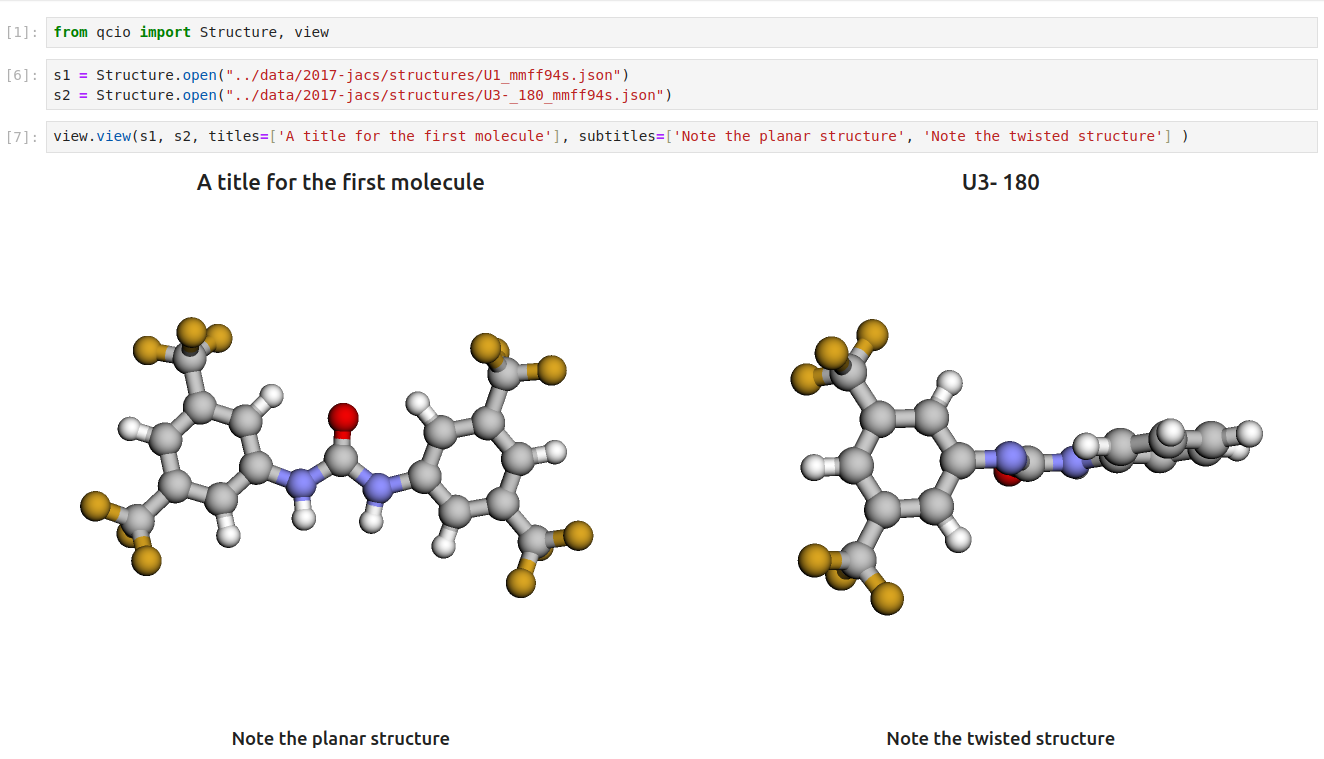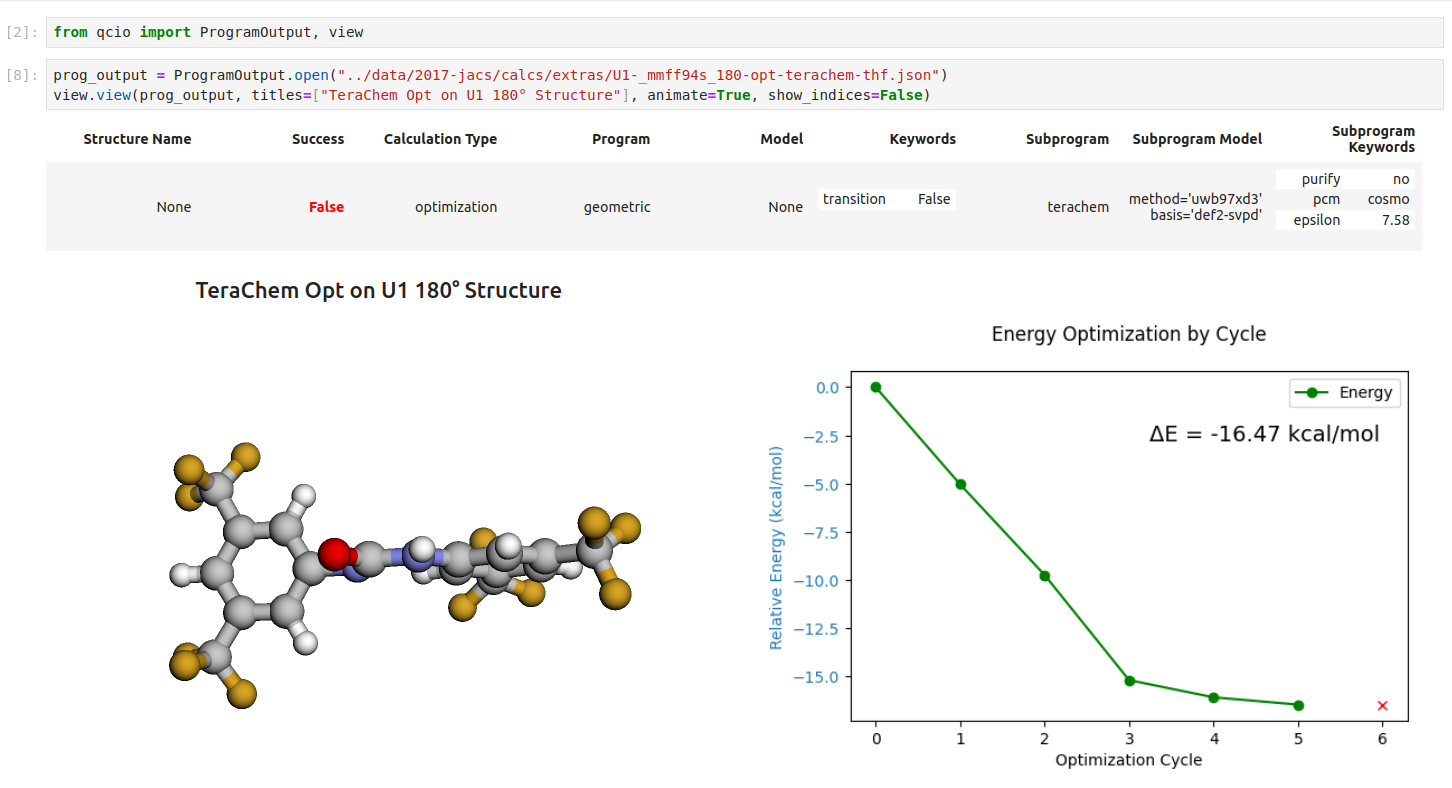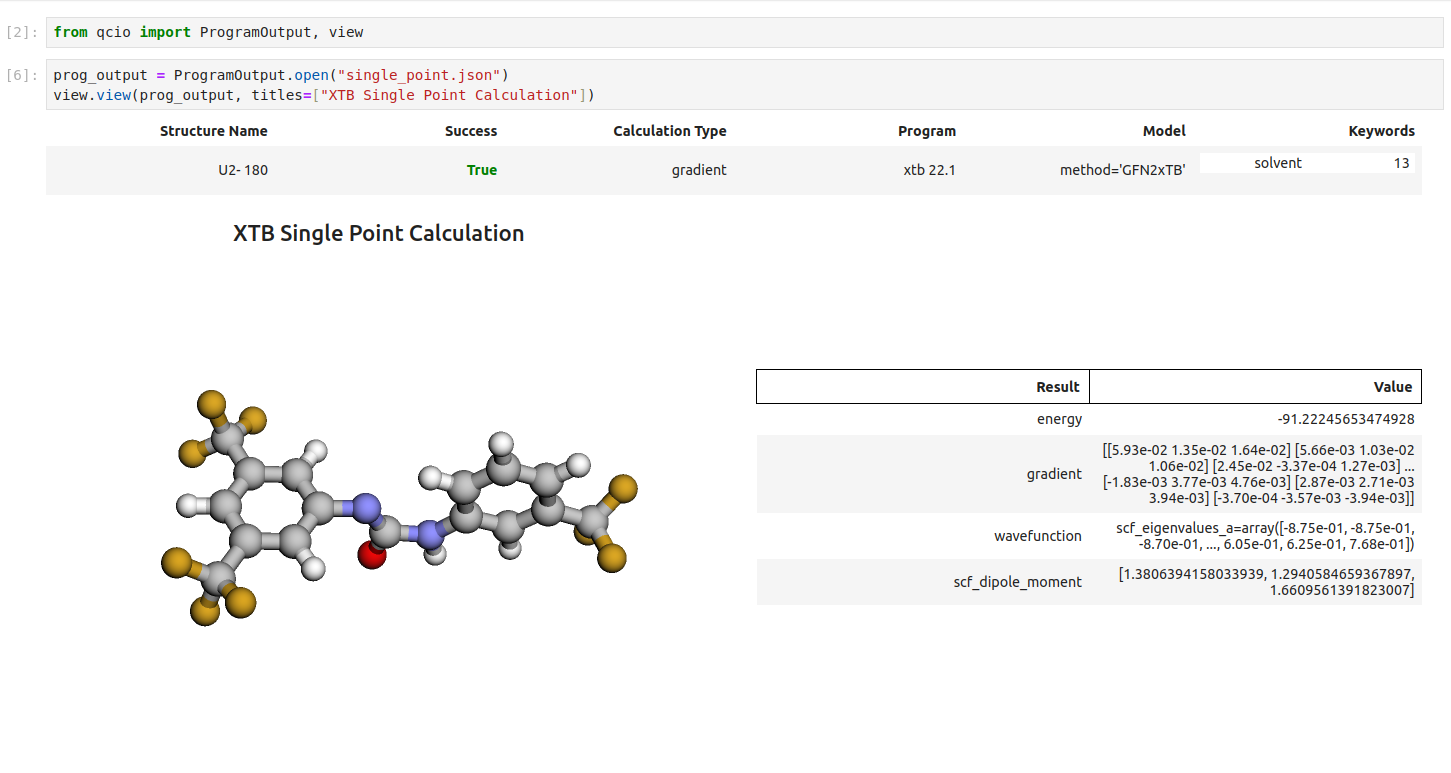Quantum Chemistry I/O






Elegant and intuitive data structures for quantum chemistry, featuring seamless Jupyter Notebook visualizations. Also featuring NIST/CODATA2022 core physical constants and a Periodic Table.
Inspired by QCElemental. Built for consistency and rapid development.
qcio works in harmony with a suite of other quantum chemistry tools for fast, structured, and interoperable quantum chemistry.
The QC Suite of Programs
- qcio - Elegant and intuitive data structures for quantum chemistry, featuring seamless Jupyter Notebook visualizations. Documentation
- qcparse - A library for efficient parsing of quantum chemistry data into structured
qcio objects. - qcop - A package for operating quantum chemistry programs using
qcio standardized data structures. Compatible with TeraChem, psi4, QChem, NWChem, ORCA, Molpro, geomeTRIC and many more. - BigChem - A distributed application for running quantum chemistry calculations at scale across clusters of computers or the cloud. Bring multi-node scaling to your favorite quantum chemistry program.
ChemCloud - A web application and associated Python client for exposing a BigChem cluster securely over the internet.
Installation
pip install qcio
Quickstart
qcio is built around a simple mental model: Input objects are used to define inputs for a quantum chemistry program, and Output objects are used to capture the outputs from a quantum chemistry program.
All qcio objects can be serialized and saved to disk by calling .save("filename.json") and loaded from disk by calling .open("filename.json"). qcio supports json, yaml, and toml file formats. Binary data will be automatically base64 encoded and decoded when saving and loading.
Input Objects
ProgramInput - Core input object for a single QC program.
from qcio import Structure, ProgramInput
caffeine = Structure.open("caffeine.xyz")
prog_input = ProgramInput(
structure=caffeine,
calctype="energy",
keywords={"purify": "no", "restricted": False},
model={"method": "hf", "basis": "sto-3g"},
extras={"comment": "This is a comment"},
)
prog_input.add_file("wfn.dat")
prog_input.keywords["initial_guess"] = "wfn.dat"
prog_input.save("input.json")
prog_input = ProgramInput.open("input.json")
Structure objects can be opened from and saved as xyz files or saved to disk as .json, .yaml, or .toml formats by changing the extension of the file. For .xyz files precision can be controlled by passing the precision argument to the save method.
caffeine = Structure.open("caffeine.xyz")
caffeine.save("caffeine2.json", precision=6)
caffeine.save("caffeine.toml")
DualProgramInput - Input object for a workflow that uses multiple QC programs.
DualProgramInput objects can be used to power workflows that require multiple QC programs. For example, a geometry optimization workflow might use geomeTRIC to power the optimization and use terachem to compute the energies and gradients.
from qcio import Structure, DualProgramInput
caffeine = Structure.open("caffeine.xyz")
prog_input = DualProgramInput(
structure=caffeine,
calctype="optimization",
keywords={"maxiter": 250},
subprogram="terachem",
subprogram_args = {
"model": {"method": "hf", "basis": "sto-3g"},
"keywords": {"purify": "no", "restricted": False},
},
extras={"comment": "This is a comment"},
)
FileInput - Input object for a QC programs using native file formats.
qcio also supports the native file formats of each QC program with a FileInput object. Assume you have a directory like this with your input files for psi4:
psi4/
input.dat
geometry.xyz
wfn.dat
You can collect these native files and any associated command line arguments needed to specify a calculation into a FileInput object like this:
from qcio import FileInput
psi4_input = FileInput.from_directory("psi4")
psi4_input.files
psi4_input.cmdline_args.extend(["-n", "4"])
psi4_input.save_files("psi4")
Modifying Input Objects
Objects are immutable by default so if you want to modify an object cast it to a dictionary, make the desired modification, and then instantiate a new object. This prevents accidentally modifying objects that may already be referenced in other calculations--perhaps as .input_data on an Output object.
new_input_dict = prog_input.model_dumps()
new_input_dict["model"]["method"] = "b3lyp"
new_prog_input = ProgramInput(**new_input_dict)
Output Objects
ProgramOutput
All computations result in a ProgramOutput object that encapsulates the core results, files, stdout, and additional details of the calculation. A ProgramOutput object has the following attributes:
output.input_data
output.success
output.results
output.results.files
output.stdout
output.pstdout
output.provenance
output.extras
The .results attribute on a ProgramOutput is polymorphic and may be either Files, SinglePointResults or OptimizationResults depending on the type of calculation requested. Available attributes for each result type can be found by calling dir() on the object.
dir(output.results)
Results can be saved to disk in json, yaml, or toml format by calling .save("filename.{json/yaml/toml}") and loaded from disk by calling .open("filename.{json/yaml/toml}").
✨ Visualization ✨
Visualize all your results with a single line of code!
First install the visualization module:
pip install qcio[view]
or if your shell requires '' around arguments with brackets:
pip install 'qcio[view]'
Then in a Jupyter notebook import the qcio view module and call view.view(...) passing it one or any number of qcio objects you want to visualizing including Structure objects or any ProgramOutput object. You may also pass an array of titles and/or subtitles to add additional information to the molecular structure display. If no titles are passed qcio with look for Structure identifiers such as a name or SMILES to label the Structure.
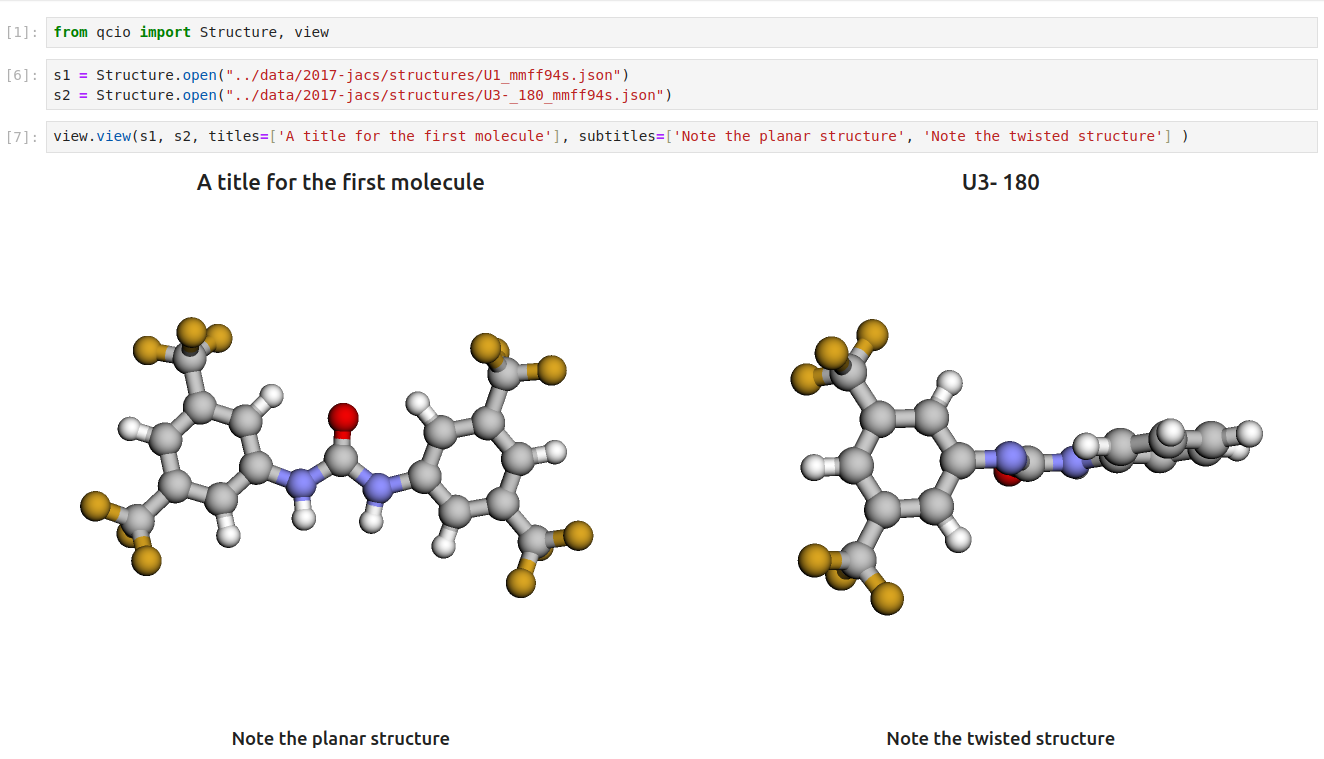
Seamless visualizations for ProgramOutput objects make results analysis easy!
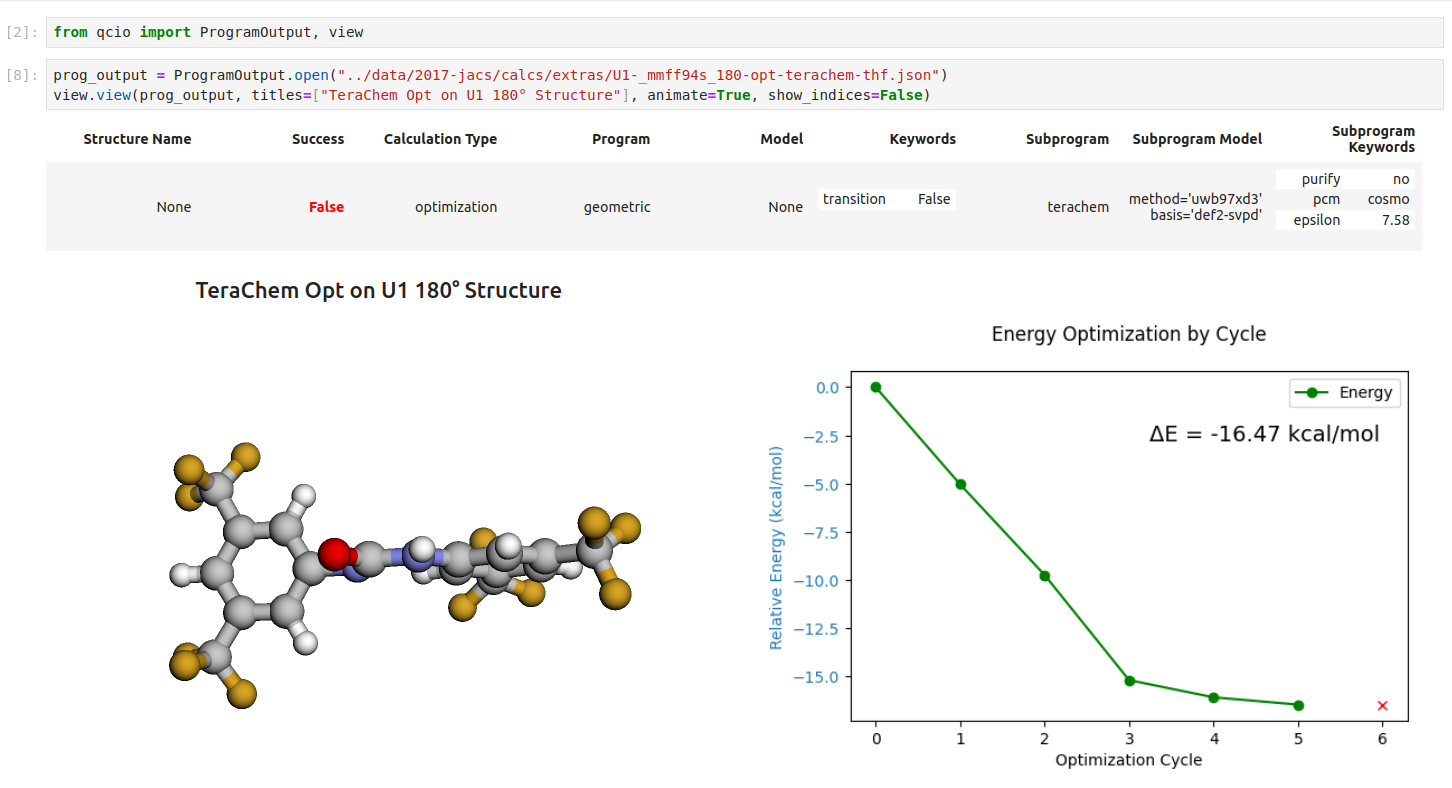
Single point calculations display their results in a table.
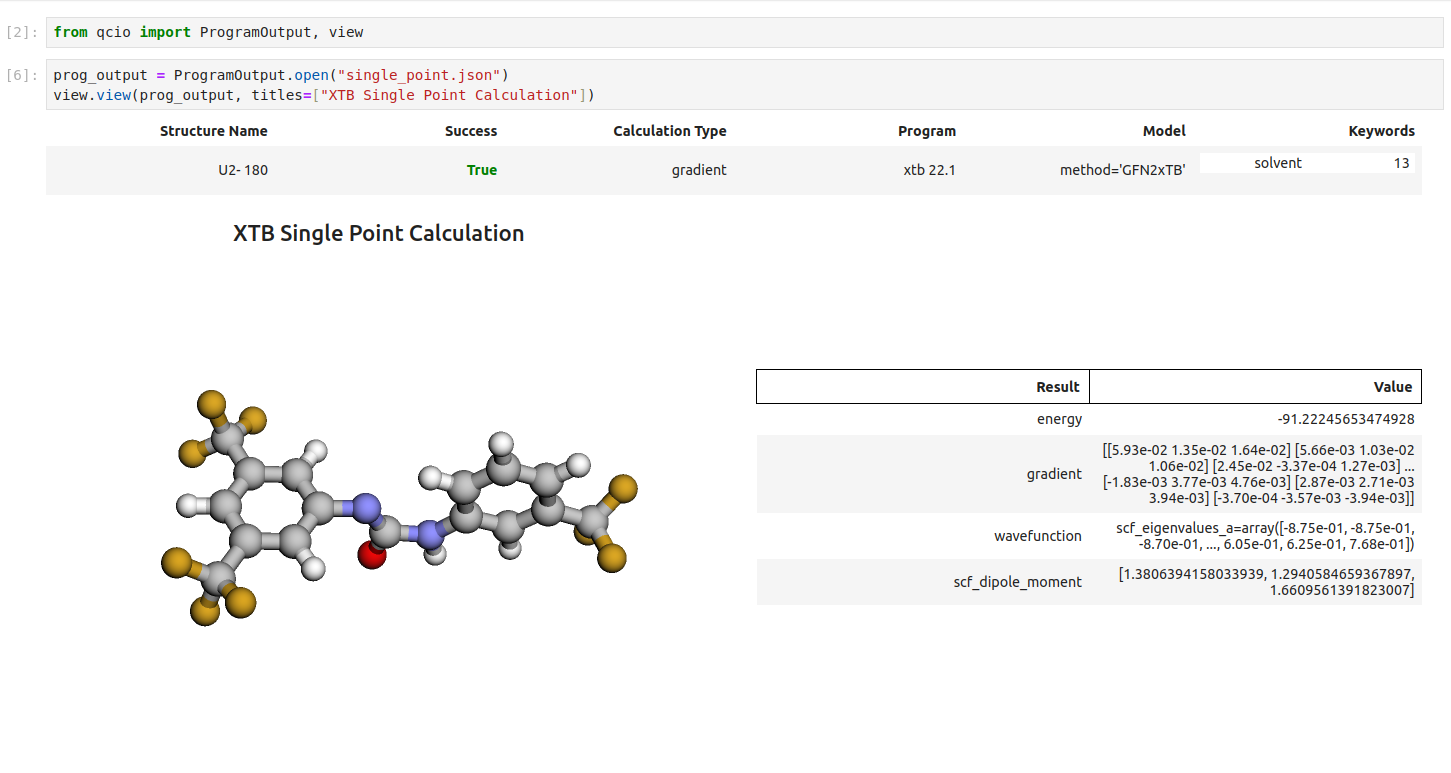
If you want to use the HTML generated by the viewer to build your own dashboards use the functions inside of qcio.view.py that begin with the word generate_ to create HTML you can insert into any dashboard.
Constants and Periodic Table
Core physical constants are available in the constants module. The source of all values is documented and kept up-to-date with the latest NIST/CODATA2022 values.
from qcio import constants
constants.BOHR_TO_ANGSTROM
Periodic Table is also available from the constants module.
from qcio.constants import periodic_table as pt
pt.He.symbol
pt.He.number
pt.He.name
pt.Ht.mass
pt.He.group
pt.He.period
pt.He.block
pt.He.electron_confg
group_6 = pt.group(6)
period_3 = pt.period(3)
pt.data_source
pt.data_url
Support
If you have any issues with qcio or would like to request a feature, please open an issue.