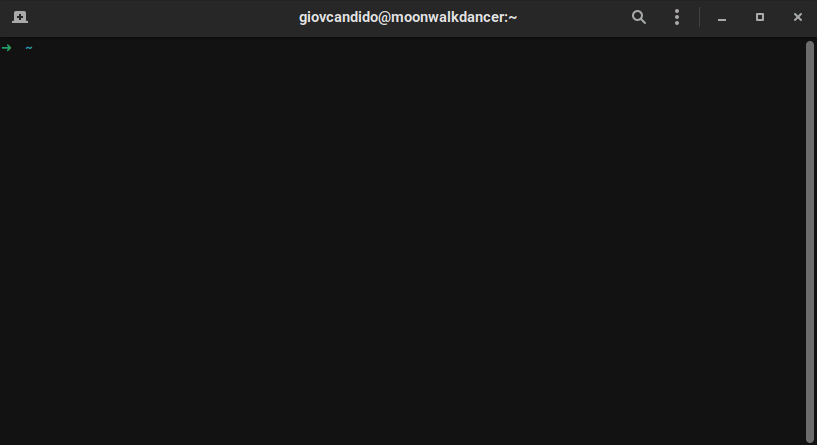Sedona - YouTube & YT Music mp3 downloader




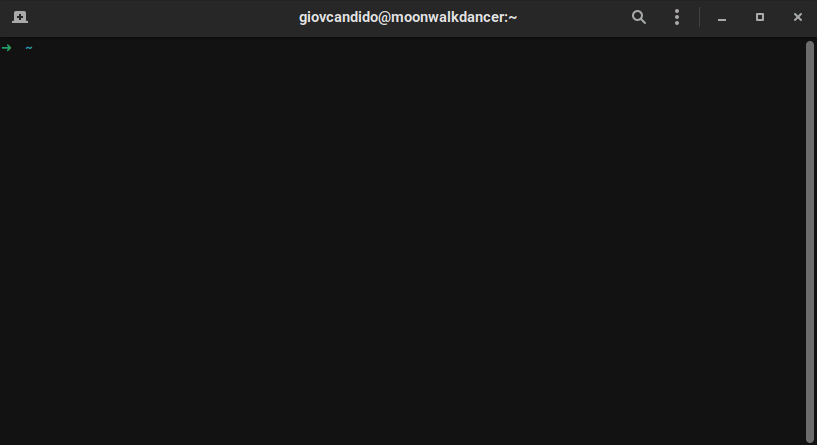
Download all your favorite songs with an easy-to-use cli tool.
Contents
About
Sedona is cli tool that makes it easy to download YouTube videos and playlists and have them converted to mp3 format with 256kbps. You can use it with a video or playlist URL or you can create a text file with as many URLs as you want and have Sedona process it.
In case you're wondering, Sedona also works with YouTube Music.
Our tool is the best YouTube to MP3 Converter. You get free and unlimited downloads with high quality audio. Not only you can use it as much as you want, but you can also use it wherever you want: Sedona is cross-plataform and supports Windows, Mac and Linux!
It's been made with Python 3.8 and tested on Linux and Windows 10.
Usage
In order to download a YouTube video with Sedona, go to your command line and execute:
sedona [video_url]
If you want to download a playlist, you can also do as explained above:
sedona [playlist_url]
If you wish to download multiple videos and playlists, you can create a text file like this one:
https://www.youtube.com/watch?v=MktSE45zlrI
https://www.youtube.com/watch?v=zyXmsVwZqX4
https://www.youtube.com/watch?v=3nQNiWdeH2Q
Now, all you have to do is:
sedona [file_path]
In case you need it, there's a help option available:
sedona --help
Moreover, you can check the program version with:
sedona --version
Demos
It's important to note that the URL contains special characters and the shell may misinterpret it.
Having said that, you should use quotation marks to prevent bad processing of the URLs.
In order to download a video, you should run:
sedona "https://www.youtube.com/watch?v=MktSE45zlrI"
For Bash and PowerShell, the above choice is a good one.
However, if you use ZSH, you may not need to use quotation marks, because it's smart and will automatically use 'escapes'. You paste the URL into ZSH and you will have it like this:
sedona https://www.youtube.com/watch\?v\=MktSE45zlrI
Video download
I use ZSH, so I won't put quotation marks.
Since the URLs have 'escapes' already, you must run without quotation marks as well.
Let's execute:
sedona https://www.youtube.com/watch\?v\=MktSE45zlrI

Playlist download
Now, let's download a playlist:
sedona https://www.youtube.com/playlist\?list\=PLGtghrm-sc-KI9pS5w6jipUCxjdUSuv1K
The mp3 files will be numbered according to the playlist ordering. Addionatilly, all files will be stored in a directory with the same name as the playlist. Actually, it's not always the same name, once we have to choose a safe name.
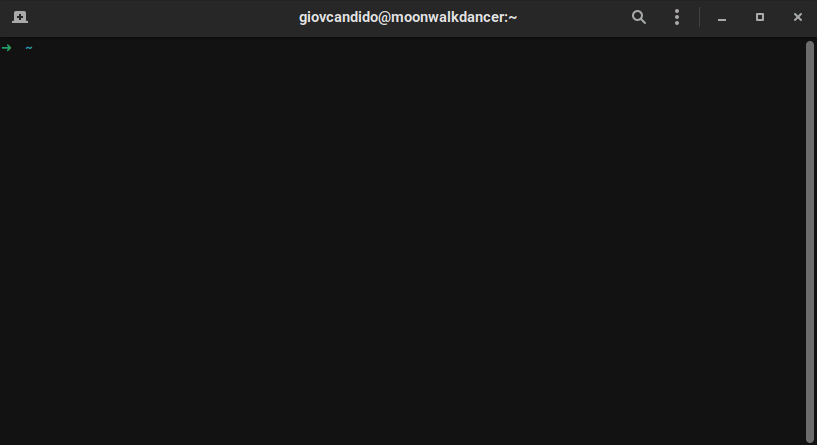
Text file download
Let's use a text file to download some videos.
Create a text file 'urls.txt' as the one presented in the usage section.
Note that the text file should have one URL per line and there's no need to use quotation marks.
If you created the file in your currrent directory, execute:
sedona urls.txt

Output directory
The default output directory of Sedona is SedonaMP3, which is created automatically in your user directory. If you're on Linux, that's your home directory.

Requirements
Check requirements.txt to see a complete list of dependencies. But, don't worry about them. They are automatically installed for you.
However, ffmpeg is required for the MP3 conversion, you need to install it on your OS. If you're on Linux, you may not need to install it or you can do so through your package manager.
If you're using a Debian-based distro, you can run:
sudo apt install ffmpeg
If you're using a Fedora-based distro, you can run:
sudo dnf install ffmpeg
If you're using an OpenSUSE-based distro, you can run:
sudo zypper install opi
sudo opi codecs
If you're using an Arch-based distro, you can run:
sudo pacman -S ffmpeg
Additionally, if you're using any another Linux OS, you can download the tar file here and install it manually.
If you are a MacOS (or even a Linux) user, you can use Homebrew to install ffmpeg. Simply execute:
brew install ffmpeg
In case you are a Windows user, you can use Chocolatey to install it by running the command:
choco install ffmpeg
Remember to open CMD or PowerShell as an administrator, or you can use gsudo as I do.
You can also install it manually on MacOS or Windows. For Windows, download it and follow a guide.
Installation
There is more than one way to install Sedona. You can install it from source, you can get it using pip or you can download the official rpm/deb.
If you want to get it from source, download the latest release on GitHub. Then, extract the source code and run:
python3 setup.py install
If you want to install Sedona with pip, you just need to run:
pip3 install sedona
You can also run:
sudo pip3 install sedona
Additionally, if you want to download our official rpm, check out the releases in our GitHub repository.
Once you have the rpm, you can install it with your package manager.
If you're using a Fedora-based distro, you can run:
sudo dnf install [path-to-rpm/file.rpm]
If you're using an OpenSUSE-based distro, you can run:
sudo zypper install [path-to-rpm/file.rpm]
You can also install it with:
sudo rpm -i [path-to-rpm/file.rpm]
On the other hand, the official deb package is also available in our releases.
In order to install it, run:
sudo apt install [path-to-deb/file.deb]
You can also install it with:
sudo dpkg -i [path-to-deb/file.deb]
Signing our rpm/deb packages with gpg is still a work in progress.
Troubleshooting
Installing Sedona via pip and then installing it via rpm may leave you with two different versions of it.
This may lead to an error when executing Sedona, since there would be conflicting data.
In this case, run:
locate --all "sedona"
Look for '-py3.8.egg-info' in the output. If there's more than one directory with this pattern, remove the one corresponding to the unwanted version.
Contribute
Feel free to reach out and contribute. We can add more features to Sedona and maybe implement our own backend.
You can also help me test it on MacOS.