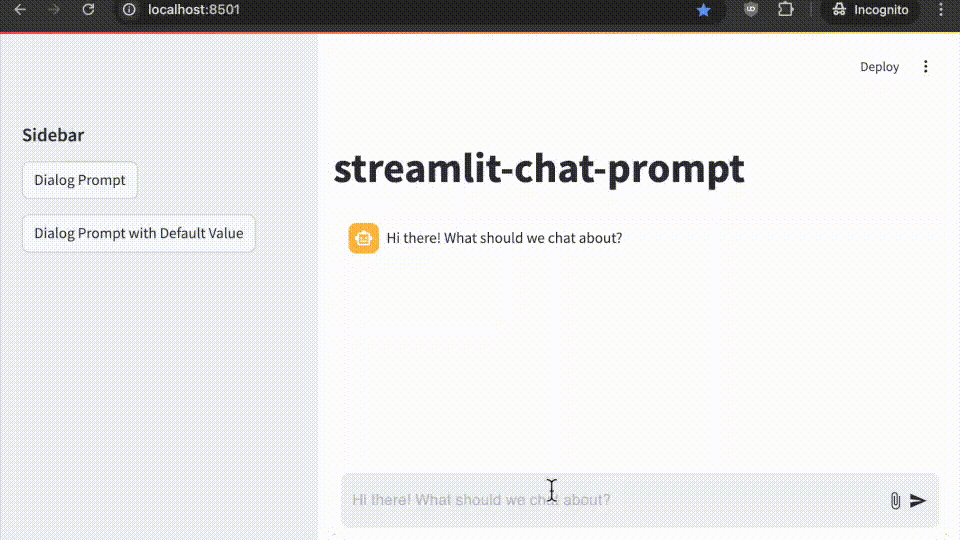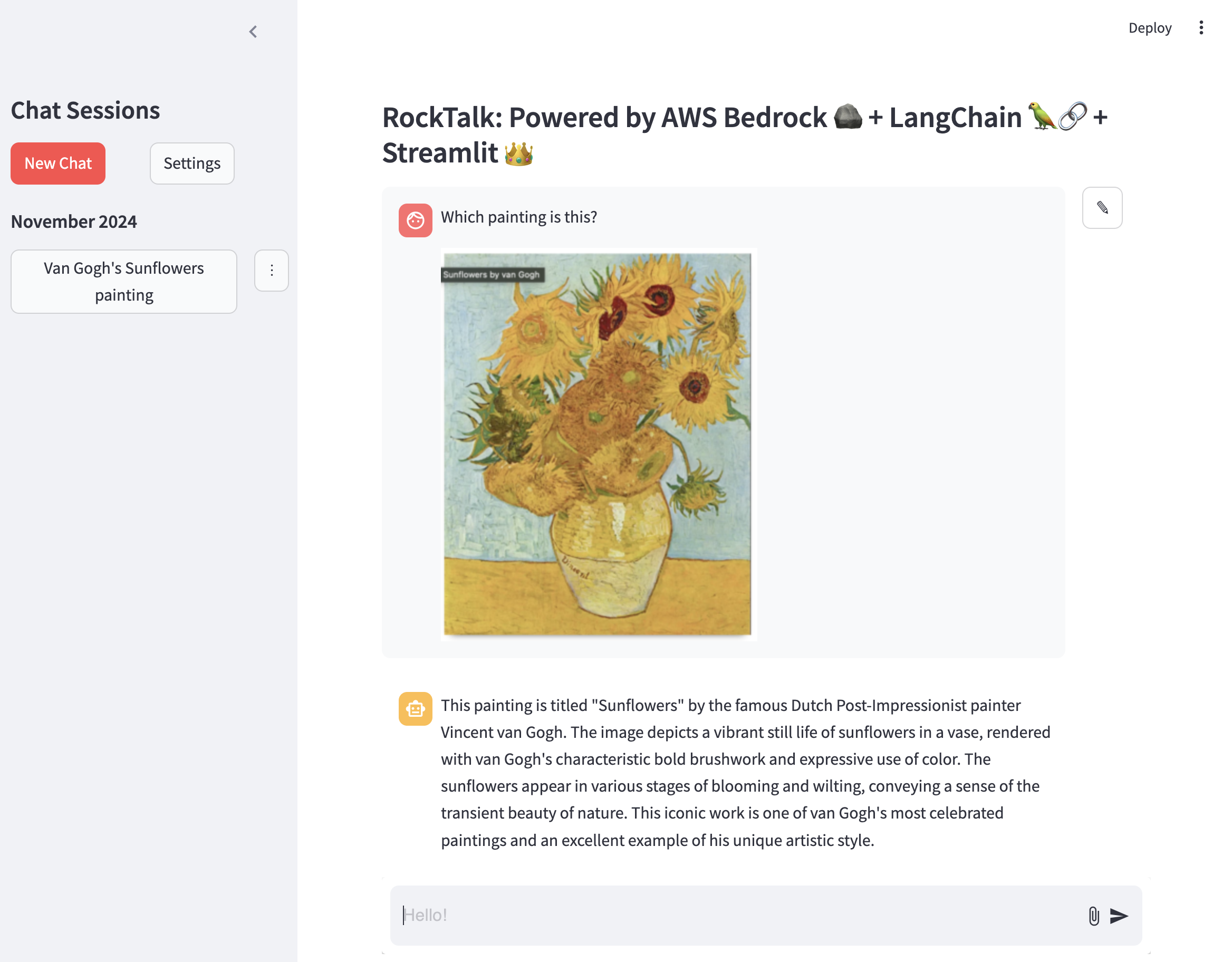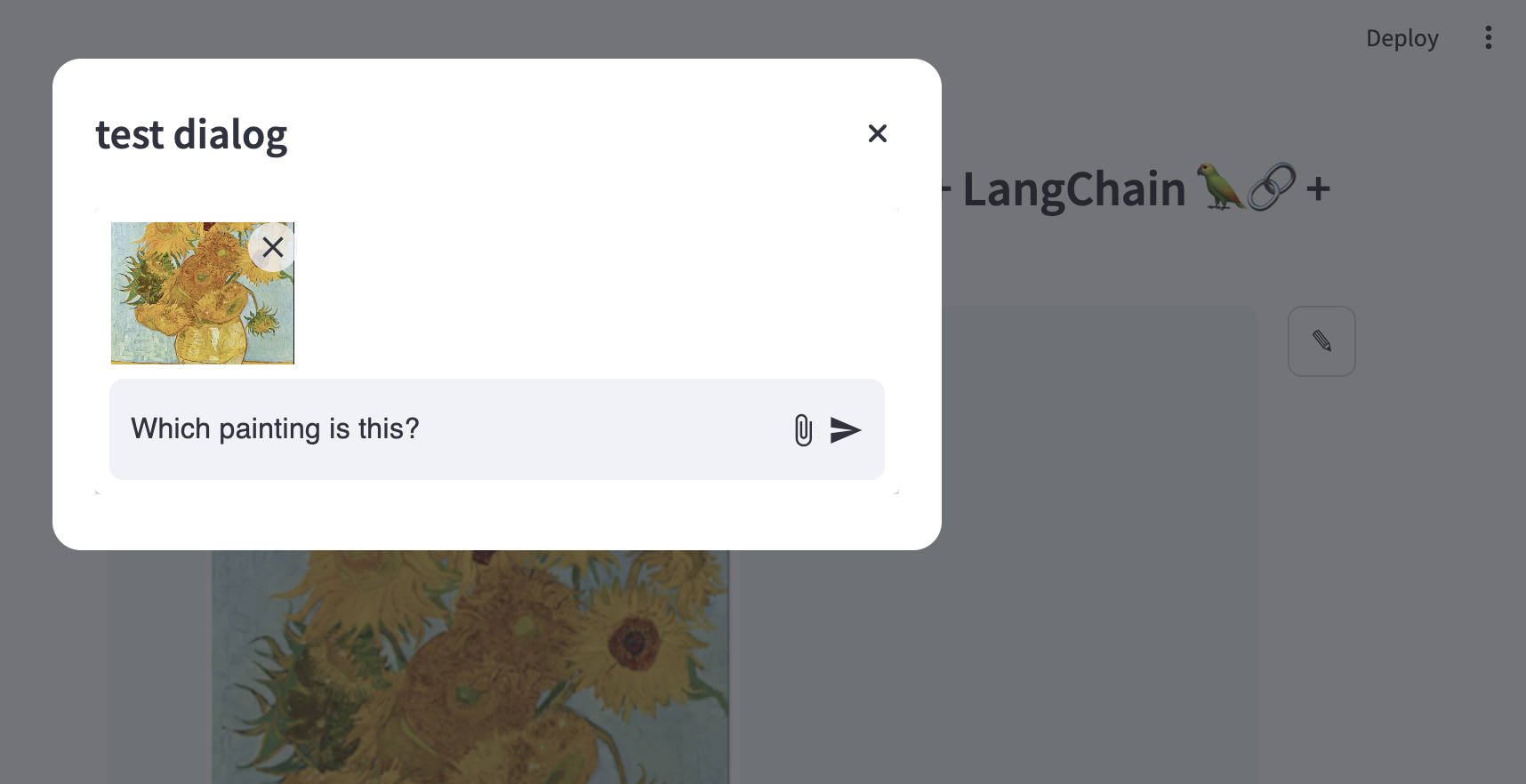Streamlit Chat Prompt



A Streamlit component that provides a modern chat-style prompt with image attachment and paste support. This component was built to mimic the style of streamlit.chat_input while expanding functionality with images. Future work may include addition of speech-to-text input.
Author: Tyler House (@tahouse)
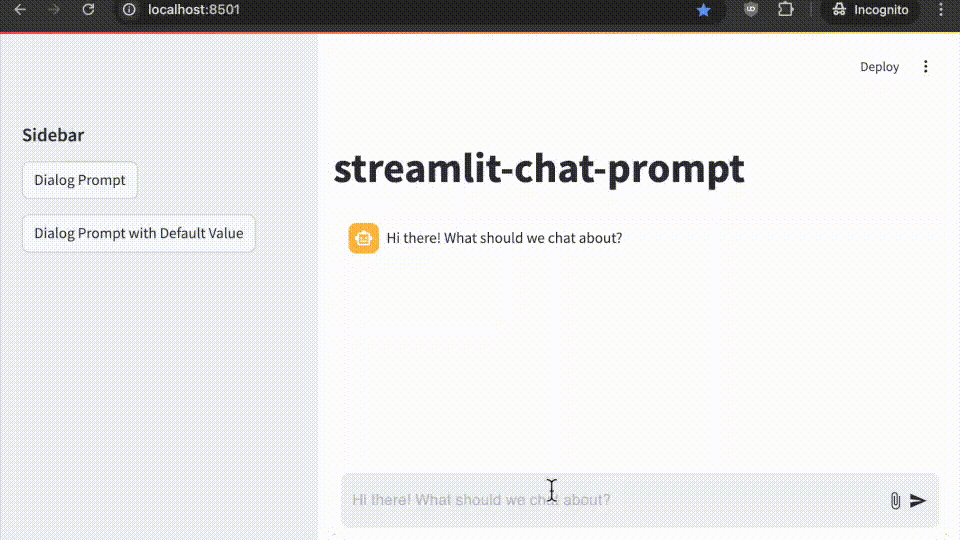
Features
- 📝 Chat-style text input with multi-line support
- 📎 Image attachment support via button or drag-and-drop
- 📋 Paste image support (paste images directly from clipboard)
- 🖼️ Image preview with ability to remove attached images
- ⌨️ Submit with Enter key (Shift+Enter for new line)
- 🎨 Automatic theme integration with Streamlit
- 📱 Responsive design that works well on mobile and desktop
- 🗜️ Automatic image compression/scaling to stay under size limits (customizable, default 5MB)
- 📌 Optional pinned-to-bottom placement for main chat interface (one per app)
- 🔄 Flexible positioning for use in dialogs, sidebars, or anywhere in the app flow
- ✏️ Support for default/editable content - perfect for message editing workflows
- 🔤 Smart focus management - automatically returns to text input after interactions
Installation
pip install streamlit-chat-prompt
Usage
import streamlit as st
from streamlit_chat_prompt import prompt
response = prompt(
name="chat",
key="chat",
placeholder="Hi there! What should we talk about?",
main_bottom=True,
max_image_size=5 * 1024 * 1024,
disabled=False,
)
if response:
if response.text:
st.write(f"Message: {response.text}")
if response.images:
for i, img in enumerate(response.images):
st.write(f"Image {i+1}: {img.type} ({img.format})")
Examples
Here are some usage patterns, or check out rocktalk for a full working example.
-
Main Chat Interface 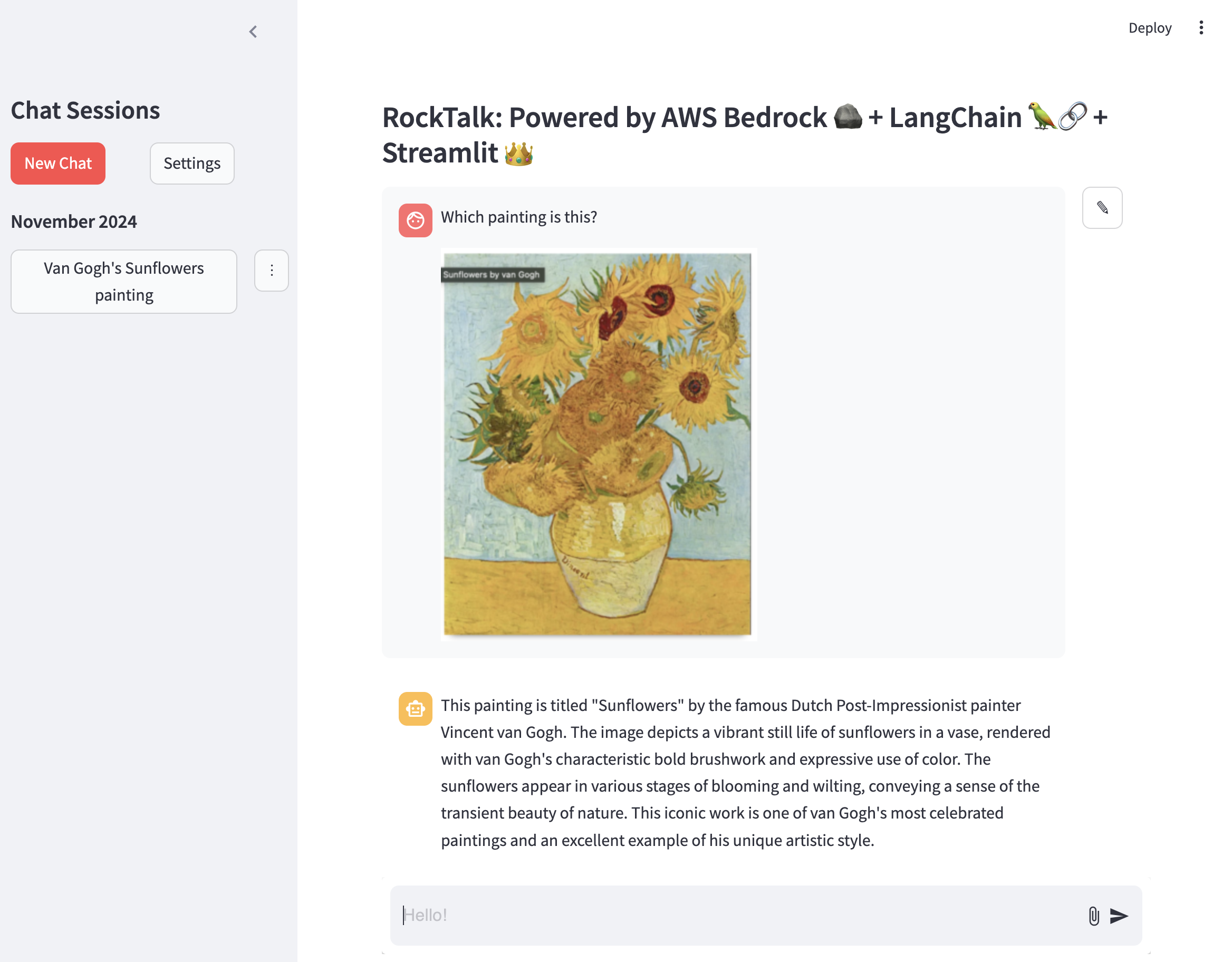
import base64
from io import BytesIO
import streamlit as st
from streamlit_chat_prompt import PromptReturn, prompt, ImageData
from PIL import Image
st.chat_message("assistant").write("Hi there! What should we chat about?")
prompt_return: PromptReturn | None = prompt(
name="foo",
key="chat_prompt",
placeholder="Hi there! What should we chat about?",
main_bottom=True,
)
if prompt_return:
with st.chat_message("user"):
st.write(prompt_return.text)
if prompt_return.images:
for image in prompt_return.images:
st.divider()
image_data: bytes = base64.b64decode(image.data)
st.markdown("Using `st.image`")
st.image(Image.open(BytesIO(image_data)))
st.divider()
st.markdown("Using `st.markdown`")
st.markdown(f"")
-
Dialog Usage and Starting From Existing Message 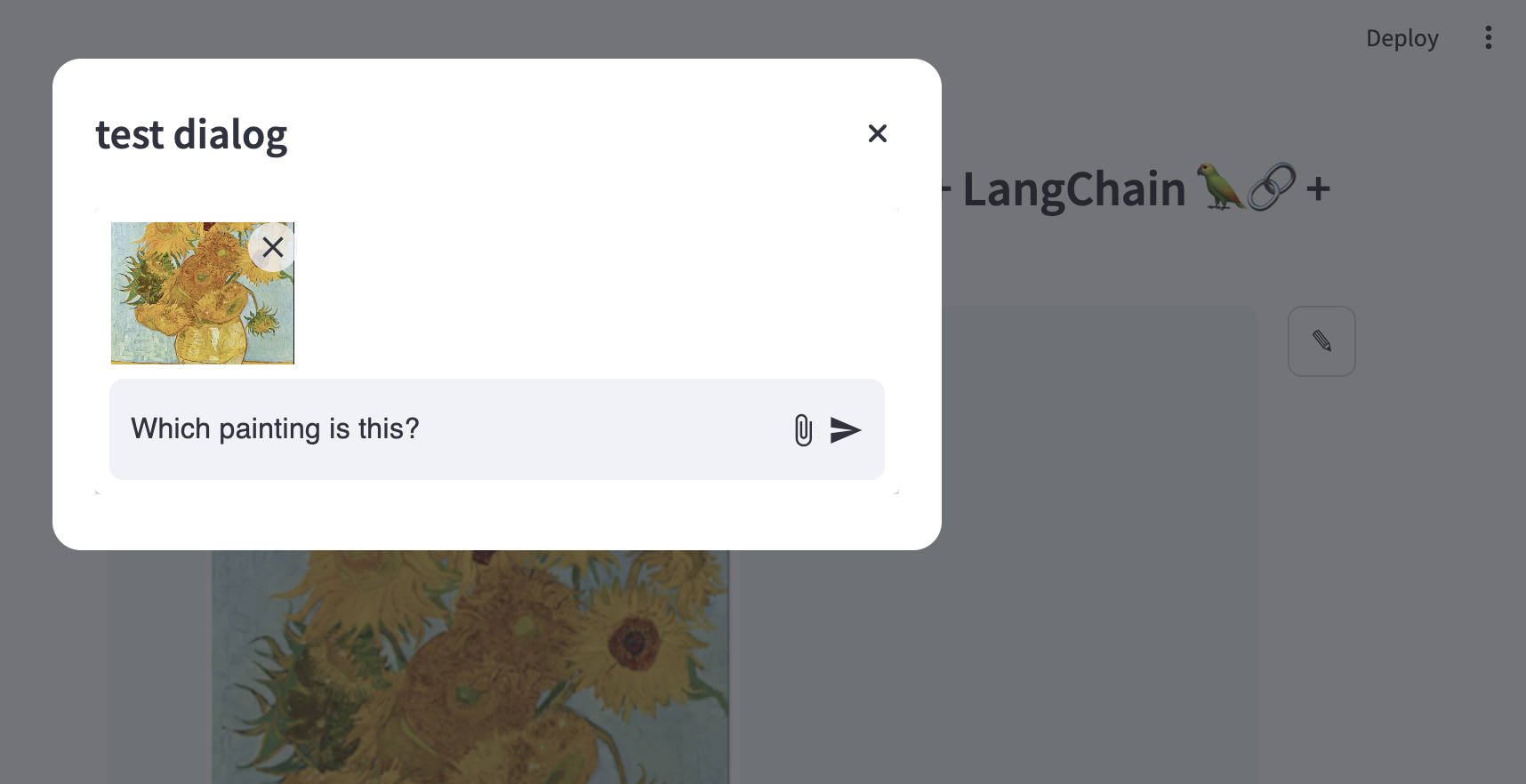
if st.button(
"Dialog Prompt with Default Value", key=f"dialog_prompt_with_default_button"
):
with open("example_images/vangogh.png", "rb") as f:
image_data = f.read()
image = Image.open(BytesIO(image_data))
base64_image = base64.b64encode(image_data).decode("utf-8")
test_dg(
default_input=PromptReturn(
text="This is a test message with an image",
images=[
ImageData(data=base64_image, type="image/png", format="base64")
],
),
key="dialog_with_default",
)
Component API
prompt()
Main function to create a chat prompt.
Parameters:
name (str): Unique name for this prompt instancekey (str): Unique key for the component instanceplaceholder (str, optional): Placeholder text shown in input fielddefault (Union[str, PromptReturn], optional): Default value for the prompt. Can include text and images using the PromptReturn object type.main_bottom (bool, optional): Pin prompt to bottom of main area (default: True)max_image_size (int, optional): Maximum image size in bytes (default: 5MB)disabled (bool, optional): Disable the prompt (default: False)
Returns:
Optional[PromptReturn]: Object containing message and images if submitted, None otherwise
PromptReturn
Object returned when user submits the prompt.
Properties:
text (Optional[str]): Text message entered by userimages (Optional[List[ImageData]]): List of attached images
ImageData
Object representing an attached image.
Properties:
type (str): Image MIME type (e.g. "image/jpeg")format (str): Image format (e.g. "base64")data (str): Image data as base64 string
Development
This repository is based on the Streamlit Component template system. If you want to modify or develop the component:
-
Clone the repository
-
Install development dependencies:
pip install -e ".[devel]"
-
Start the frontend development server:
cd streamlit_chat_prompt/frontend
npm install
npm run start
-
In a separate terminal, run your Streamlit app:
streamlit run your_app.py
License
This project is licensed under the Apache License 2.0 - see the LICENSE file for details.