
Product
Announcing Bun and vlt Support in Socket
Bringing supply chain security to the next generation of JavaScript package managers
@dwelle/excalidraw-dev
Advanced tools
Excalidraw exported as a component to directly embed in your projects.
You can use npm
npm install react react-dom @excalidraw/excalidraw
or via yarn
yarn add react react-dom @excalidraw/excalidraw
After installation you will see a folder excalidraw-assets and excalidraw-assets-dev in dist directory which contains the assets needed for this app in prod and dev mode respectively.
Move the folder excalidraw-assets and excalidraw-assets-dev to the path where your assets are served.
By default it will try to load the files from https://unpkg.com/@excalidraw/excalidraw/{currentVersion}/dist/
If you want to load assets from a different path you can set a variable window.EXCALIDRAW_ASSET_PATH depending on environment (for example if you have different URL's for dev and prod) to the url from where you want to load the assets.
If you don't want to wait for the next stable release and try out the unreleased changes you can use @excalidraw/excalidraw-next.
If you are using a Web bundler (for instance, Webpack), you can import it as an ES6 module as shown below
import React, { useEffect, useState, useRef } from "react";
import Excalidraw from "@excalidraw/excalidraw";
import InitialData from "./initialData";
import "./styles.scss";
export default function App() {
const excalidrawRef = useRef(null);
const [viewModeEnabled, setViewModeEnabled] = useState(false);
const [zenModeEnabled, setZenModeEnabled] = useState(false);
const [gridModeEnabled, setGridModeEnabled] = useState(false);
const updateScene = () => {
const sceneData = {
elements: [
{
type: "rectangle",
version: 141,
versionNonce: 361174001,
isDeleted: false,
id: "oDVXy8D6rom3H1-LLH2-f",
fillStyle: "hachure",
strokeWidth: 1,
strokeStyle: "solid",
roughness: 1,
opacity: 100,
angle: 0,
x: 100.50390625,
y: 93.67578125,
strokeColor: "#c92a2a",
backgroundColor: "transparent",
width: 186.47265625,
height: 141.9765625,
seed: 1968410350,
groupIds: [],
},
],
appState: {
viewBackgroundColor: "#edf2ff",
},
};
excalidrawRef.current.updateScene(sceneData);
};
return (
<div className="App">
<h1> Excalidraw Example</h1>
<div className="button-wrapper">
<button className="update-scene" onClick={updateScene}>
Update Scene
</button>
<button
className="reset-scene"
onClick={() => {
excalidrawRef.current.resetScene();
}}
>
Reset Scene
</button>
<label>
<input
type="checkbox"
checked={viewModeEnabled}
onChange={() => setViewModeEnabled(!viewModeEnabled)}
/>
View mode
</label>
<label>
<input
type="checkbox"
checked={zenModeEnabled}
onChange={() => setZenModeEnabled(!zenModeEnabled)}
/>
Zen mode
</label>
<label>
<input
type="checkbox"
checked={gridModeEnabled}
onChange={() => setGridModeEnabled(!gridModeEnabled)}
/>
Grid mode
</label>
</div>
<div className="excalidraw-wrapper">
<Excalidraw
ref={excalidrawRef}
initialData={InitialData}
onChange={(elements, state) =>
console.log("Elements :", elements, "State : ", state)
}
onPointerUpdate={(payload) => console.log(payload)}
onCollabButtonClick={() =>
window.alert("You clicked on collab button")
}
viewModeEnabled={viewModeEnabled}
zenModeEnabled={zenModeEnabled}
gridModeEnabled={gridModeEnabled}
/>
</div>
</div>
);
}
To view the full example visit :point_down:
Since Excalidraw doesn't support server side rendering yet, you should render the component once the host is mounted.
import { useState, useEffect } from "react";
export default function IndexPage() {
const [Comp, setComp] = useState(null);
useEffect(() => {
import("@excalidraw/excalidraw").then((comp) => setComp(comp.default));
}, []);
return <>{Comp && <Comp />}</>;
}
The types are available at @excalidraw/excalidraw/types, you can view example for typescript
To use it in a browser directly:
For development use :point_down:
<script
type="text/javascript"
src="https://unpkg.com/@excalidraw/excalidraw@0.8.0/dist/excalidraw.development.js"
></script>
For production use :point_down:
<script
type="text/javascript"
src="https://unpkg.com/@excalidraw/excalidraw@0.8.0/dist/excalidraw.production.min.js"
></script>
You will need to make sure react, react-dom is available as shown in the below example. For prod please use the production versions of react, react-dom.
<!DOCTYPE html>
<html>
<head>
<title>Excalidraw in browser</title>
<meta charset="UTF-8" />
<script src="https://unpkg.com/react@16.14.0/umd/react.development.js"></script>
<script src="https://unpkg.com/react-dom@16.13.1/umd/react-dom.development.js"></script>
<script
type="text/javascript"
src="https://unpkg.com/@excalidraw/excalidraw@0.8.0/dist/excalidraw.development.js"
></script>
</head>
<body>
<div class="container">
<h1>Excalidraw Embed Example</h1>
<div id="app"></div>
</div>
<script type="text/javascript" src="src/index.js"></script>
</body>
</html>
/*eslint-disable */
import "./styles.css";
import InitialData from "./initialData";
const App = () => {
const excalidrawRef = React.useRef(null);
const [viewModeEnabled, setViewModeEnabled] = React.useState(false);
const [zenModeEnabled, setZenModeEnabled] = React.useState(false);
const [gridModeEnabled, setGridModeEnabled] = React.useState(false);
const updateScene = () => {
const sceneData = {
elements: [
{
type: "rectangle",
version: 141,
versionNonce: 361174001,
isDeleted: false,
id: "oDVXy8D6rom3H1-LLH2-f",
fillStyle: "hachure",
strokeWidth: 1,
strokeStyle: "solid",
roughness: 1,
opacity: 100,
angle: 0,
x: 100.50390625,
y: 93.67578125,
strokeColor: "#c92a2a",
backgroundColor: "transparent",
width: 186.47265625,
height: 141.9765625,
seed: 1968410350,
groupIds: [],
},
],
appState: {
viewBackgroundColor: "#edf2ff",
},
};
excalidrawRef.current.updateScene(sceneData);
};
return React.createElement(
React.Fragment,
null,
React.createElement(
"div",
{ className: "button-wrapper" },
React.createElement(
"button",
{
className: "update-scene",
onClick: updateScene,
},
"Update Scene",
),
React.createElement(
"button",
{
className: "reset-scene",
onClick: () => excalidrawRef.current.resetScene(),
},
"Reset Scene",
),
React.createElement(
"label",
null,
React.createElement("input", {
type: "checkbox",
checked: viewModeEnabled,
onChange: () => setViewModeEnabled(!viewModeEnabled),
}),
"View mode",
),
React.createElement(
"label",
null,
React.createElement("input", {
type: "checkbox",
checked: zenModeEnabled,
onChange: () => setZenModeEnabled(!zenModeEnabled),
}),
"Zen mode",
),
React.createElement(
"label",
null,
React.createElement("input", {
type: "checkbox",
checked: gridModeEnabled,
onChange: () => setGridModeEnabled(!gridModeEnabled),
}),
"Grid mode",
),
),
React.createElement(
"div",
{
className: "excalidraw-wrapper",
ref: excalidrawWrapperRef,
},
React.createElement(Excalidraw.default, {
initialData: InitialData,
onChange: (elements, state) =>
console.log("Elements :", elements, "State : ", state),
onPointerUpdate: (payload) => console.log(payload),
onCollabButtonClick: () => window.alert("You clicked on collab button"),
viewModeEnabled: viewModeEnabled,
zenModeEnabled: zenModeEnabled,
gridModeEnabled: gridModeEnabled,
}),
),
);
};
const excalidrawWrapper = document.getElementById("app");
ReactDOM.render(React.createElement(App), excalidrawWrapper);
To view the full example visit :point_down:
| Name | Type | Default | Description |
|---|---|---|---|
onChange | Function | This callback is triggered whenever the component updates due to any change. This callback will receive the excalidraw elements and the current app state. | |
initialData | {elements?: ExcalidrawElement[], appState?: AppState } | null | The initial data with which app loads. |
ref | createRef or callbackRef or { current: { readyPromise: resolvablePromise } } | Ref to be passed to Excalidraw | |
onCollabButtonClick | Function | Callback to be triggered when the collab button is clicked | |
isCollaborating | boolean | This implies if the app is in collaboration mode | |
onPointerUpdate | Function | Callback triggered when mouse pointer is updated. | |
onExportToBackend | Function | Callback triggered when link button is clicked on export dialog | |
langCode | string | en | Language code string |
renderTopRightUI | Function | Function that renders custom UI in top right corner | |
renderFooter | Function | Function that renders custom UI footer | |
renderCustomStats | Function | Function that can be used to render custom stats on the stats dialog. | |
viewModeEnabled | boolean | This implies if the app is in view mode. | |
zenModeEnabled | boolean | This implies if the zen mode is enabled | |
gridModeEnabled | boolean | This implies if the grid mode is enabled | |
libraryReturnUrl | string | What URL should libraries.excalidraw.com be installed to | |
theme | light or dark | The theme of the Excalidraw component | |
name | string | Name of the drawing | |
UIOptions | { canvasActions: CanvasActions } | DEFAULT UI OPTIONS | To customise UI options. Currently we support customising canvas actions |
onPaste | (data: ClipboardData, event: ClipboardEvent | null) => boolean | Callback to be triggered if passed when the something is pasted in to the scene | |
detectScroll | boolean | true | Indicates whether to update the offsets when nearest ancestor is scrolled. |
handleKeyboardGlobally | boolean | false | Indicates whether to bind the keyboard events to document. |
onLibraryChange | (items: LibraryItems) => void | Promise<any> | The callback if supplied is triggered when the library is updated and receives the library items. |
Excalidraw takes 100% of width and height of the containing block so make sure the container in which you render Excalidraw has non zero dimensions.
onChangeEvery time component updates, this callback if passed will get triggered and has the below signature.
(excalidrawElements, appState) => void;
1.excalidrawElements: Array of excalidrawElements in the scene.
2.appState: AppState of the scene
Here you can try saving the data to your backend or local storage for example.
initialDataThis helps to load Excalidraw with initialData. It must be an object or a promise which resolves to an object containing the below optional fields.
| Name | Type | Descrption |
|---|---|---|
elements | ExcalidrawElement[] | The elements with which Excalidraw should be mounted. |
appState | AppState | The App state with which Excalidraw should be mounted. |
scrollToContent | boolean | This attribute implies whether to scroll to the nearest element to center once Excalidraw is mounted. By default, it will not scroll the nearest element to the center. Make sure you pass initialData.appState.scrollX and initialData.appState.scrollY when scrollToContent is false so that scroll positions are retained |
libraryItems | LibraryItems | This library items with which Excalidraw should be mounted. |
{
"elements": [
{
"type": "rectangle",
"version": 141,
"versionNonce": 361174001,
"isDeleted": false,
"id": "oDVXy8D6rom3H1-LLH2-f",
"fillStyle": "hachure",
"strokeWidth": 1,
"strokeStyle": "solid",
"roughness": 1,
"opacity": 100,
"angle": 0,
"x": 100.50390625,
"y": 93.67578125,
"strokeColor": "#000000",
"backgroundColor": "transparent",
"width": 186.47265625,
"height": 141.9765625,
"seed": 1968410350,
"groupIds": []
}
],
"appState": { "zenModeEnabled": true, "viewBackgroundColor": "#AFEEEE" }
}
You might want to use this when you want to load excalidraw with some initial elements and app state.
refYou can pass a ref when you want to access some excalidraw APIs. We expose the below APIs:
| API | signature | Usage |
|---|---|---|
| ready | boolean | This is set to true once Excalidraw is rendered |
| readyPromise | resolvablePromise | This promise will be resolved with the api once excalidraw has rendered. This will be helpful when you want do some action on the host app once this promise resolves. For this to work you will have to pass ref as shown here |
| updateScene | (sceneData)) => void | updates the scene with the sceneData |
| resetScene | ({ resetLoadingState: boolean }) => void | Resets the scene. If resetLoadingState is passed as true then it will also force set the loading state to false. |
| getSceneElementsIncludingDeleted | () => ExcalidrawElement[] | Returns all the elements including the deleted in the scene |
| getSceneElements | () => ExcalidrawElement[] | Returns all the elements excluding the deleted in the scene |
| getAppState | () => AppState | Returns current appState |
| history | { clear: () => void } | This is the history API. history.clear() will clear the history |
| scrollToContent | (target?: ExcalidrawElement | ExcalidrawElement[]) => void | Scroll the nearest element out of the elements supplied to the center. Defaults to the elements on the scene. |
| refresh | () => void | Updates the offsets for the Excalidraw component so that the coordinates are computed correctly (for example the cursor position). You don't have to call this when the position is changed on page scroll or when the excalidraw container resizes (we handle that ourselves). For any other cases if the position of excalidraw is updated (example due to scroll on parent container and not page scroll) you should call this API. |
| importLibrary | (url: string, token?: string) => void | Imports library from given URL |
| setToastMessage | (message: string) => void | This API can be used to show the toast with custom message. |
| id | string | Unique ID for the excalidraw component. |
readyPromiseconst excalidrawRef = { current: { readyPromise: resolvablePromise}}
onCollabButtonClickThis callback is triggered when clicked on the collab button in excalidraw. If not supplied, the collab dialog button is not rendered.
isCollaboratingThis prop indicates if the app is in collaboration mode.
onPointerUpdateThis callback is triggered when mouse pointer is updated.
({ x, y }, button, pointersMap}) => void;
1.{x, y}: Pointer coordinates
2.button: The position of the button. This will be one of ["down", "up"]
3.pointersMap: pointers map of the scene
onExportToBackendThis callback is triggered when the shareable-link button is clicked in the export dialog. The link button will only be shown if this callback is passed.
(exportedElements, appState, canvas) => void
exportedElements: An array of non deleted elements which needs to be exported.appState: AppState of the scene.canvas: The HTMLCanvasElement of the scene.langCodeDetermines the language of the UI. It should be one of the available language codes. Defaults to en (English). We also export default language and supported languages which you can import as shown below.
import { defaultLang, languages } from "@excalidraw/excalidraw";
| name | type |
|---|---|
| defaultLang | string |
| languages | Language[] |
renderTopRightUI(isMobile: boolean, appState: AppState) => JSX
A function returning JSX to render custom UI in the top right corner of the app.
renderFooter(isMobile: boolean, appState: AppState) => JSX
A function returning JSX to render custom UI footer. For example, you can use this to render a language picker that was previously being rendered by Excalidraw itself (for now, you'll need to implement your own language picker).
renderCustomStatsA function that can be used to render custom stats (returns JSX) in the nerd stats dialog. For example you can use this prop to render the size of the elements in the storage.
viewModeEnabledThis prop indicates whether the app is in view mode. When supplied, the value takes precedence over intialData.appState.viewModeEnabled, the view mode will be fully controlled by the host app, and users won't be able to toggle it from within the app.
zenModeEnabledThis prop indicates whether the app is in zen mode. When supplied, the value takes precedence over intialData.appState.zenModeEnabled, the zen mode will be fully controlled by the host app, and users won't be able to toggle it from within the app.
gridModeEnabledThis prop indicates whether the shows the grid. When supplied, the value takes precedence over intialData.appState.gridModeEnabled, the grid will be fully controlled by the host app, and users won't be able to toggle it from within the app.
libraryReturnUrlIf supplied, this URL will be used when user tries to install a library from libraries.excalidraw.com. Defaults to window.location.origin + window.location.pathname. To install the libraries in the same tab from which it was opened, you need to set window.name (to any alphanumeric string) — if it's not set it will open in a new tab.
themeThis prop controls Excalidraw's theme. When supplied, the value takes precedence over intialData.appState.theme, the theme will be fully controlled by the host app, and users won't be able to toggle it from within the app.
nameThis prop sets the name of the drawing which will be used when exporting the drawing. When supplied, the value takes precedence over intialData.appState.name, the name will be fully controlled by host app and the users won't be able to edit from within Excalidraw.
UIOptionsThis prop can be used to customise UI of Excalidraw. Currently we support customising only canvasActions. It accepts the below parameters
{ canvasActions: CanvasActions }
| Attribute | Type | Default | Description |
|---|---|---|---|
changeViewBackgroundColor | boolean | true | Implies whether to show Background color picker |
clearCanvas | boolean | true | Implies whether to show Clear canvas button |
export | boolean | true | Implies whether to show Export button |
loadScene | boolean | true | Implies whether to show Load button |
saveAsScene | boolean | true | Implies whether to show Save as button |
saveScene | boolean | true | Implies whether to show Save button |
theme | boolean | true | Implies whether to show Theme toggle |
onPasteThis callback is triggered if passed when something is pasted into the scene. You can use this callback in case you want to do something additional when the paste event occurs.
(data: ClipboardData, event: ClipboardEvent | null) => boolean
This callback must return a boolean value or a promise which resolves to a boolean value.
In case you want to prevent the excalidraw paste action you must return true, it will stop the native excalidraw clipboard management flow (nothing will be pasted into the scene).
No Excalidraw package doesn't come with collaboration, since this would have different implementations on the consumer so we expose the API's which you can use to communicate with Excalidraw as mentioned above. If you are interested in understanding how Excalidraw does it you can check it here.
Imports library from given URL. You should call this on hashchange, passing the addLibrary value if you detect it as shown below. Optionally pass a CSRF token to skip prompting during installation (retrievable via token key from the url coming from https://libraries.excalidraw.com).
useEffect(() => {
const onHashChange = () => {
const hash = new URLSearchParams(window.location.hash.slice(1));
const libraryUrl = hash.get("addLibrary");
if (libraryUrl) {
excalidrawRef.current.importLibrary(libraryUrl, hash.get("token"));
}
};
window.addEventListener("hashchange", onHashChange, false);
return () => {
window.removeEventListener("hashchange", onHashChange);
};
}, []);
Try out the Demo to see it in action.
Indicates whether Excalidraw should listen for scroll event on the nearest scrollable container in the DOM tree and recompute the coordinates (e.g. to correctly handle the cursor) when the component's position changes. You can disable this when you either know this doesn't affect your app or you want to take care of it yourself (calling the refresh() method).
Indicates whether to bind keyboard events to document. Disabled by default, meaning the keyboard events are bound to the Excalidraw component. This allows for multiple Excalidraw components to live on the same page, and ensures that Excalidraw keyboard handling doesn't collide with your app's (or the browser) when the component isn't focused.
Enable this if you want Excalidraw to handle keyboard even if the component isn't focused (e.g. a user is interacting with the navbar, sidebar, or similar).
Ths callback if supplied will get triggered when the library is updated and has the below signature.
(items: LibraryItems) => void | Promise
It is invoked with empty items when user clears the library. You can use this callback when you want to do something additional when library is updated for example persisting it to local storage.
The unique id of the excalidraw component. This can be used to identify the excalidraw component, for example importing the library items to the excalidraw component from where it was initiated when you have multiple excalidraw components rendered on the same page as shown in multiple excalidraw demo.
getSceneVersionHow to use
import { getSceneVersion } from "@excalidraw/excalidraw";
getSceneVersion(elements: ExcalidrawElement[])
This function returns the current scene version.
isInvisiblySmallElementSignature
isInvisiblySmallElement(element: ExcalidrawElement): boolean
How to use
import { isInvisiblySmallElement } from "@excalidraw/excalidraw";
Returns true if element is invisibly small (e.g. width & height are zero).
getElementMapSignature
getElementsMap(elements: ExcalidrawElement[]): {[id: string]: ExcalidrawElement}
How to use
import { getElementsMap } from "@excalidraw/excalidraw";
This function returns an object where each element is mapped to its id.
restoreAppStateSignature
restoreAppState(appState: ImportedDataState["appState"], localAppState: Partial<AppState> | null): AppState
How to use
import { restoreAppState } from "@excalidraw/excalidraw";
This function will make sure all the keys have appropriate values in appState and if any key is missing, it will be set to default value. If you pass localAppState, localAppState value will be preferred over the appState passed in params.
restoreElementsSignature
restoreElements(elements: ImportedDataState["elements"]): ExcalidrawElement[]
How to use
import { restoreElements } from "@excalidraw/excalidraw";
This function will make sure all properties of element is correctly set and if any attribute is missing, it will be set to default value.
restoreSignature
restoreElements(data: ImportedDataState): DataState
How to use
import { restore } from "@excalidraw/excalidraw";
This function makes sure elements and state is set to appropriate values and set to default value if not present. It is combination of restoreElements and restoreAppState
serializeAsJSONSignature
serializeAsJSON({
elements: ExcalidrawElement[],
appState: AppState,
}): string
Takes the scene elements and state and returns a JSON string. Deleted elementsas well as most properties from AppState are removed from the resulting JSON. (see serializeAsJSON() source for details).
exportToCanvasSignature
exportToCanvas({
elements,
appState
getDimensions,
}: ExportOpts
| Name | Type | Default | Description |
|---|---|---|---|
| elements | Excalidraw Element [] | The elements to be exported to canvas | |
| appState | AppState | defaultAppState | The app state of the scene |
| getDimensions | (width: number, height: number) => {width: number, height: number, scale: number) | (width, height) => ({ width, height, scale: 1 }) | A function which returns the width, height and scale with which canvas is to be exported. |
How to use
import { exportToCanvas } from "@excalidraw/excalidraw";
This function returns the canvas with the exported elements, appState and dimensions.
exportToBlobSignature
exportToBlob( opts: ExportOpts & { mimeType?: string, quality?: number; })
| Name | Type | Default | Description |
|---|---|---|---|
| opts | This param is passed to exportToCanvas. You can refer to exportToCanvas | ||
| mimeType | string | "image/png" | Indicates the image format |
| quality | number | 0.92 | A value between 0 and 1 indicating the image quality. Applies only to image/jpeg/image/webp MIME types. |
How to use
import { exportToBlob } from "@excalidraw/excalidraw";
Returns a promise which resolves with a blob. It internally uses canvas.ToBlob.
exportToSvgSignature
exportToSvg({
elements: ExcalidrawElement[],
appState: AppState,
exportPadding?: number,
metadata?: string,
})
| Name | Type | Default | Description |
|---|---|---|---|
| elements | Excalidraw Element [] | The elements to exported as svg | |
| appState | AppState | defaultAppState | The app state of the scene |
| exportPadding | number | 10 | The padding to be added on canvas |
| metadata | string | '' | The metadata to be embedded in svg |
This function returns a svg with the exported elements.
export\* APIs| Name | Type | Default | Description |
|---|---|---|---|
| exportBackground | boolean | true | Indicates whether background should be exported |
| viewBackgroundColor | string | #fff | The default background color |
| exportWithDarkMode | boolean | false | Indicates whether to export with dark mode |
FAQs
Excalidraw as a React component
The npm package @dwelle/excalidraw-dev receives a total of 3 weekly downloads. As such, @dwelle/excalidraw-dev popularity was classified as not popular.
We found that @dwelle/excalidraw-dev demonstrated a not healthy version release cadence and project activity because the last version was released a year ago. It has 1 open source maintainer collaborating on the project.
Did you know?

Socket for GitHub automatically highlights issues in each pull request and monitors the health of all your open source dependencies. Discover the contents of your packages and block harmful activity before you install or update your dependencies.

Product
Bringing supply chain security to the next generation of JavaScript package managers
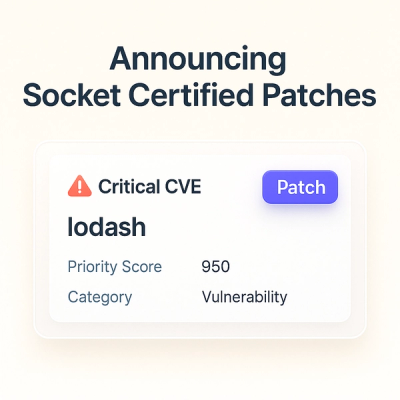
Product
A safer, faster way to eliminate vulnerabilities without updating dependencies

Product
Reachability analysis for Ruby is now in beta, helping teams identify which vulnerabilities are truly exploitable in their applications.