
Security News
vlt Launches "reproduce": A New Tool Challenging the Limits of Package Provenance
vlt's new "reproduce" tool verifies npm packages against their source code, outperforming traditional provenance adoption in the JavaScript ecosystem.
awesome_vue_gallery
Advanced tools
A simple, highly customisable responsive and customizable image and video gallery, carousel and lightbox, optimized for both mobile and desktop web browsers.
A simple, highly customisable responsive and customizable image and video gallery, carousel and lightbox, optimized for both mobile and desktop web browsers.
npm install --save awesome_vue_gallery vue-lazyload
| Property | Type | Required | Description |
|---|---|---|---|
| images | Array | Required. | List of image and video object. Ex. Image object is {
src: 'https://user-images.githubusercontent.com/3702438/112178066-7f25f180-8c1f-11eb-9821-7ad6cb7653ad.jpg',
caption: "Image 1",
galleryType: 'image'
} Ex. Video object is {
src: 'https://img.youtube.com/vi/JGwWNGJdvx8/mqdefault.jpg',
videoURL: 'https://www.youtube.com/embed/JGwWNGJdvx8',
caption: "Video 1",
galleryType: 'video'
}, |
| showCaption | Boolean | Optional. | Default value is false. |
| showImageBox | Boolean | Optional. | By default display with full details image box. Default value is true. |
Step 1: Import vue-lazyload in your project At your entry point in main.js
import Vue from 'vue'
import VueLazyLoad from 'vue-lazyload'
...
Vue.use(VueLazyLoad)
Step 2: import AwesomeVueGallery in our component
import AwesomeVueGallery from 'awesome_vue_gallery';
export default {
name: 'App',
components: {
AwesomeVueGallery
}
}
Step 3: Load default values to the component
data() {
return {
images: [
{
src: 'https://user-images.githubusercontent.com/3702438/112178066-7f25f180-8c1f-11eb-9821-7ad6cb7653ad.jpg',
caption: "Image 1",
galleryType: 'image'
},
{
src: 'https://user-images.githubusercontent.com/3702438/112178096-84833c00-8c1f-11eb-8d94-f56749391a7f.jpg',
caption: "Image 2",
galleryType: 'image'
},
{
src: 'https://user-images.githubusercontent.com/3702438/112178102-85b46900-8c1f-11eb-8081-9313bf51bafc.jpg',
caption: "Image 3",
galleryType: 'image'
},
{
src: 'https://img.youtube.com/vi/JGwWNGJdvx8/mqdefault.jpg',
videoURL: 'https://www.youtube.com/embed/JGwWNGJdvx8',
caption: "Video 1",
galleryType: 'video'
},
{
src: 'https://user-images.githubusercontent.com/3702438/112178106-864cff80-8c1f-11eb-874b-e8a814a48cea.jpg',
caption: "Image 5",
galleryType: 'image'
},
{
src: 'https://user-images.githubusercontent.com/3702438/112178108-86e59600-8c1f-11eb-8212-7fc96e5e7c68.jpg',
caption: "Image 6",
galleryType: 'image'
},
{
src: 'https://user-images.githubusercontent.com/3702438/112178111-877e2c80-8c1f-11eb-964d-1de46bbe21f0.jpg',
caption: "Image 7",
galleryType: 'image'
},
{
src: 'https://user-images.githubusercontent.com/3702438/112178115-877e2c80-8c1f-11eb-8237-773872edd951.jpg',
caption: "Image 8",
galleryType: 'image'
},
{
src: 'https://user-images.githubusercontent.com/3702438/112178912-2acf4180-8c20-11eb-8700-385274d70357.jpg',
videoURL: 'https://www.youtube.com/embed/Z3aZABXrAeI',
caption: "Video 2",
galleryType: 'video'
}
],
showCaption: false,
showImageBox: false
}
}
Step 4: Place the Gallery component inside the template
<template>
<div id="app">
<h1>Display from Server file path</h1>
<ul>
<li :key="index" v-for="(image,index) in images">
<img :src="image.src" alt="" @click="openGallery(index)" />
</li>
</ul>
<AwesomeVueGallery :images="images" ref="imagebox" :show-caption="showCaption" :show-image-box="showImageBox" />
</div>
</template>
Step 5: Add Open Imagebox Gallery view
methods: {
openGallery(index) {
this.$refs.imagebox.showImage(index);
}
}
Step 6: Add styles to the component
<style>
ul li {
list-style-type: none;
display: inline-block;
margin: 0 5px;
}
li img {
height: 100px;
}
</style>
npm run serve
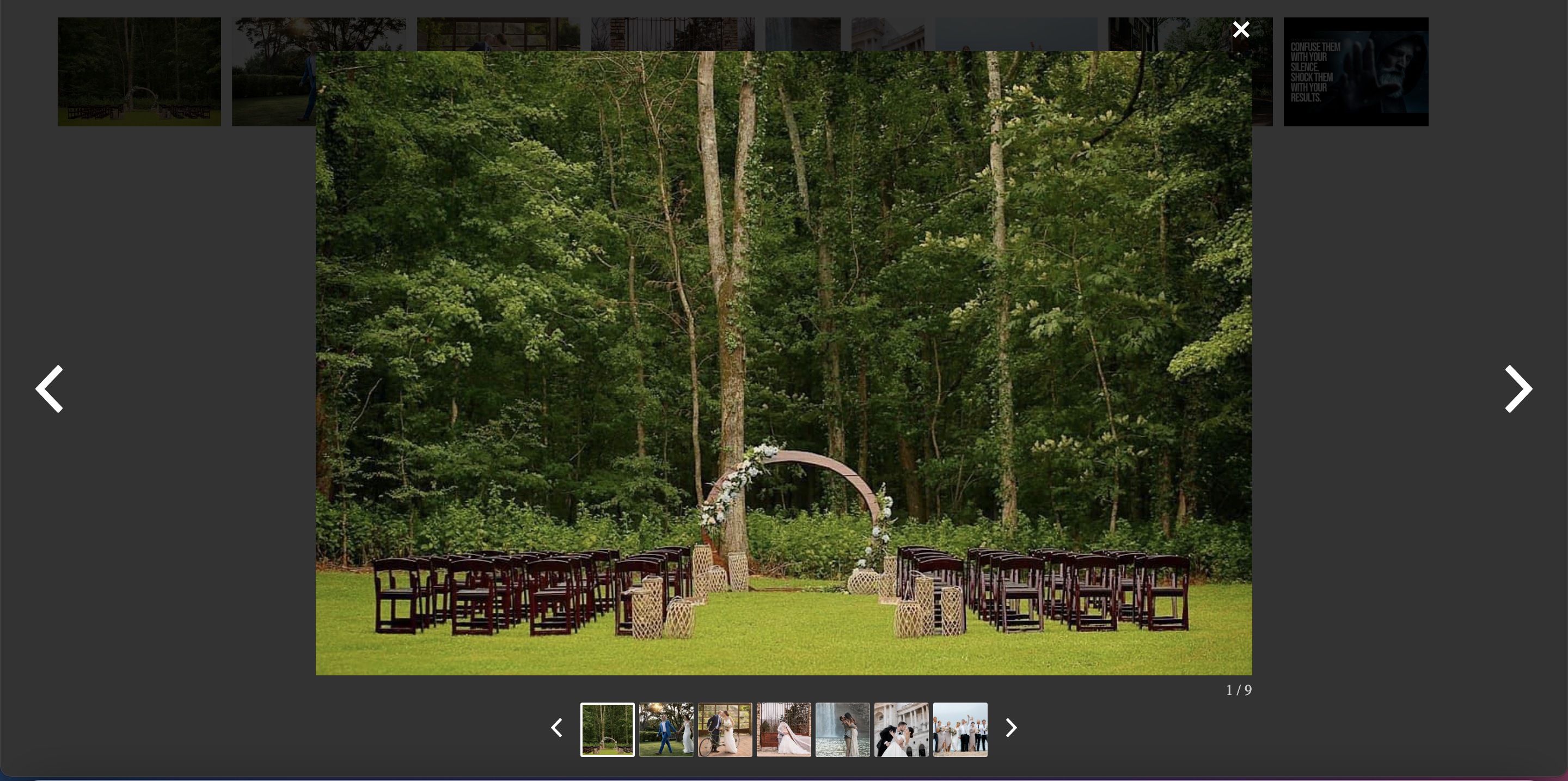
npm run build
npm run test
FAQs
A simple, highly customisable responsive and customizable image and video gallery, carousel and lightbox, optimized for both mobile and desktop web browsers.
The npm package awesome_vue_gallery receives a total of 1 weekly downloads. As such, awesome_vue_gallery popularity was classified as not popular.
We found that awesome_vue_gallery demonstrated a not healthy version release cadence and project activity because the last version was released a year ago. It has 1 open source maintainer collaborating on the project.
Did you know?

Socket for GitHub automatically highlights issues in each pull request and monitors the health of all your open source dependencies. Discover the contents of your packages and block harmful activity before you install or update your dependencies.

Security News
vlt's new "reproduce" tool verifies npm packages against their source code, outperforming traditional provenance adoption in the JavaScript ecosystem.

Research
Security News
Socket researchers uncovered a malicious PyPI package exploiting Deezer’s API to enable coordinated music piracy through API abuse and C2 server control.

Research
The Socket Research Team discovered a malicious npm package, '@ton-wallet/create', stealing cryptocurrency wallet keys from developers and users in the TON ecosystem.