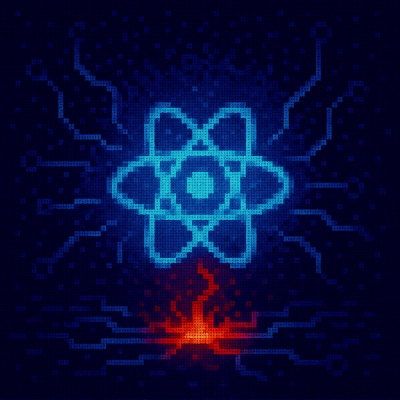
Security News
Critical Security Vulnerability in React Server Components
React disclosed a CVSS 10.0 RCE in React Server Components and is advising users to upgrade affected packages and frameworks to patched versions now.
stylelint-config-sky-uk
Advanced tools
Believe in Better CSS
An Evolving CSS / Sass Style Guide for Sky
Before diving into the details of CSS coding style, you can find a Sky-conformant .scss template over at git.io/template.
Instantly get started with:
curl -L git.io/template -o _<your-file-name>.scss
Project stylesheets should be structured following closely to the principles of ITCSS, imported in the following order for greater control over re-usability and specificity:
{ and a new line after.}.:.;, with no space before.// comment commenting for non-outputted SCSS (e.g. settings, functions)./* comment */ commenting for all other SCSS
0.5 instead of .5) for better readability.0 instead of 0px).It's important we keep code transparent and self-documented when it comes to naming our selectors.
:x: Don't
html tags in selectors.#) in selectors.:white_check_mark: Do
Block, Element, Modifier
BEM is naming convention that aims to improve readability and re-usability.
All CSS class names should follow the BEM pattern.
A block represents an independent component and should specifically describe its purpose.
<div class="block"></div>
For more detail on BEM blocks, visit bem.info.
Elements represent parts of a block and cannot be used separately, they have no standalone meaning.
An element should be named to describe its purpose, prefixed with a double underscore __ to separate from the block.
<div class="block">
<div class="block__element">
</div>
</div>
In your stylesheet this would look like:
.block {
/* block styles here */
}
.block__element {
/* element styles here */
}
Avoid using the SCSS ampersand shortcut (&__) when defining elements, it'll make searching your codebase a lot less productive.
:warning: Don't create elements inside elements (e.g. .block__element__element). Consider creating a new block for the parent element instead.
For more detail on BEM elements, visit bem.info.
Modifiers define a change in cosmetics, used alongside a block or element.
Changes in a state shouldn't be dictated by modifiers, and are handled slightly differently.
A modifier should be named to describe its purpose, prefixed with a double hyphen -- to separate from the block or element.
<div class="block block--modifier">
<div class="block__element">
</div>
</div>
and / or
<div class="block">
<div class="block__element block__element--modifier">
</div>
</div>
In your stylesheet this would look like:
.block {
/* block styles here */
}
.block--modifier {
/* modifier styles here */
}
Avoid using the SCSS ampersand shortcut (&--) when defining elements, it'll make searching your codebase a lot less productive.
For more detail on BEM modifiers, visit bem.info.
is-has-State prefixes signify that the piece of UI in question is currently styled a certain way because of a state or condition. It tells us that the DOM currently has a temporary, optional, or short-lived style applied to it due to a certain state being invoked.
<div class="c-example is-active"></div>
or
<div class="c-example">
<div class="c-example__element is-active">
</div>
</div>
Following a prefix convention provides better insight into a class' purpose for other developers to work with.
o- signifies that this class is an Object, and that it may be used in any number of unrelated contexts to the one you can currently see it in. :warning: Making modifications to these types of class could potentially have knock-on effects in a lot of other unrelated places.c- signifies that this class is a Component. This is a concrete, implementation-specific piece of UI. All of the changes you make to its styles should be detectable in the context you're currently looking at. Modifying on top of these styles should be safe and have no side effects.u- signifies that this class is a Utility class. It has a very specific role (often providing only one declaration) and should not be bound onto or changed. It can be reused and is not tied to any specific piece of UI. You will probably recognise this namespace from libraries and methodologies like SUIT.t- signifies that a class is responsible for adding a Theme to a view. It lets us know that UI Components' current cosmetic appearance may be due to the presence of a theme.js- signifies that this piece of the DOM has some behaviour acting upon it, and that JavaScript binds onto it to provide that behaviour. If you're not a developer working with JavaScript, leave these well alone.qa- signifies that a QA or Test Engineering team is running an automated UI test which needs to find or bind onto these parts of the DOM. Like the JavaScript namespace, this reserves hooks in the DOM for non-CSS purposes.Properties should be ordered in the following manner (a style similar to Dropbox) to promote readability:
display, position, margin, padding, width, height, box-sizing, overflow etc.font-*, line-height, text-*, letter-spacing etc.color, background-*, border-*, animation, transition etc.appearance, cursor, user-select, pointer-events etc.::before, ::after etc.:hover, :focus, :active etc.Defining separately:
.c-example {
@include example-mixin();
padding: 20px;
position: relative;
font-size: 1.25em;
color: black;
border: solid 1px grey;
transition: border 1s ease;
&:focus,
&:hover {
text-decoration: underline;
border: solid 1px black;
}
@media(min-width: 721px) {
font-size: 1em;
}
}
.c-example__heading {
text-transform: uppercase;
}
/* States
=========================================== */
.c-example.is-active {
border: solid 1px blue;
}
/* Modifiers
=========================================== */
.c-example--large {
font-size: 2.5em;
}
:warning: Never use @extend.
Extending styles isn't flexible and leads to bloated stylesheets. When re-building common styles, @mixins are always a more powerful and stable approach.
:warning: Never directly overwrite a previously defined class.
Avoid the confusion of selectors being defined in multiple places by using a new BEM --modifier class.
/* .c-example is a component defined earlier in the project */
/* Don't overwrite the class */
.c-example {
color: red;
}
/* Do create a new `--modifier` class */
.c-example--error {
color: red;
}
By following the steps above (specifically by using classes and limited nesting) conflicts with specificity shouldn't be a problem.
:warning: Never use !important
If you're struggling to override styles, battling specificity, the safest option is to chain the selector to itself. In SCSS we can achieve this by:
/**
* Doubling up a selector's specificity in SCSS.
*
* 1. Outputs as `.c-example.c-example`
*
*/
.c-example {
color: #4a4a4a;
&#{&} { /* [1] */
text-decoration: none;
}
}
Our CSS linter runs on Stylelint, you can install the configuration by running:
$ npm install stylelint-config-sky-uk --save
After installing, create/amend your .stylelintrc to extend the config:
{
"extends": "stylelint-config-sky-uk"
}
Run the following command to lint all .scss files in your project directory.:
$ stylelint '**/*.scss' --syntax scss
To ignore dependency folders such as node_modules, you'll need to create a .stylelintignore file or use --ignore-path in the CLI.
The CSS Style Guide follows Semantic Versioning to help manage the impact of releasing new library versions.
The CSS Style Guide is maintained by the Toolkit Champions.
FAQs
Sky's CSS Stylelint configuration, following our Style Guide
The npm package stylelint-config-sky-uk receives a total of 132 weekly downloads. As such, stylelint-config-sky-uk popularity was classified as not popular.
We found that stylelint-config-sky-uk demonstrated a not healthy version release cadence and project activity because the last version was released a year ago. It has 4 open source maintainers collaborating on the project.
Did you know?

Socket for GitHub automatically highlights issues in each pull request and monitors the health of all your open source dependencies. Discover the contents of your packages and block harmful activity before you install or update your dependencies.
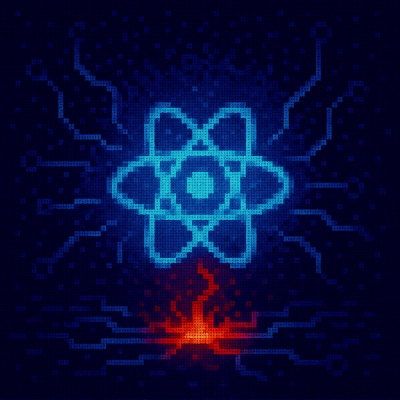
Security News
React disclosed a CVSS 10.0 RCE in React Server Components and is advising users to upgrade affected packages and frameworks to patched versions now.

Research
/Security News
We spotted a wave of auto-generated “elf-*” npm packages published every two minutes from new accounts, with simple malware variants and early takedowns underway.

Security News
TypeScript 6.0 will be the last JavaScript-based major release, as the project shifts to the TypeScript 7 native toolchain with major build speedups.