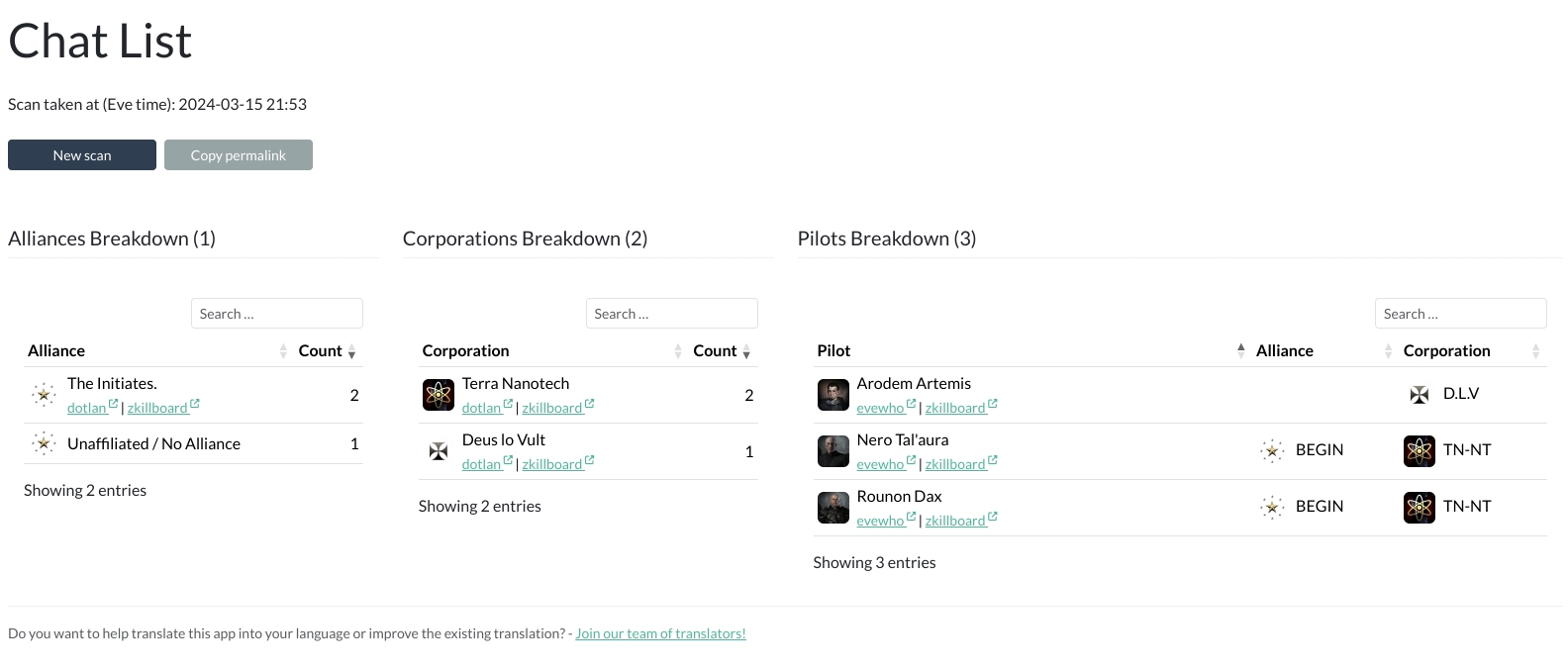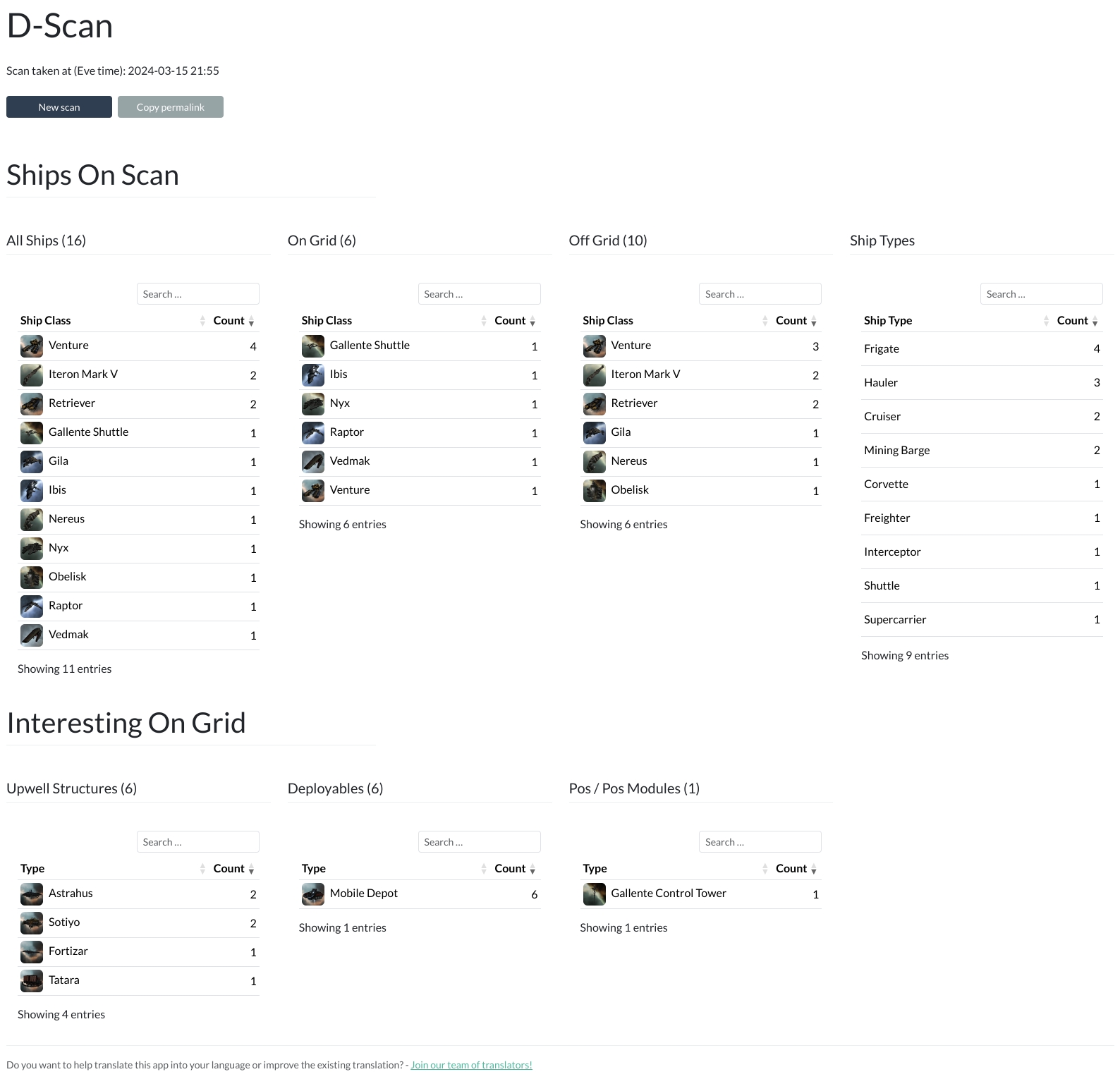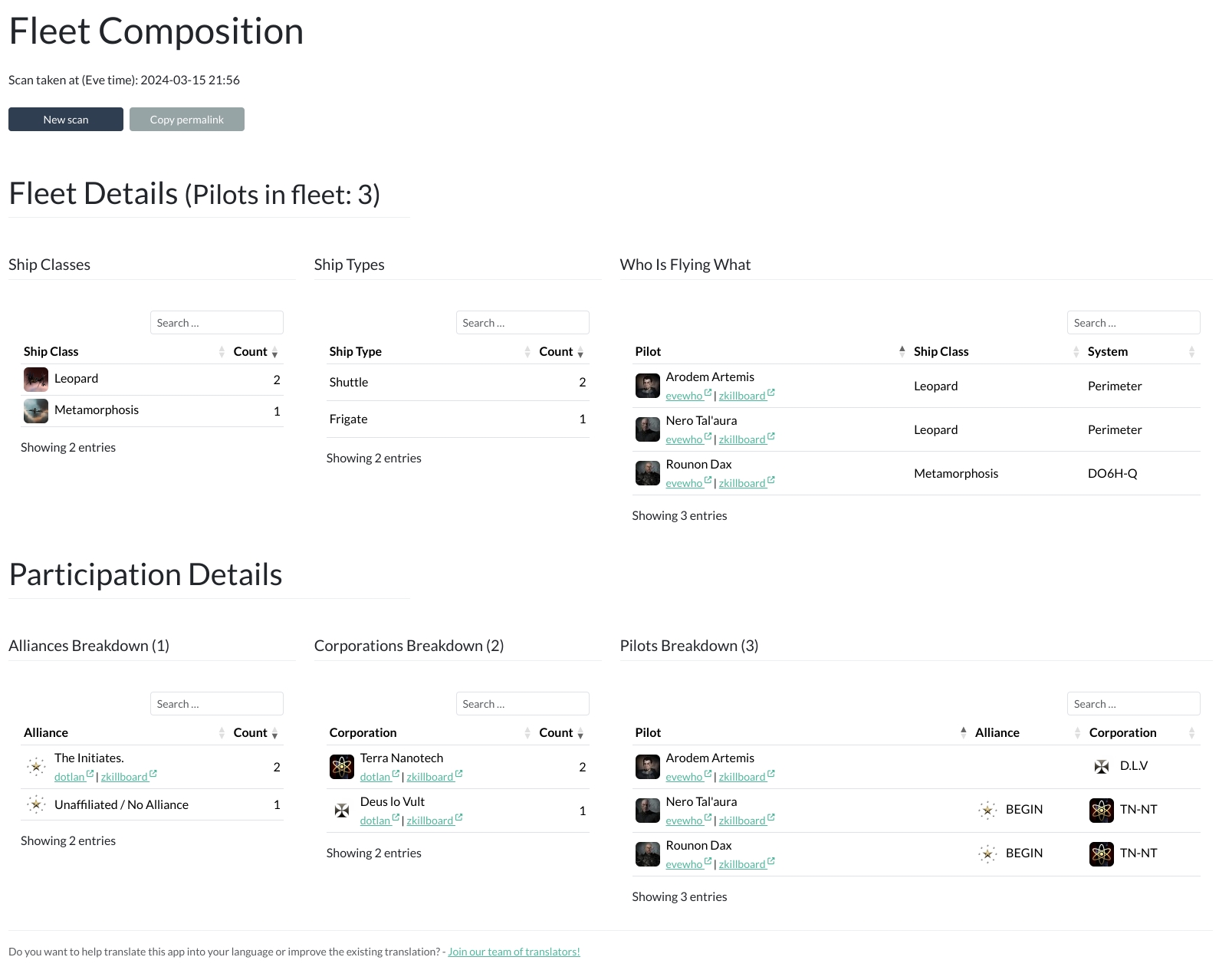AA Intel Tool













D-Scans and more in Alliance Auth.
Overview
Features
The following modules can be enabled or disabled.
See Settings section for details.
- Chat scan module (Disabled by default due to its possible high number of ESI calls)
- D-Scan module
Screenshots
Chat Scan
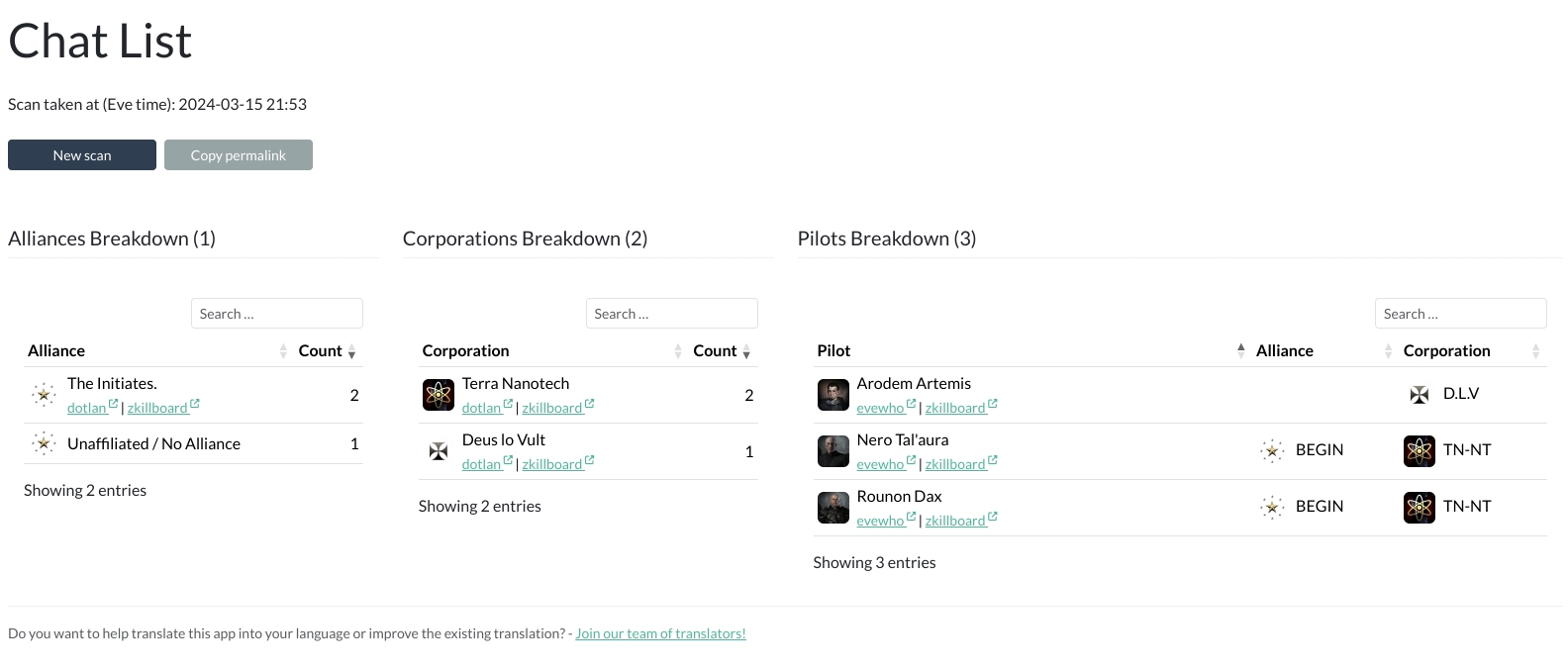
D-Scan
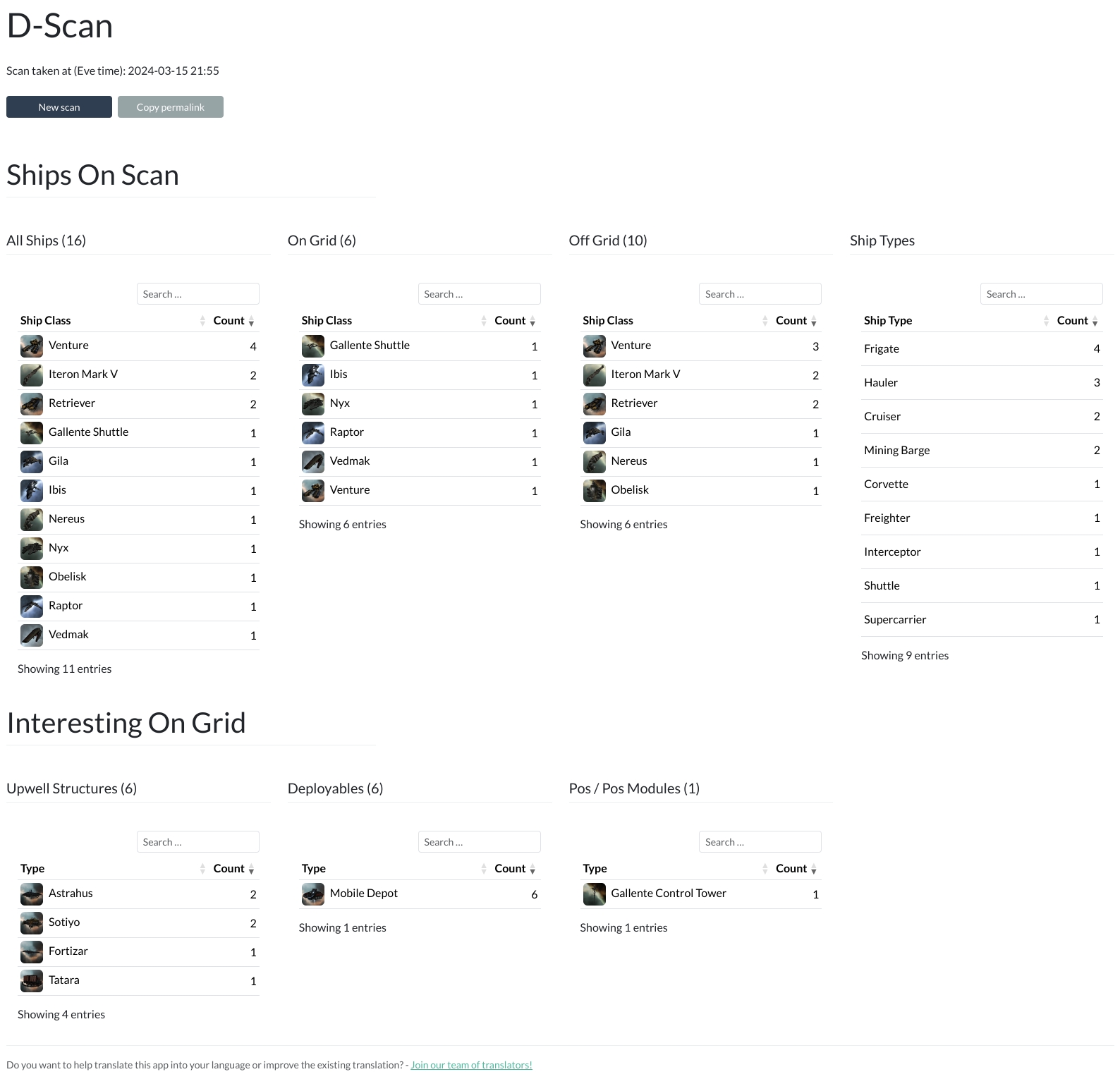
Fleet Composition
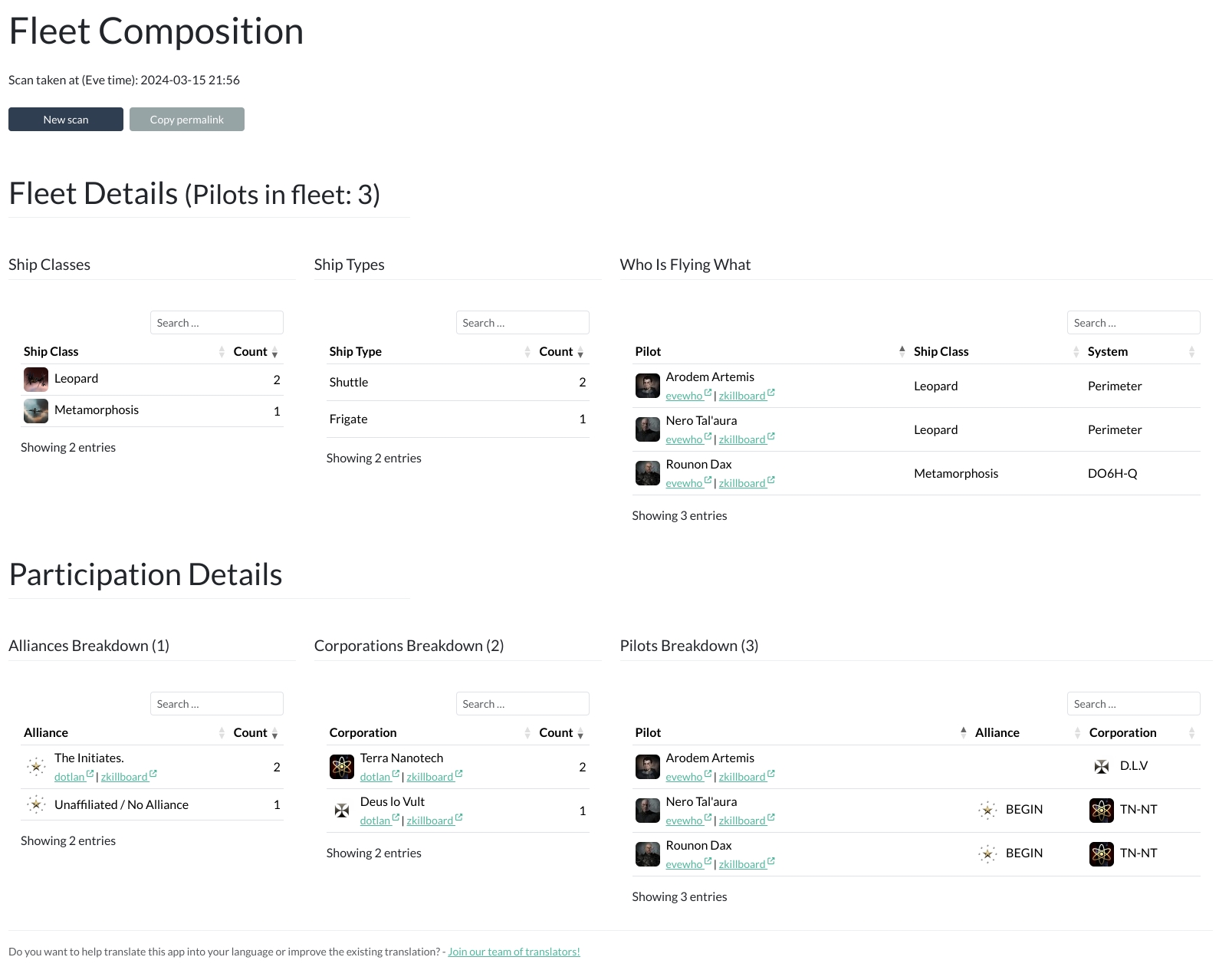
Installation
[!NOTE]
AA Intel Tool >= 2.0.0 needs at least Alliance Auth v4.0.0!
Please make sure to update your Alliance Auth instance before you install this
module or update to the latest version, otherwise an update to Alliance Auth will
be pulled in unsupervised.
The last version compatible with Alliance Auth v3 is 1.2.0.
Important: Please make sure you meet all preconditions before you proceed:
- AA Intel Tool is a plugin for Alliance Auth. If you don't have Alliance Auth running
already, please install it first before proceeding. (see the official
Alliance Auth installation guide for details)
- AA Intel Tool needs Eve Universe to function. Please make sure it is installed,
before continuing.
Step 1: Install the Package
Make sure you're in the virtual environment (venv) of your Alliance Auth
installation Then install the latest release directly from PyPi.
pip install aa-intel-tool
Step 2: Configure Alliance Auth
Add the App to Alliance Auth
This is fairly simple, configure your AA settings (local.py) as follows:
Add eveuniverse (if not already done so for a different app) and aa_intel_tool to
the list of INSTALLED_APPS.
INSTALLED_APPS += [
"eveuniverse",
"aa_intel_tool",
]
Add the Scheduled Task
To remove old scans from your DB, add the following task.
The retention time can be adjusted through the INTELTOOL_SCAN_RETENTION_TIME setting.
if "aa_intel_tool" in INSTALLED_APPS:
CELERYBEAT_SCHEDULE["AA Intel Tool :: Housekeeping"] = {
"task": "aa_intel_tool.tasks.housekeeping",
"schedule": crontab(minute="0", hour="1"),
}
(Optional) Allow Public Views
This app supports AA's feature of public views. To allow this feature, please add
"aa_intel_tool", to the list of APPS_WITH_PUBLIC_VIEWS in your local.py:
APPS_WITH_PUBLIC_VIEWS = [
"aa_intel_tool",
]
Note
If you don't have a list for APPS_WITH_PUBLIC_VIEWS yet, then add the whole
block from here. This feature has been added in Alliance Auth v3.6.0 so you
might not yet have this list in your local.py.
Step 4: Preload Eve Universe Data
AA Intel Tool utilizes the EveUniverse module, so it doesn't need to ask ESI for ship
information. To set this up, you now need to run the following command.
python manage.py aa_intel_tool_load_eve_types
Step 5: Finalizing the Installation
Run static files collection and migrations.
python manage.py collectstatic
python manage.py migrate
Restart your supervisor services for Auth.
Step 6: Update Your Webserver Configuration
By default, webservers have a timout of about 30 seconds for requests. So we have to
tweak that a little bit, since parsing intel data can take a while, and we don't want
the webserver to spoil our fun, right?
Apache 2
Open your vhost configuration and add the following 2 lines right after the
ProxyPreserveHost On directive:
ProxyTimeout 600
Timeout 600
Restart your Apache2 service.
Nginx
Open your vhost configuration and add the following lines inside the location / {
directive:
proxy_connect_timeout 600;
proxy_read_timeout 600;
proxy_send_timeout 600;
send_timeout 600;
Restart your Nginx service.
Settings
To customize the app, the following settings are available and can be made in
your local.py.
Warning
Enable the chat scan module at your own risk. This module has the potential to
generate a huge number of ESI calls, which CCP might not be too happy about.
| Name | Description | Default |
|---|
| INTELTOOL_ENABLE_MODULE_CHATSCAN | Enable or disable the chat scan module. | False |
| INTELTOOL_ENABLE_MODULE_DSCAN | Enable or disable the d-scan module. | True |
| INTELTOOL_ENABLE_MODULE_FLEETCOMP | Enable or disable the fleet composition module. | True |
| INTELTOOL_SCAN_RETENTION_TIME | Set the time in days for how long the scans will be kept in the database. Set to 0 to keep scans indefinitely. | 30 |
| INTELTOOL_CHATSCAN_MAX_PILOTS | Set the limit of pilots for chat scans, since these can take quite a long time to process. Set to 0 to disable. | 500 |
| INTELTOOL_DSCAN_GRID_SIZE | Set the grid size for D-Scans.
This defines the size of the grid in km in which ships and structures are considered to be "on grid" | 10000 |
Note
A word about the chat scan limitations:
It is advised to keep the INTELTOOL_CHATSCAN_MAX_PILOTS to a sane number. Large
chat scans can take quite some time to parse and from a certain number of pilots, the
bottleneck might be your browser refusing to render the results page.
(Source: Trust me, bro …)
Changelog
See CHANGELOG.md
Translation Status

Do you want to help translate this app into your language or improve the existing
translation? - Join our team of translators!
Contributing
Do you want to contribute to this project? That's cool!
Please make sure to read the Contribution Guidelines.
(I promise, it's not much, just some basics)