
Security News
vlt Launches "reproduce": A New Tool Challenging the Limits of Package Provenance
vlt's new "reproduce" tool verifies npm packages against their source code, outperforming traditional provenance adoption in the JavaScript ecosystem.
AI Coach Xblock helps learner in improving their answers by levering power of AI. It evaluates open response answer of a question using Open AI and provides feedback to learner.
It has the followig features:
pip install ai-coach-xblock
Add the OPEN AI secret key in the lms and cms configuration file
OPENAI_SECRET_KEY='set-secret-key'
Update course advanced settings by adding ai_coach as shown in below image
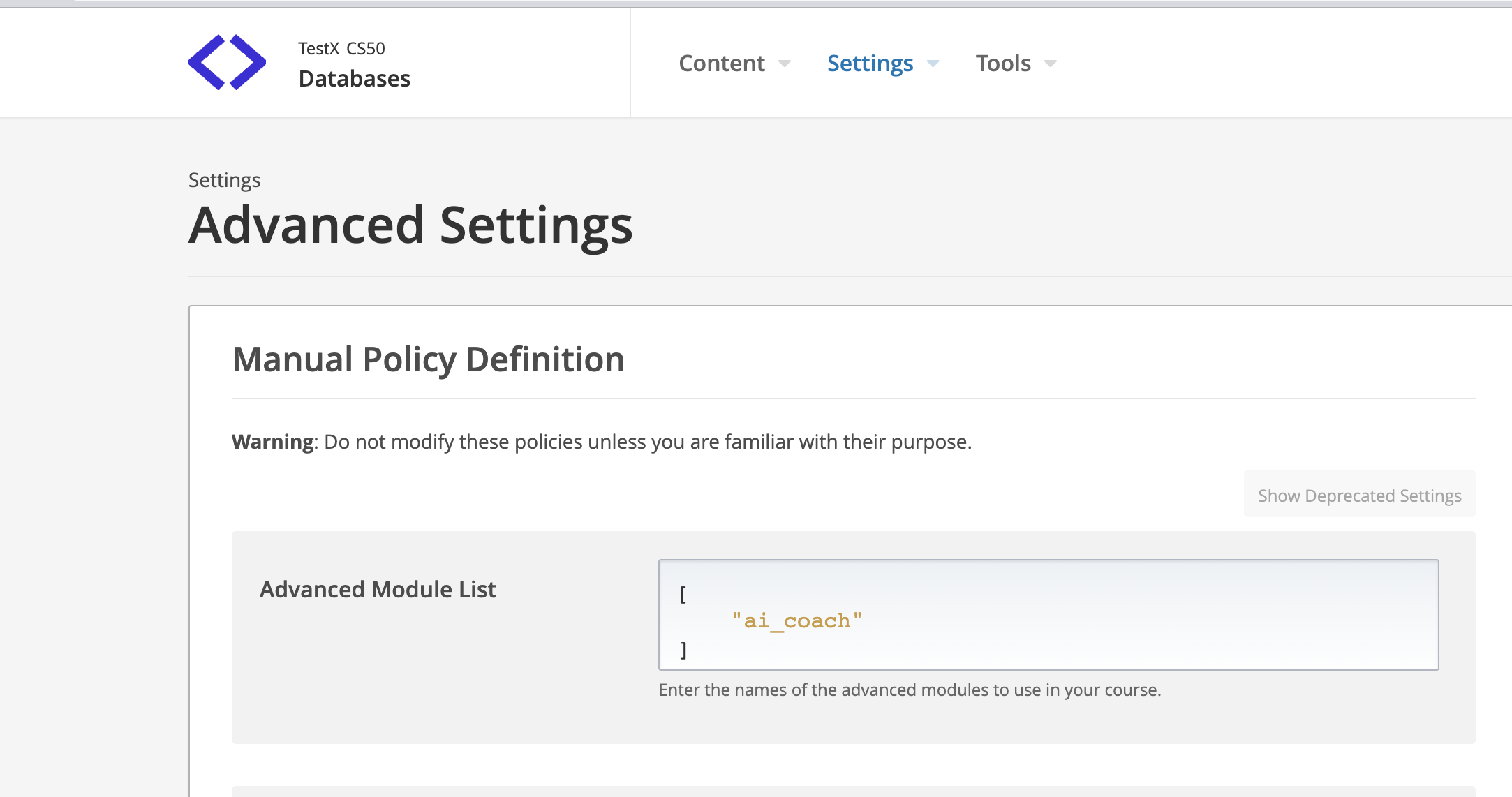
AI Coach Xblock will be available in Advanced component of course unit now. Add "AI Coach" xblock in unit and click "Edit" button to
add question & question context and configure it.
Contextis the context of question with answer which is provided to OpenAI for feedback generation. Question and Learner Answer is integrated into context using{{question}}and{{answer}}keywords which automatically picks question & learner aswer value. Example:I am grade 8 student studying leadership. My teacher asked me question: {{question}} . I answered {{answer}} . Provide two tips to improve my answer as a grade 8 student.
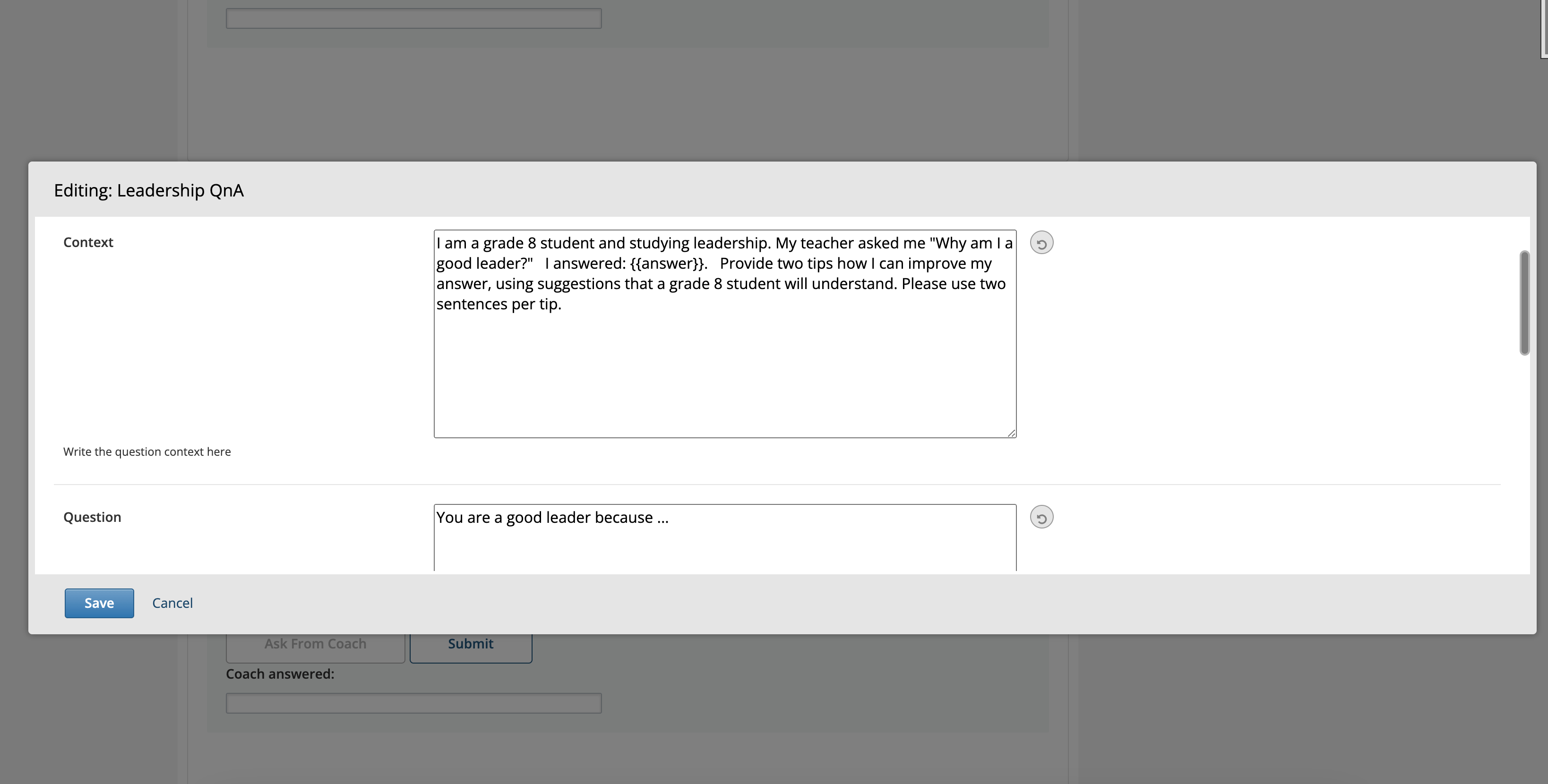
Use "Preview" button to preview it or publish your content and use "View Live Version" button to see how it appears on LMS
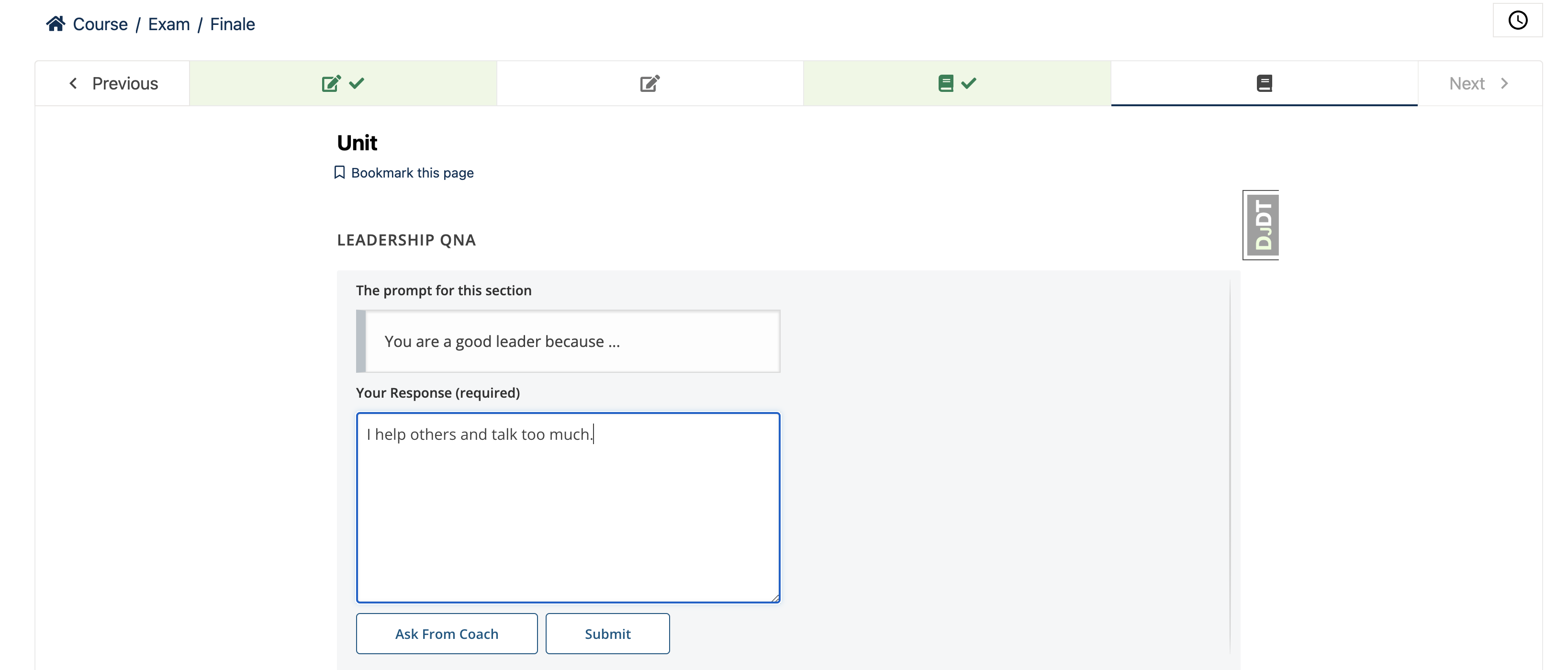
After adding answer, learner click on Ask from Coach button for feedback. Feedback is provided by OPEN AI on the basis of question context and answer.
The feedback threshold represents the maximum number of times a learner can request feedback. You can configure the feedback threshold by accessing the AI Coach Component settings in the CMS.
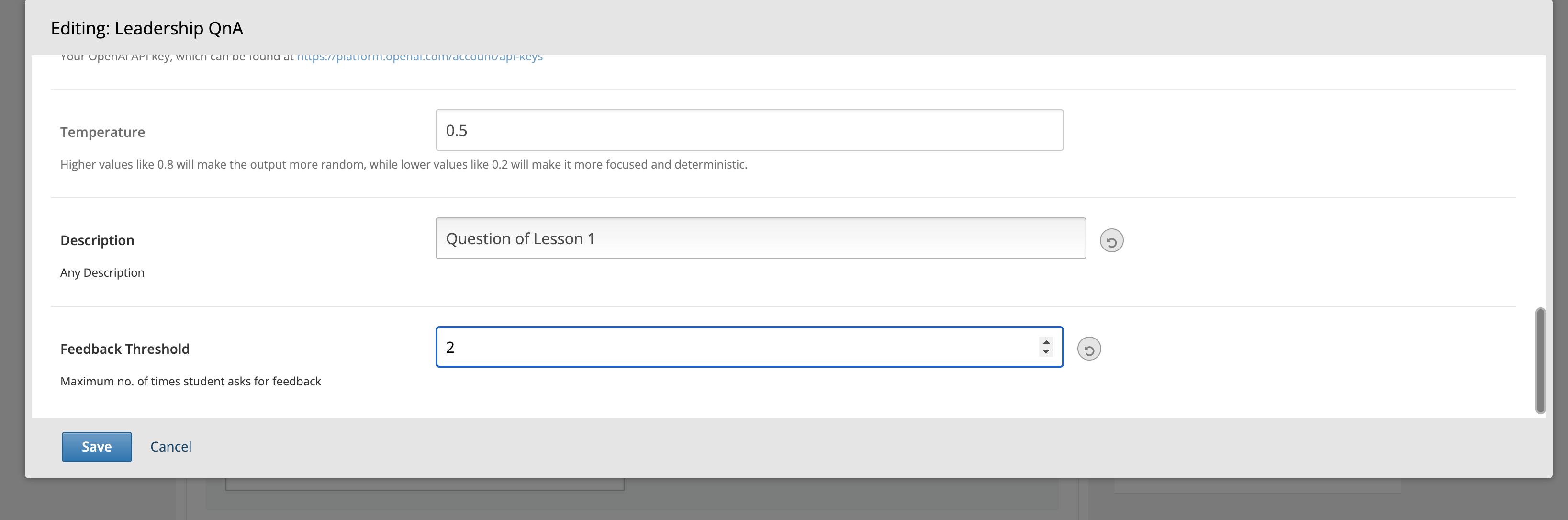
The tooltip which appears when hovering over the Ask from coach button represents the chances to request feedback from AI Coach.
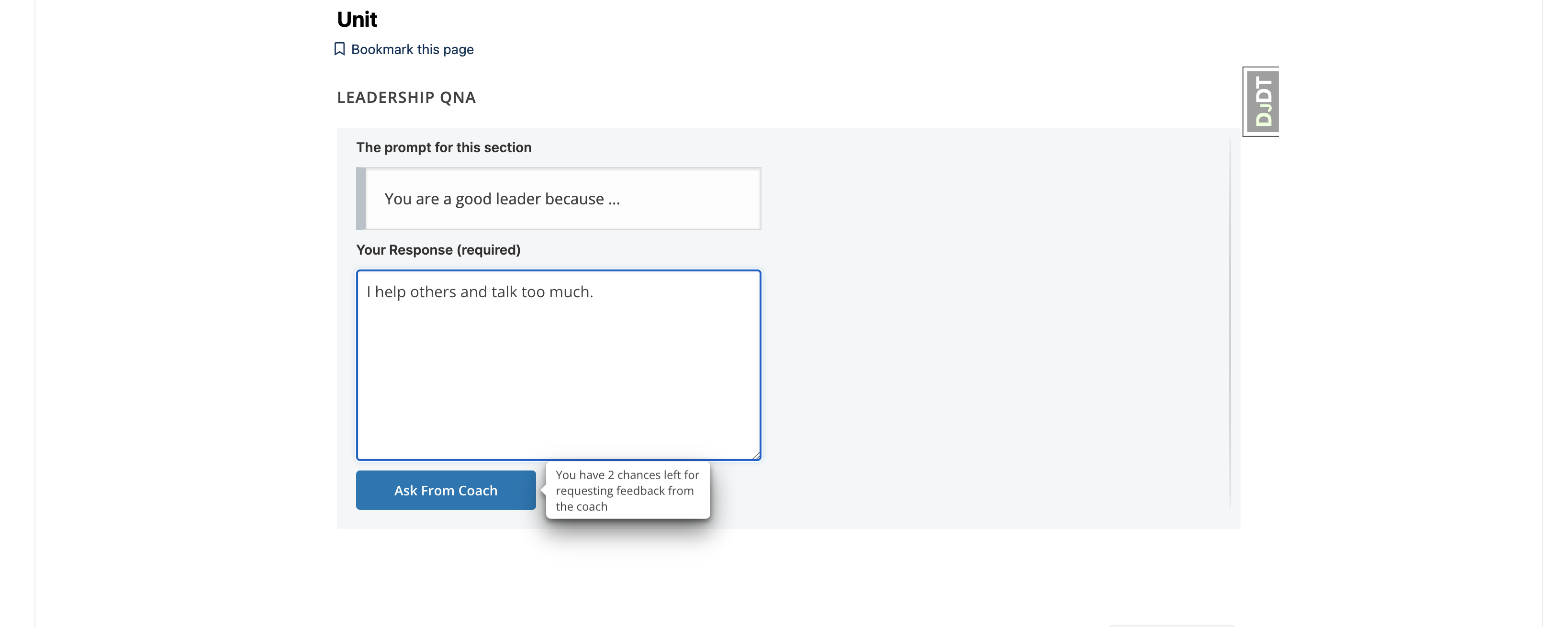
Once all available chances to request help from the coach have been utilized, Ask from coach button will be disabled and learners will see the following message on tooltip: "You have exhausted all available opportunities to seek guidance from the coach."
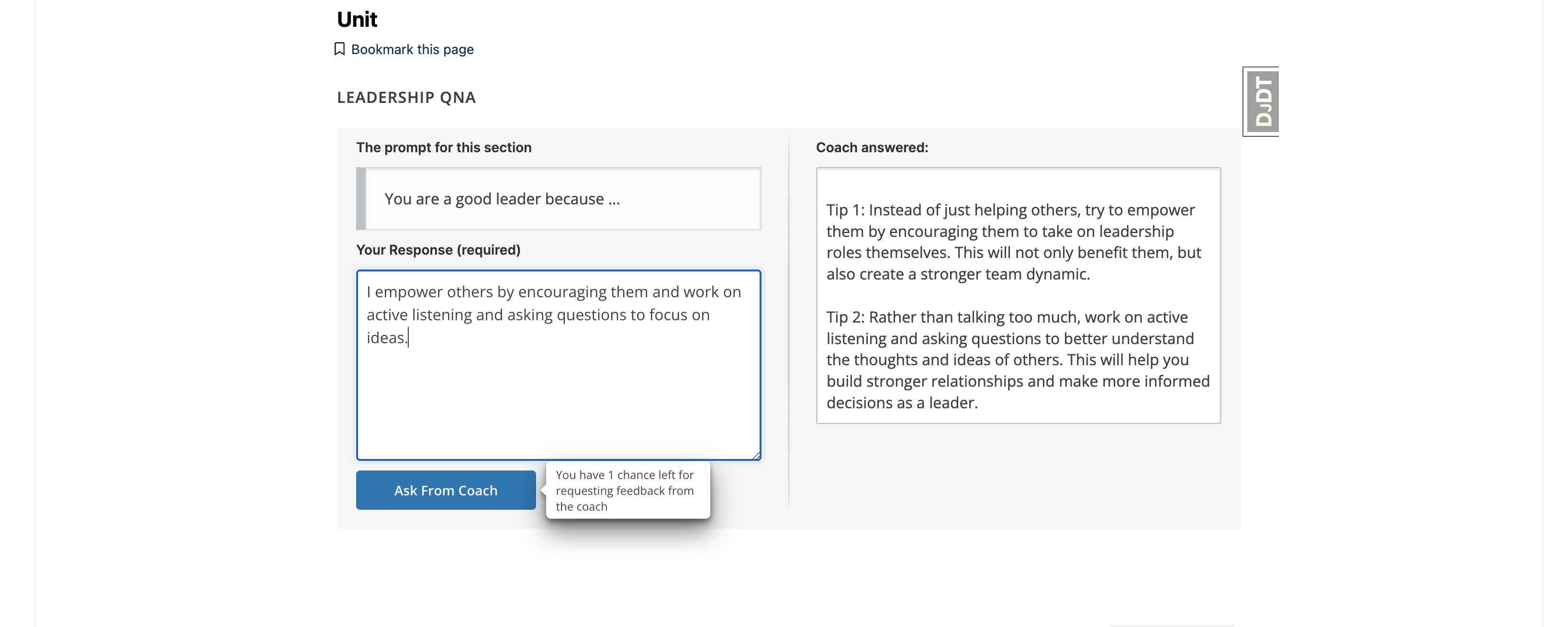
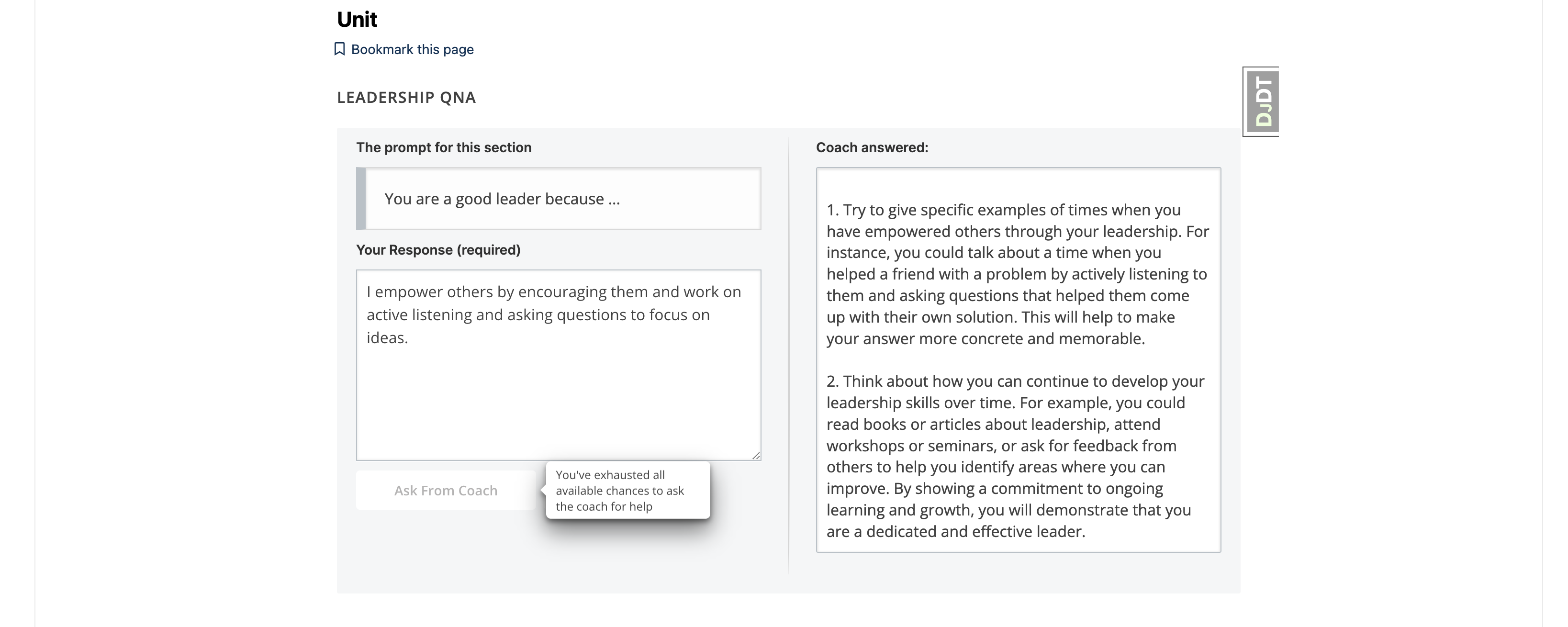
Submit button saves the learner answer and mark the completion of Xblock.
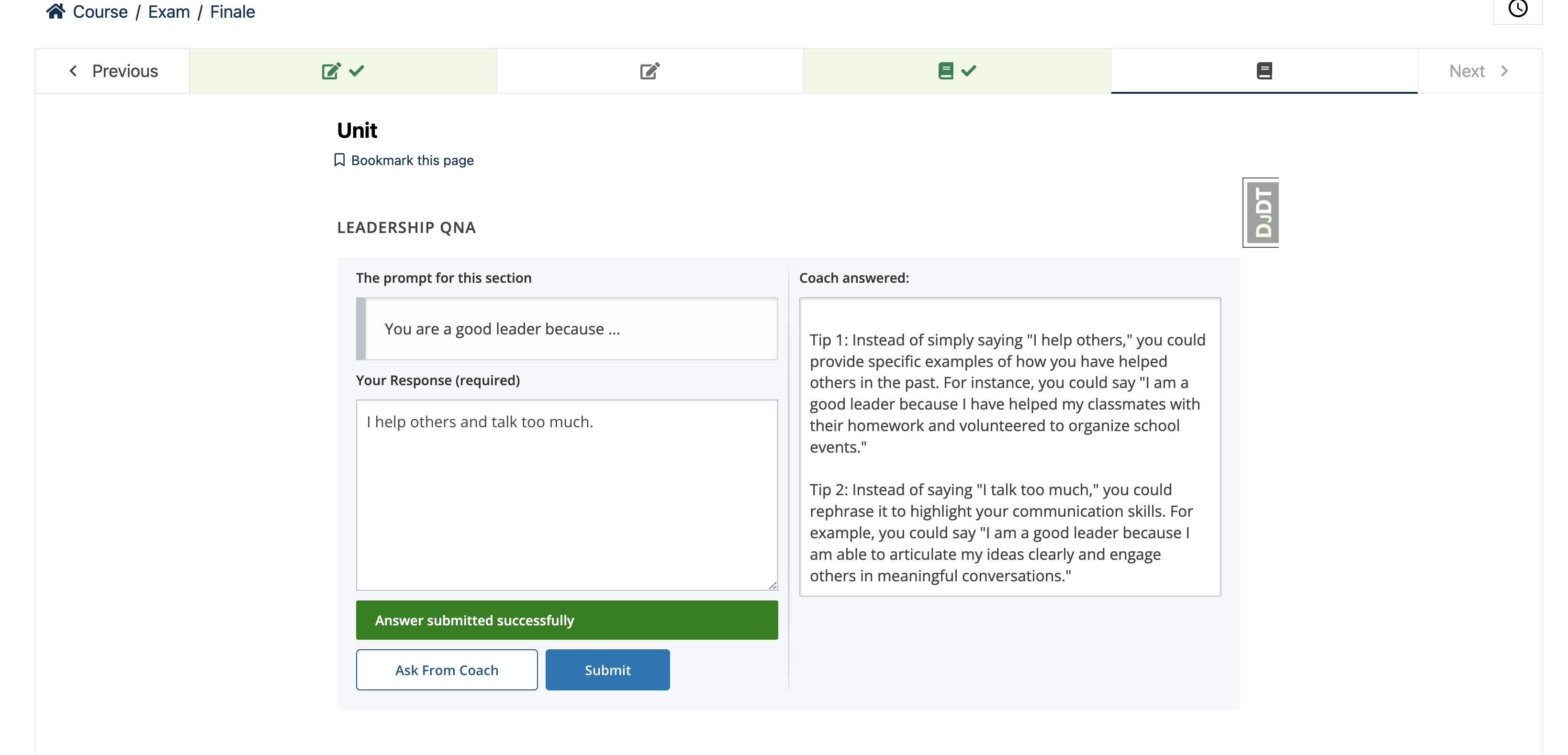
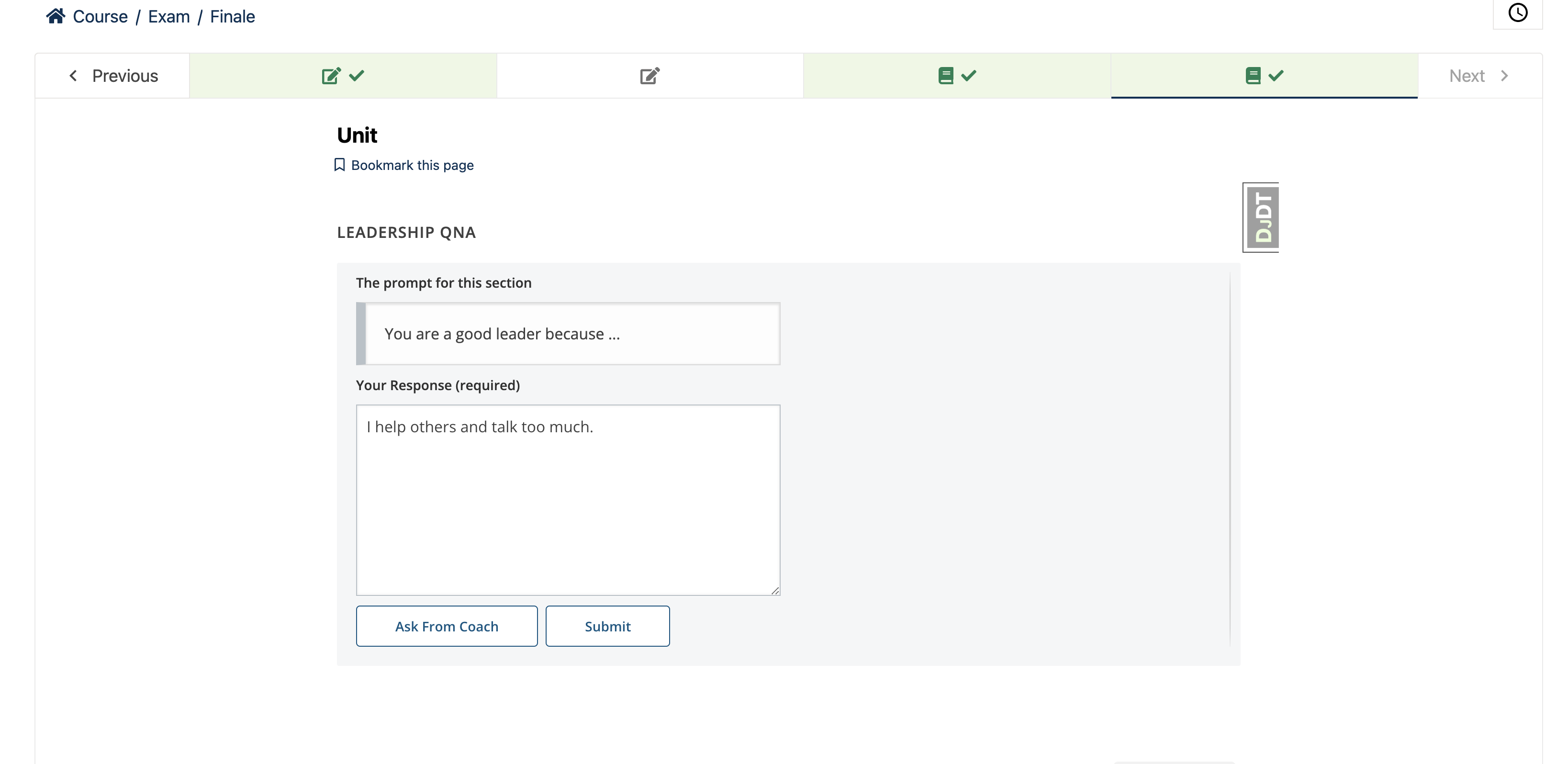
FAQs
AI Coach Xblock evaluates open response answer of a question using Open AI
We found that ai-coach-xblock demonstrated a healthy version release cadence and project activity because the last version was released less than a year ago. It has 1 open source maintainer collaborating on the project.
Did you know?

Socket for GitHub automatically highlights issues in each pull request and monitors the health of all your open source dependencies. Discover the contents of your packages and block harmful activity before you install or update your dependencies.

Security News
vlt's new "reproduce" tool verifies npm packages against their source code, outperforming traditional provenance adoption in the JavaScript ecosystem.

Research
Security News
Socket researchers uncovered a malicious PyPI package exploiting Deezer’s API to enable coordinated music piracy through API abuse and C2 server control.

Research
The Socket Research Team discovered a malicious npm package, '@ton-wallet/create', stealing cryptocurrency wallet keys from developers and users in the TON ecosystem.