
Security News
vlt Launches "reproduce": A New Tool Challenging the Limits of Package Provenance
vlt's new "reproduce" tool verifies npm packages against their source code, outperforming traditional provenance adoption in the JavaScript ecosystem.
create-harold-app
Advanced tools
Harold is a static site and blog generator based on Handlebars and Markdown. With a built-in search engine and ready-to-use responsive templates.
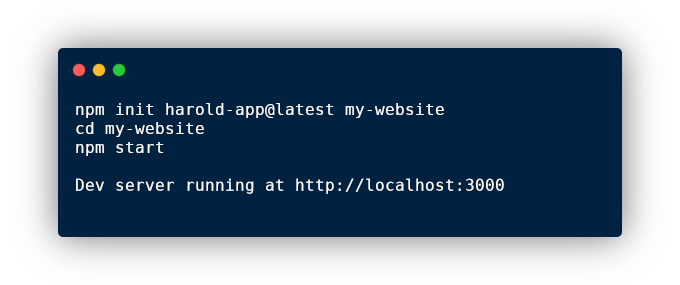
Static sites and blogs with HaroldJS
npx create-harold-app my-app
(npx is a package runner tool that comes with npm 5.2+ and higher, see instructions for older npm versions)
npm init harold-app my-app
npm init is available in npm 6+
yarn create harold-app my-app
yarn create is available in Yarn 0.25+
It will create a directory called my-app inside the current folder. Inside that directory, it will generate the initial project structure and install the transitive dependencies.
As an option, you can choose with which template it should init the project. Possible choices:
If you want to init the project with bare template, pass additional option -t bare. For example: npm init harold-app my-app -t bare or with npm 7+ npm init harold-app my-app -- -t bare
In the future, there will be a possibility to pass custom templates.
Write create-harold-app --help in a terminal to get the list of options.
From the newly created app's directory (in our case, my-app), run npm start. It will serve the app under localhost:3000. To change the port, just add PORT env, like: PORT=3002 npm start.
Harold will search up the directory tree for configuration in the following places:
harold property in package.json.haroldrc file in JSON or YAML format.haroldrc.json, .haroldrc.yaml, .haroldrc.yml, .haroldrc.js, or .haroldrc.cjs fileharold.config.js or harold.config.cjs CommonJS module exporting an objectYou can configure the directory for md files (by default posts) and the directory for md files layouts (by default blog-layouts). Quite helpful because these names are also used in urls. For example, by default, /posts/name-of-the-post (name of the .md file), but you might want to build the docs website and have /docs/name-of-the-doc (name of the .md file).
You can also configure the name for output directory using outputDirName and if you want to host your site in subdirectory you would also need to add hostDirName.
Example of .haroldrc (placed in the root of your harold app):
{
mdFilesDirName: 'docs',
mdFilesLayoutsDirName: 'docs-layouts',
outputDirName: 'dist',
hostDirName: 'subfolder-name'
}
Remember to change these directories' names after you init your app.
If you are using the search system, change postsPath in harold-search.js.
CHANGELOG.mdharold-scripts packageBelow are ready-to-use recipes. You can take them as inspiration or copy it as it is and use in your custom template. See more at www.haroldjs.com
You can use postsList Handlebars helper with perPageLimit param. You can use tags as categories. Posts will be divided into sections and listed by tag name.
<div class="homepage-section homepage-section-bg">
<div class="container">
<h1 class="homepage-header">Coding</h1>
{{postsList
perPageLimit=3
currentPage=1
className="post-list-items"
dateFormat="dd mmmm yyyy"
byTagName="coding"
readMoreButtonLabel="⇢"
}}
</div>
</div>
<div class="homepage-section">
<div class="container">
<h1 class="homepage-header">Art and Design</h1>
{{postsList
perPageLimit=3
currentPage=1
className="post-list-items"
dateFormat="dd mmmm yyyy"
byTagName="art"
readMoreButtonLabel="⇢"
}}
</div>
</div>
You can use the postsList with byTagName, which you should set up the same as the current post tag or tags. This way, you will be able to display a similar posts list. Remember to do this in the layout hbs file, not in Markdown files.
{{postsList
className="docs-articles-list"
byTagName=tags.[0]
}}
{{postsList
perPageLimit=1
currentPage=1
className="homepage-featured-post"
dateFormat="dd mmmm yyyy"
noTags=true
noExcerpt=true
noDate=true
byTagName="featured"
readMoreButtonLabel="Lets dive in!"
}}
If you want to host Harold's website under your main username (username.github.io), you would need to rename your output directory to supported by Github. It is the docs directory. You would need to create a .haroldrc file and put the output directory name there.
{
outputDirName: 'docs',
}
Build your Harold app and push it to the repo. Remember to add the .gitignore file, and exclude node_modules but keep the output directory (docs).
Configure your Github Pages to take the source from the docs directory.
Here is the quick walk-through video on how to do that:
If you want to host Harold's website under the repository subdirectory name (username.github.io/my-blog), you need to add hostDirName and remember to keep your paths in order. You can use the relativePath handlebars helper. The default template (from v0.4.0) is already using it, so it should work as-is.
{
outputDirName: 'docs',
hostDirName: 'my-blog'
}
With Netlify, it is a little bit simpler. You just need to point to the Git branch and directory you want to deploy your site. You don't even need the source in the repo because Netlify will run the build scripts for you.
Here is the quick walk-through video on how to do that:
I wanted to have a simple static site generator to build and host on Netlify. There are many such solutions, but I wanted to have complete control.
What is essential, I equipped it with two templates that you can use and modify for your needs. I prepared the templates system for custom ones in the future. Templates are great because we don’t need to start every site/blog repeatedly from the ground.
MIT
0.5.0 (2021-07-06)
npm init harold-app@latest my-app or npm init harold-app@latest my-app -t bareFAQs
Static blog/site generator
The npm package create-harold-app receives a total of 3 weekly downloads. As such, create-harold-app popularity was classified as not popular.
We found that create-harold-app demonstrated a healthy version release cadence and project activity because the last version was released less than a year ago. It has 0 open source maintainers collaborating on the project.
Did you know?

Socket for GitHub automatically highlights issues in each pull request and monitors the health of all your open source dependencies. Discover the contents of your packages and block harmful activity before you install or update your dependencies.

Security News
vlt's new "reproduce" tool verifies npm packages against their source code, outperforming traditional provenance adoption in the JavaScript ecosystem.

Research
Security News
Socket researchers uncovered a malicious PyPI package exploiting Deezer’s API to enable coordinated music piracy through API abuse and C2 server control.

Research
The Socket Research Team discovered a malicious npm package, '@ton-wallet/create', stealing cryptocurrency wallet keys from developers and users in the TON ecosystem.