
Security News
vlt Launches "reproduce": A New Tool Challenging the Limits of Package Provenance
vlt's new "reproduce" tool verifies npm packages against their source code, outperforming traditional provenance adoption in the JavaScript ecosystem.
gatsby-plugin-scheduled-publishing
Advanced tools
Auto-publish content to a Gatsby app by committing publish dates to your repo.
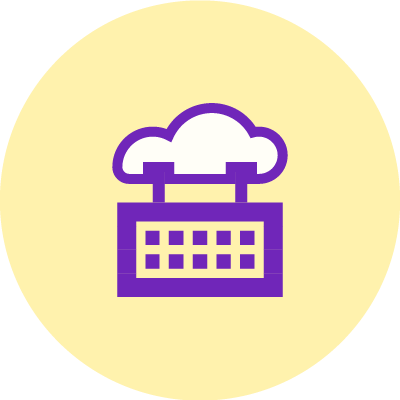
gatsby-plugin-scheduled-publishinghelps you auto-publish content without requiring a "data source".
Sometimes you want to add new content to your Gatsby site, but only want it to be published after a certain date.
Normally, this would mean using a data source such as a CMS.
This plugin allows you to simply commit the scheduled date to your repo instead.
Triggering the build
This plugin only affects what is included in a build. How you generate a new build will depend on your setup.
To get a better idea, you can read this blog post: How To Auto-publish Gatsby Blog using Github Actions.
Yarn:
yarn add gatsby-plugin-scheduled-publishing
NPM:
npm install gatsby-plugin-scheduled-publishing
// gatsby-config.js
const config = {
plugins: [
{
resolve: `gatsby-plugin-scheduled-publishing`,
options: {
publishDate: (node) => node.frontmatter?.myPublishDate, // Required
group: "BlogPosts", // Optional
timezone: "America/New_York", // Optional
delayInMinutes: 60 * 6, // Optional
dateFormat: "yyyy-MM-dd", // Optional
},
},
],
};
This example will look for any Gatsby Data Node (object returned by Gatsby GraphQL queries) that includes the property frontmatter.myPublishDate. It will then evaluate the value of this property as a date and compare it to the the current date to determine if it has been published.
Then you can query the data like this:
// src/pages/MyPage.js
export default function MyPage({ data }) {
const { title, myPublishDate } = data.blogPosts;
return (
<main>
<h1>{title}</h1>
<h2>Published on: {myPublishDate}</h2>
</main>
);
}
export const query = graphql`
query published {
blogPosts: allPublished {
frontmatter {
myPublishDate
title
}
}
}
`;
This plugin creates published and unpublished node types. This means you can run GraphQL queries on allPublished and allUnpublished.
If you include the group name option, you can filter results like this:
export const query = graphql`
query published {
blogPosts: allPublished(filter: { publishGroup: { eq: "BlogPosts" } }) {
publishGroup
frontmatter {
myPublishDate
title
}
}
}
`;
publishDate: Function
This function will run for every Gatsby GraphQL Node that is created in your app. It receives one parameter, which is the current Node.
If you want the Node to be included for scheduled publishing, return a string representing a date. If you return undefined or an invalid date string, the Node will not be included.
If that date is later than or equal to the current date, it will be considered published. If it is earlier than the current date, it will be considered unpublished.
In both cases, a boolean "isPublished" field will be added to the Node (node.fields.isPublished). The Node will also be included in either the published() & allPublished() GraphQL queries or the unpublished() & allUnpublished() GraphQL queries.
Simple example
const config = {
plugins: [
{
resolve: `gatsby-plugin-scheduled-publishing`,
options: {
publishDate: (node) => node.frontmatter?.myPublishDate,
},
},
],
};
In this example, it will search all nodes that contain a frontmatter object, which has a myPublishDate.
Complex data example
const config = {
plugins: [
{
resolve: `gatsby-plugin-scheduled-publishing`,
options: {
publishDate: ({ frontmatter = {} }) => {
const { year, month, day } = frontmatter;
if ((year, month, day)) {
return `${frontmatter.year}-${frontmatter.month}-${frontmatter.day}`;
}
};
},
},
],
};
In this example, the year, month, and day are all separate properties on the Node, so the function returns a string that combines them all together. If any of them are not defined, it will return undefined, and the Node will not be included.
dateFormat: string - optional
This is the date format that will be expected when a date is found with publishDate.
If this options is not provided, it will expect dates to be in ISO format (e.g. yyyy-MM-dd).
This plugin uses a library called Luxon to work with dates. You can find all supported date format options in Luxon's date format documentation.
Example:
const config = {
plugins: [
{
resolve: `gatsby-plugin-scheduled-publishing`,
options: {
publishDate: (node) => node.frontmatter?.date;
dateFormat: "yyyy-dd-MM"
},
},
],
};
timezone: string - optional (Default: "UTC")
This is the timezone you want to use for the publish date. To see all supported timezone strings refer to the IANA Timezone List.
delayInMinutes: number - optional (Default: 0)
Allows you to specify the time of day to publish. It is passed in using the number of minutes.
For example, to set it for 5:45am you would pass 60 * 5 + 45. For 2:30pm, you would pass 60 * 14 + 30.
Multiple instances example
const config = {
plugins: [
{
resolve: `gatsby-plugin-scheduled-publishing`,
options: {
group: "BlogPosts",
publishDate: (node) => {
if(node.isBlogPost){
return node.frontmatter?.myPublishDate
}
};
},
},
{
resolve: `gatsby-plugin-scheduled-publishing`,
options: {
group: "OtherContent",
publishDate: (node) => {
return node.startDate,
};
},
},
],
};
export const query = graphql`
query published {
blogPosts: allPublished(filter: { publishGroup: { eq: "BlogPosts" } }) {
publishGroup
frontmatter {
myPublishDate
title
}
}
otherContent: allPublished(filter: { publishGroup: { eq: "OtherContent" } }) {
publishGroup
startDate
content
}
}
`;
Open an issue for bug reports, feature requests, etc.
Pull requests are appreciated, but it should be discussed in an issue first.
yarn test
Use the following command to build and watch for changes:
yarn start
To test the plugin inside a Gatsby project, you can use yarn link.
First run this command inside the plugin repo:
yarn link
Then run this command inside your gatsby project:
yarn link gatsby-plugin-scheduled-publishing
MIT. Copyright © 2022 Travis Wimer
FAQs
Auto-publish content to a Gatsby app by committing publish dates to your repo.
The npm package gatsby-plugin-scheduled-publishing receives a total of 0 weekly downloads. As such, gatsby-plugin-scheduled-publishing popularity was classified as not popular.
We found that gatsby-plugin-scheduled-publishing demonstrated a not healthy version release cadence and project activity because the last version was released a year ago. It has 1 open source maintainer collaborating on the project.
Did you know?

Socket for GitHub automatically highlights issues in each pull request and monitors the health of all your open source dependencies. Discover the contents of your packages and block harmful activity before you install or update your dependencies.

Security News
vlt's new "reproduce" tool verifies npm packages against their source code, outperforming traditional provenance adoption in the JavaScript ecosystem.

Research
Security News
Socket researchers uncovered a malicious PyPI package exploiting Deezer’s API to enable coordinated music piracy through API abuse and C2 server control.

Research
The Socket Research Team discovered a malicious npm package, '@ton-wallet/create', stealing cryptocurrency wallet keys from developers and users in the TON ecosystem.