
Security News
vlt Launches "reproduce": A New Tool Challenging the Limits of Package Provenance
vlt's new "reproduce" tool verifies npm packages against their source code, outperforming traditional provenance adoption in the JavaScript ecosystem.
ngx-ui-tour-core
Advanced tools
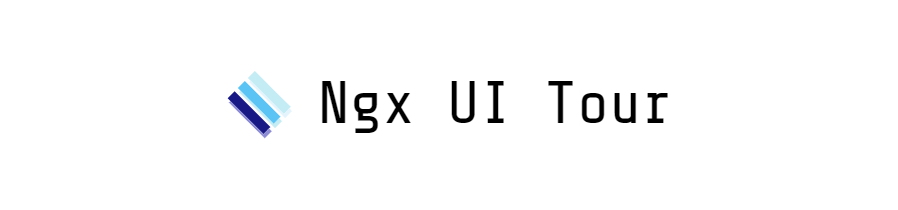
UI tour library for Angular 9+
Angular Material, Ng Bootstrap and Ngx Bootstrap UIs are supported.
ngx-ui-tour is a fork of Isaac Mann's ngx-tour. The project had to be forked since the original is no longer
maintained.
Demo and documentation can be found at hakimio.github.io/ngx-ui-tour
# install the core package
yarn add ngx-ui-tour-core
# install one of the UI packages (ngx-ui-tour-md-menu, ngx-ui-tour-ng-bootstrap, ngx-ui-tour-ngx-bootstrap)
yarn add ngx-ui-tour-md-menu
# install the core package
npm i --save ngx-ui-tour-core
# install one of the UI packages (ngx-ui-tour-md-menu, ngx-ui-tour-ng-bootstrap, ngx-ui-tour-ngx-bootstrap)
npm i --save ngx-ui-tour-md-menu
<tour-step-template></tour-step-template> to your root app componenttourAnchor directive throughout your app.<div tourAnchor="some.anchor.id">...</div>
tourService.initialize(steps)this.tourService.initialize([{
anchorId: 'some.anchor.id',
content: 'Some content',
title: 'First',
}, {
anchorId: 'another.anchor.id',
content: 'Other content',
title: 'Second',
}]);
tourService.start()<tour-step-template></tour-step-template> to your root app component.TourMatMenuModule.forRoot() into your app module.TourMatMenuModule into all lazy loaded modules needing the tour.TourService in your highest level eagerly loaded component and initialize all your steps there
(even the ones in the lazy loaded modules). Note: Make sure every step object contains its route. For example, if
the route to a step is '/home' then your step object should have route: '/home' as a member.tourAnchor directive throughout your modules (any component
that requires it at any level).
<div tourAnchor="some.anchor.id">...</div>
tourService.start() in the same component you initialized your steps. Call this right after
the initialization.You can create an invisible anchor point for the tour step you want to center.
<div class="centered-tour-element" tourAnchor="start-tour"></div>
.centered-tour-element {
position: fixed;
left: 50%;
top: 50%;
/* The anchor should be translated to the left by half of your step width and half height */
/* For example, if your tour step has dimensions of 280 × 156 px, you have to translate by (-140px, -78px) */
transform: translate(-140px, -78px);
}
this.tourService.initialize([{
anchorId: 'start-tour',
title: 'Welcome',
content: 'Welcome to the Ngx-UI-Tour tour!'
}]);
this.tourService.start();
disablePageScrolling step config if you are using md-menu tour UIYou can toggle CSS class which disables main content element scrolling when tour starts/ends.
TourService:@Injectable()
export class MyTourService {
constructor(
private readonly tourService: TourService
) {}
private readonly MAIN_SECTION_CSS_SELECTOR = 'section.main-content';
private readonly NO_SCROLL_CSS_CLASS = 'no-scroll';
start(steps: IStepOption[]) {
this.tourService.initialize(steps, {
route: 'my-route',
enableBackdrop: true
});
this.tourService.end$.subscribe(() => this.setIsScrollable(true));
this.setIsScrollable(false);
this.tourService.start();
}
private setIsScrollable(isScrollable: boolean) {
const body = document.body,
mainSection = document.querySelector(this.MAIN_SECTION_CSS_SELECTOR),
addOrRemove = isScrollable ? 'remove' : 'add';
mainSection.classList[addOrRemove](this.NO_SCROLL_CSS_CLASS);
// You can also optionally disable iOS Safari bounce effect
body[addOrRemove + 'EventListener']('touchmove', this.preventTouchMove, { passive: false });
}
private preventTouchMove(e) {
e.preventDefault();
}
}
no-scroll CSS class to your global stylesheet (styles.(s)css).no-scroll {
overflow: hidden;
}
TourService to start the UI tour:import {MyTourService} from '@app-utils/my-tour.service';
@Component({
selector: 'my-app',
templateUrl: './app.component.html',
styleUrls: ['./app.component.css']
})
export class AppComponent {
constructor(
private readonly myTourService: MyTourService
) {
this.myTourService.start([{
anchorId: 'start-tour',
title: 'Welcome',
content: 'Welcome to the Ngx-UI-Tour tour!'
}]);
}
}
The TourService controls the tour. Some key functions include:
start()
Starts the tour
startAt(stepId: number | string)
Start the tour at the step with stepId or at the specified index
end()
Ends the tour
pause()
Pauses the tour
resume()
Resumes the tour
next()
Goes to the next step
prev()
Goes to the previous step
Each step can have the following properties.
| Name | Type | Default | Description |
|---|---|---|---|
| stepId | string | "" | A unique identifier for the step |
| anchorId | string | required | The anchor to which the step will be attached |
| title | string | "" | The title of the tour step |
| content | string | "" | The content text of the tour step |
| enableBackdrop | boolean | false | Controls whether to enable active element highlighting |
| route | string | UrlSegment[] | undefined | The route to which the tour should navigate before attempting to show this tour step. If undefined, no navigation is attempted. |
| closeOnOutsideClick | boolean | false | Enable to close the tour on outside click ("md-menu" UI only) |
| disablePageScrolling | boolean | false | Prevents user from being able to scroll the page when the UI tour is active ("md-menu" UI only) |
| nextStep | number | string | undefined | The step index or stepId of the next step. If undefined, the next step in the steps array is used. |
| prevStep | number | string | undefined | The step index or stepId of the previous step. If undefined, the previous step in the steps array is used. |
| placement | MdMenuPlacement | undefined | Tour step position with respect to the anchor. |
| disableScrollToAnchor | boolean | false | Tour steps automatically scroll to the middle of the screen, if they are off the screen when shown. Setting this value to true will disable the scroll behavior. |
| prevBtnTitle | string | "Prev" | Sets a custom prev button title for a given step. Default is "Prev" |
| nextBtnTitle | string | "Next" | Sets a custom next button title for a given step. Default is "Next" |
| endBtnTitle | string | "End" | Sets a custom end button title for a given step. Default is "End" |
| isAsync | boolean | false | Mark your step as "async" if anchor element is added to DOM with a delay (ie after data is loaded). |
| isOptional | boolean | false | Mark your step as "optional" if it should be skipped when anchor element is not found. Step can not be marked both "optional" and "async". |
| delayAfterNavigation | number | 0 | Delay between navigation to a different route and showing the tour step in ms. Might be needed if you use custom scrollbar and the page is not scrolled all the way before the tour step is shown. |
You can set default values in the TourService.initialize() function.
this.tourService.initialize(steps, {
route: '',
disablePageScrolling: true
});
Any value explicitly defined in a step will override the default value.
Hotkeys are provided using Angular's @HostListener decorator. Hotkeys are enabled when the tour starts and disabled when the tour ends.
The TourService emits events that can be subscribed to like this:
this.tourService.initialize$.subscribe((steps: IStepOption[]) => {
console.log('tour configured with these steps:', steps);
});
| Name | Payload | Emitted When |
|---|---|---|
| stepShow$ | IStepOption | A step is shown |
| stepHide$ | IStepOption | A step is hidden |
| initialize$ | IStepOption[] | The tour is configured with a set of steps |
| start$ | void | The tour begins |
| end$ | void | The tour ends |
| pause$ | void | The tour is paused |
| resume$ | void | The tour resumes |
| anchorRegister$ | string | An anchor is registered with the tour |
| anchorUnregister$ | string | An anchor is unregistered from the tour |
You can also customize the tour step template by providing an <ng-template let-step="step"> inside the
<tour-step-template>.
The default template is equivalent to this:
<tour-step-template>
<ng-template let-step="step">
<mat-card (click)="$event.stopPropagation()">
<mat-card-title>
<div class="title-text">{{step?.title}}</div>
<mat-icon class="title-close" (click)="tourService.end()">close</mat-icon>
</mat-card-title>
<mat-card-content [innerHTML]="step?.content"></mat-card-content>
<mat-card-actions align="end">
<button
mat-button
class="prev"
[disabled]="!tourService.hasPrev(step)"
(click)="tourService.prev()"
>
<mat-icon>chevron_left</mat-icon> {{step?.prevBtnTitle}}
</button>
<button
mat-button
class="next"
*ngIf="tourService.hasNext(step)"
(click)="tourService.next()"
>
{{step?.nextBtnTitle}} <mat-icon>chevron_right</mat-icon>
</button>
<button
mat-button
(click)="tourService.end()"
*ngIf="!tourService.hasNext(step)"
>
{{step?.endBtnTitle}}
</button>
</mat-card-actions>
</mat-card>
</ng-template>
</tour-step-template>
The currently active tour anchor element has a touranchor--is-active class applied to it, so you can apply your own
custom styles to that class to highlight the element being referenced.
MIT
FAQs
UI tour library for Angular 12+
The npm package ngx-ui-tour-core receives a total of 10,682 weekly downloads. As such, ngx-ui-tour-core popularity was classified as popular.
We found that ngx-ui-tour-core demonstrated a healthy version release cadence and project activity because the last version was released less than a year ago. It has 0 open source maintainers collaborating on the project.
Did you know?

Socket for GitHub automatically highlights issues in each pull request and monitors the health of all your open source dependencies. Discover the contents of your packages and block harmful activity before you install or update your dependencies.

Security News
vlt's new "reproduce" tool verifies npm packages against their source code, outperforming traditional provenance adoption in the JavaScript ecosystem.

Research
Security News
Socket researchers uncovered a malicious PyPI package exploiting Deezer’s API to enable coordinated music piracy through API abuse and C2 server control.

Research
The Socket Research Team discovered a malicious npm package, '@ton-wallet/create', stealing cryptocurrency wallet keys from developers and users in the TON ecosystem.