
Security News
vlt Launches "reproduce": A New Tool Challenging the Limits of Package Provenance
vlt's new "reproduce" tool verifies npm packages against their source code, outperforming traditional provenance adoption in the JavaScript ecosystem.
react-hook-tracer
Advanced tools
See the order of hook-function calls in an interactive log, and inspect a function-component's props, state & refs inside its rendering.


The react-hook-tracer package traces function components to reveal the order of hook-function calls and lifecycle events in an interactive trace-log component. It also provides a live view of a component's props, state, and refs directly inside its renderering. The functionality is similar to what react-lifecycle-visualizer does for class components.
The demo below shows a traced UserList component that uses an effect to load two User components, which each have local state to keep track of button clicks. Newly added users get an index that is kept in the newUserId ref. The purple panels in the components and the trace log on the right-hand side are created by the package.
To trace a function component, simply import the hooks from 'react-hook-tracer' instead of 'react', and call useTracer() at the start of the function. The useTracer hook returns a TracePanel component that can be included in the rendering to show the component's hooks, as well as the current values for its state, props, and refs. A global TraceLog component will show the trace messages, and when hovered over will highlight the traced hook in the corresponding TracePanel. The package currently supports tracing for useCallback, useContext, useEffect, useInsertionEffect, useLayoutEffect, useMemo, useReducer, useRef, and useState.
Note that even though tracing is disabled on production builds, it is not advisable to use react-hook-tracer on production.
The demo above is live on a CodeSandbox playground, and can be run locally with:
> git clone git@github.com:Oblosys/react-hook-tracer
> cd react-hook-tracer
> yarn install
> yarn build-lib
> yarn start
Follow these steps to add tracing to a project.
Install the package with npm (or yarn):
> npm install react-hook-tracer
TraceLog componentThe optional TraceLog component can be included anywhere in the application, but it probably makes the most sense to keep it near the root.
import { TraceLog } from 'react-hook-tracer'
..
export const App = (): JSX.Element => (
<div className="app">
<RootComponent />
<TraceLog />
</div>
)
If the TraceLog is omitted, traces will get logged to the console instead (see Tracing to the browser console).
To illustrate how to trace a component, consider this simple Counter component:
import { useState } from 'react'
const Counter = ({ title }: { title: string }) => {
const [n, setN] = useState(0)
return (
<div className="counter">
<b>{title}</b>
<span>
Value of n: {n}
<input type="button" value="Inc n" onClick={() => setN((prev) => prev + 1)} />
</span>
</div>
)
}
Rendering the component with <Counter title="Trace test" /> yields:
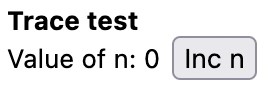
To trace this component, import any hook functions (here only useState) from 'react-hook-tracer', together with the useTracer hook, and insert const { TracePanel } = useTracer() at the start of the component function (or at least before any traced hook calls). Traced hooks accept an optional argument to show a custom label, so as an example we pass { label: 'n' } to useState here. The TracePanel component returned by useTracer is included in the rendering:
import { useState, useTracer } from 'react-hook-tracer' // Update import
const Counter = ({ title }: { title: string }) => {
const { TracePanel } = useTracer() // Call useTracer at the start
const [n, setN] = useState(0, { label: 'n' }) // Add custom label (optional)
return (
<div className="counter">
<b>{title}</b>
<span>
Value of n: {n}
<input type="button" value="Inc n" onClick={() => setN((prev) => prev + 1)} />
</span>
<TracePanel /> {/* Include TracePanel in rendering */}
</div>
)
}
Now the rendering of <Counter title="Trace test" /> together with the trace log will look like this:
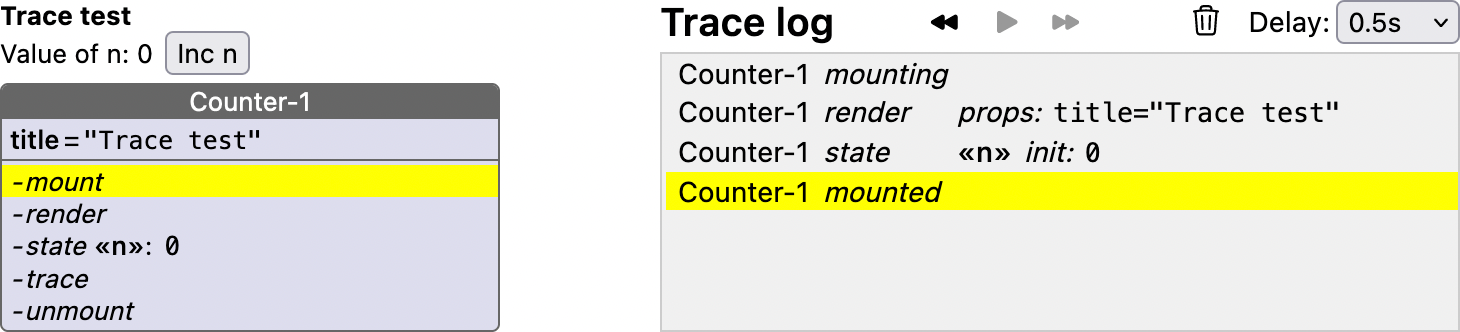
To experiment with this example, open the CodeSandbox playground at /src/demos/Counter.tsx and select 'Counter' instead of 'Demo' in the running app.
Note that traces are generated only by hooks imported from 'react-hook-tracer', and only in components that start with a useTracer call. Regular React hook calls following useTracer call do not generate traces, and neither do traced-hook calls in components without a useTracer call.
Besides TracePanel, useTracer also returns a function trace: (message: string) => void, which can be used to log custom trace messages.
Instead of using a named import, 'react-hook-tracer' can also be imported as a variable, e.g. traced. Hooks can then be traced by prefixing each one with traced.:
import { useTracer } from 'react-hook-tracer'
import * as traced from 'react-hook-tracer'
const Counter = ({ title }: { title: string }) => {
const { TracePanel } = useTracer()
const [n, setN] = traced.useState(0, { label: 'n' })
return (
..
)
}
You may want to temporarily disable React strict mode by removing the <React.StrictMode> tags (typically in the root index.tsx or index.jsx file). In development builds, strict mode executes each component render twice, and also mounts components twice, which makes the log harder to read.
To enable tracing to the browser console, leave out the TraceLog component, or call setTracerConfig anywhere in your project:
setTracerConfig({ traceToConsole: true })
Instead of a string representation, console traces show the actual object values for props, state, and refs, which means they can be expanded to inspect properties:
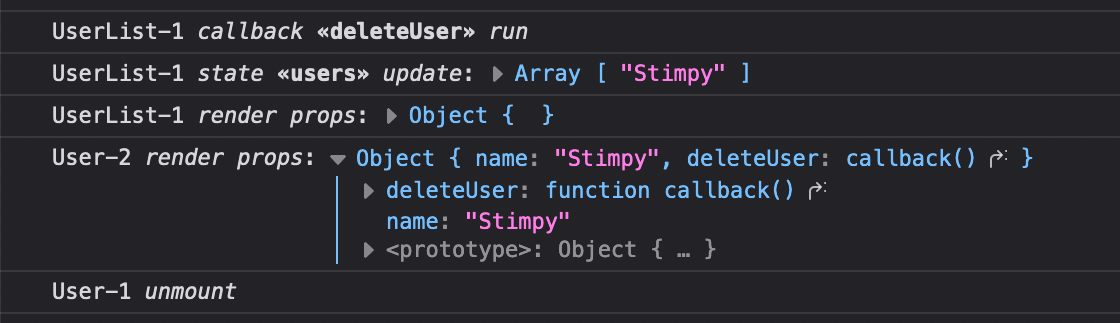
Console traces may also be useful to diagnose infinite render loops, since the trace log will not update in that case as it is itself a React component. To see what the console traces look like, check out the CodeSandbox demo, which has a checkbox to control console tracing.
useTracer hookThe useTracer hook should be called at the start of the traced component, and returns a record containing the TracePanel component and a trace function:
useTracer: (options?: { showProps?: ShowProps }) => { trace: (message: string) => void, TracePanel: () => JSX.Element }
The TracePanel component can be included in the rendering, and trace can be used to emit custom traces to the trace log.
To override how prop values are displayed in the trace log, useTracer takes an optional showProps: ShowProps argument:
type ShowProps<Props = Record<string, any>> = {
[K in keyof Props]?: (propValue: Props[K]) => string
}
This can be useful for object prop values, which are stringified by default. For example, if we have a User component that takes these props:
interface UserProps {
user: { name: string; color: string }
count: number
}
The trace log will contain entries like render props: user={"name":"Stimpy","color":"red"} count=1, which can be made more concise by declaring an override for prop user:
const showProps: ShowProps<UserProps> = { user: ({ name, color }) => `<<${name}:${color}>>` }
and in the User component call useTracer({ showProps }).
Now the log will contain entries like this: render props: user=<<Stimpy:red>> count=1.
All traced hooks accept an optional configuration argument, which can be used to specify a custom label that will appear in the trace log and panels. For hooks that keep track of a value, a custom show function can be specified as well.
| Hook | Shorthand | Optional configuration argument |
|---|---|---|
useContext | 'context' | {label?: string, show?: (contextValue: T) => string} |
useMemo | 'memo' | {label?: string, show?: (memoizedValue: T) => string} |
useReducer | 'reducer' | See interface UseReducerTraceOptions below. |
useRef | 'ref' | {label?: string, show?: (refValue: T) => string} |
useState | 'state' | {label?: string, show?: (state: S) => string} |
useCallback | 'callback' | {label?: string} |
useEffect | 'effect' | {label?: string} |
useInsertionEffect | 'insertion' | {label?: string} |
useLayoutEffect | 'layout' | {label?: string} |
interface UseReducerTraceOptions<S, A> {
label?: string
showState?: (state: S) => string
showAction?: (state: A) => string
}
Hooks have different phases in which traces are emitted. The overview below shows all possible phases for each hook.
| Hook | Phase | Appearance in trace log |
|---|---|---|
useContext | init | On the first render, at the useContext call. |
update | Whenever the context value changes. | |
useMemo | init | On the first render, at the useMemo call. |
refresh | Whenever the memoized value is recomputed due to changes in the dependencies. | |
useReducer | init | On the first render, at the useReducer call. |
dispatch | When dispatching an action, shows the action. | |
state | Immediately after a reduction step, shows the updated state. | |
useRef | init | On the first render, at the useRef call. |
set | Whenever the ref value changes (even if no component re-renders). | |
useState | init | On the first render, at the useState call. |
set | When setting the state to a value. | |
update | When setting the state with an update function (i.e setState(prevState => ..)). |
| Hook | Phase | Appearance in trace log |
|---|---|---|
useCallback | init | On the first render, at the useCallback call. |
run | When the callback gets called | |
refresh | When a new callback is created due to changes in the dependencies. | |
useEffect | init | On the first render, at the useEffect call. |
run | Before the effect runs. | |
cleanup | Before the effect's cleanup function gets called. | |
useInsertionEffect | init | On the first render, at the useInsertionEffect call. |
run | Before the effect runs. | |
useLayoutEffect | init | On the first render, at the useLayoutEffect call. |
run | Before the effect runs. |
traceEven though function components don't have a traditional lifecycle like class components, traced components will emit traces on certain lifecycle events.
| Event | Appearance in trace log |
|---|---|
mounting | Just before the component begins to mount. |
mounted | When the component has mounted. |
render | At the start of each render, also shows the current props. |
trace | When the custom trace function gets called. |
unmount | Just before the component unmounts. |
setTracerConfig.FAQs
See the order of hook-function calls in an interactive log, and inspect a function-component's props, state & refs inside its rendering.
The npm package react-hook-tracer receives a total of 14 weekly downloads. As such, react-hook-tracer popularity was classified as not popular.
We found that react-hook-tracer demonstrated a not healthy version release cadence and project activity because the last version was released a year ago. It has 1 open source maintainer collaborating on the project.
Did you know?

Socket for GitHub automatically highlights issues in each pull request and monitors the health of all your open source dependencies. Discover the contents of your packages and block harmful activity before you install or update your dependencies.

Security News
vlt's new "reproduce" tool verifies npm packages against their source code, outperforming traditional provenance adoption in the JavaScript ecosystem.

Research
Security News
Socket researchers uncovered a malicious PyPI package exploiting Deezer’s API to enable coordinated music piracy through API abuse and C2 server control.

Research
The Socket Research Team discovered a malicious npm package, '@ton-wallet/create', stealing cryptocurrency wallet keys from developers and users in the TON ecosystem.