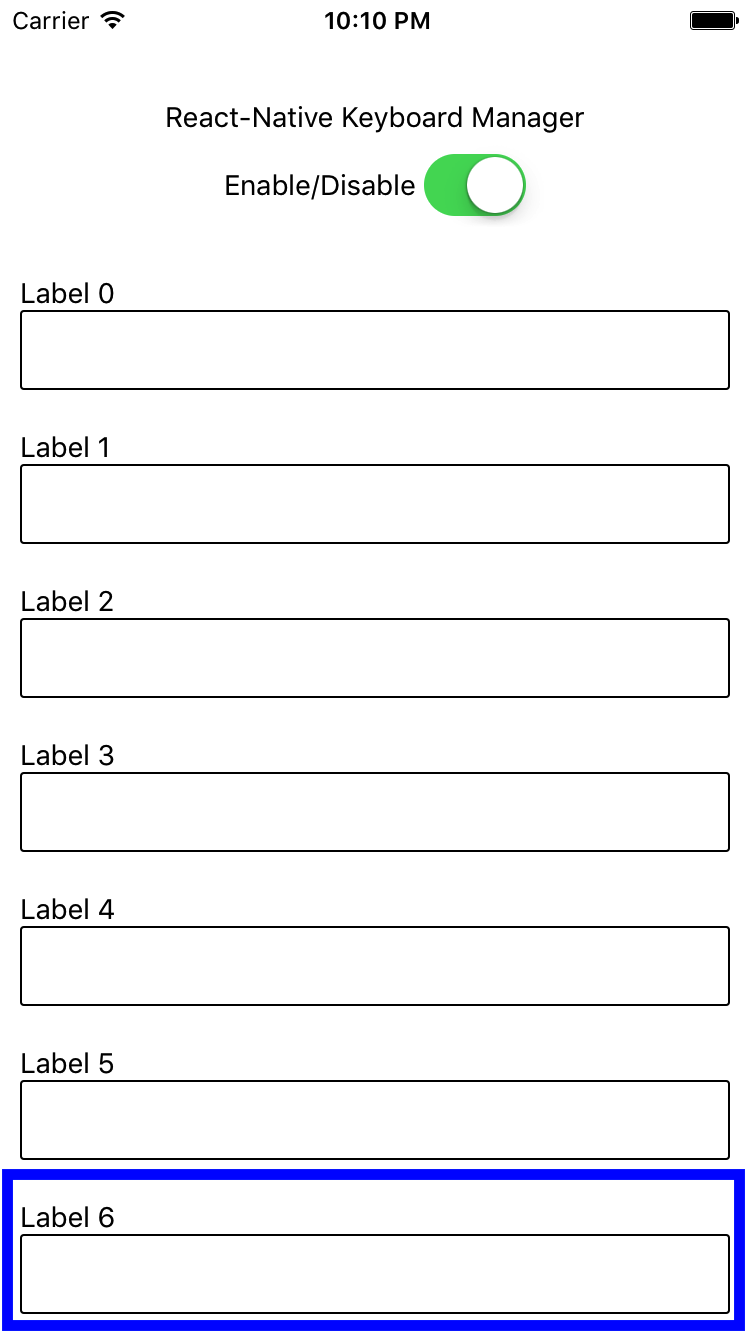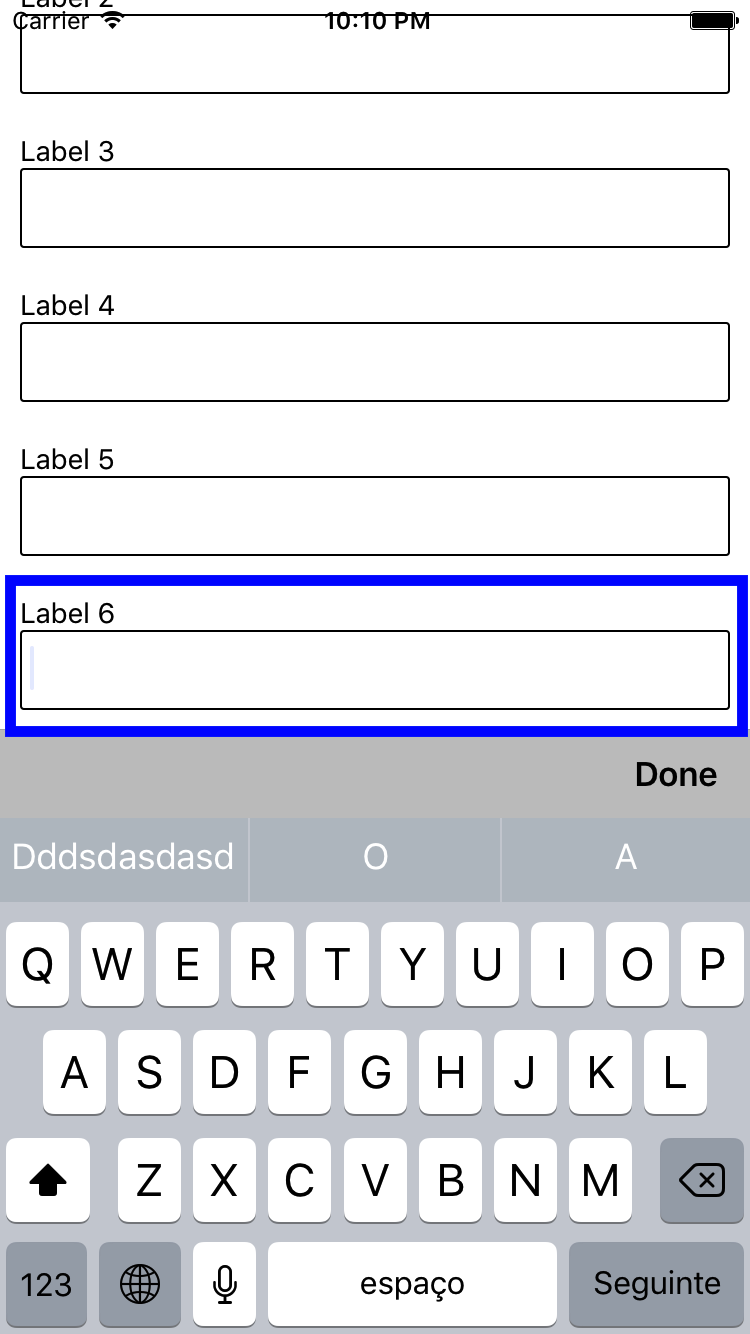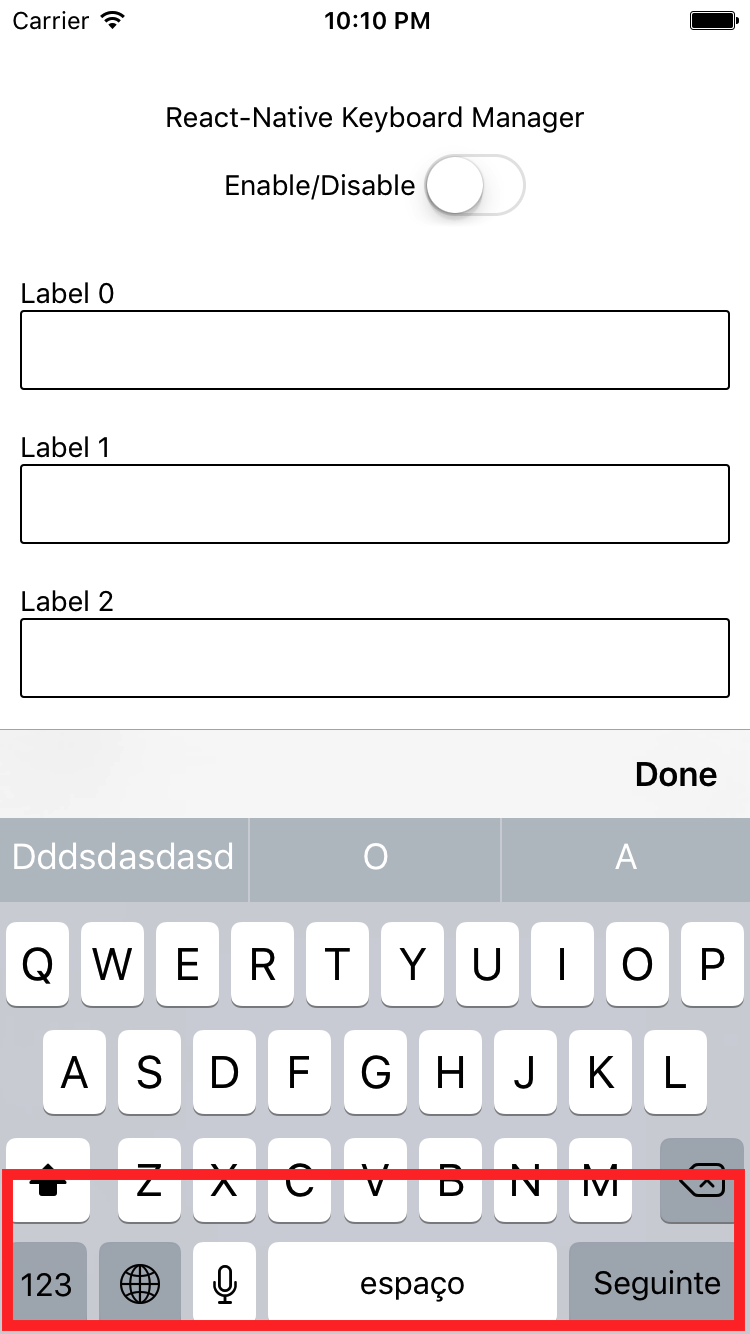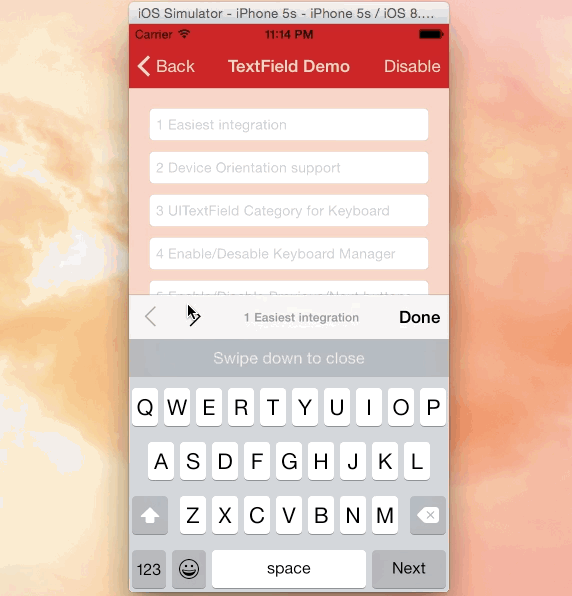React-Native Keyboard Manager



Library to prevent issues of keyboard sliding up and cover inputs on React-Native iOS projects ⚛. Thanks to awesome IQKeyboardManager ❤️.
This is only for iOS, Android no needed. For Android just add android:windowSoftInputMode="adjustResize" to your activity.
Screenshots
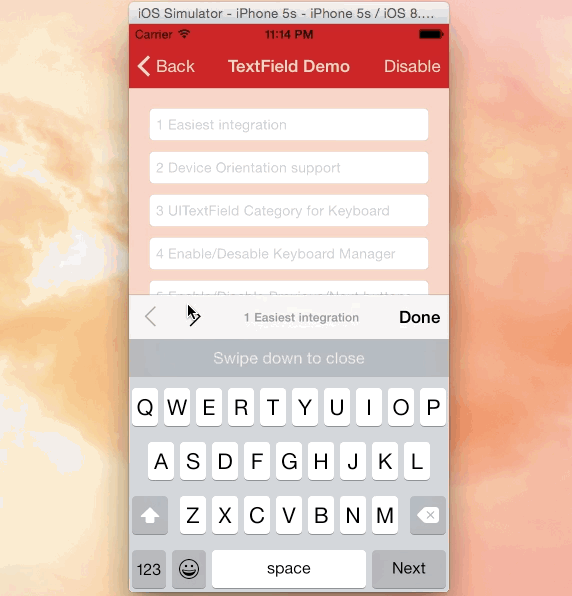 |
|---|
| Credits: IQKeyboardManager |
NOTES:
- for RN 0.72.0 or later use
react-native-keyboard-manager@latest - for RN 0.60.0 ... 0.71.X, use
react-native-keyboard-manager@6.5.11-2 - for RN 0.53.0 ... 0.59.10, use
react-native-keyboard-manager@4.0.13-12 - for RN 0.47.0 ... 0.52.2, use
react-native-keyboard-manager@4.0.13-5 - for RN 0.40.0 ... 0.46.4, use
react-native-keyboard-manager@4.0.13-1
Install
- Install the JavaScript dependency:
yarn add react-native-keyboard-manager
Or
npm i -S react-native-keyboard-manager
- Add the CocoaPods dependency to your
ios/Podfile:
pod 'IQKeyboardManagerSwift', :git => 'https://github.com/douglasjunior/IQKeyboardManager.git', :branch => 'react-native-keyboard-manager'
- Run the CocoaPods installation:
cd ios
pod install
Post install
Because IQKeyboardManager is written in Swift, you need to enable Swift on your native Xcode project.
- Open
ios/YourAppName.xcworkspace in Xcode - Right-click on
YourAppName in the Project Navigator on the left, and click New File. - Create a single empty
Swift file to the project (make sure that YourAppName target is selected when adding) - When Xcode asks, press Create Bridging Header and do not remove
Swift file then. - Re-run your build.
Usage
It does not need any extra library setup to work, just install and go.
But, if you need some configuration, there are some options available.
import { Platform } from 'react-native';
import KeyboardManager from 'react-native-keyboard-manager';
if (Platform.OS === 'ios') {
KeyboardManager.setEnable(true);
KeyboardManager.setEnableDebugging(false);
KeyboardManager.setKeyboardDistanceFromTextField(10);
KeyboardManager.setLayoutIfNeededOnUpdate(true);
KeyboardManager.setEnableAutoToolbar(true);
KeyboardManager.setToolbarDoneBarButtonItemText("Done");
KeyboardManager.setToolbarManageBehaviourBy("subviews");
KeyboardManager.setToolbarPreviousNextButtonEnable(false);
KeyboardManager.setToolbarTintColor('#0000FF');
KeyboardManager.setToolbarBarTintColor('#FFFFFF');
KeyboardManager.setShouldShowToolbarPlaceholder(true);
KeyboardManager.setOverrideKeyboardAppearance(false);
KeyboardManager.setKeyboardAppearance("default");
KeyboardManager.setShouldResignOnTouchOutside(true);
KeyboardManager.setShouldPlayInputClicks(true);
KeyboardManager.resignFirstResponder();
KeyboardManager.isKeyboardShowing()
.then((isShowing) => {
});
}
For more details, see the Sample Project and the official IQKeyboardManager documentation.
Enable Next/Previous buttons
If you want to use Next/Previous buttons, enable it.
if (Platform.OS === 'ios') {
KeyboardManager.setToolbarPreviousNextButtonEnable(true);
}
And if you want to use Next/Previous buttons inside a Modal, you need to wrap the fields in a PreviousNextView.
import { PreviousNextView } from 'react-native-keyboard-manager';
class App extends Component {
render() {
return (
<View {...} >
// others views
<Modal {...} >
// others views
<PreviousNextView style={...} >
// all TextInput
</PreviousNextView>
</Modal>
</View>
);
}
}
Mock with jest
jest.mock('react-native-keyboard-manager', () => require('react-native-keyboard-manager/jest/mock'));
Known issues
Contribute
New features, bug fixes and improvements are welcome! For questions and suggestions use the issues.


Star History

License
The MIT License (MIT)
Copyright (c) 2017 Douglas Nassif Roma Junior
See the full license file.
IQKeyboardManager License
The MIT License (MIT)
Copyright (c) 2013-16 Iftekhar Qurashi
See the full IQKeyboardManager license file.